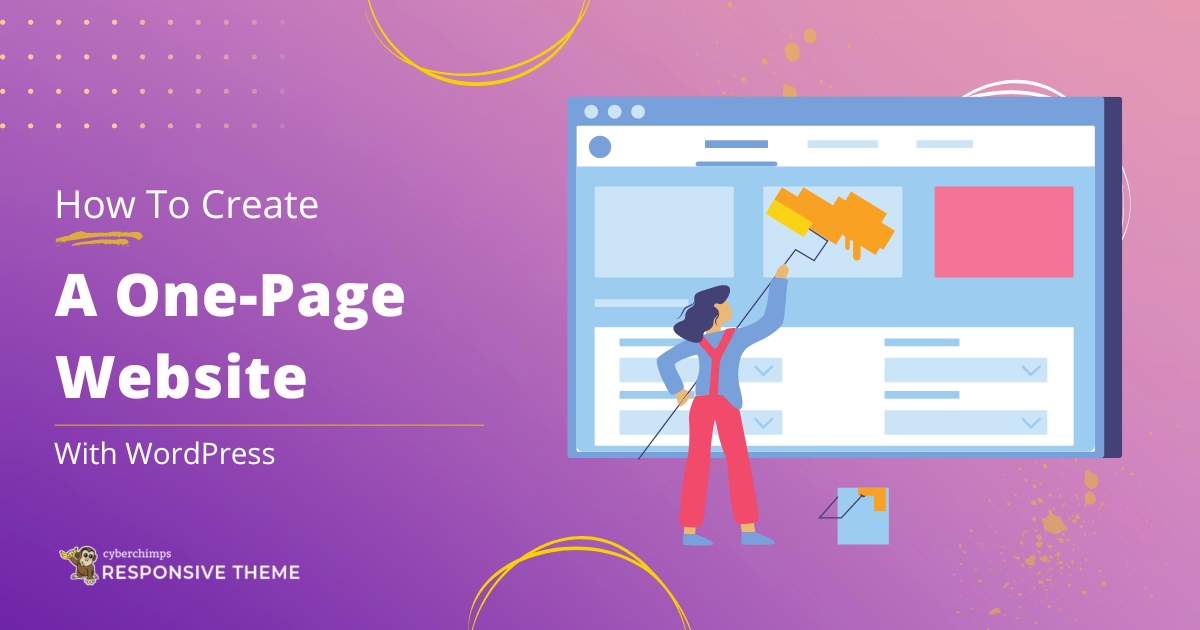Are you searching for the quickest and most effective way to build a one page website?
In today’s fast-paced digital world, attention spans are shorter than ever. That’s why a well-crafted, one page WordPress website can be a powerful tool.
It allows you to capture your audience’s attention quickly and effectively, showcasing your brand, services, or portfolio clearly and concisely.
This article will guide you through creating a stunning and functional one page website with one of the best one page website builders.
So, let’s dive in!
Key Elements to Include in a One Page Website
A one page website for WordPress is a new paradigm in modern web design where all the information can be relayed through a single document.
Single-page websites offer a refreshing break from multi-page spaces and can be created successfully with the right strategy.
However, how can you ensure that your story is consistent, your content is captivating, and your design is compelling?
Here are the key components that you need to include to create the best one page website:
A Linear Structure That Guides the Visitor
The structure and hierarchy of a website are the backbone of its success. This is particularly true for one page websites.
Since a one page website’s content is all on one page, it is essential to ensure a linear structure that guides the reader seamlessly through the content.
WordPress provides a vast range of themes that can help you achieve the ideal structure for your website, leading to a better user experience and increased engagement.
A Prominent Primary Call To Action
The structure of your website has a lot to do with its overall ‘feel,’ but the Call To Action (CTA) is the first element visitors interact with.
The CTA is the action you want website visitors to take, such as signing up for an email list or making a purchase. A clear and visible CTA will reduce your website’s effectiveness, especially in terms of conversions.
Overview of Your Business
It’s important to remember that your website is telling a story, and each subsequent section can add to that story. This is where your products and services come into play.
By providing detailed descriptions of what you offer, you are giving visitors a reason to convert.
An About section is a crucial component of any website that introduces your business, team, and company to your audience.
It should provide a comprehensive overview of your business, including the products or services you offer, the mission and vision of your company, and the values that guide your operations.
Additionally, it should highlight your team’s key members, roles and responsibilities, and expertise.
Humanity and Social Proof Markers
To build a trust-worthy website, include items such as testimonials, reviews, partnerships, and social media content. This information informs visitors about your business and adds a personal touch.
Clear and Easy-to-Use Contact Information
Optimize your website for customer appeal and provide a direct way for customers to contact you. A proper contact form is recommended over social media icons, which direct visitors to leave your site and send a potentially public message. Use an easy-to-use contact form to keep potential customers on your website.
How to Create a One-Page Website in WordPress
Follow these steps to create a one page website in WordPress with ease:
Get Domain and Hosting
The first step in creating a one page website is to set up web hosting and choose a domain name.
We recommend using Bluehost as they offer excellent service.
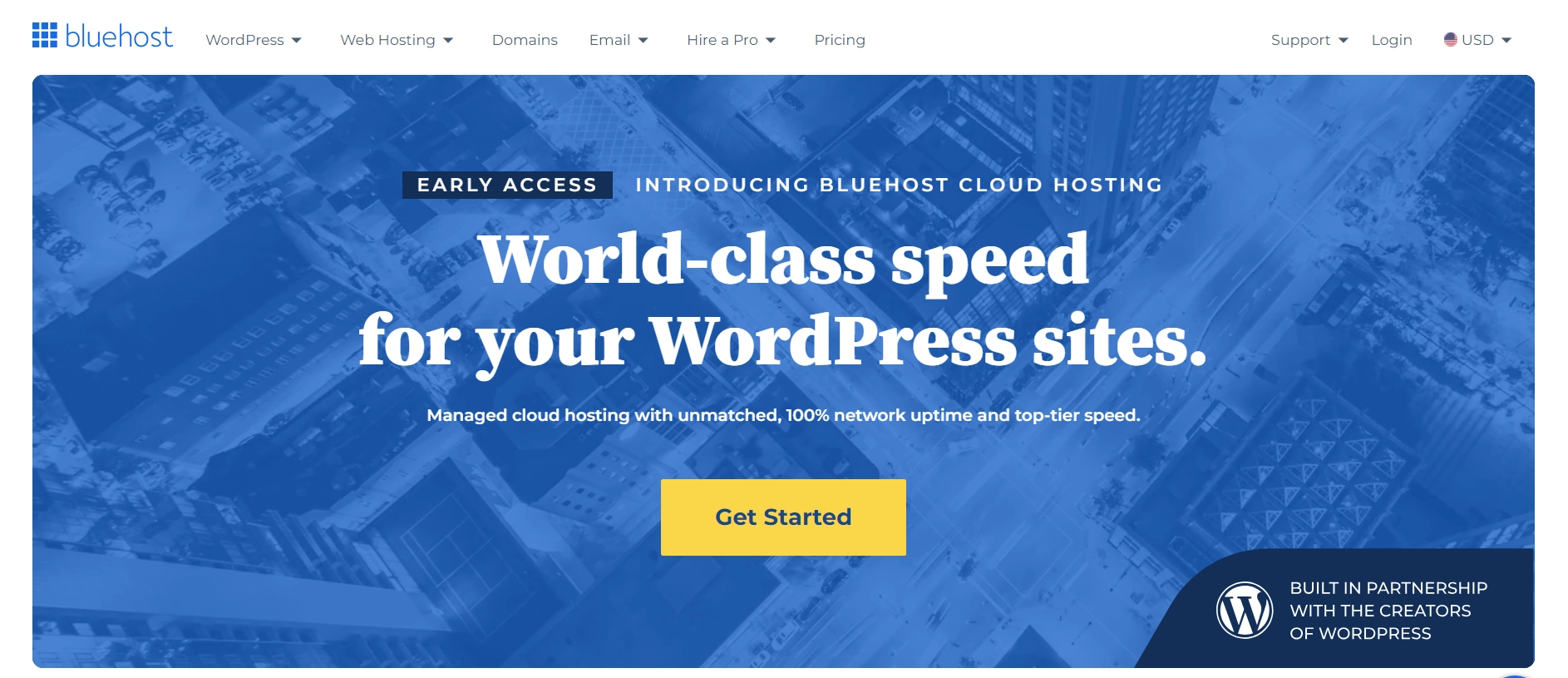
When selecting a domain name, it’s best to choose one that is easy to remember and relevant to your business.
Most hosting plans include domain registration so that you can take care of both simultaneously.
The final setup step involves entering your hosting service login and billing information. Once completed, you will have a domain name and web hosting for your one page website!
Install WordPress
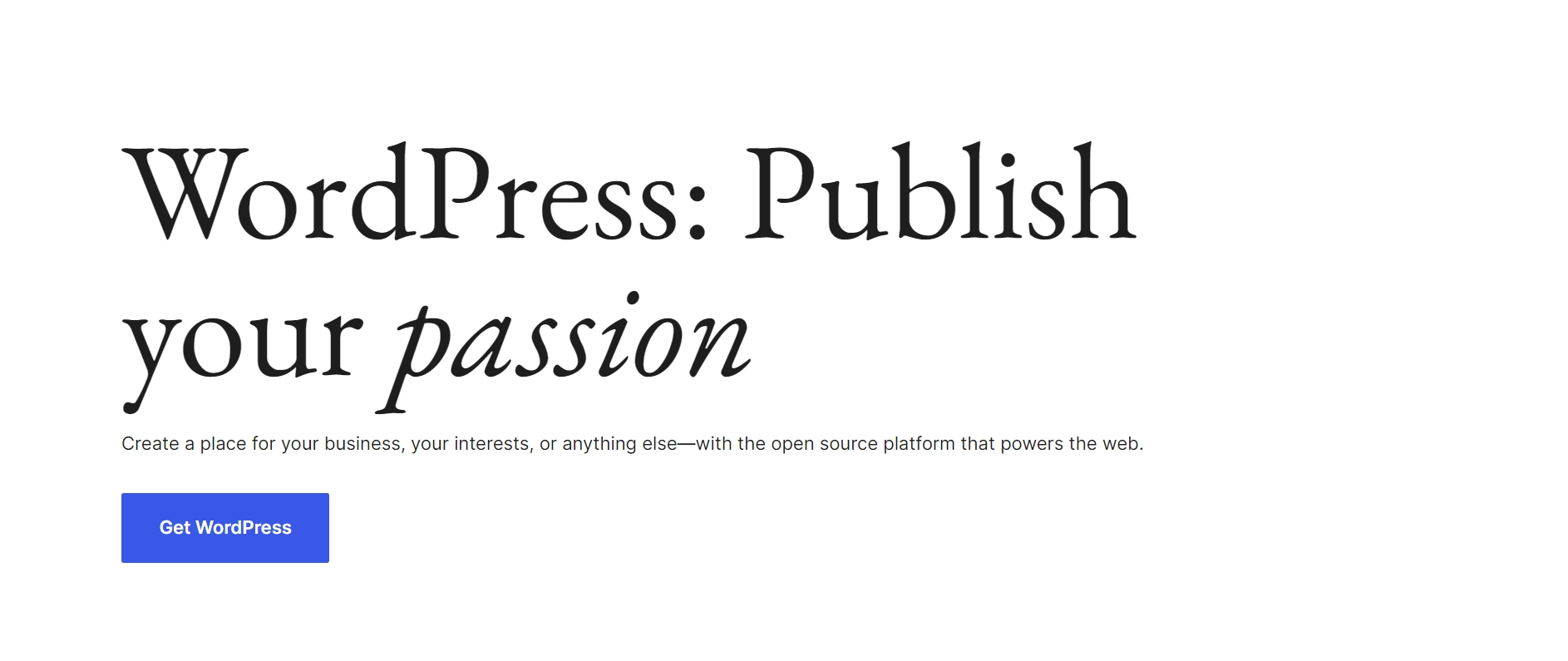
The next step in building your website is installing WordPress. After signing up for your hosting plan, you will be directed to the site setup page.
Most web hosts offer a one-click WordPress download feature; if not, you can manually set up a WordPress website.
Install and Activate a One Page WordPress Theme
You can start creating your website once you have successfully installed and set up WordPress. The next step is selecting a one page WordPress theme that suits your business, brand, or idea.
We highly recommend our Responsive theme by Cyberchimps.
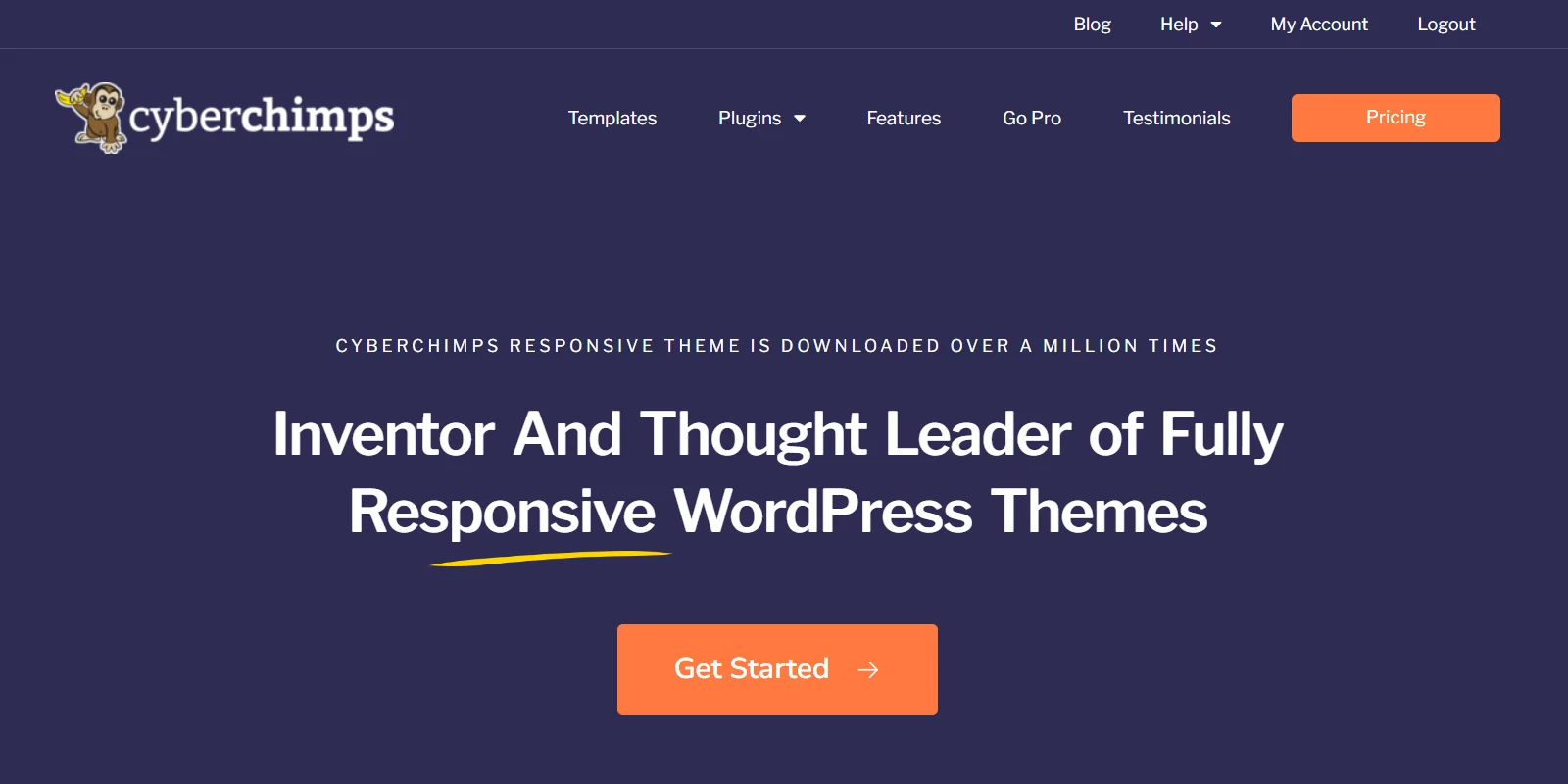
Responsive Theme by Cyberchimps is a free WordPress theme that offers a plethora of customization options, including fonts, colors, and design tabs that lead to other tabs for more creativity. It simplifies the process of creating a website.
Once you have decided on a theme, follow these steps to install it on your website:
Go to Appearance > Themes from the WordPress dashboard.
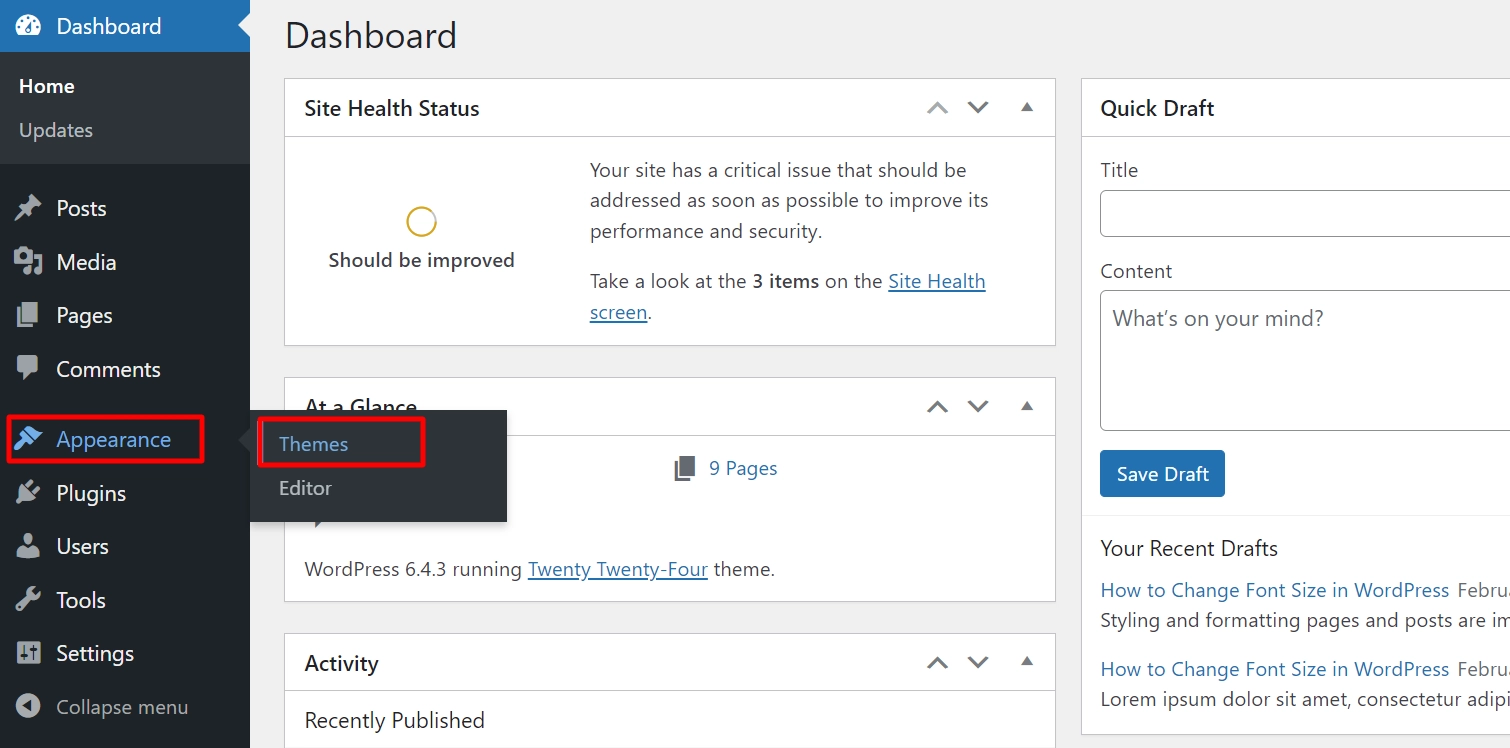
Click the Add New button.
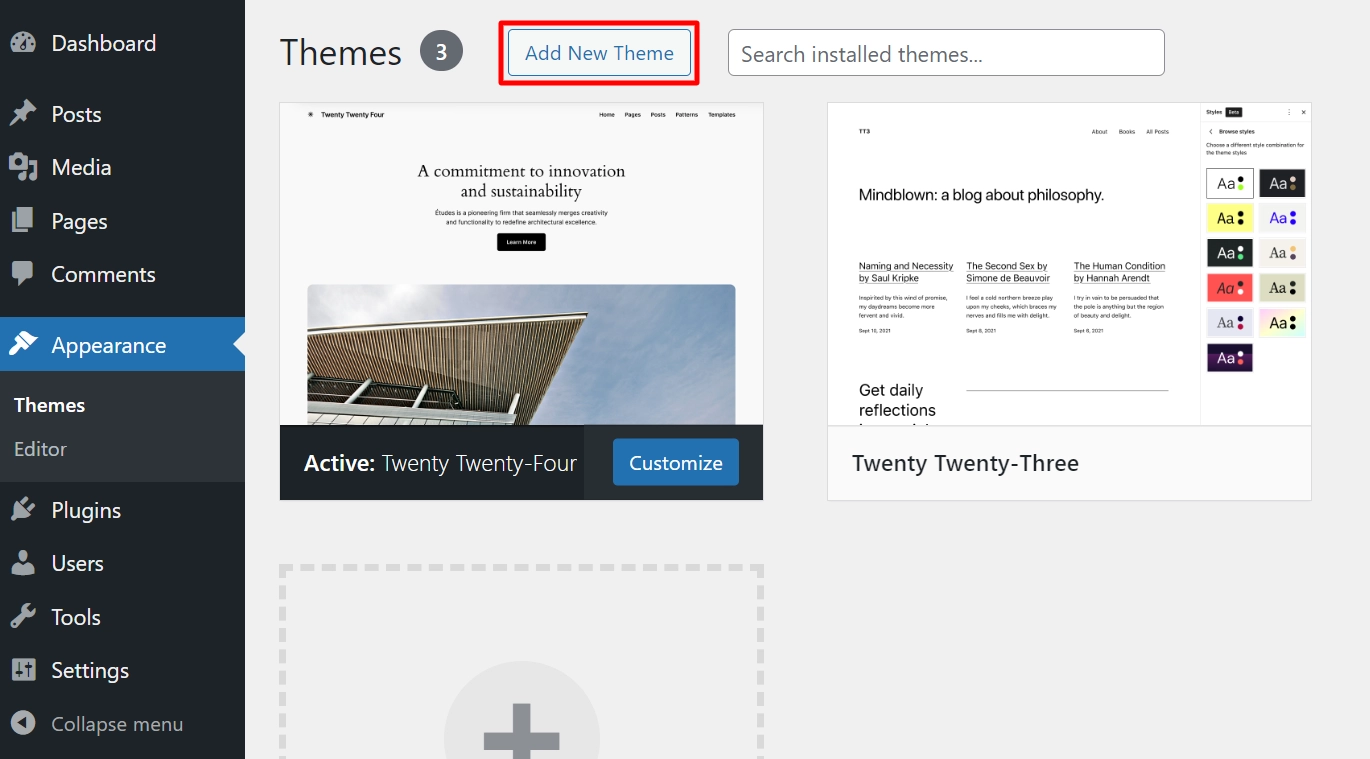
Search for Responsive in the theme search box.
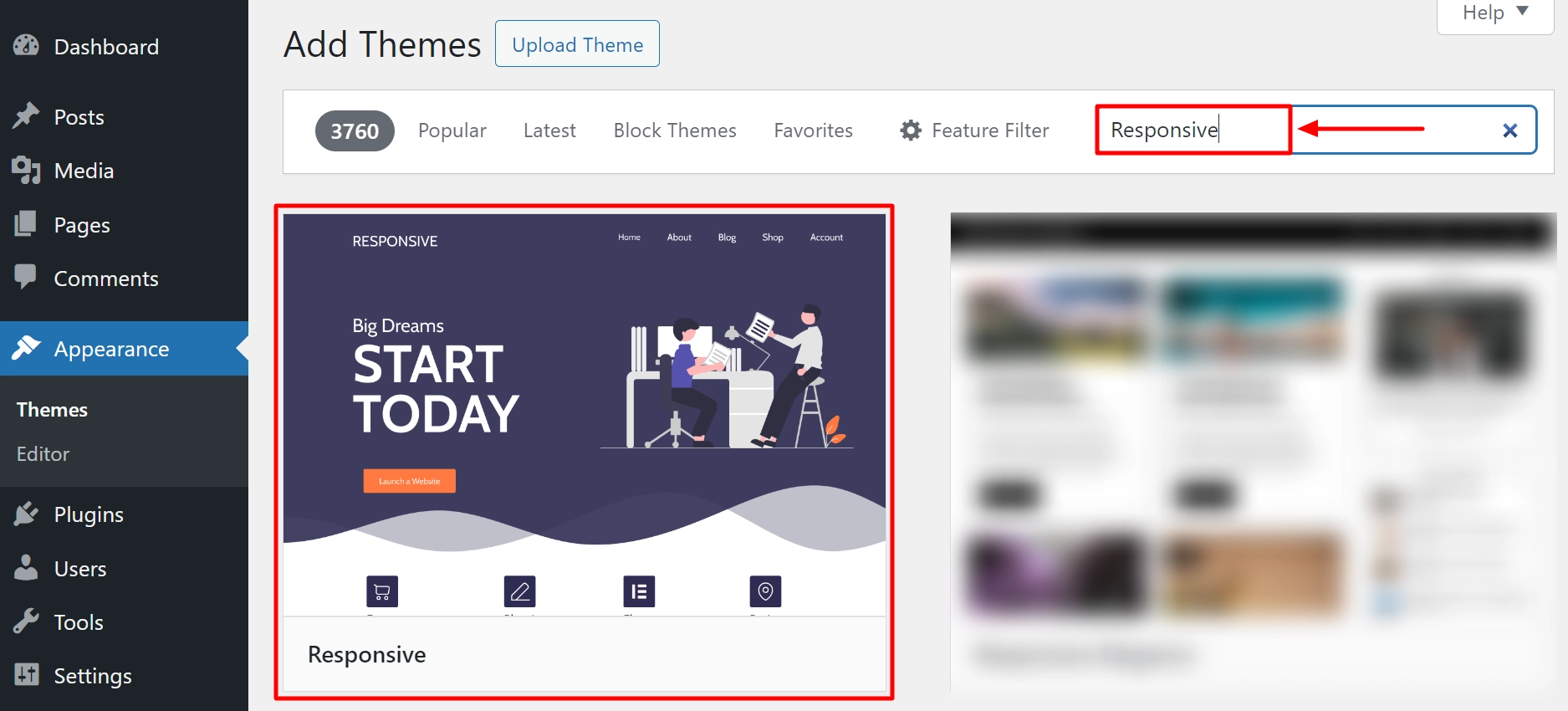
Click on the Install button to start installing the theme.
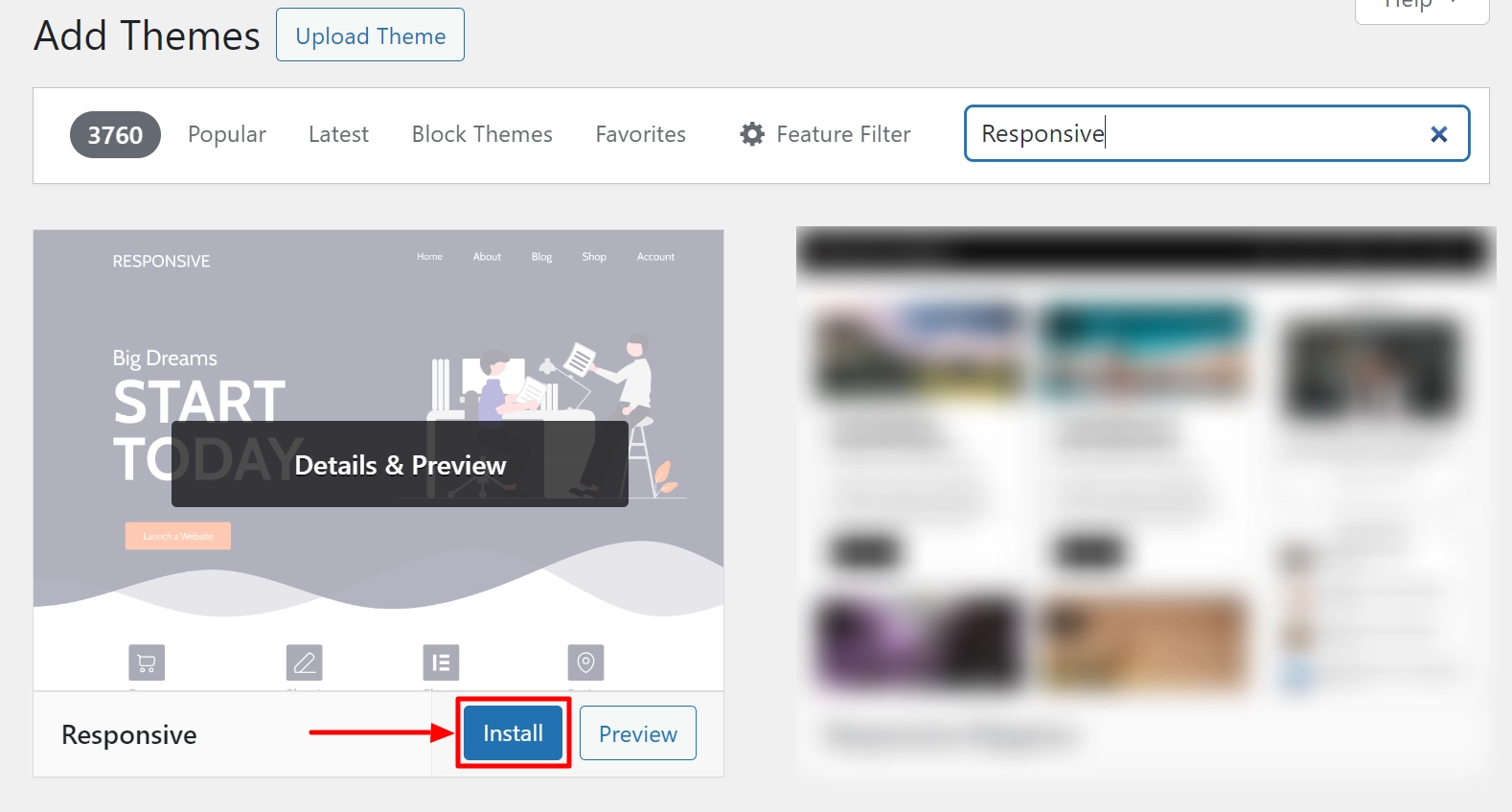
Next, click on the Activate button to activate the theme.
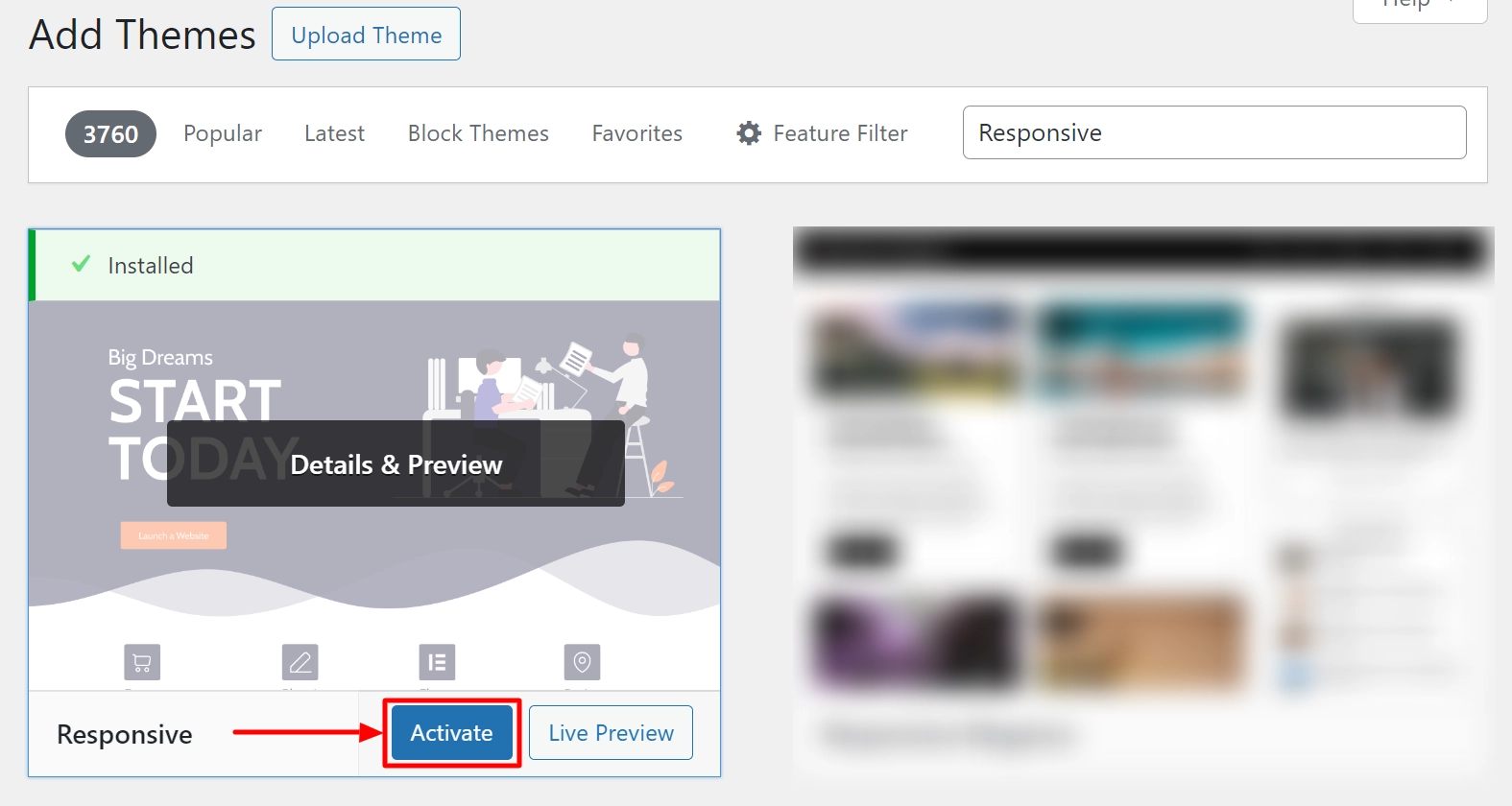
Install Responsive Addons Plugin
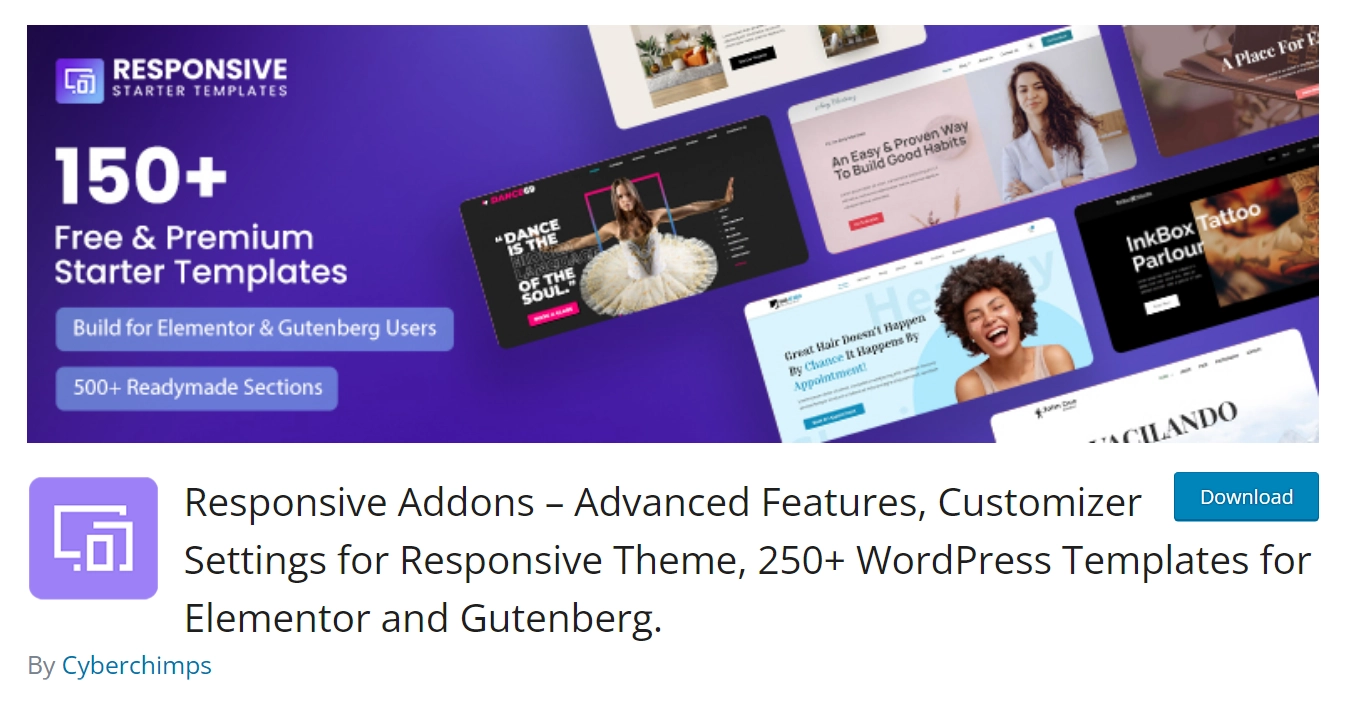
Responsive Addons plugin offers over 150 ready-to-use templates for various niches, such as online stores, portfolios, and business pages.
The template library is continuously expanding to cater to diverse needs and current design trends.
These user-friendly, performance-oriented, and highly customizable templates can be seamlessly integrated with popular page builders and third-party plugins such as WooCommerce or LearnDash to enhance your website’s functionality.
Now, to add the plugin to WordPress, follow these steps:
Go to the admin dashboard of your WordPress website and navigate to Plugins > Add New Plugin.
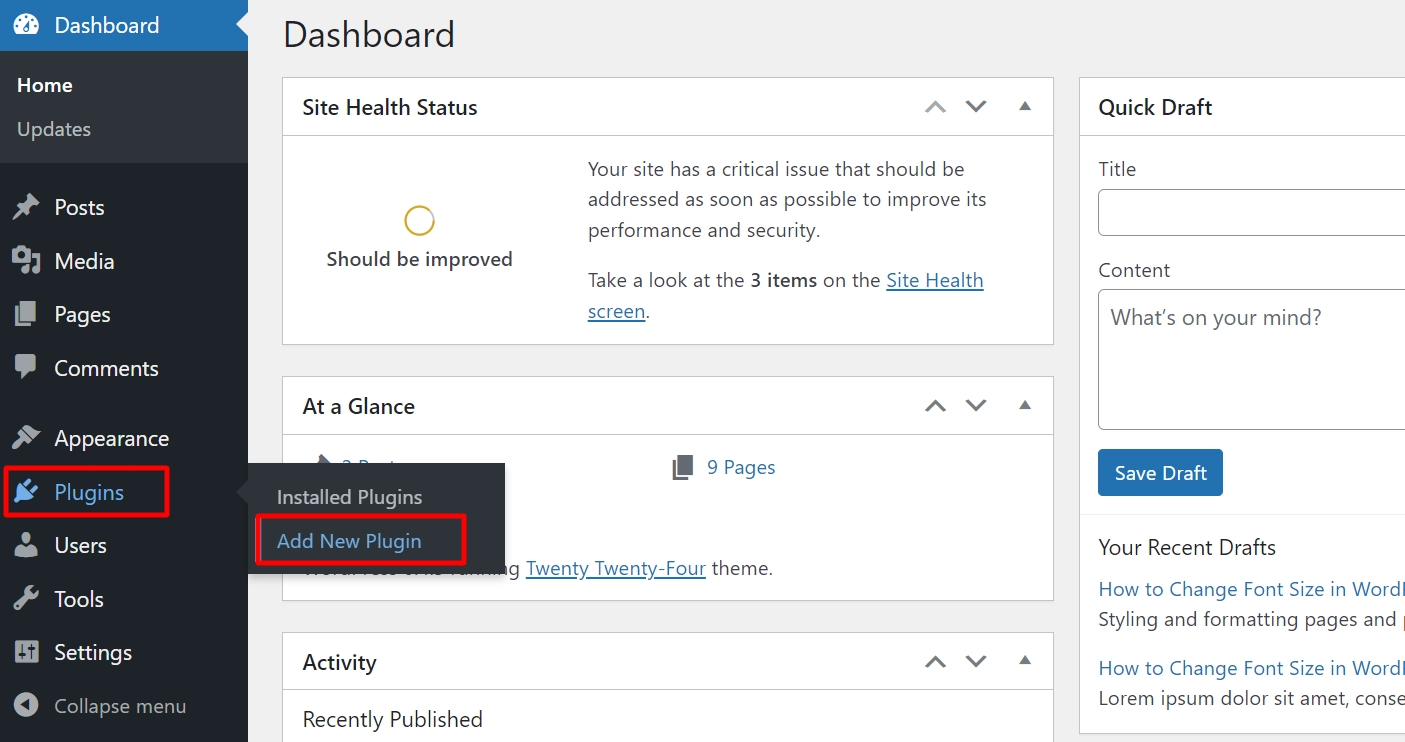
Search for the Responsive Addons plugin in the plugin search box and click the Install Now button.
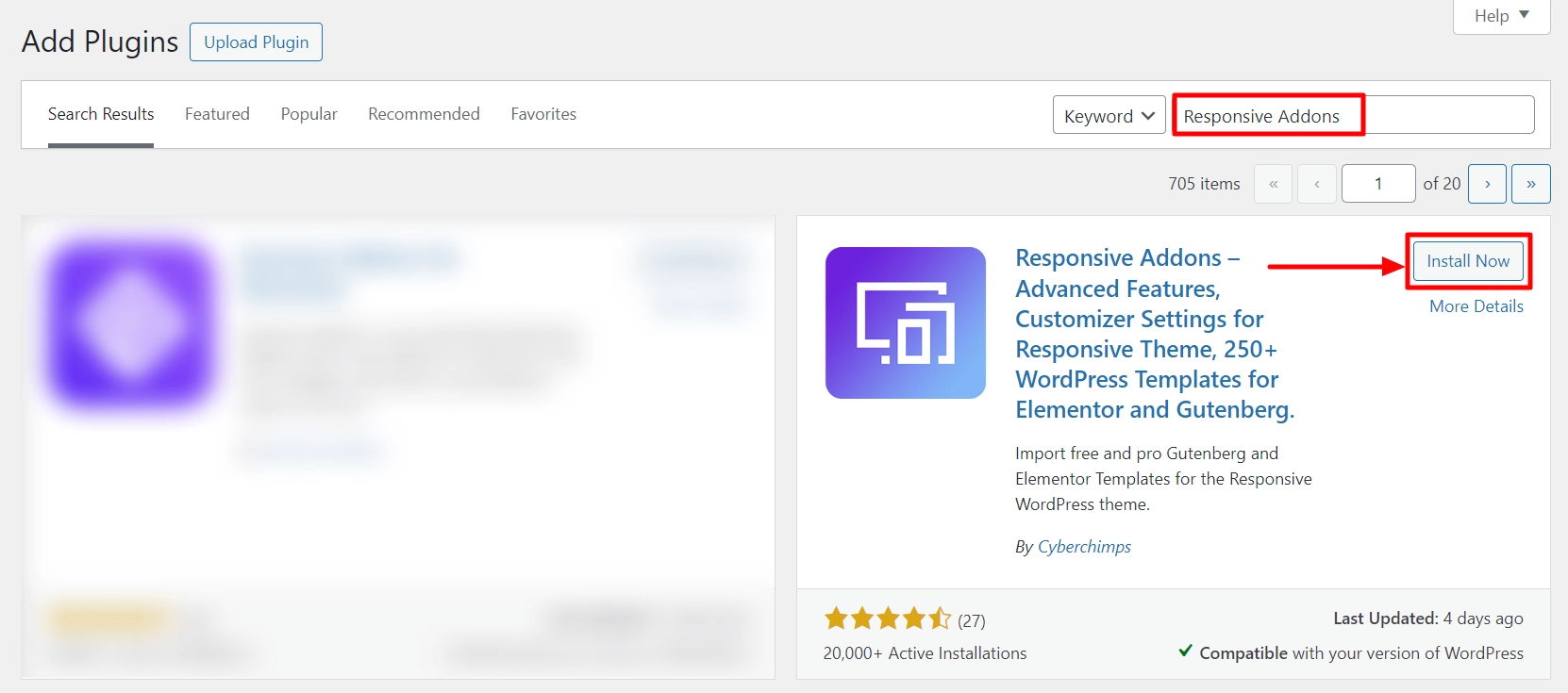
Next, click on the Activate button to start activating the plugin.
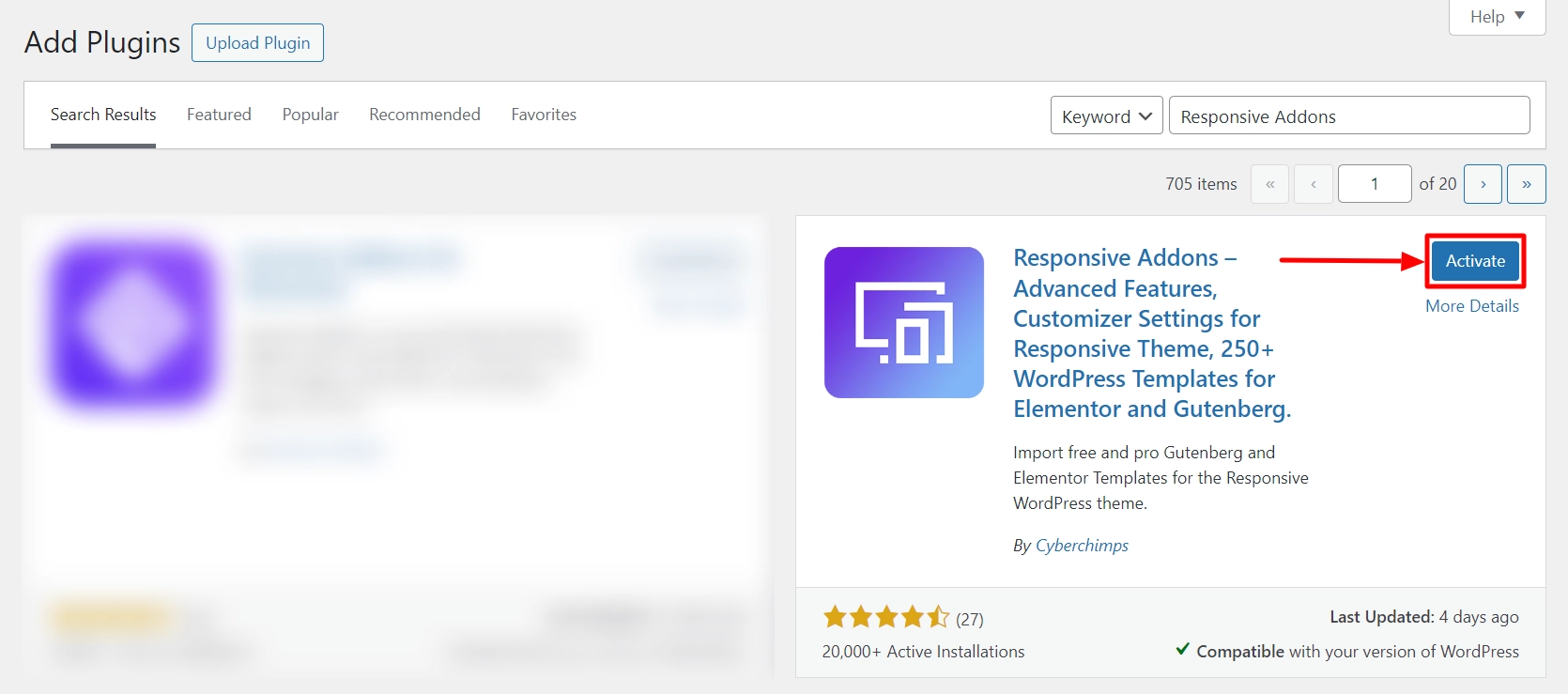
Import the Template
To import a template and customize it according to your needs, follow the steps below:
To access the library of templates, navigate to the menu dashboard and click Responsive.
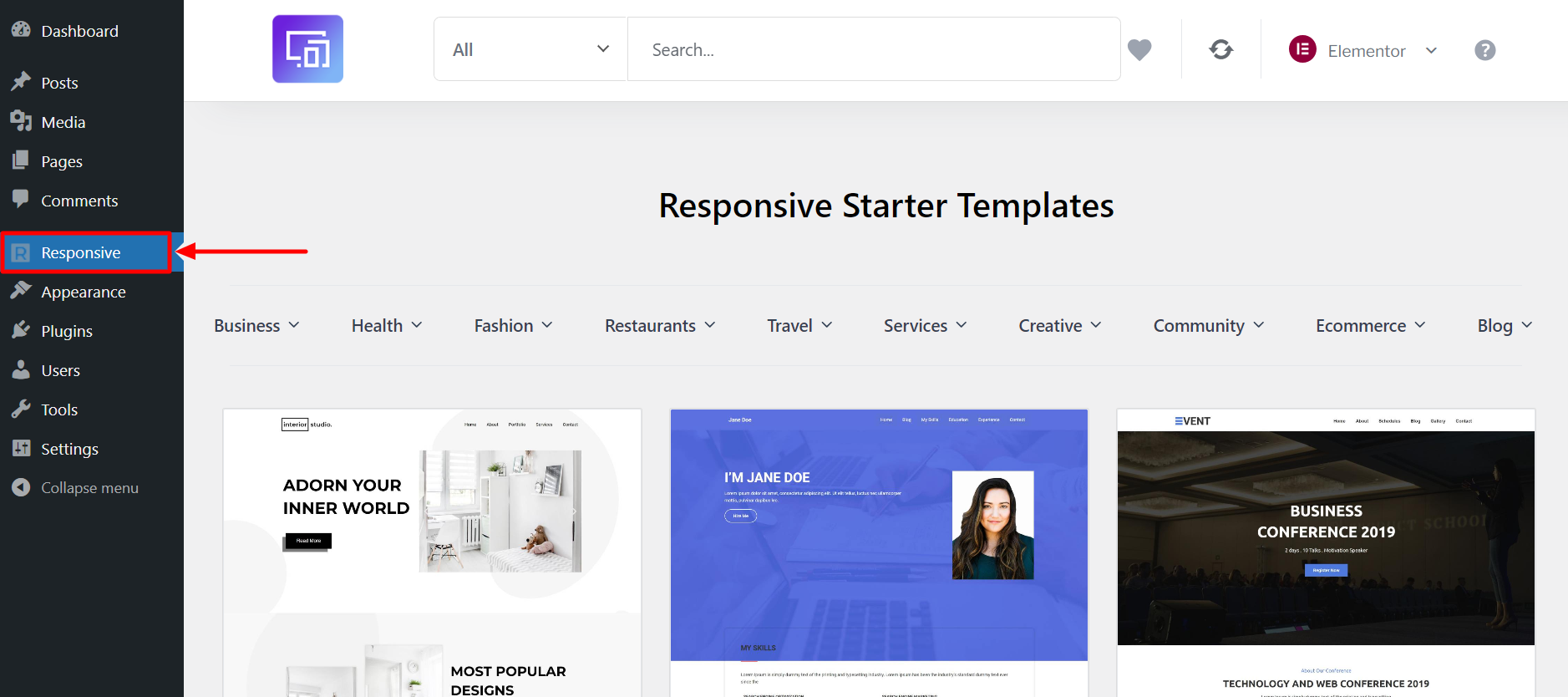
This will display a variety of templates. You can narrow your search by typing One Page into the search bar.
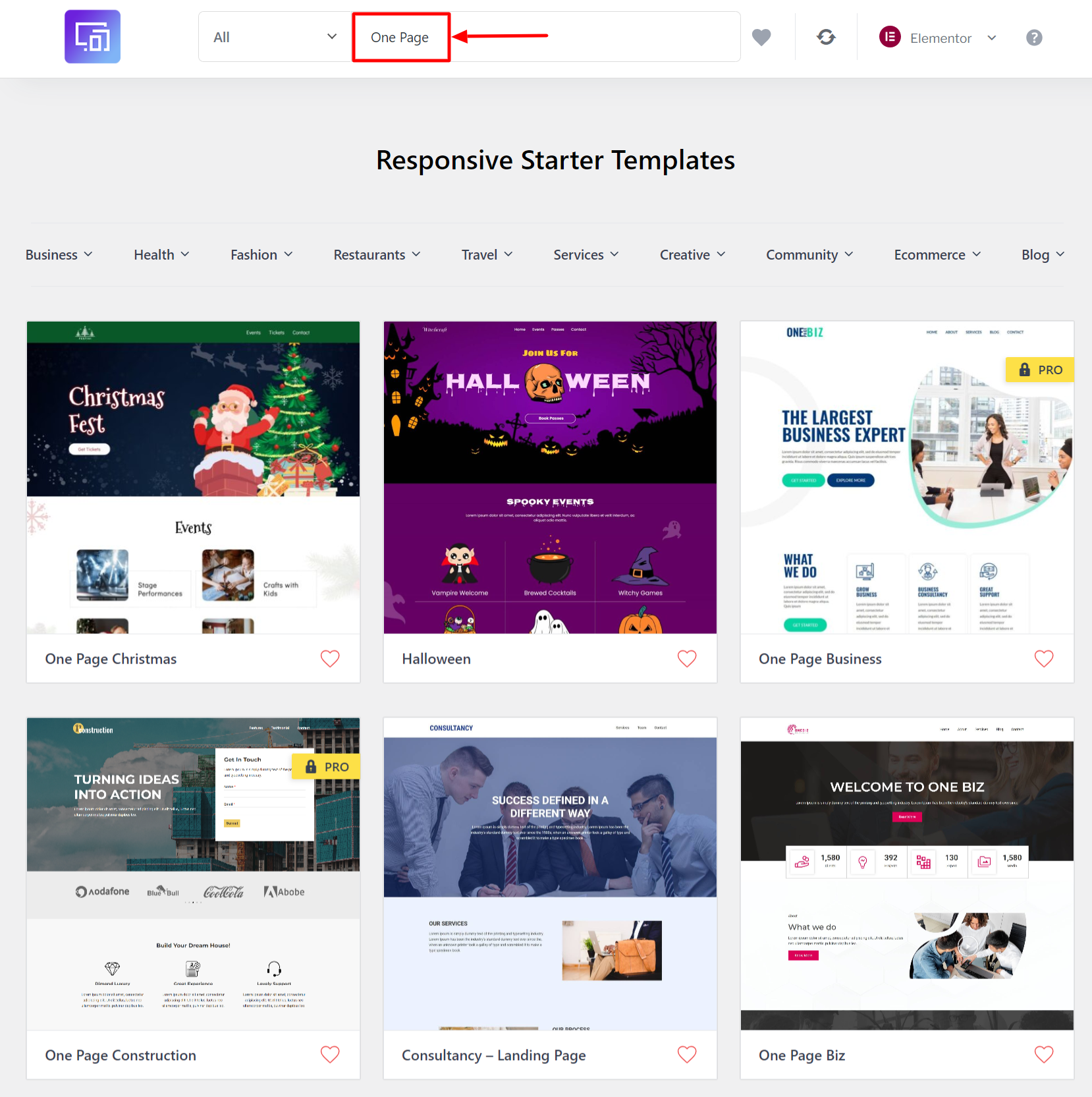
Once you’ve found the template you want to use, click on it to view a preview of the design. Here, we’re going ahead with the Consultancy template.
Next, click the Import Site button to import the template into your website.
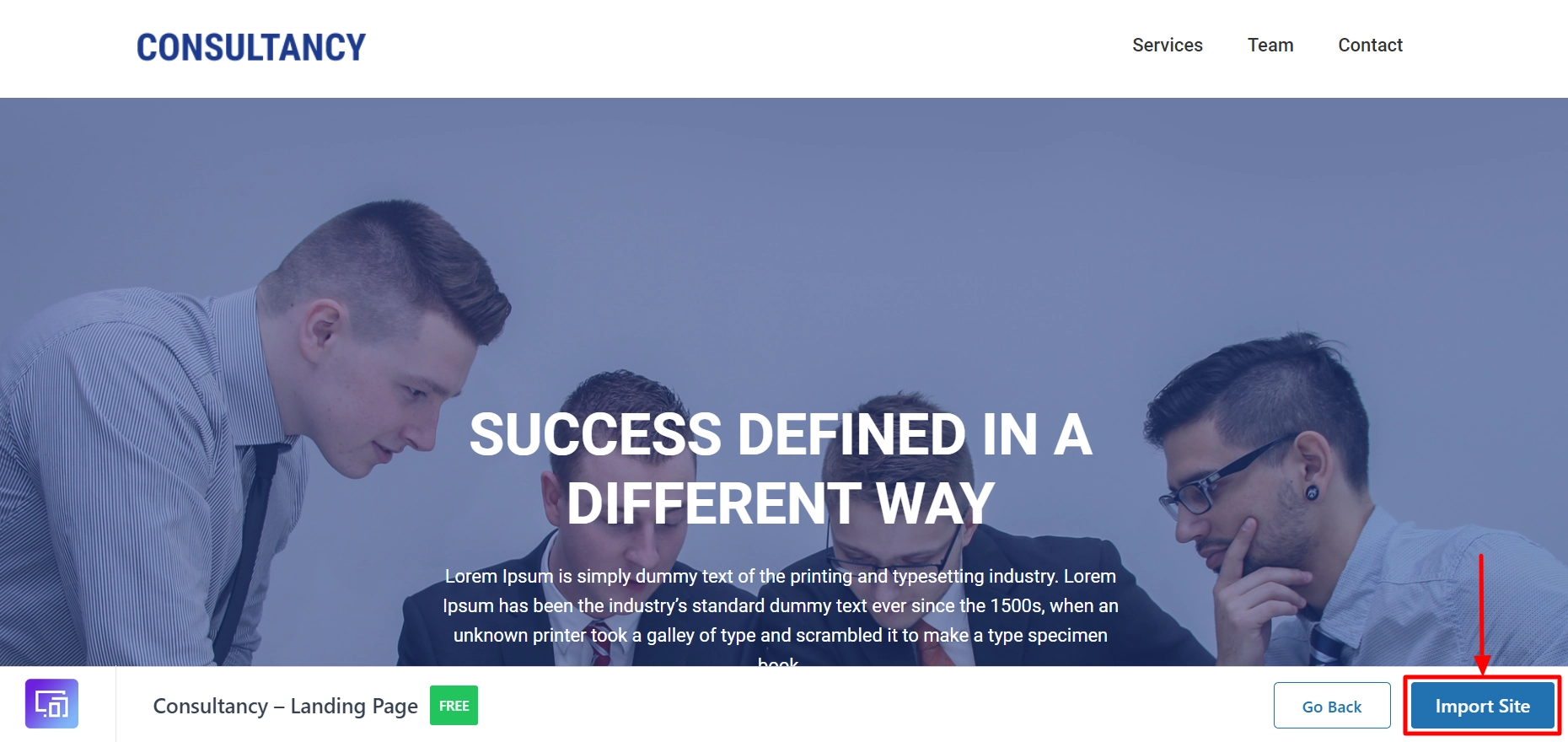
Note: To import any templates, you need to create an account with Cyberchimps. A popup will appear if you import a template without creating an account.
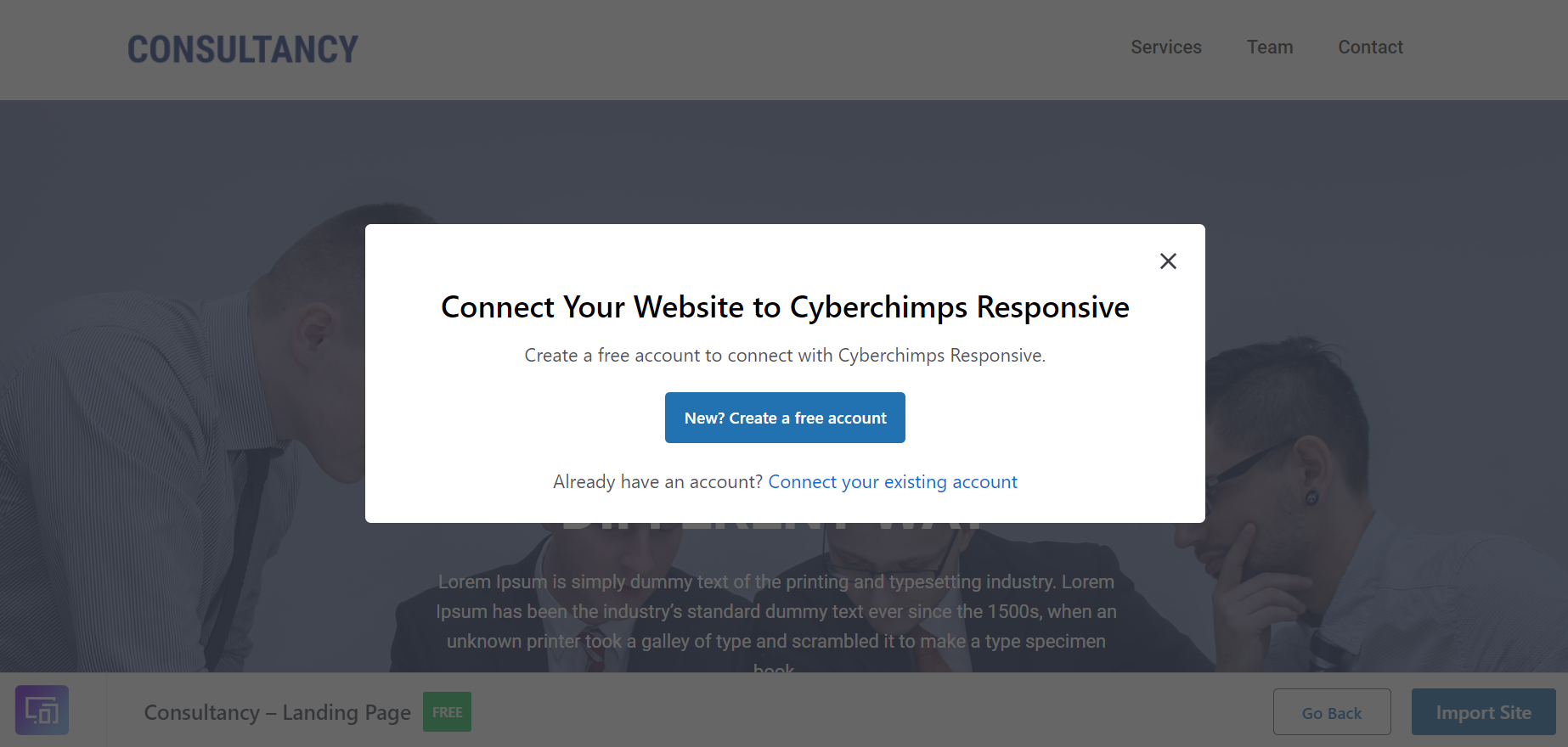
To create an account, click New? Create a free account.
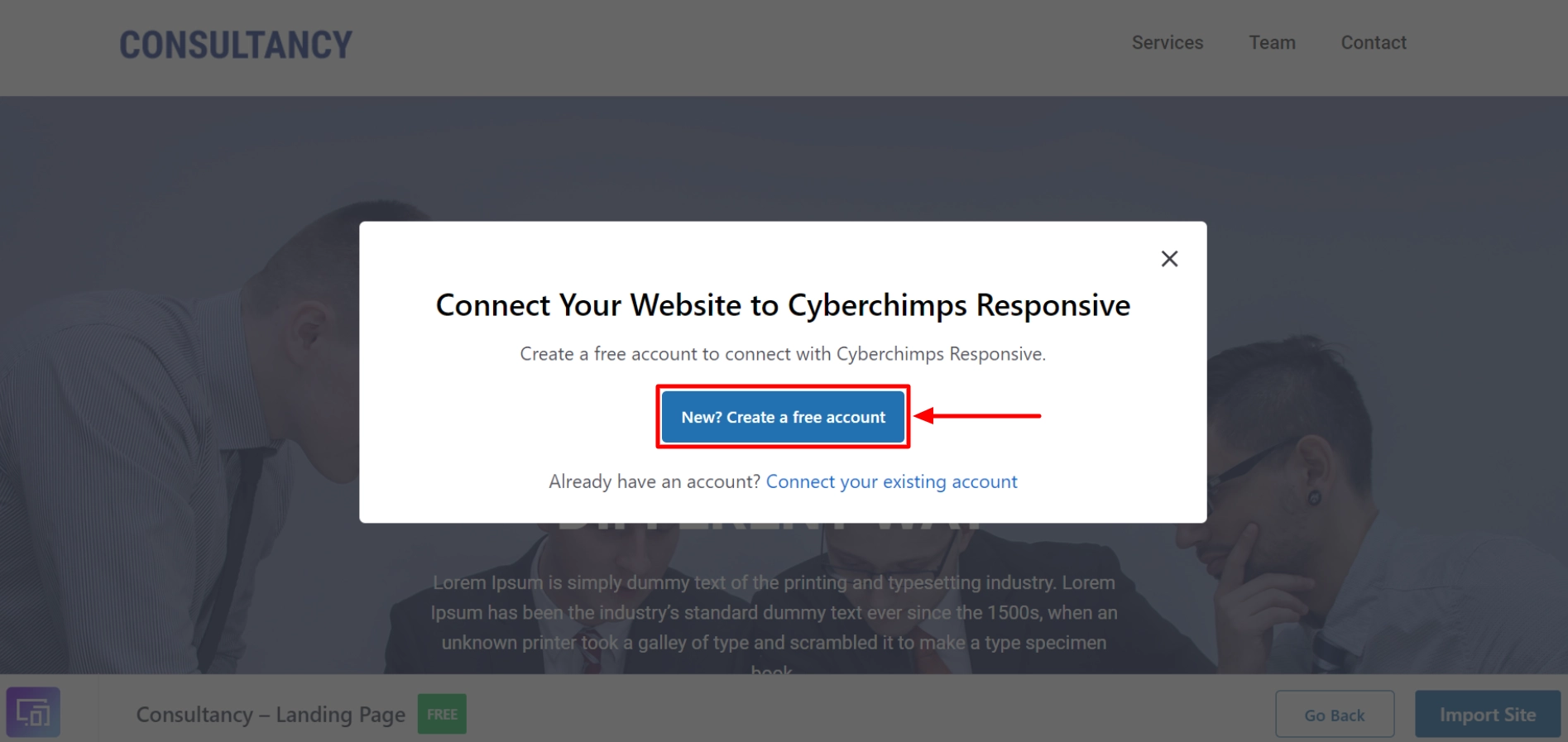
Provide your email, set a password, and click Sign up & Connect.
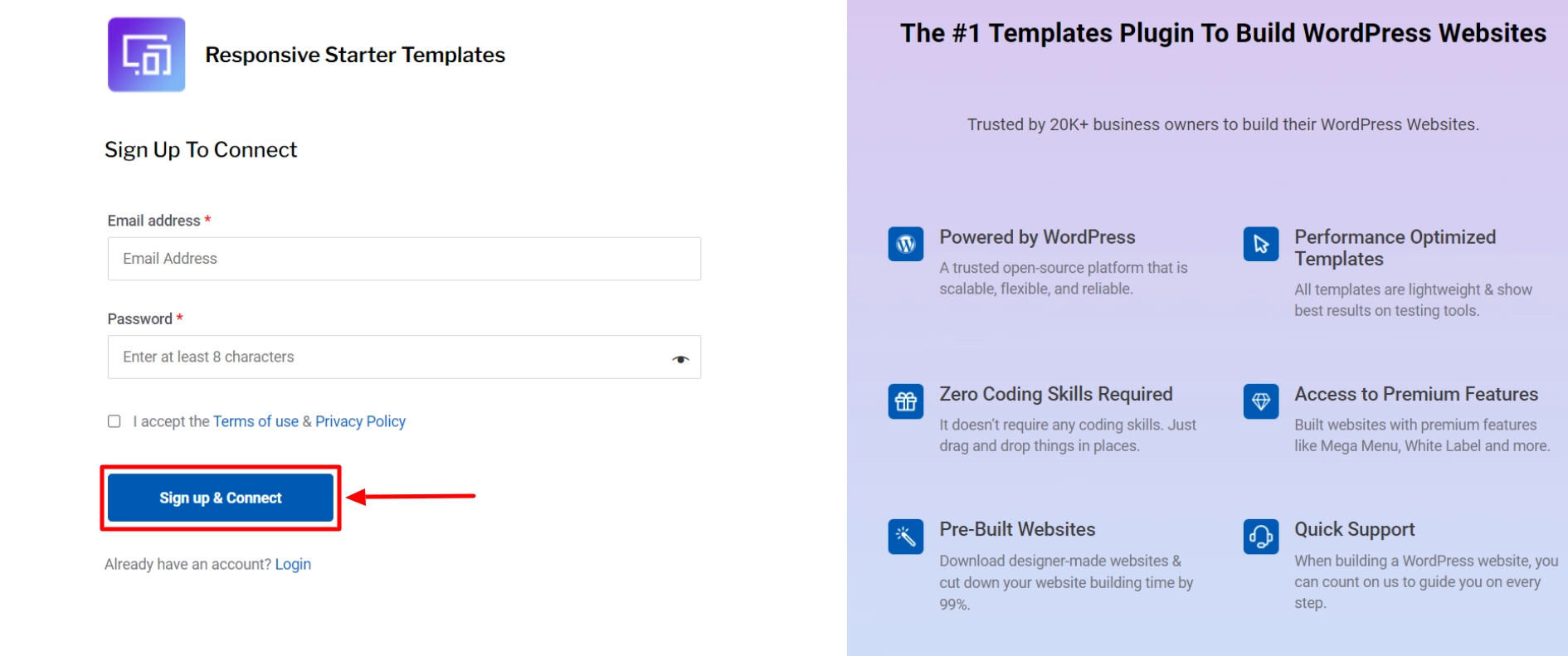
Click the Connect Your WordPress button to connect your WordPress site.
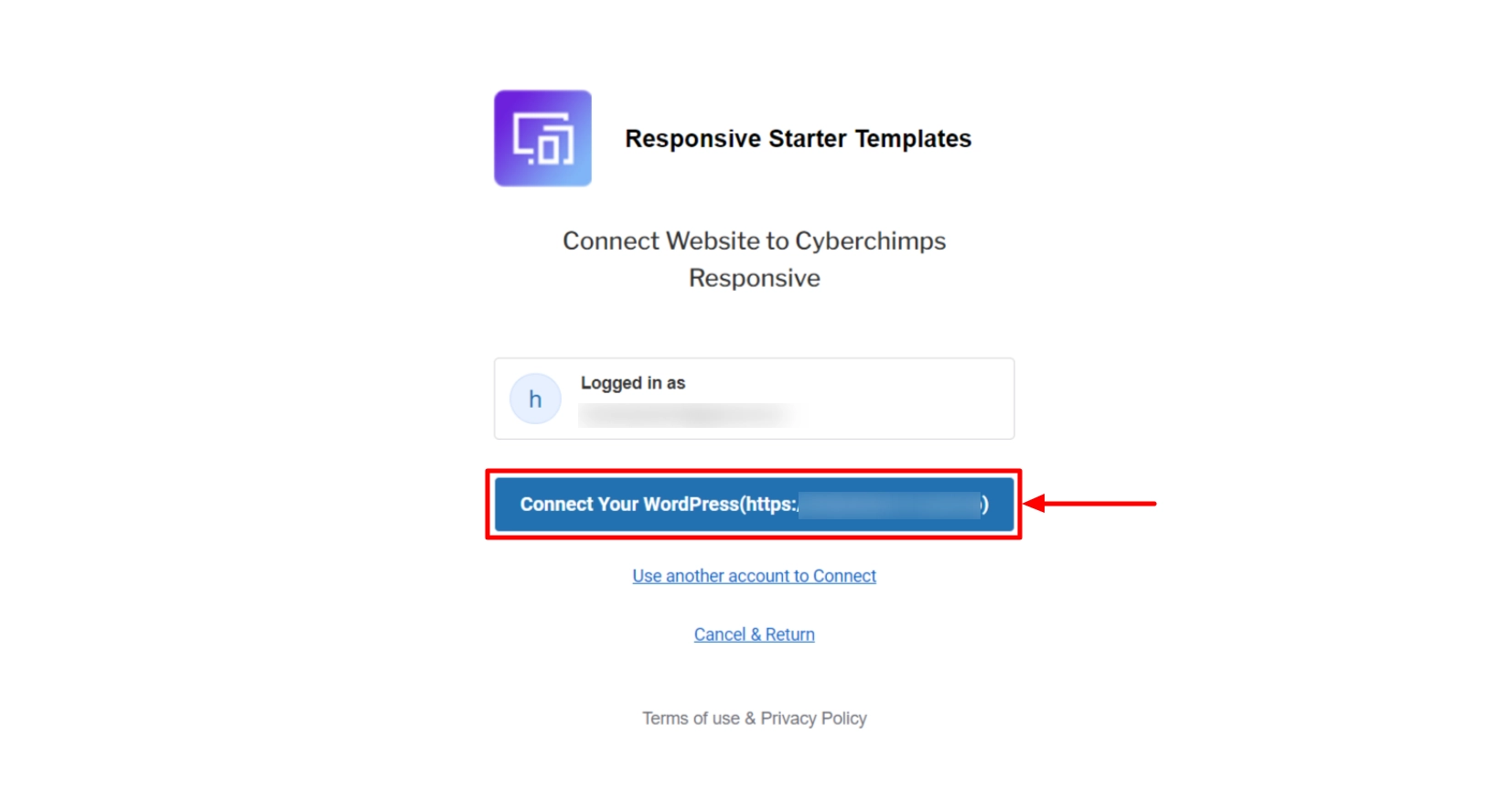
Once your WordPress site is connected, a banner will appear confirming that it has been successfully connected.
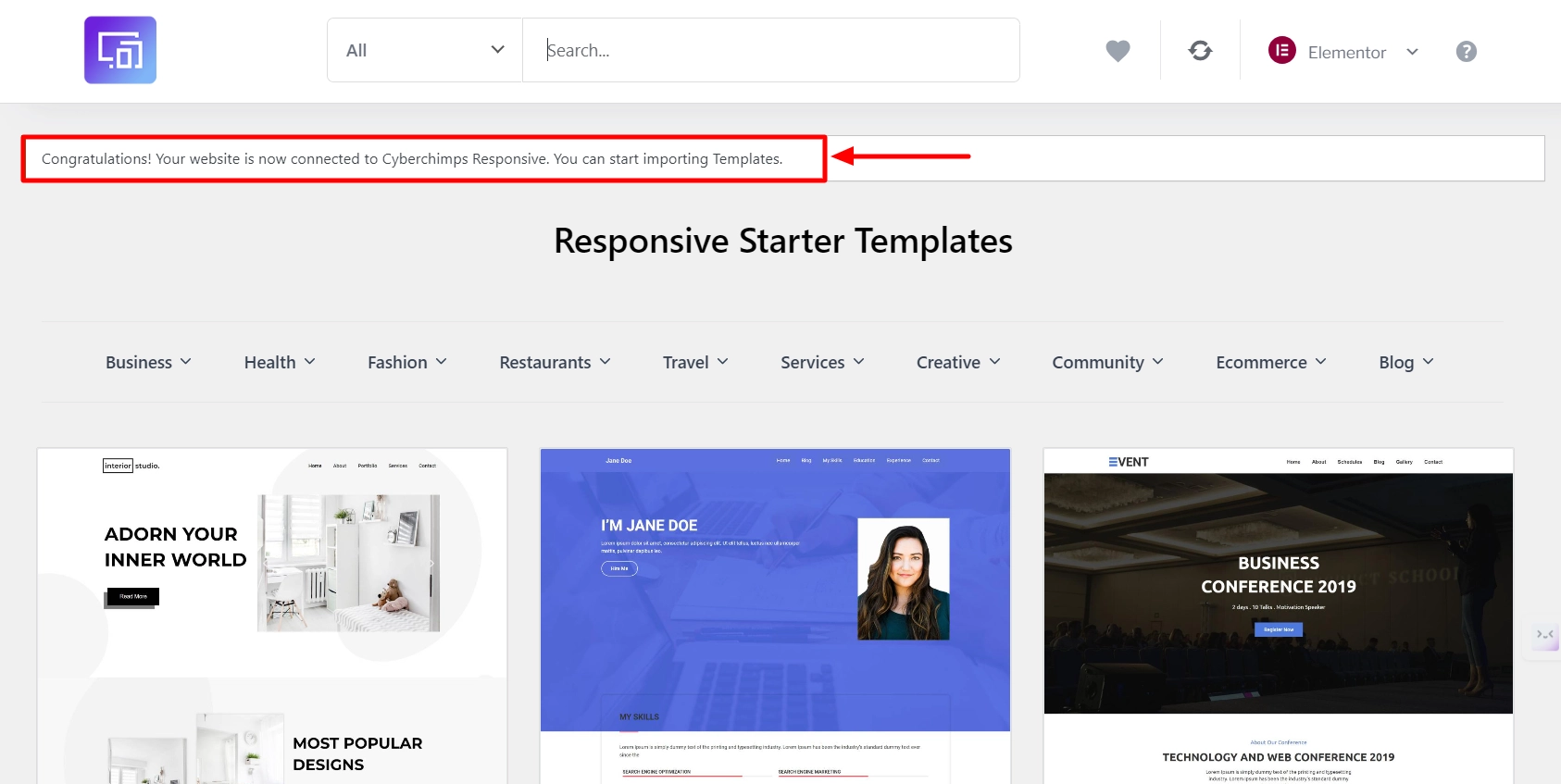
Now, go to the One Page template and click the Import Site button to import it to your website.
Click the Subscribe and Start Importing button to start the import process. Here, you can join the Responsive newsletter by filling out the form with your details.
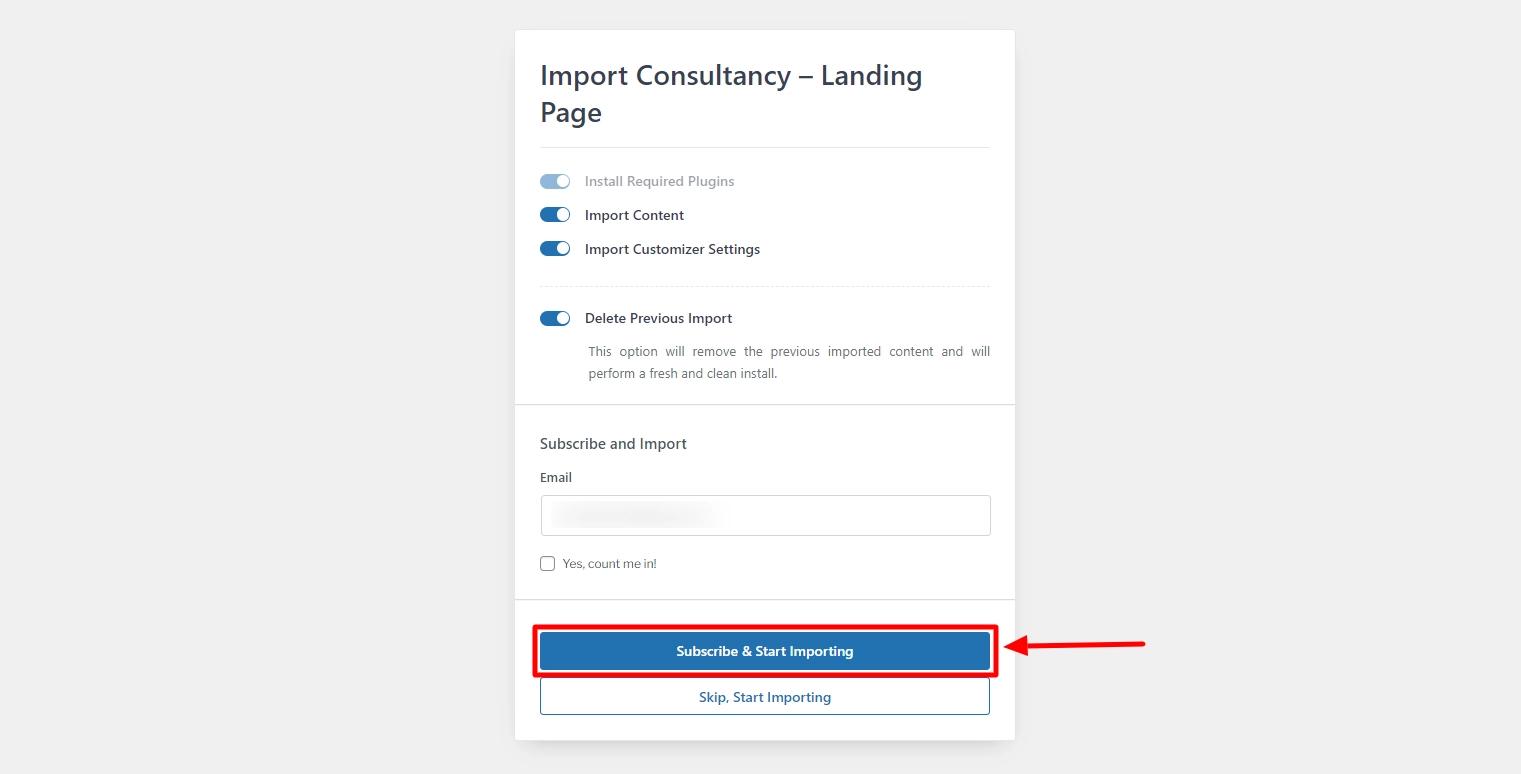
The system will import all necessary plugins and resources to complete the template import on your website.
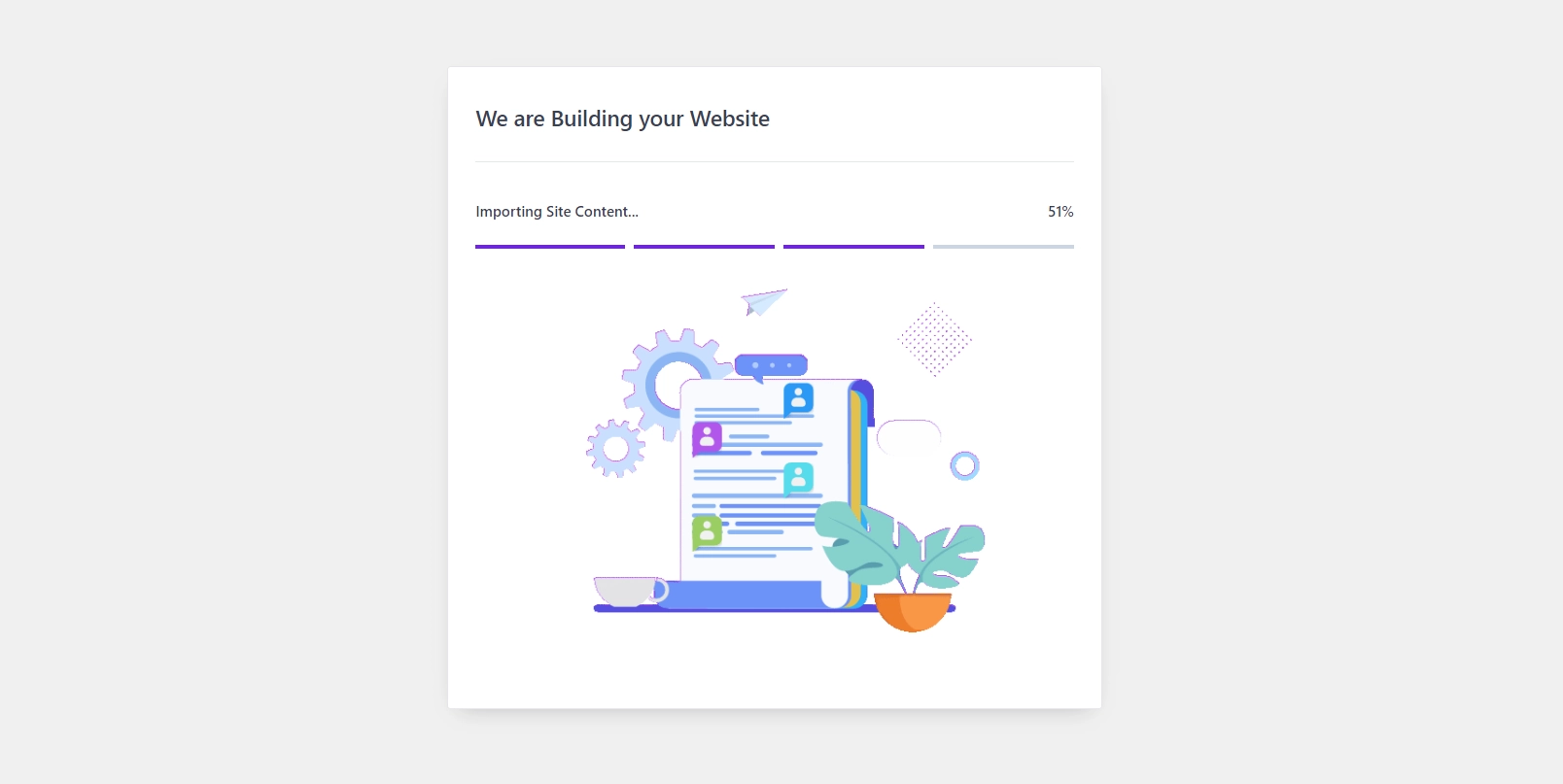
Click on the View Your Website button to see how the website looks.
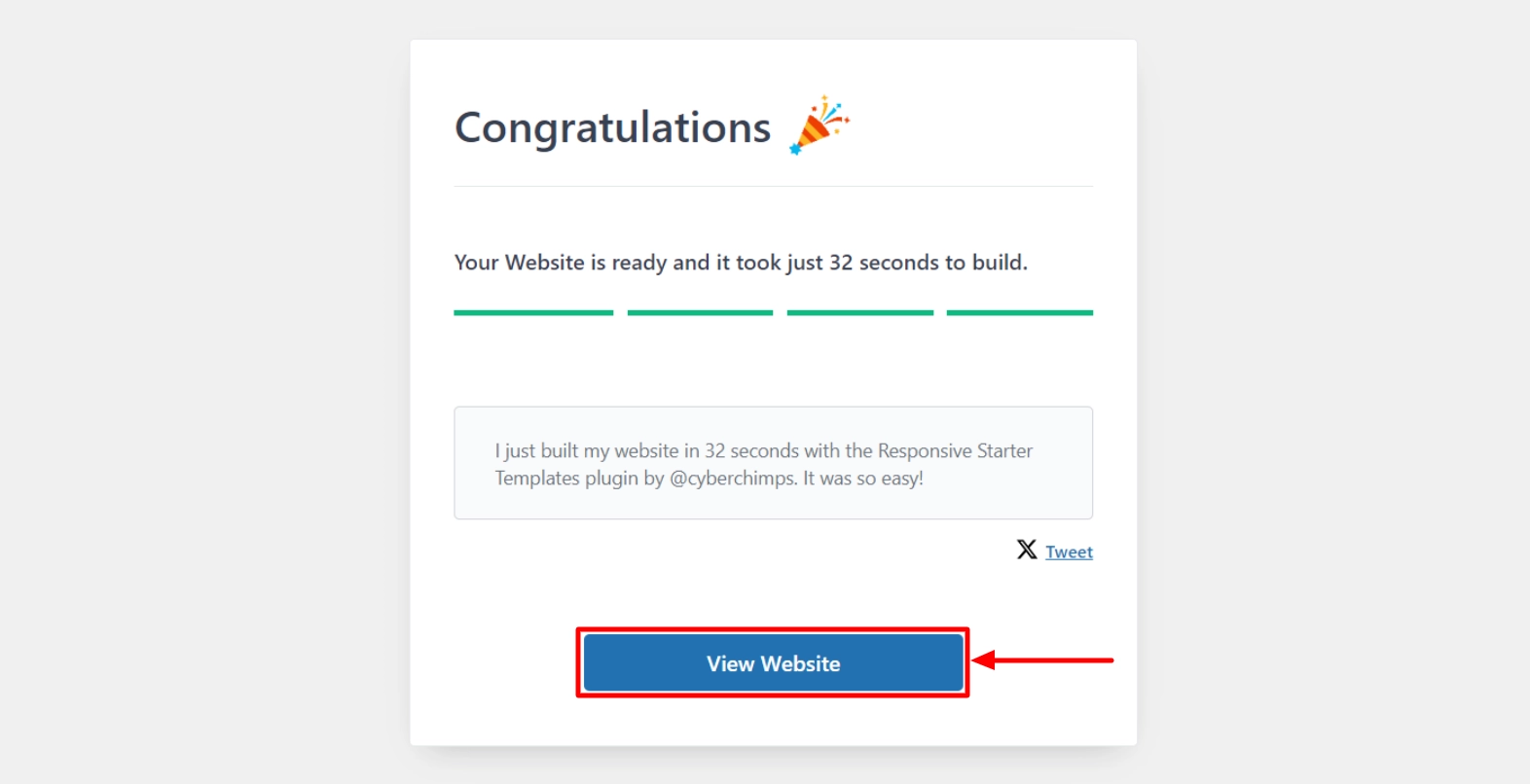
And you’re done! Your website should look exactly like the template.
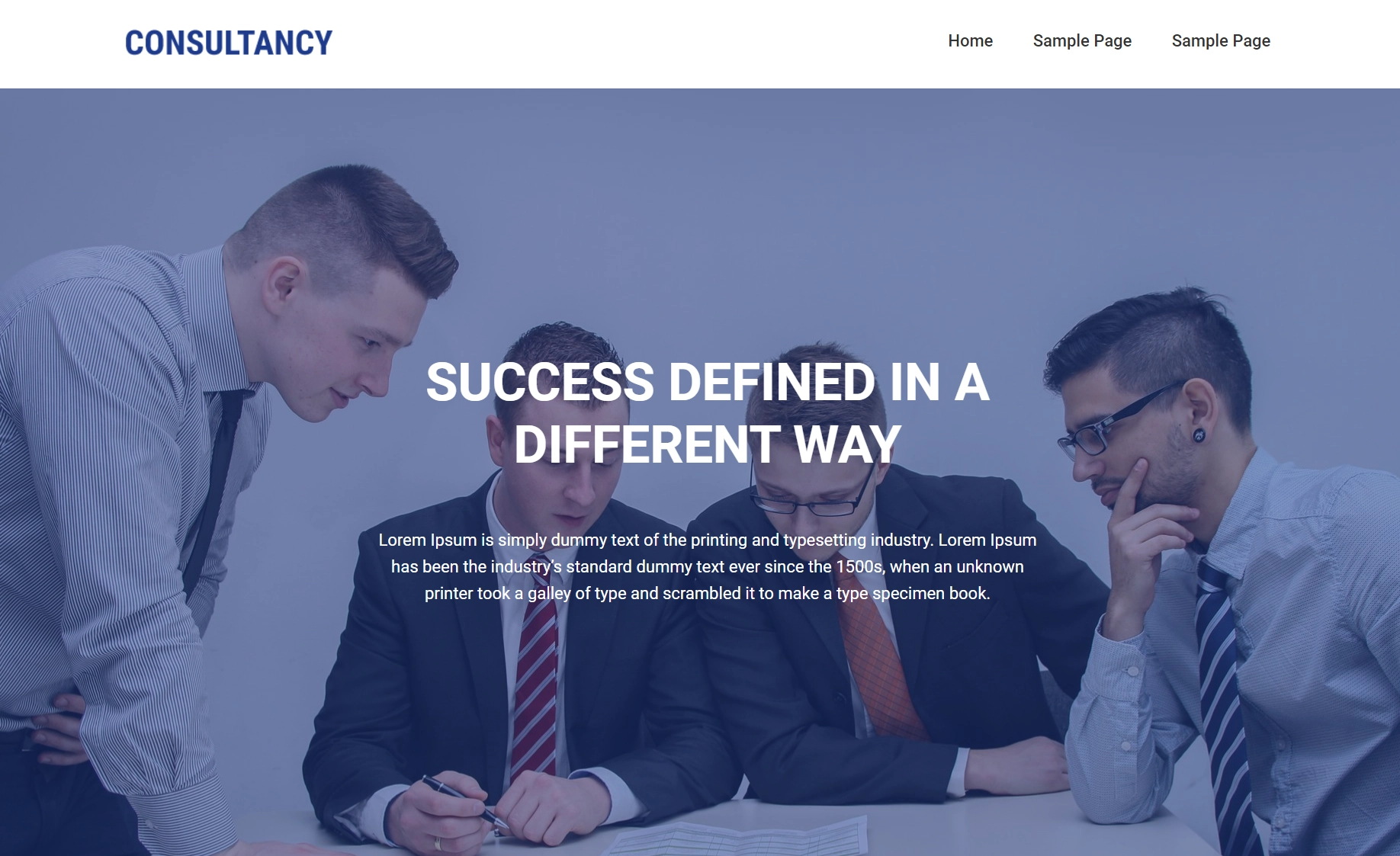
Customize the Website
A website template provides the basic features, but you’ll need to customize it to match your brand.
Click the Edit with Elementor button at the top to edit the website.
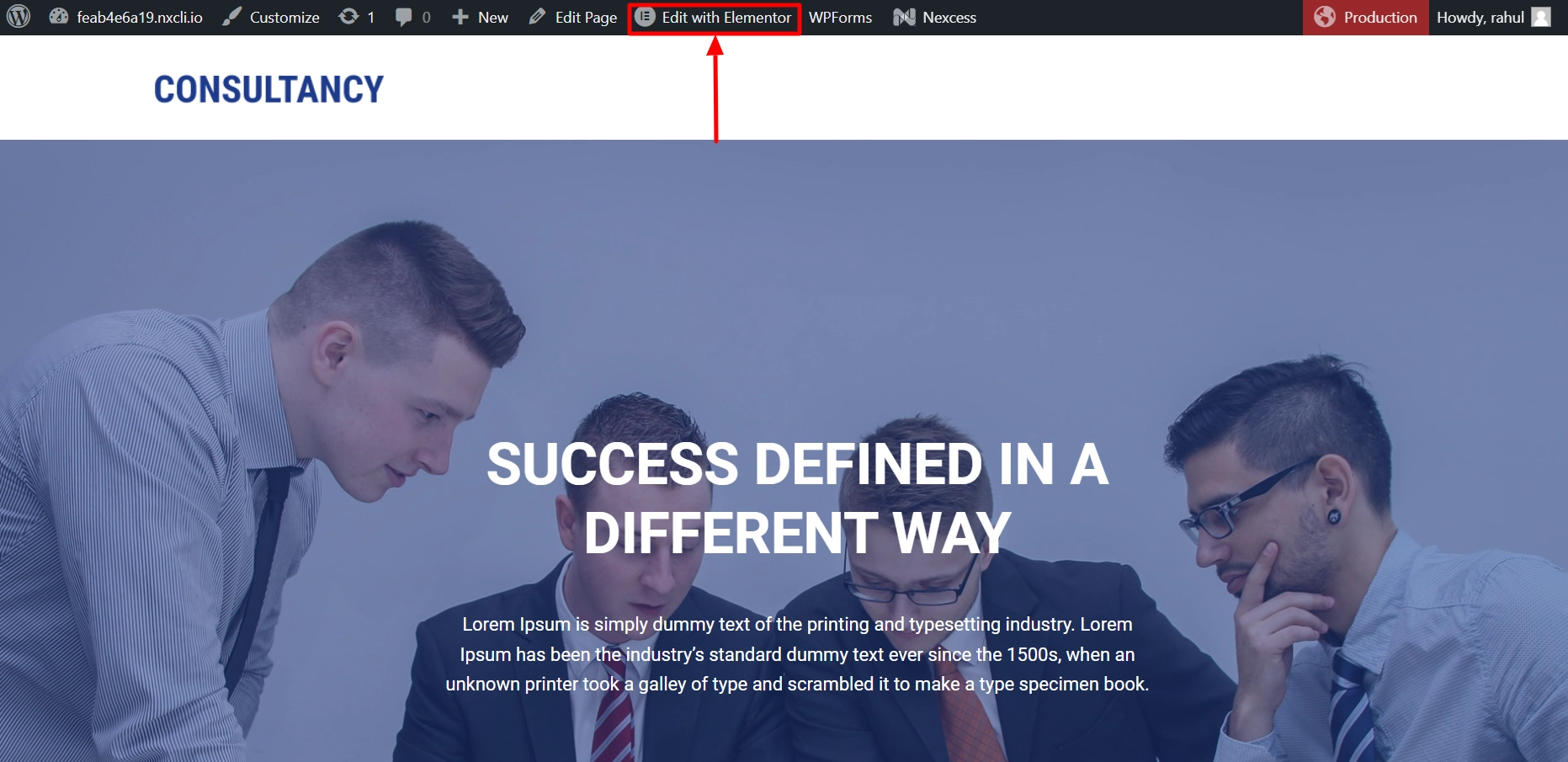
Click on the three dots that say Edit Section on the top to edit the whole section.

To edit elements, hover over and click the pen icon. Changes made to the title box will be reflected on the website.
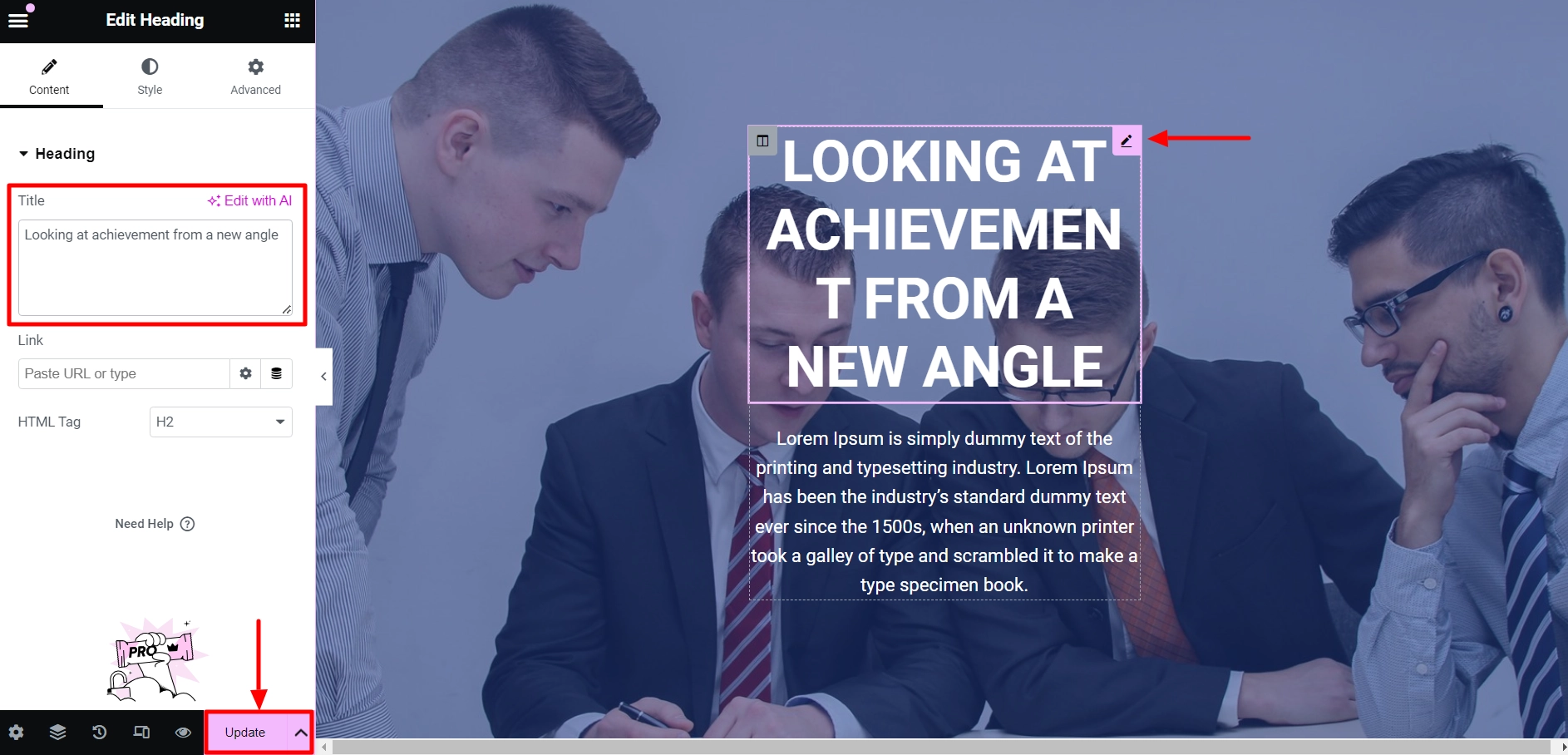
Similarly, you can edit any element on the page, and once you’re done, click on the Update button to save the changes you’ve made so far.
FAQ
Responsive theme by CyberChimps is a visually appealing and user-friendly One page WordPress theme that boasts excellent responsiveness across different devices. Its intuitive design and seamless navigation make it ideal for creating stunning and engaging single-page websites.
Yes, WordPress is perfect for creating a one page website. With its user-friendly interface and a vast array of customizable templates, you can create a stunning one page website that caters to your unique needs.
If you want to create a one page website using WordPress, then follow these simple steps:
1. Choose a theme that suits your needs and customize it to your desired look and feel.
2. Import a one page starter template and modify it according to your requirements.
3. Optimize your website by using relevant keywords, meta descriptions, and tags to improve its visibility on search engines.
Many plugins are available to create a WordPress website with many templates. One popular plugin is Responsive Addons. It has user-friendly interfaces and high-quality templates that can be customized to fit any website style. It provides 250+ Starter templates that cater to every niche.
Conclusion
Creating a simple one page website can be an effective way to accomplish one or two important tasks.
Single page websites can provide visitors with all the necessary information to take the desired action and are easy to maintain.
A one page website is also an excellent way to showcase your capabilities and past work to potential clients.
By building a one page site, you are making a statement and presenting a digital handshake to your audience.
If you’re interested in learning more about building WordPress websites, check out these articles:
- Best One Page WordPress Themes
- How To Build Free Landing Pages In WordPress [Without Coding]
- How To Copyright Your Website – A Detailed Guide
Are you thrilled enough to start building your own One page WordPress website? Then grab the Responsive theme now!