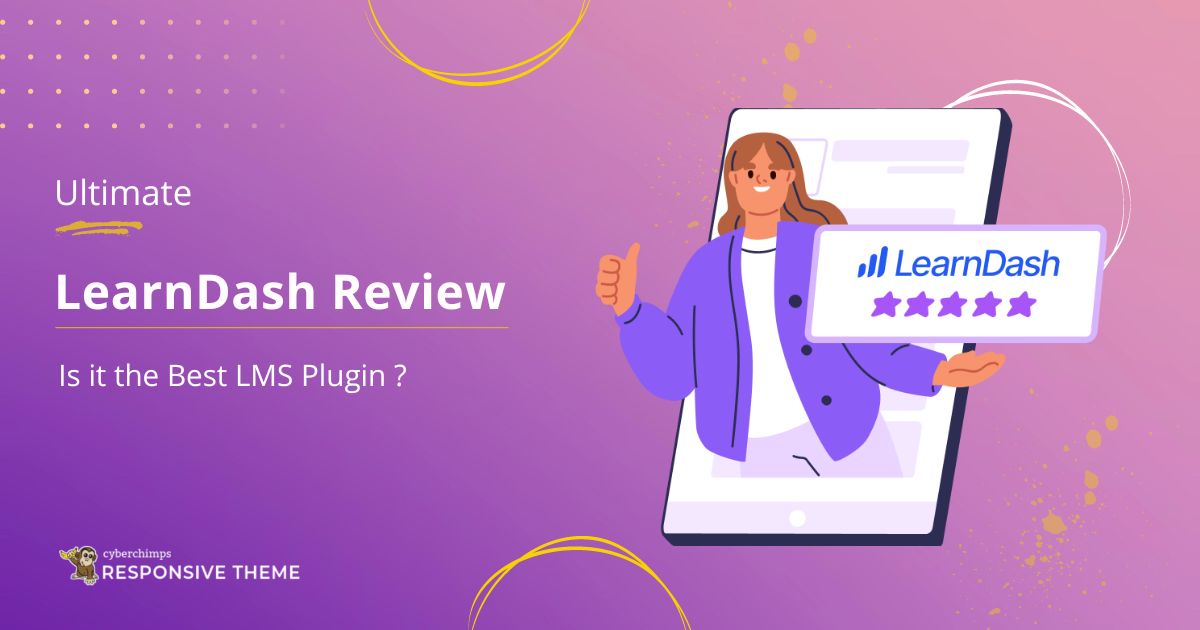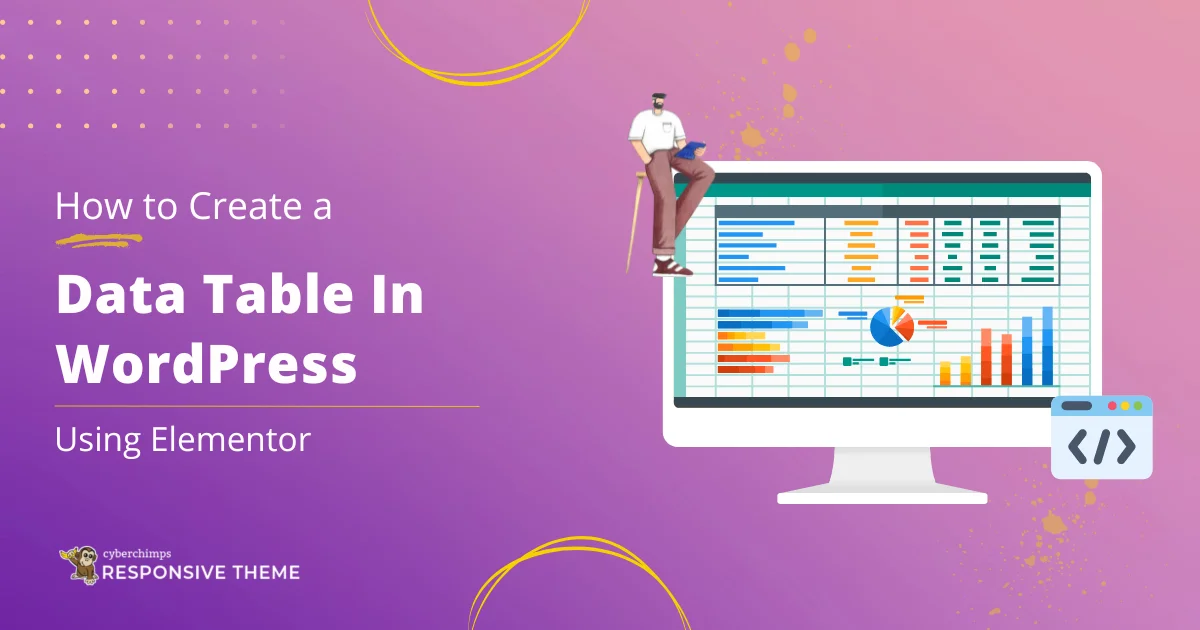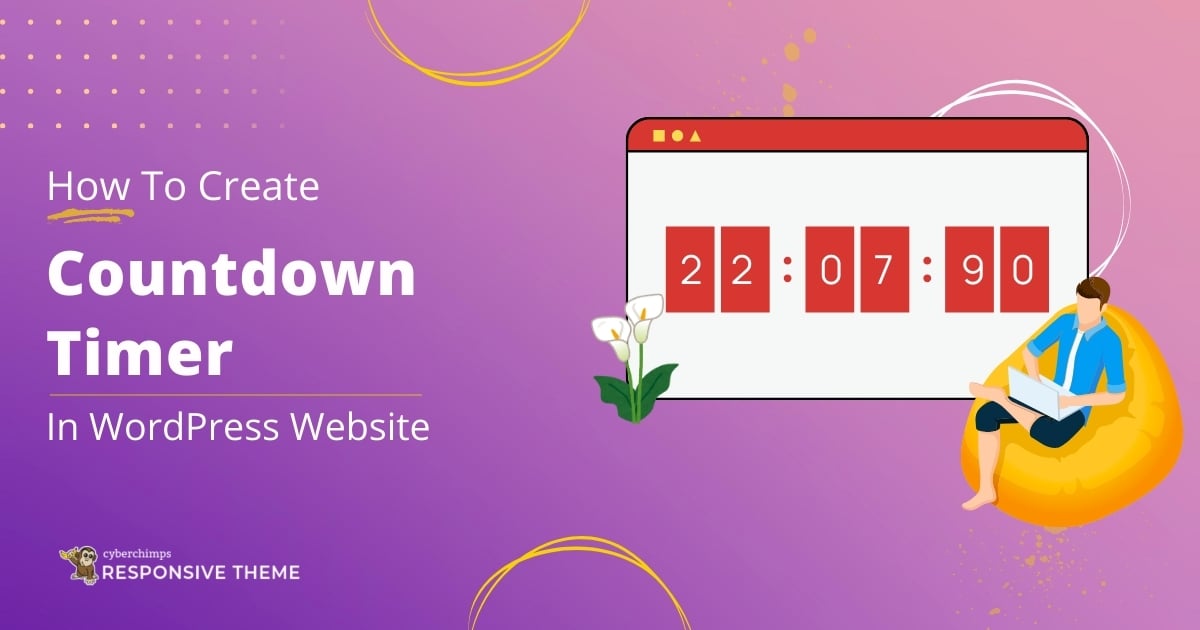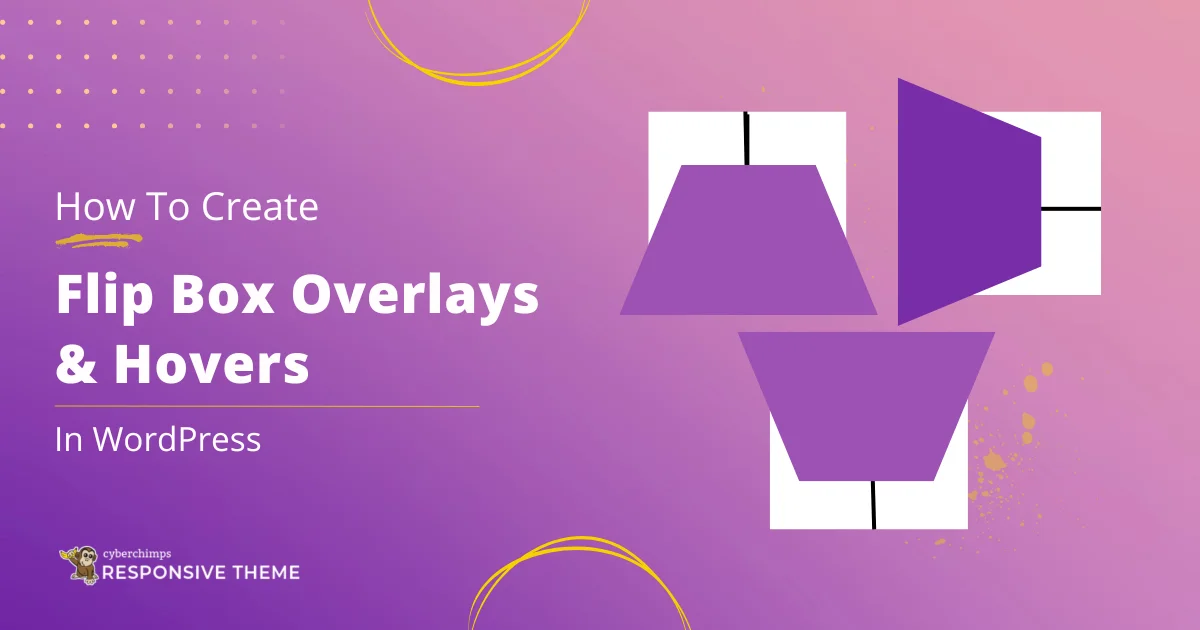Are you looking for a detailed LearnDash review to help you decide if this is the right WordPress LMS plugin for you?
In today’s modern world, online courses have become a source of learning for many.
If you want to create an eLearning course, choosing the right Learning Management System (LMS) plugin for your WordPress website is critical.
With plenty of WordPress LMS plugins on the repository, LearnDash has emerged as a key player for creating and managing courses on WordPress websites.
But can LearnDash be the best choice for you?
Let’s dive into this LearnDash review without further delay and find out!
- What is Learning Management System?
- What is LearnDash LMS PLugin?
- Who Can Use LearnDash?
- LearnDash Features
- Pre-requisites to Create an Online Course?
- Install Responsive Theme
- Install and Activate Elementor Plugin
- How to Install LearnDash Plugin from a .zip File
- How to Create a Course Using the LearnDash Plugin
- Conclusion
What is Learning Management System?
LMS stands for Learning Management System.
A learning management system is a software application designed to manage, document, track, report, automate, and deliver educational courses, training, or learning programs.
It’s like a virtual classroom on the internet.
Imagine you want to learn something new, like how to cook delicious recipes, play a musical instrument, or even speak a foreign language. Instead of attending an actual school, you’ll learn these online, right from the comfort of your home.
Teachers or experts create lessons and put them online for you to access. Inside the LMS, you’ll find videos, text, quizzes, and other interactive activities that help you learn step by step.
You can go through these lessons at your own pace whenever it’s convenient for you.
In the next section of this LearnDash review, let’s look at what exactly LearnDash means.
What is LearnDash LMS PLugin?
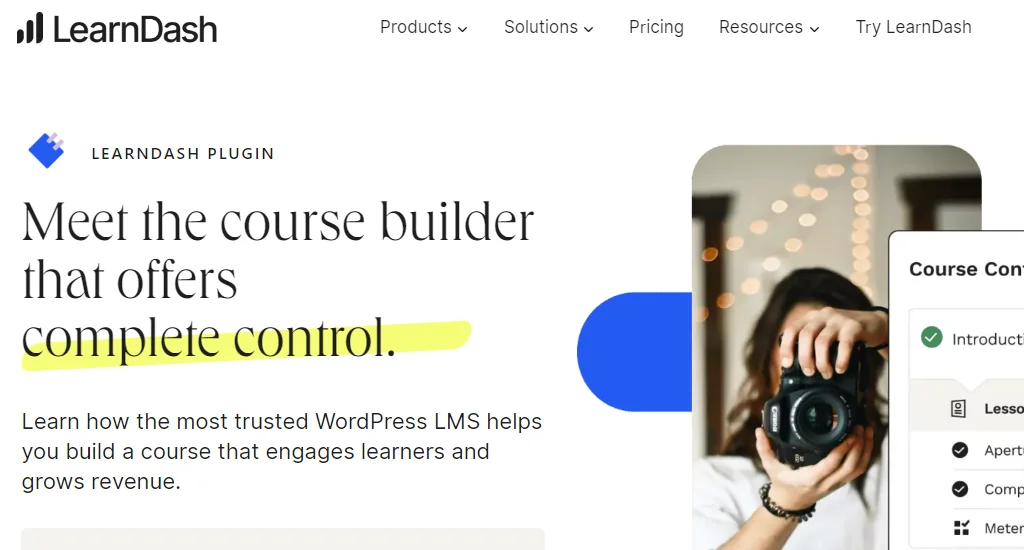
Learndash is a WordPress LMS plugin that helps you to create online courses for your WordPress website.
Whether you’re an educator, tutor, business owner, or just someone who wants to share your knowledge, LearnDash offers tools that help you quickly set up an eLearning website.
The plugin is one of the most recognized LMS plugins used extensively for creating online courses.
Who Can Use LearnDash?
LearnDash is a popular learning management system (LMS) plugin for many users.
From trainers to entrepreneurs, anyone aiming to engage the audience with online courses, it offers plenty of features.
The plugin offers a platform to create, manage, and deliver an online course that can benefit many users.
Incorporating LearnDash can be particularly beneficial for companies looking to provide eLearning courses. It’s equally suitable for bloggers and content creators by transforming written material into structured courses.
With its exceptional features, LearnDash covers diverse users, making online learning accessible and engaging for educators, businesses, entrepreneurs, nonprofit organizations, and freelancers.
LearnDash Features
LearnDash comes packed with plenty of features to make your online courses shine.
In this section, we’ll be looking at some of the important and unique features that the plugin offers.
- Drag-and-Drop Builder: A standout feature is the drag-and-drop builder. This tool allows you to design your course layout effortlessly by dragging and dropping elements.
- Video Progression Feature: With Learndash’s video progression feature, learners can smoothly advance through video-based content, enhancing their engagement and understanding.
- Quiz Builder: LearnDash’s quiz builder enables you to craft interactive quizzes that help gauge your students’ comprehension and knowledge retention.
- Assignment management: You can approve, comment, and even award points for the submitted assignments, helping your users to better engage with your course.
- One-Time setup: You can set a price for your course and sell them individually.
These are the few features that Leardash provides. For more special features like this, check out the LearnDash website.
Pre-requisites to Create an Online Course?
In our Learndash review, we’ll teach you how to create an online course.
To create an online course website with WordPress, here are the requirements:
- Responsive Theme
- Elementor Plugin
- LearnDash Plugin
So the first step in creating an online course is to install a theme called Responsive. Responsive theme by CyberChimps is one of the best themes to create an eLearning website. It’s fast, responsive, and SEO friendly, making it the right choice.
The following requirement is to install the Elementor plugin, as it allows you to customize any part of your website. The plugin has several widgets that help you edit all your website content.
And lastly, you’ll need to install the LearnDash plugin. The Learndash plugin comes with plenty of features allowing you to create courses and quizzes in a very intuitive way.
Now, let’s move ahead and see how to install each.
Install Responsive Theme
To install the Responsive theme, all you need to do is follow these simple steps.
Head over to your WordPress dashboard.
From the dashboard, hover over the Appearance menu and click on the Themes button.
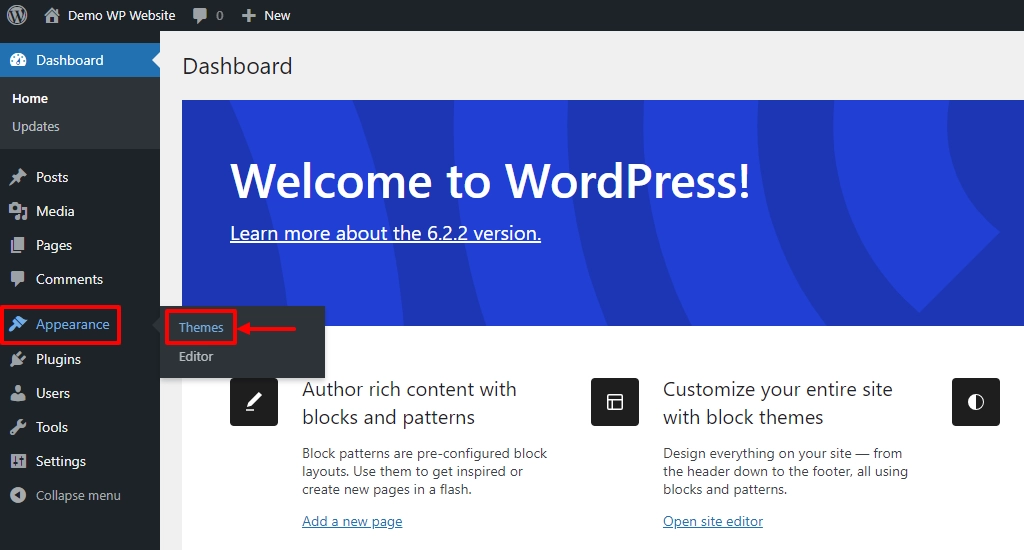
Click on the Add new button.

Search for Responsive in the search bar above.
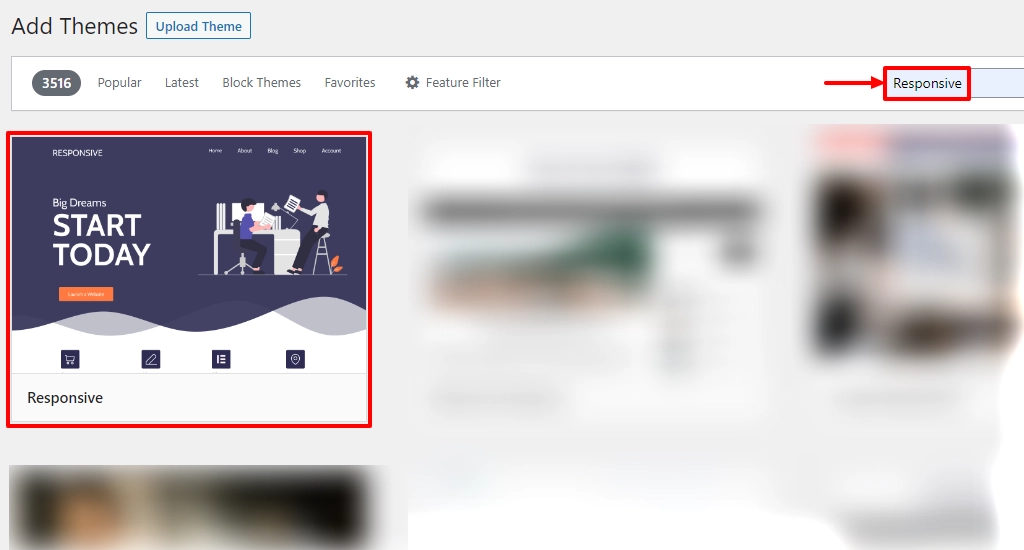
Next, hover over the Responsive theme and click on the Install button.
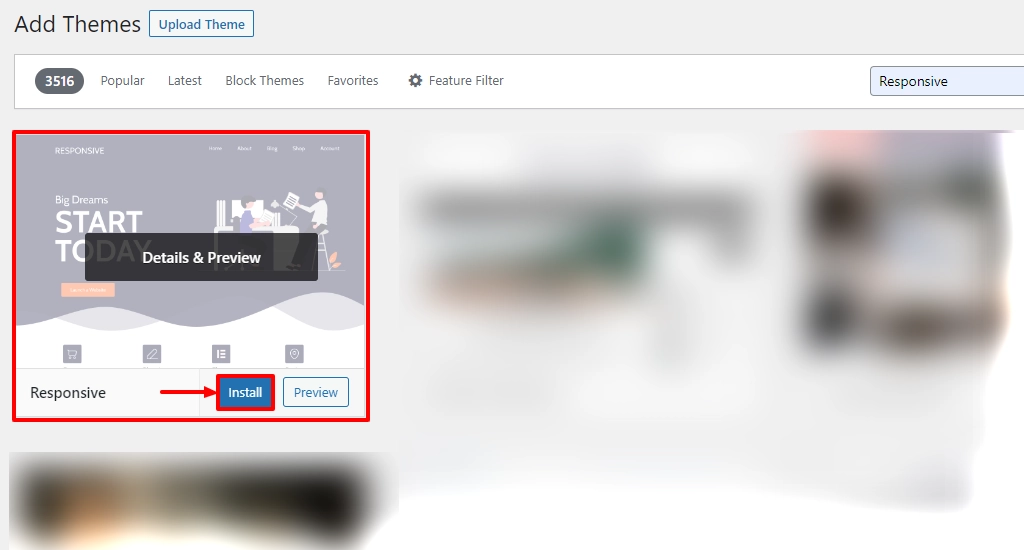
Once the theme is installed, click on the Activate button.
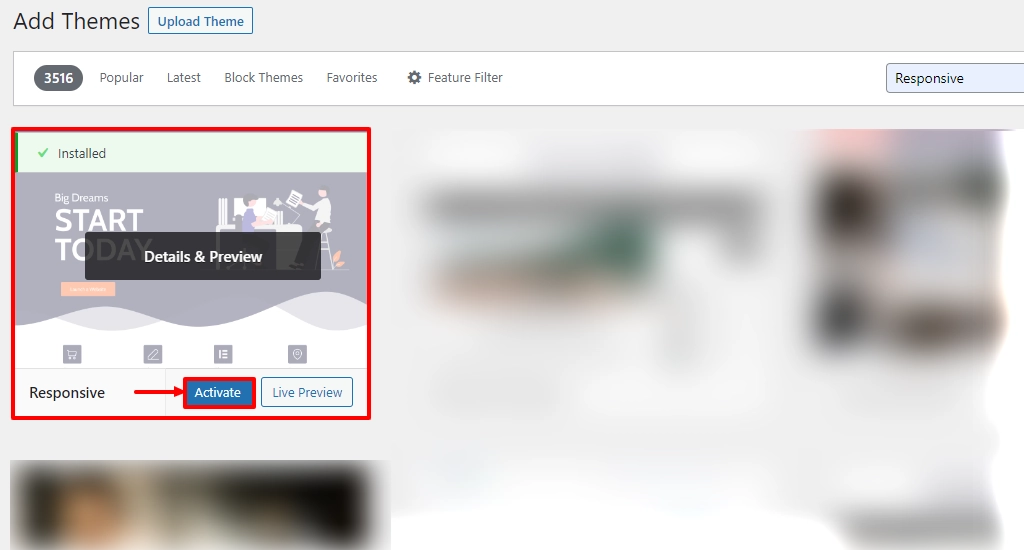
Well, that’s it. You’ve successfully installed the Responsive theme.
Install and Activate Elementor Plugin
The next step is to install and activate the Elementor plugin.
Elementor is a plugin that integrates easily with WordPress.
On your WordPress dashboard, hover over Plugins and click on the Add New button.
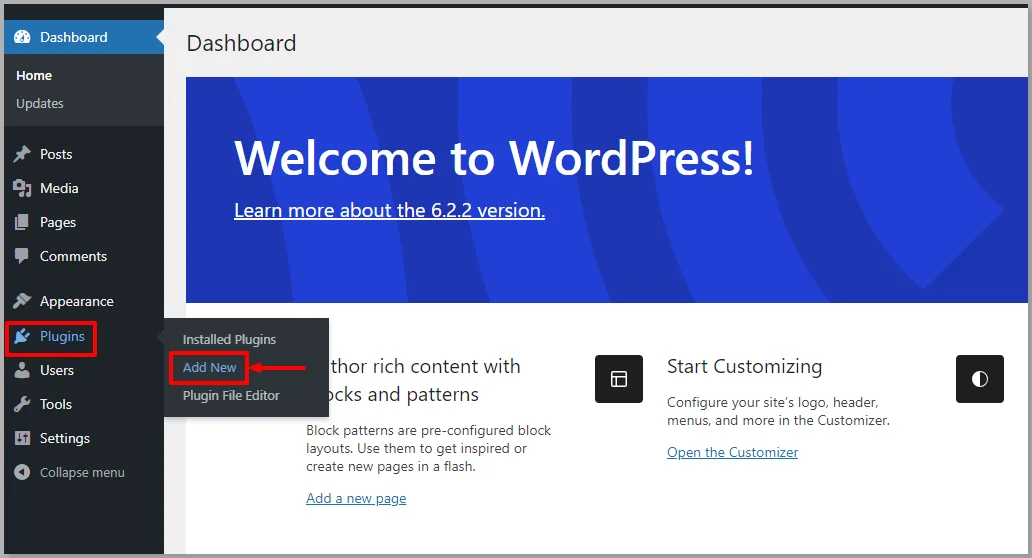
Search for Elementor in the above search bar option and click on the the Install Now button.
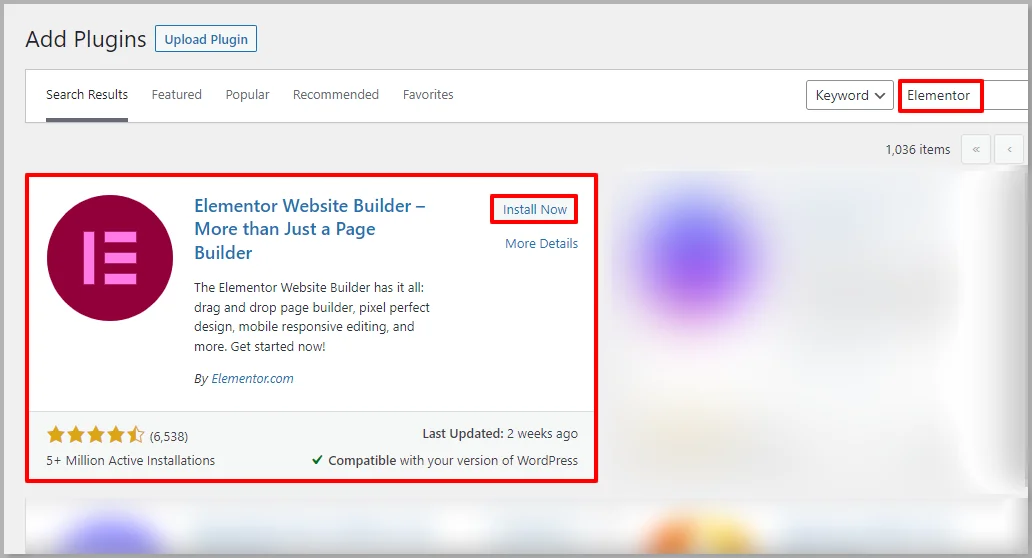
After installing the Elementor plugin, click on the Activate button.
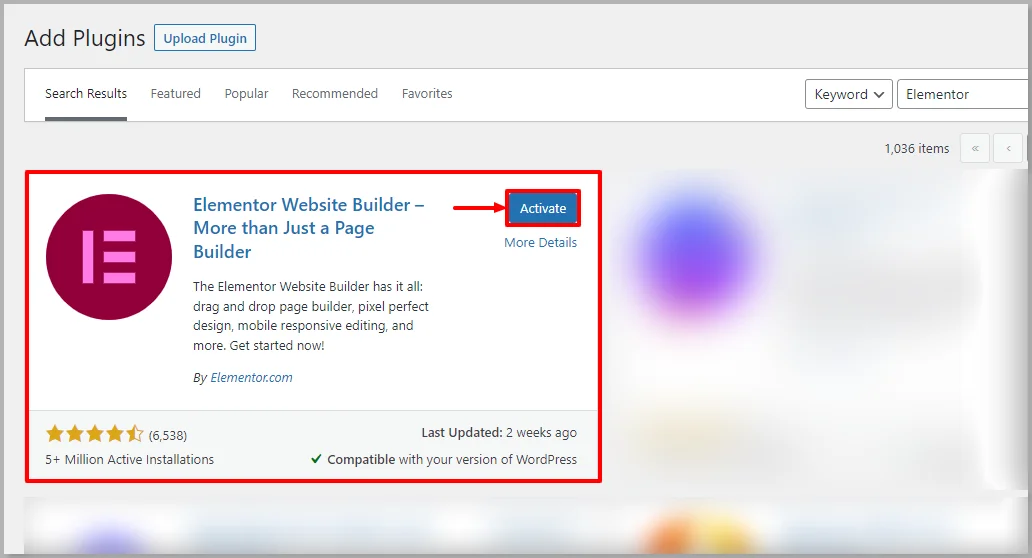
That’s it. Now we’ve successfully installed Elementor.
Next, we’ll look at how to build a landing page with Elementor.
How to Install LearnDash Plugin from a .zip File
Learndash is an LMS plugin that is not available for free. You can choose from multiple pricing plans based on your requirements on their website.
Once you’ve chosen the plan and purchased the product, you’ll receive the plugin’s zip file in your email. Download the .zip file of the plugin.
You can upload the .zip file of LearnDash via the Plugins.
As part of the LearnDash review, let’s look at how to install the plugin.
Head over to your WordPress dashboard. Hover over Plugins and click on the Add New button.
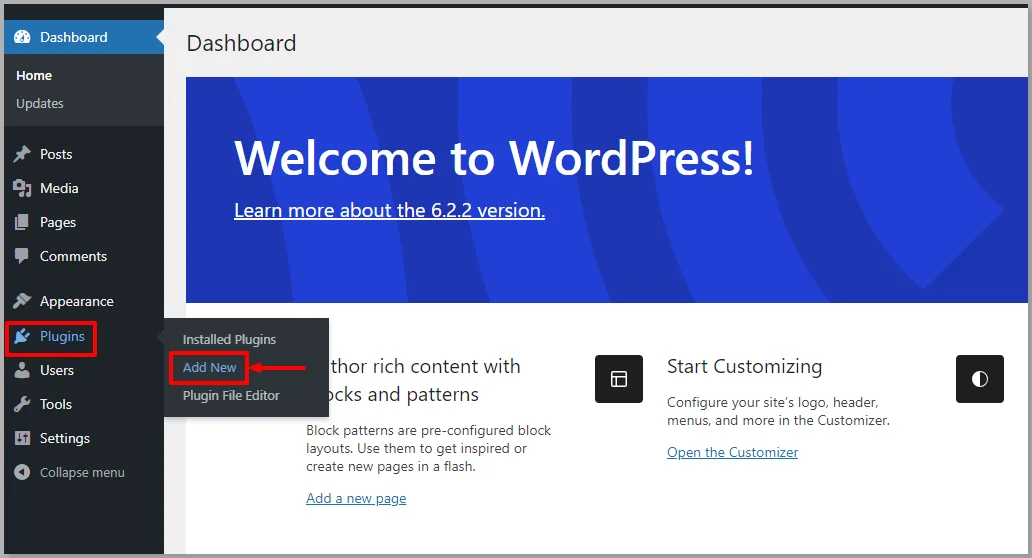
Click on the Upload Plugin button.
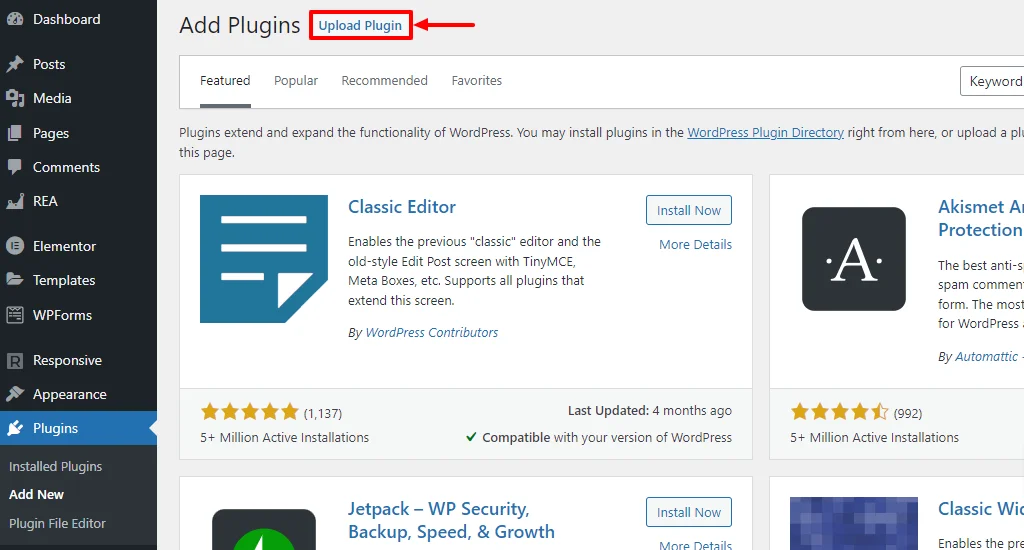
Next, upload the .zip file of the LearDash plugin and click on Install Now.
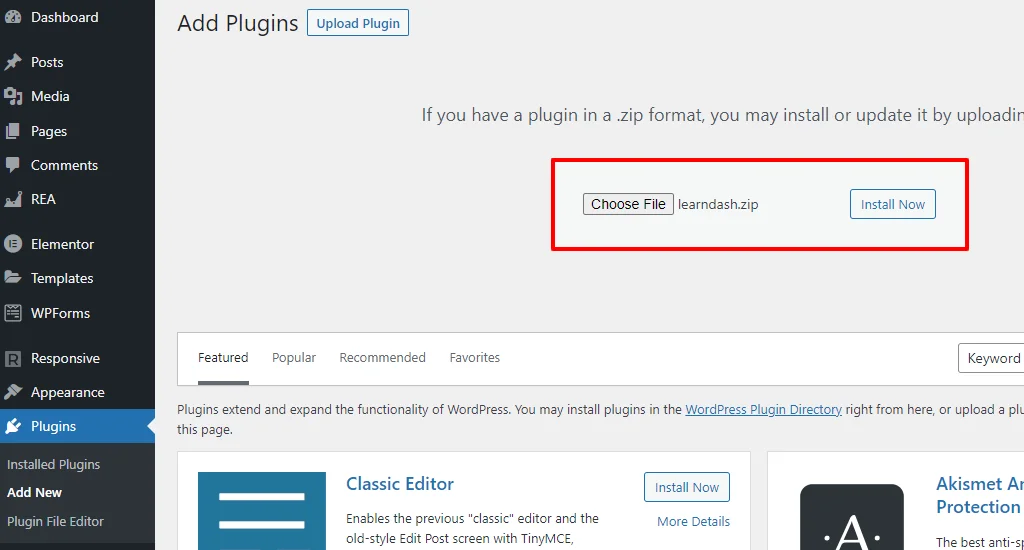
Activate the plugin by clicking on the Activate button.
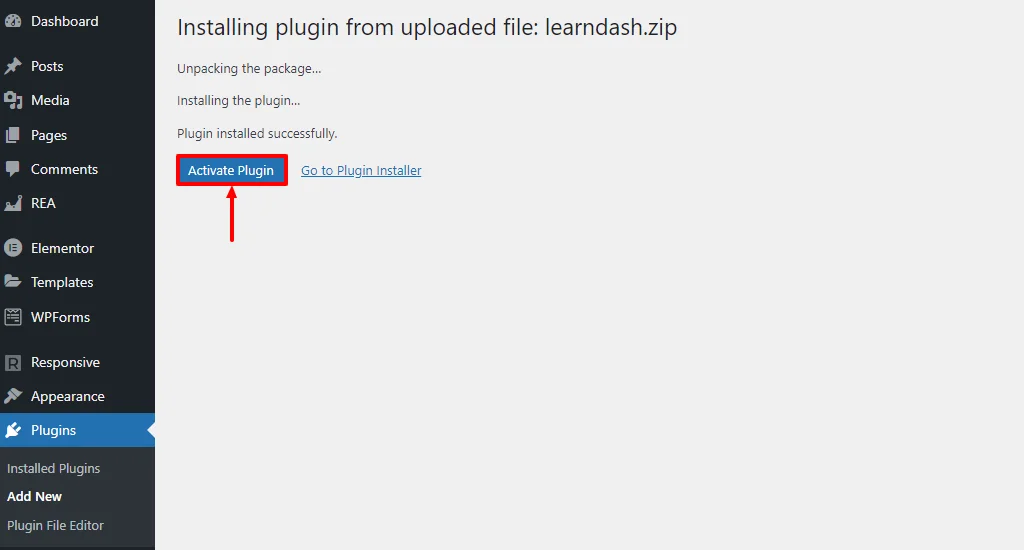
Once the plugin is activated on your WordPress site, you’ll get a start page like this.
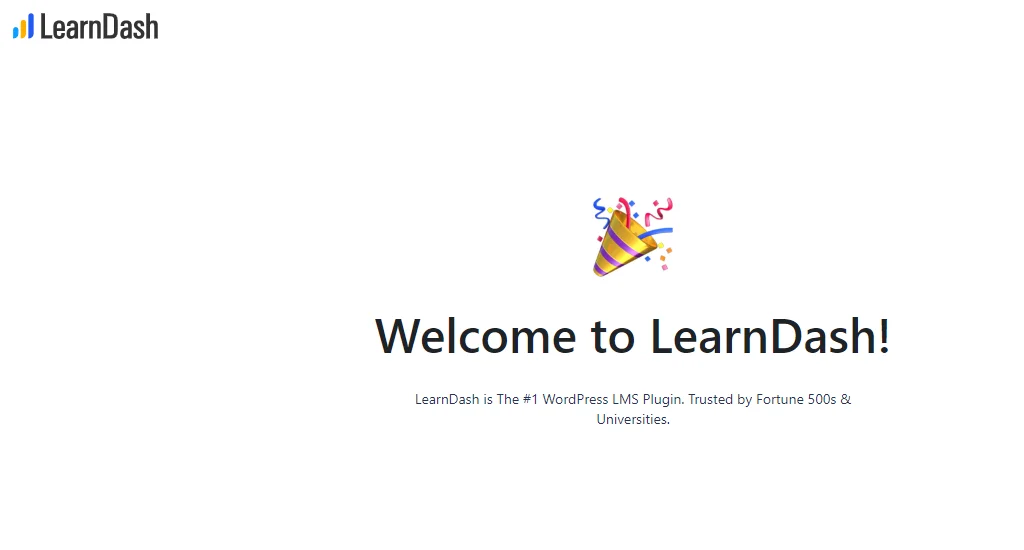
How to Create a Course Using the LearnDash Plugin
Now that we have installed the LearnDash plugin, we’ll look at how we can easily use the plugin to create a course website.
In the next topic of our LearnDash review, we’ll check out how to add a course for your website.
How To Add a Course
First, here are the various options you’ll see when you hover on the LearnDash LMS menu.
In the LearnDash dashboard, locate and click on the Courses option. This will take you to the courses management page.

Click the Add New button on the courses page to create a new course.
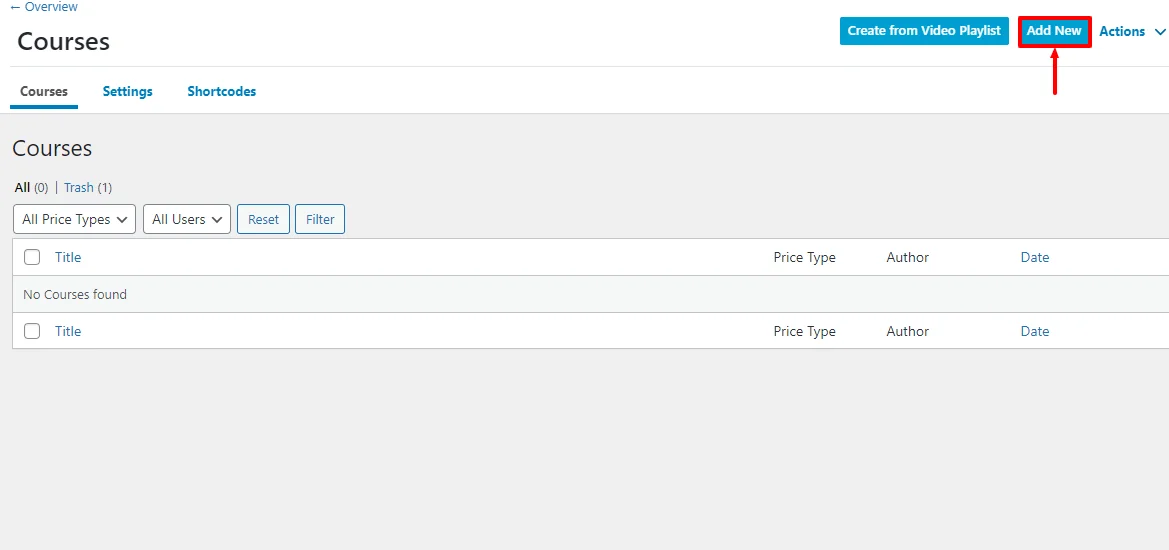
Provide the course title and short description, and click on the Builder option.
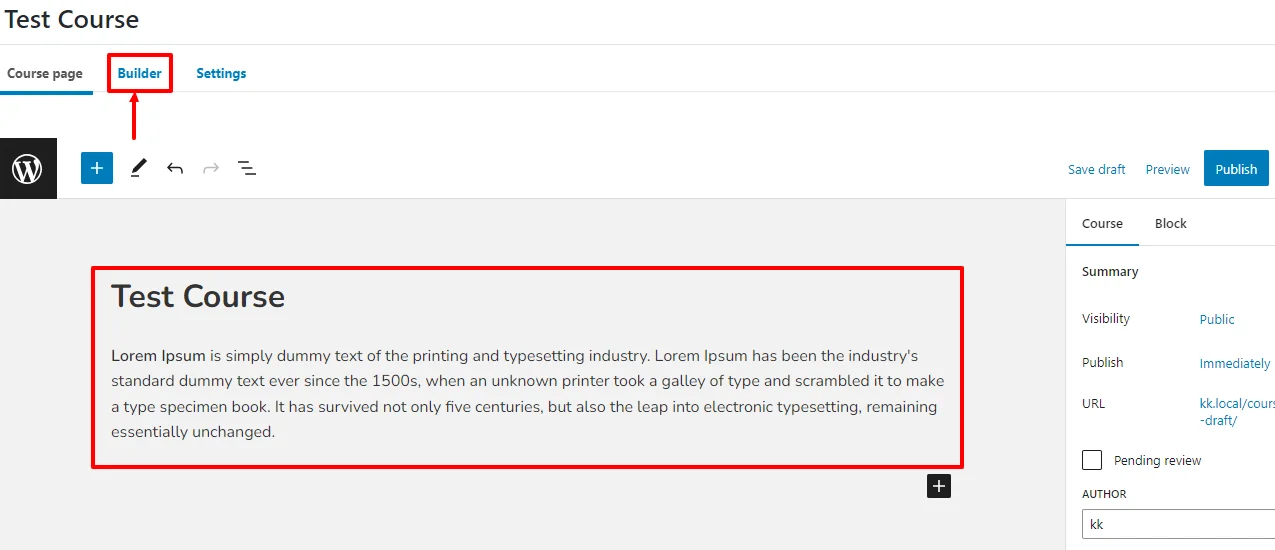
How To Add Lessons, Topics, and Quizzes
Add lessons from the course Builder options by clicking on the Add New Lesson menu.
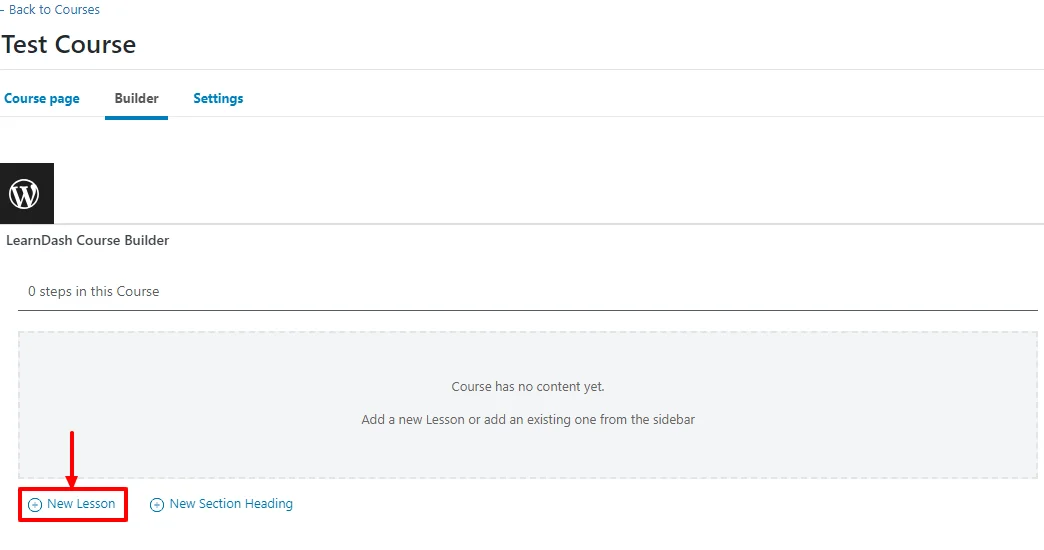
Here give the lesson a title name and click on the Add Lesson button.
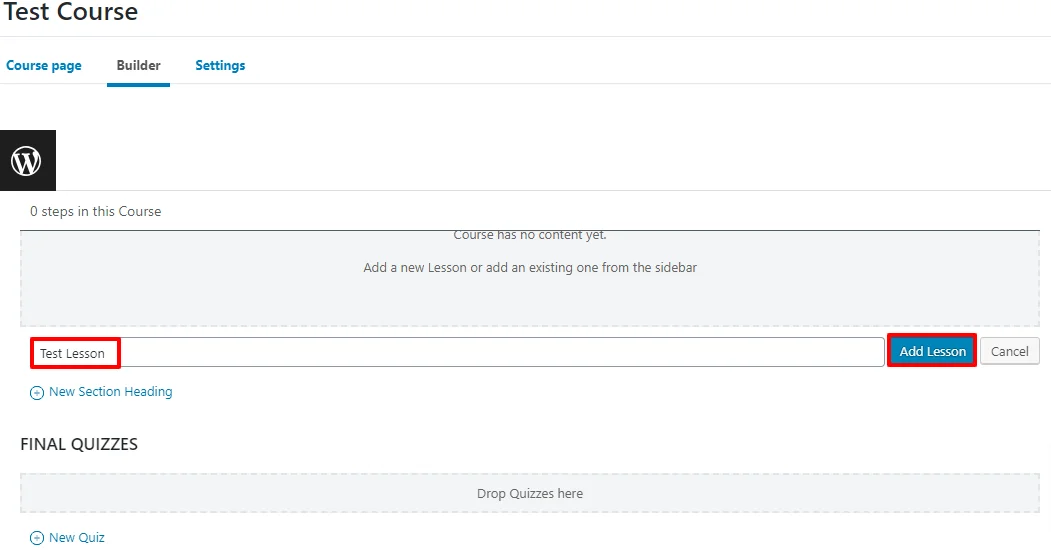
You can arrange the added lessons by dragging and moving them according to your requirements.
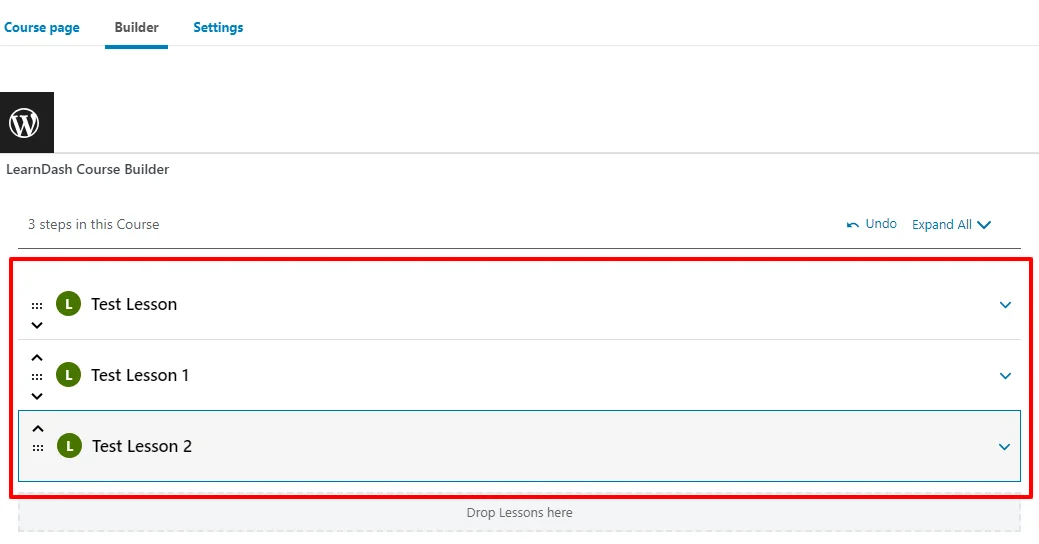
Under lessons, you can add topics and quizzes by clicking the New Topic and New Quiz buttons.
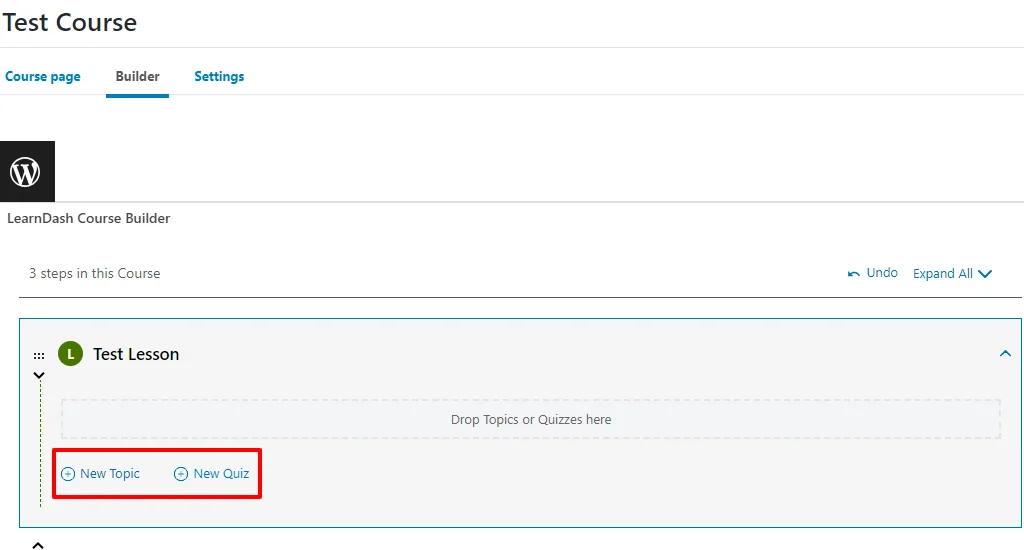
It will look like this once you’ve added the topics and quiz.
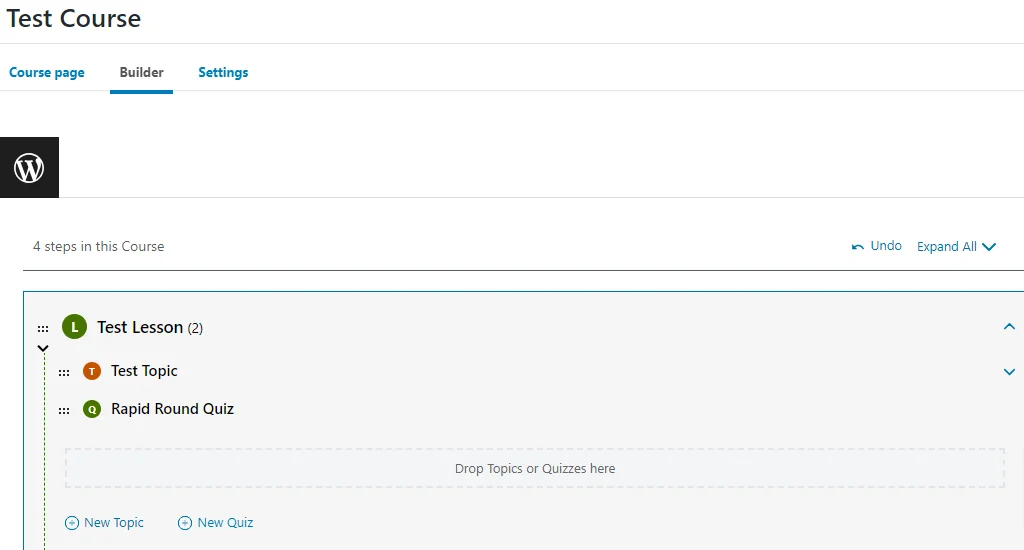
Next, click on the course Settings and provide the details you want in the course.
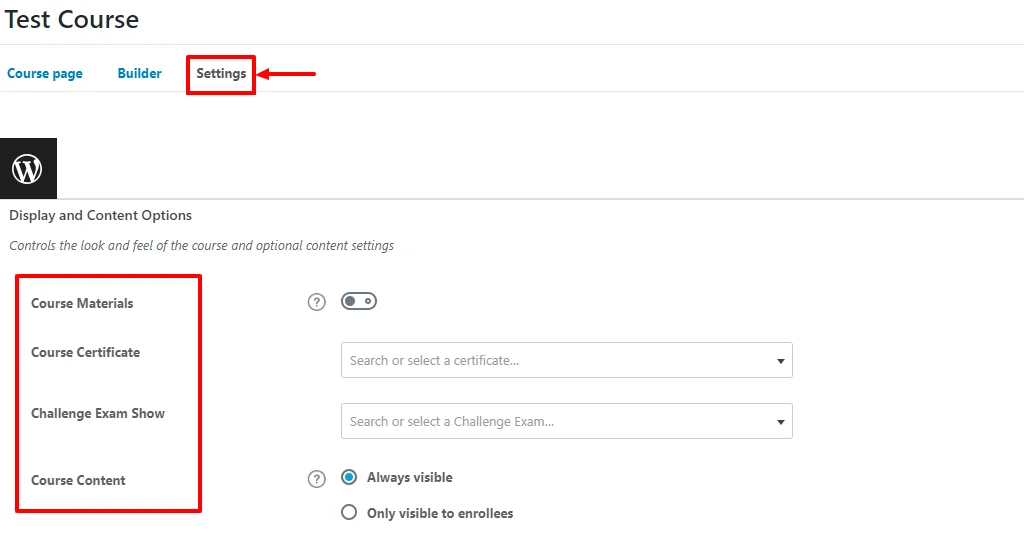
Once you’ve done that, you can also choose the Access Mode for your users.
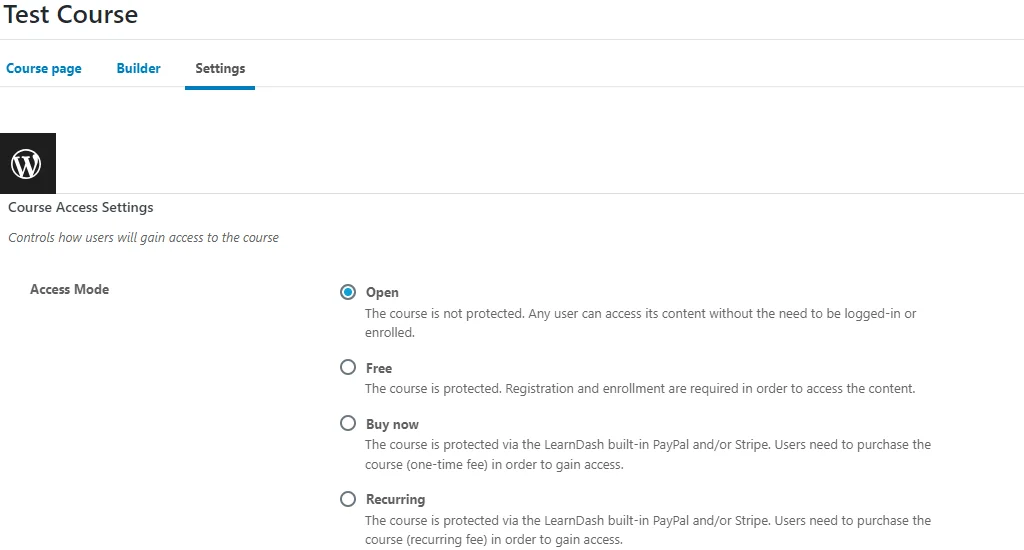
Now that the lessons, topics, and quizzes have been added, click on the Publish button.
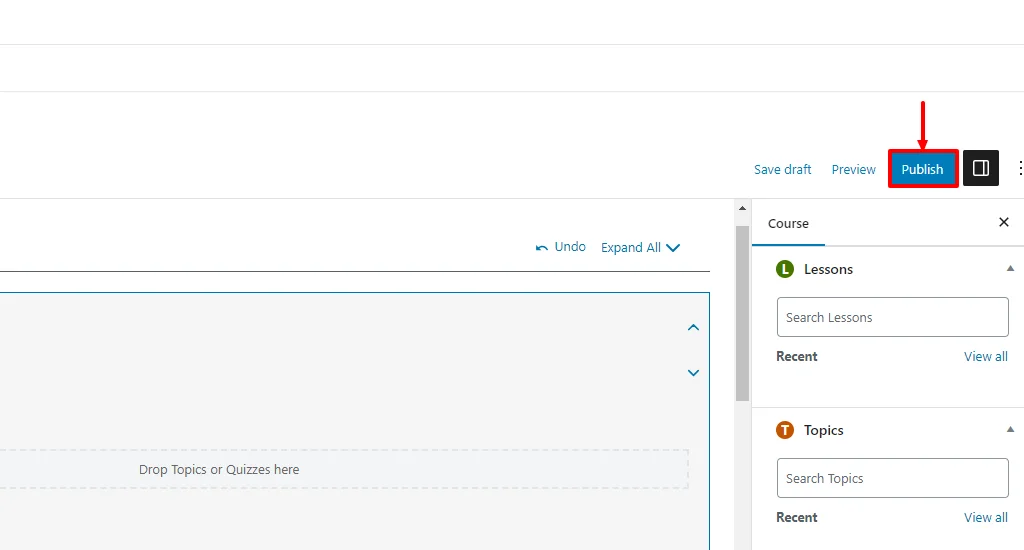
How to Set Up Your Lessons Section
Once you’ve published, your course becomes live. But there are a few more factors that need to be taken care of.
From your WordPress dashboard, click on the Lessons menu.
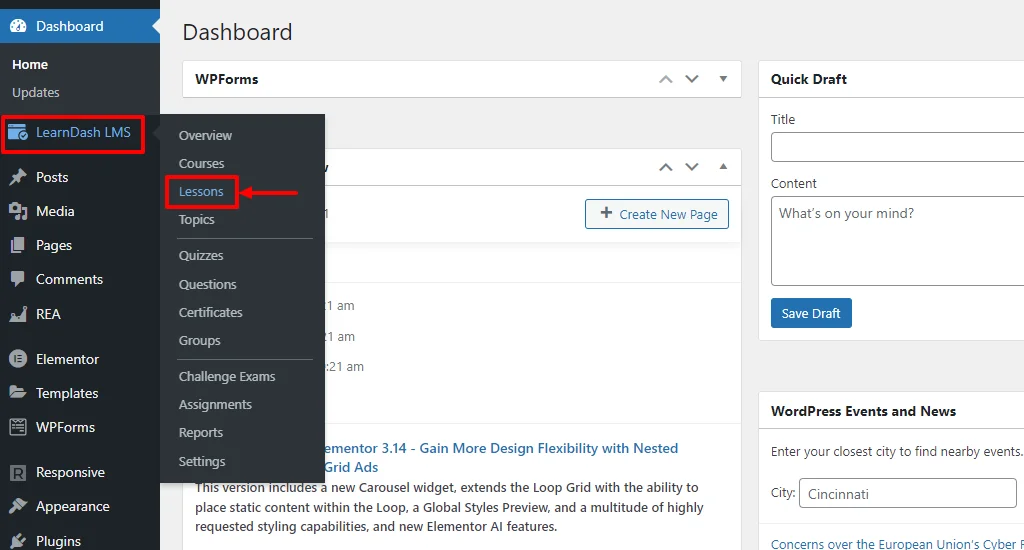
Next, click on the Edit button to edit your lesson.
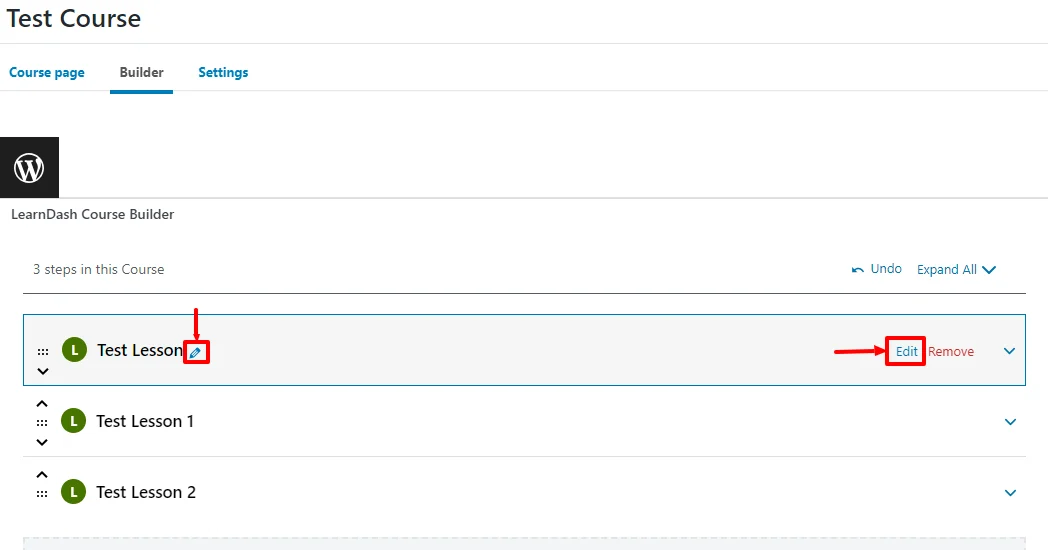
Go into Settings to set conditions for your lessons.
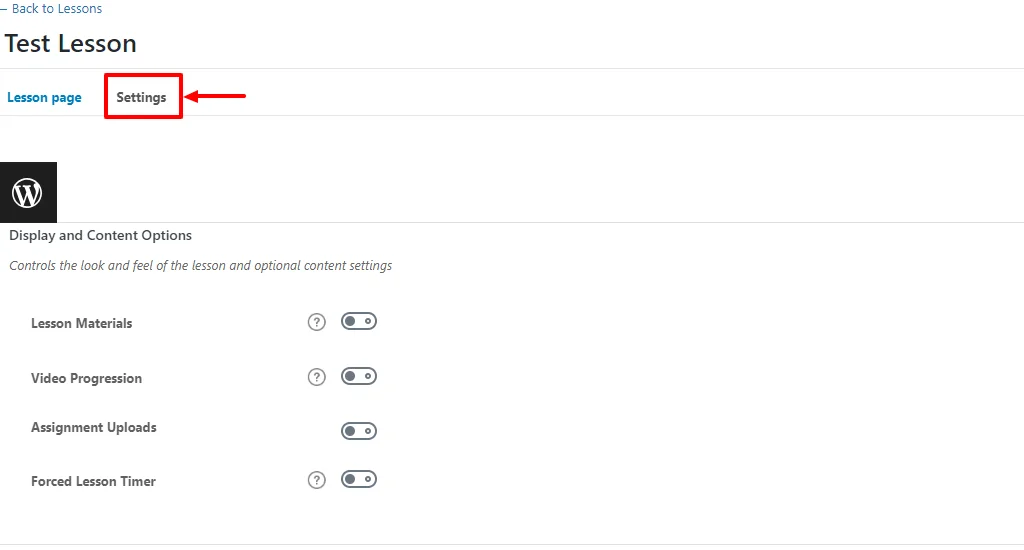
For example, you can toggle on the Lesson materials to upload a pdf or any course-related documents. This can help your users to view the documents.
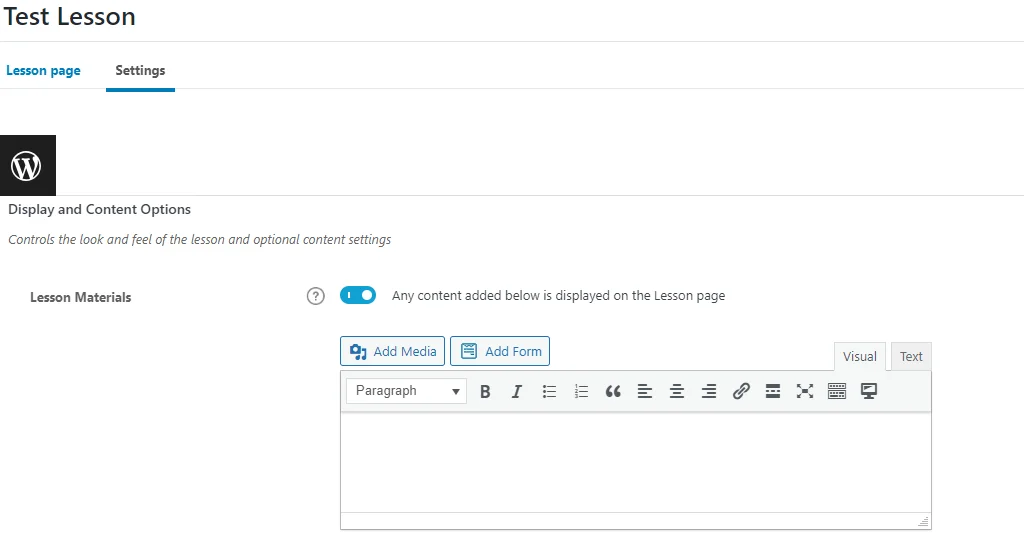
You also have the option to make the lesson a Sample Lesson allowing any person to view the lesson. This is basically used to attract users to enroll for the main course.

How to Set Up Your Quiz Section
If you’re planning to set quizzes for your users in between the course, you can set it up easily with the LearnDash plugin.
To set up the quiz questions, head over to your WordPress dashboard and click on the Quizzes menu.
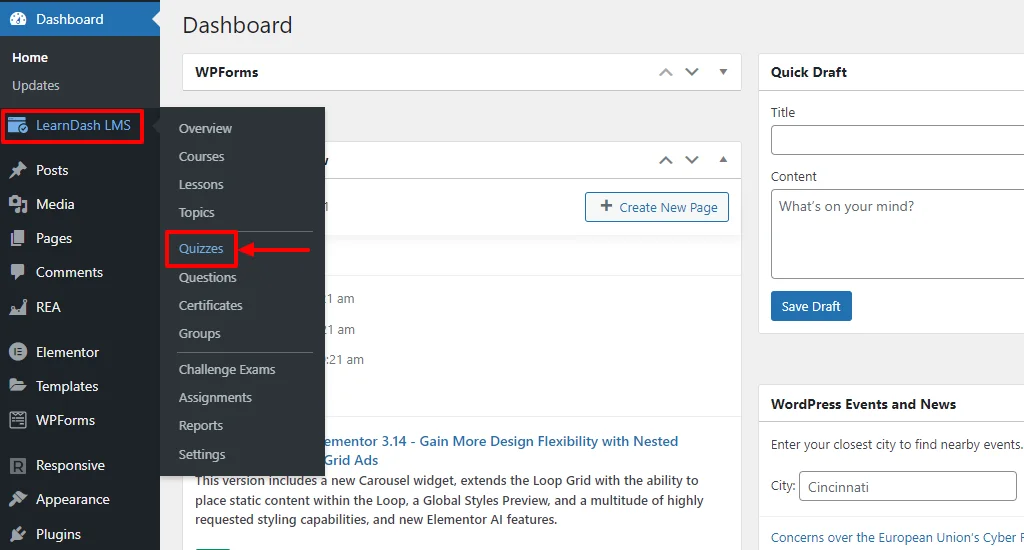
Next, select the Add New button.
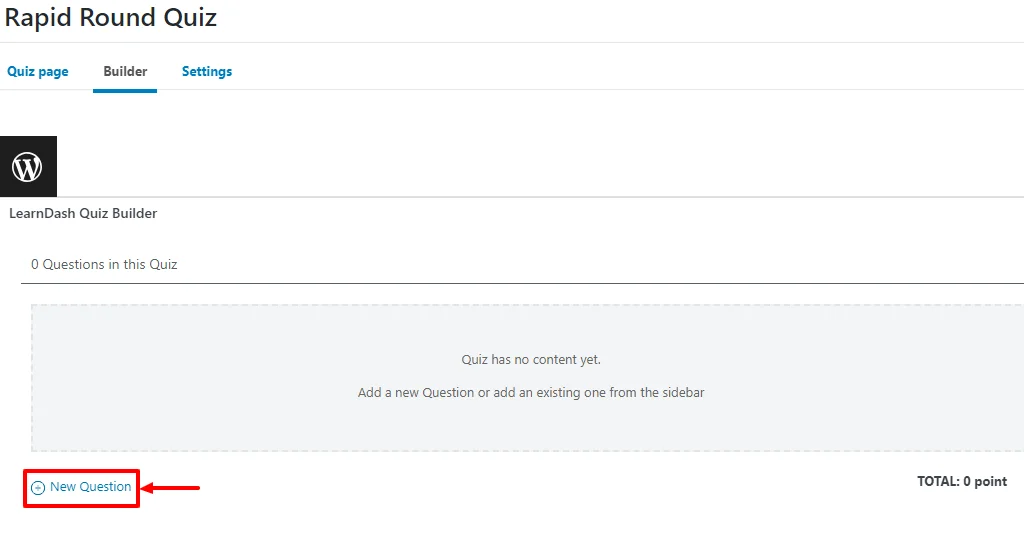
Type the quiz title and some description. Once that’s done, click on the Builder button.
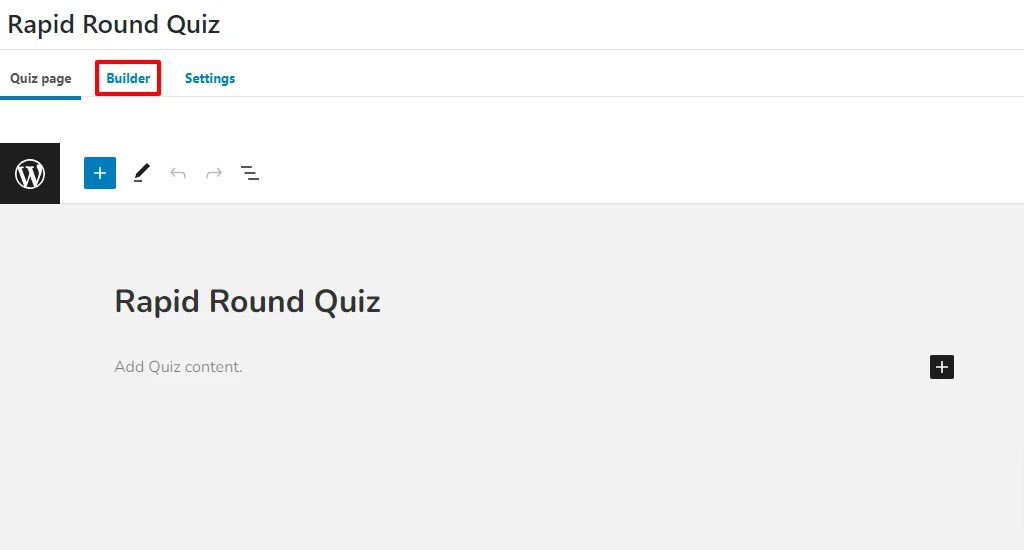
In the builder options, select the New Question button. Provide an appropriate title to the Quiz Questions.
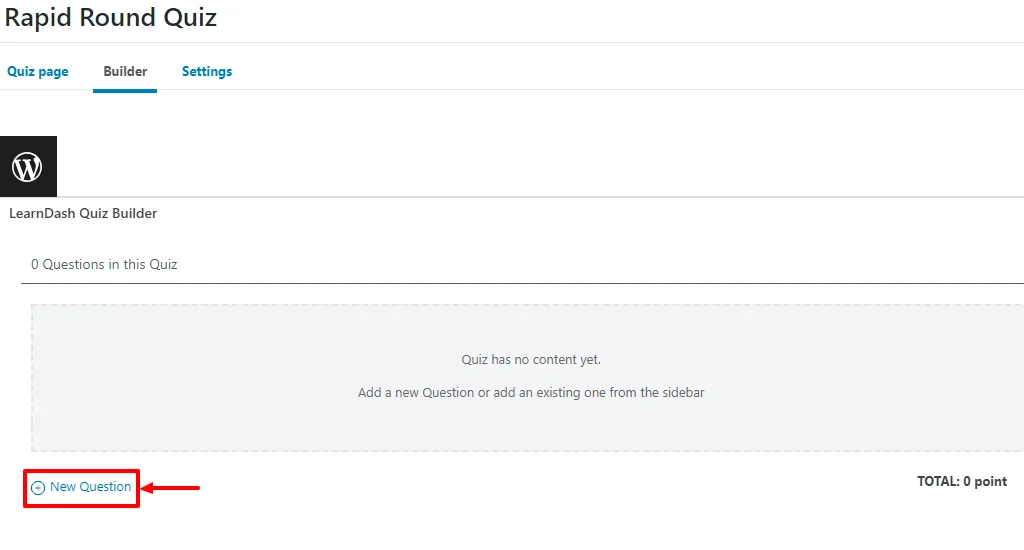
Now, a warning symbol is displayed as no questions are under the quiz. Click on the Warning symbol.
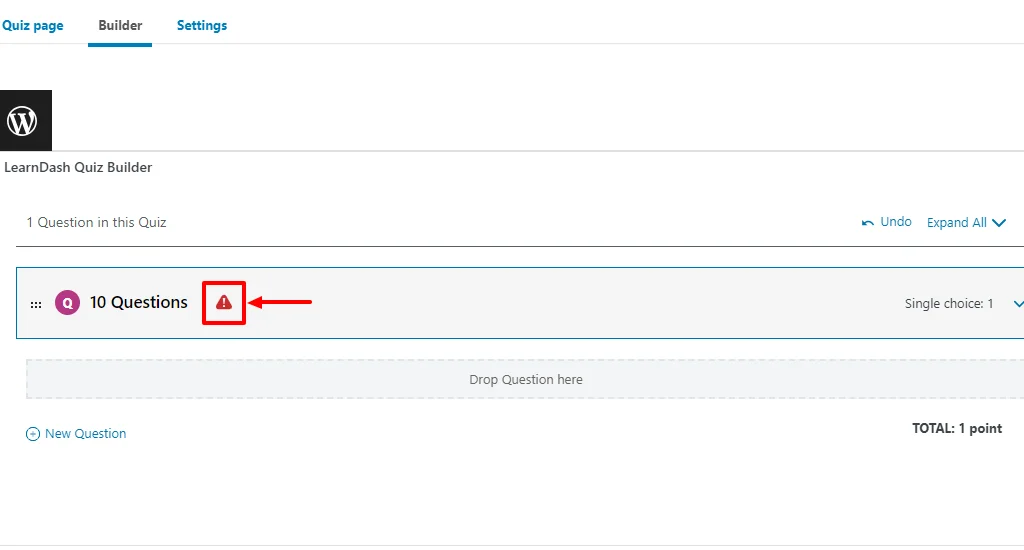
Type the question and the answer you want to display in the quiz. You can even choose the points for the particular question.
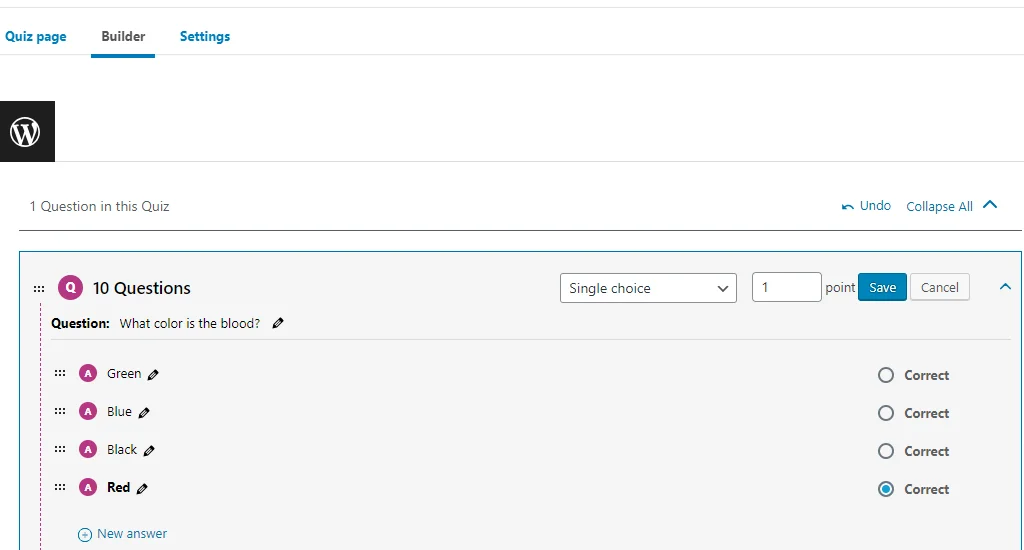
Next, move ahead by clicking on the Quiz Settings button and setting up your quiz options like passing score, certificate, time limit, etc.
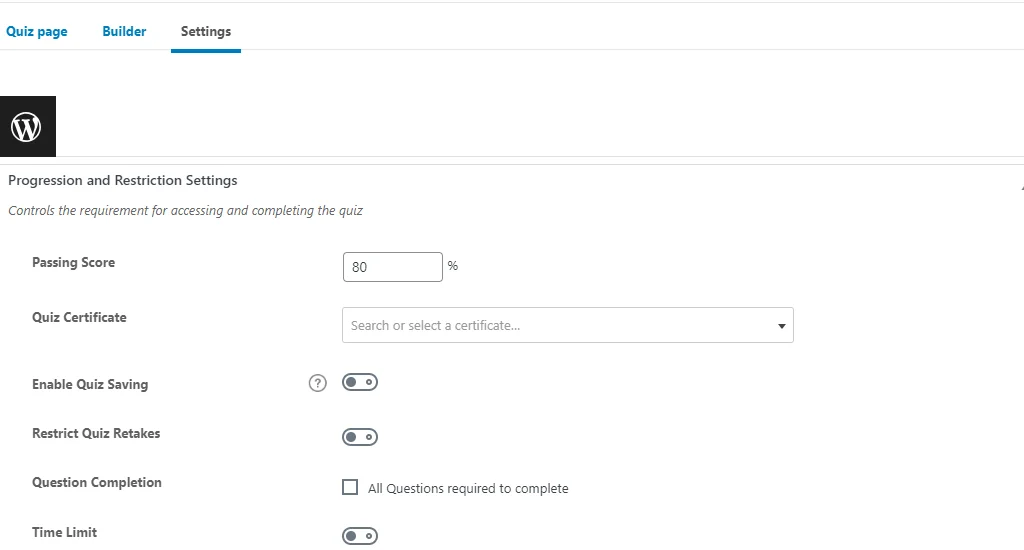
Once you’ve added all the necessary course content, click on the Update button.
That’s it! You’ve successfully completed your course website.
Conclusion
If you’re looking to create an online course using WordPress, a good LMS plugin is what you need.
LearnDash is a premium plugin that offers a variety of unique features.
In this LearnDash review, we went deep into how to create an online course for your WordPress site easily.
We can conclude that Learndash has much to provide its users and is one of the best WordPress LMS plugins.
If you’ve liked this article, don’t forget to check our other similar articles:
- Elementor Review: Is It Still The Best Page Builder?
- How to Build a WooCommerce Website with Elementor
- eCommerce Metrics That Must be on Your Checklist
Grab the Responsive theme and LearnDash plugin to create an eLearning website easily.