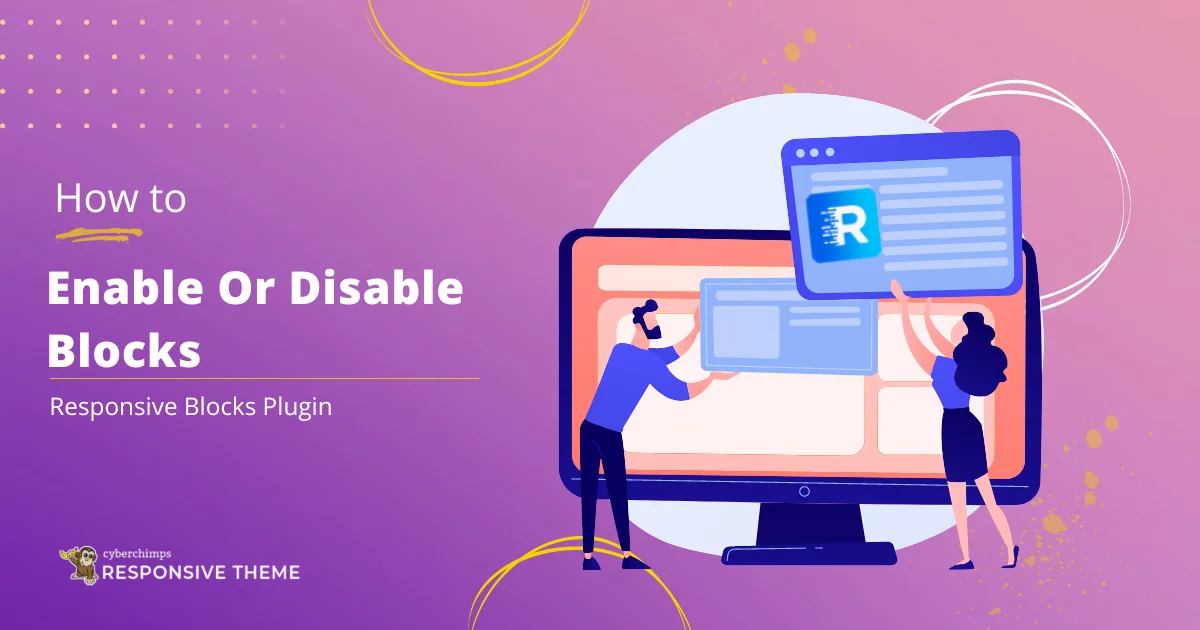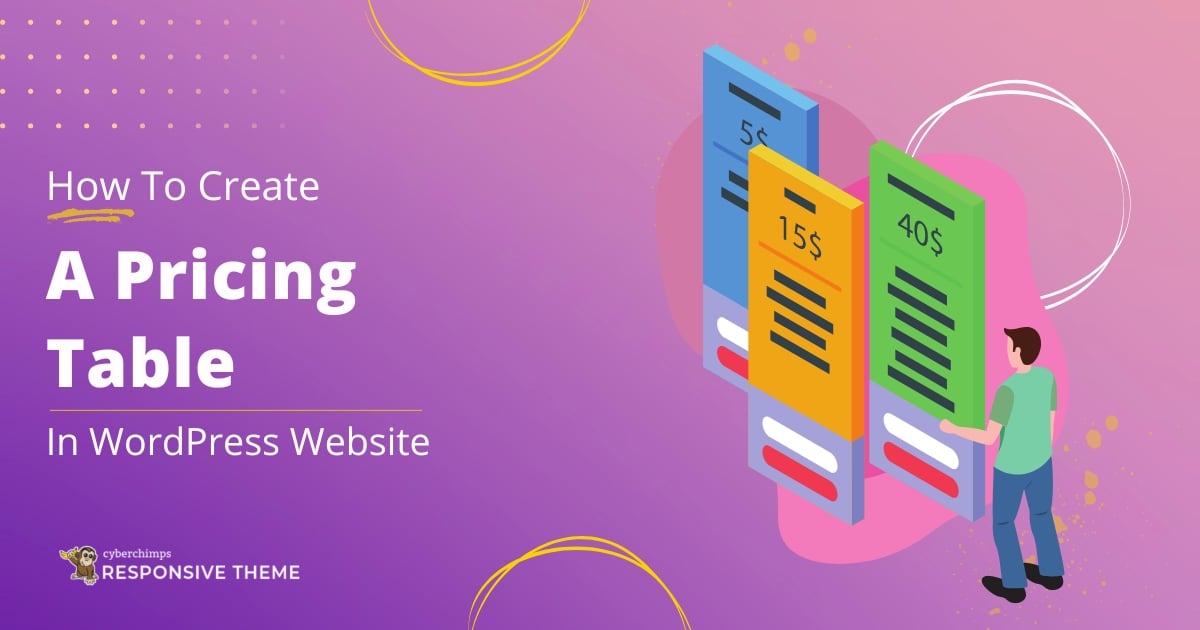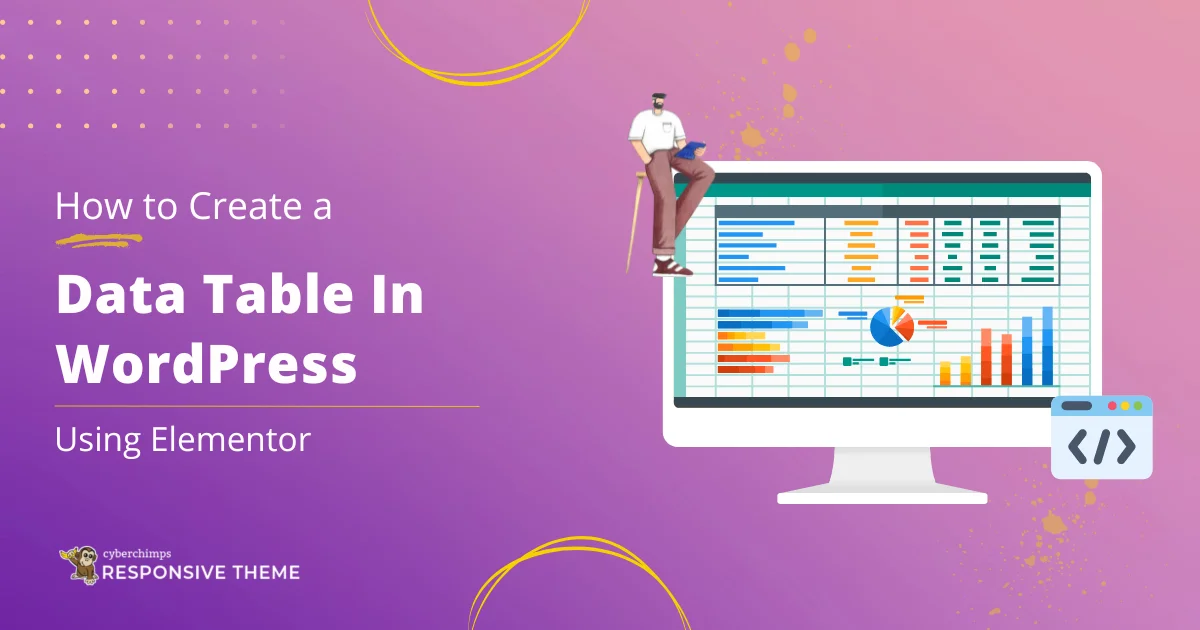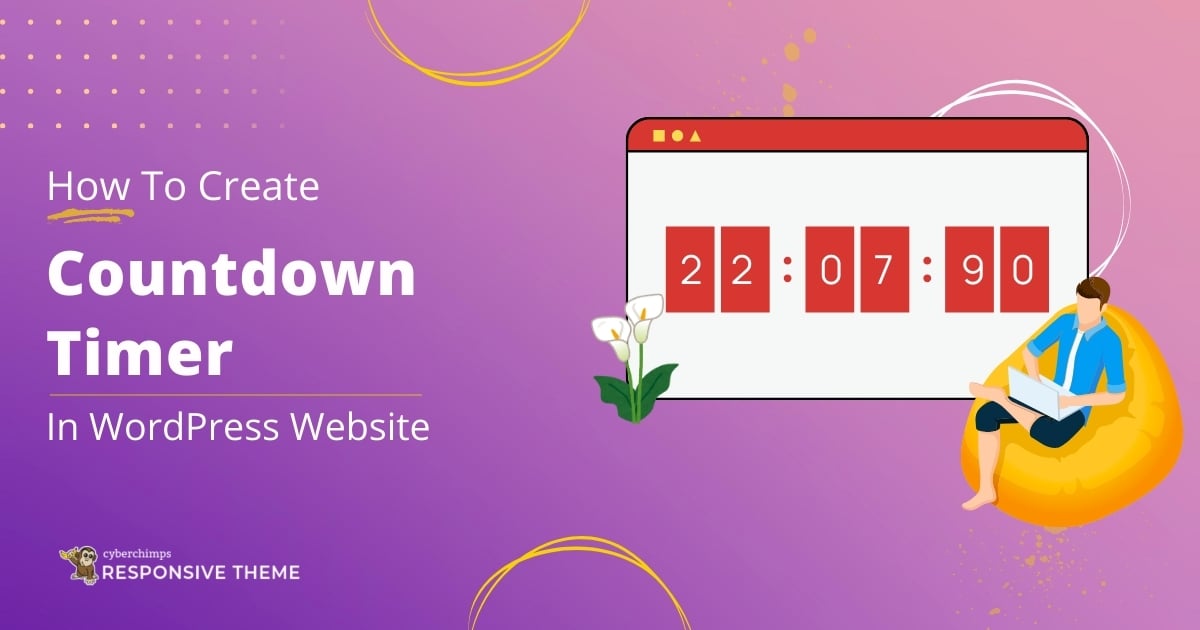Are you wondering how to enable or disable blocks in Responsive Blocks Plugin?
First, let’s begin to understand what WordPress Blocks are:
WordPress has undergone a significant transformation in recent years with the introduction of Gutenberg blocks. Gutenberg is the name of the new block-based editor that has replaced the traditional editor in WordPress.
WordPress Responsive Blocks are content blocks that you use to build a page or post in the Gutenberg editor. These blocks can be paragraph text, headings, images, columns, videos, quotes, tables, buttons, and many other types of website content.
In this article, we’ll learn how to enable or disable blocks in Responsive Blocks Plugin.
What is Responsive Blocks Plugin?
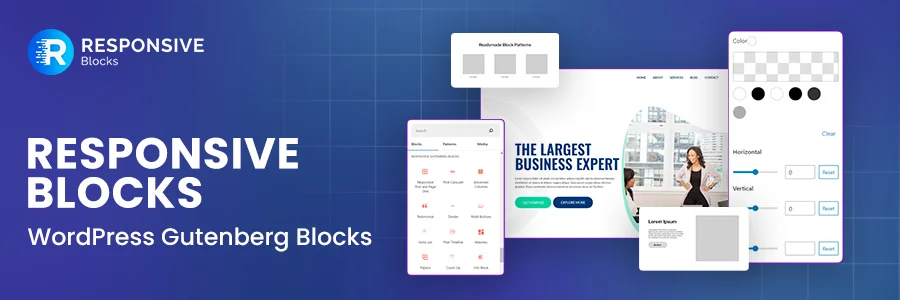
Responsive Blocks Plugin is a library of 50+ fully functional blocks that help to extend the customizability of your WordPress block editor, thereby enhancing your website-building process.
Build professional and elegant websites using the WordPress- Gutenberg editor. You can design high-converting landing pages with enhanced blocks and widgets in Responsive Blocks plugin.
This makes the process of designing websites and writing content simpler. Responsive Blocks plugin is lightweight and helps the inbuilt Gutenberg page builder evolve to make the process of building websites enjoyable even for non-coders.
Also easily create or import professional content layouts for your website with free starter templates. Use the pattern import feature to include the pages and section layouts you like in your existing website.
Take a look at the demo blocks to understand their features.
Without further delay, let’s skip to the main content.
How to Install Responsive Blocks Plugin
WordPress provides a simplified method to install plugins and themes. Here we have explained the step-by-step method to install the Responsive Blocks Plugin. Let’s get started
Head over to your WordPress dashboard. Hover over the Plugins menu and click on the Add New button.

This opens the Plugins page. In the Search Plugin bar type Responsive Blocks WordPress.

Install Responsive Blocks – WordPress Gutenberg Blocks plugin, by Cyberchimps and Activate it.

Your Responsive Blocks Plugin is installed. You are all set to use the plugin and create a post or page using Responsive Blocks editor add-ons.
Some of the most used blocks are:
- Advanced Columns: You can build beautiful column layouts with the Advanced Columns block.
- Flip Box: The Flip Box block allows you to create stunning animated content that flips on hover.
- Call-to-Action: Allows you to add an eye-catching, full-width section with a big title, paragraph text, and a customizable button.
- Social Share: Allows you to add and link modern social media icons for all popular networks.
The Plugin mainly offers easy and modular content creation, rich media handling, and layout flexibility.
How To Enable Or Disable Blocks In Responsive Blocks Plugin
We have scrolled past the days when we had to code long hours to enable or disable a widget. Now with Responsive Toggle blocks function, you can enable or disable any block, depending on your need.
How To Disable Blocks In Responsive Blocks Plugin
Head over to your WordPress dashboard. Find and click on the Resp Blocks

This opens the Blocks page in Responsive Blocks. Here you can find all the Block Settings.
To disable the unused blocks, you just need to click on the Toggle Button to switch them off.

To enable those blocks, again click on the Toggle Button to turn them on. You also have the option to Toggle all blocks, which basically activates every block.

That’s it! This is how you enable or disable blocks in Responsive Blocks Plugin.
FAQ’s
Gutenberg Blocks are the content elements that you use to build a page or post in the Gutenberg editor. These blocks can be paragraph text, headings, images, columns, videos, quotes, tables, buttons, and many other types of website content.
Responsive Blocks Plugin is a library of 50+ fully functional blocks that help to extend the customizability of WordPress by improving the flow and structure of the content.
Responsive Blocks Plugin provides us with:
1. Clean and simple UI
2. Pattern Importer
3. Responsive Layout
4. Easy Customization
This is a drag-and-drop plugin and doesn’t require any coding. It is quick to load and customize.
Responsive Blocks is a free multi-purpose plugin developed by Cyberchimps. It helps to ease customization and maintain the structural flow of the content. You can download the plugin from Responsive Blocks Plugin.
Responsive Starter templates are fully functional and professionally designed, ready-to-use website templates built for WordPress Block editor.
To download a Responsive Starter Templates, follow these simple steps:
1. Download Responsive Starter Templates plugin.
2. Log in to your WordPress Dashboard.
3. Go to Plugins > Add New.
4. Upload the downloaded plugin zip file.
5. Install and activate it.
6. Explore the 150+ free and Pro Responsive Starter Templates once activated.
Conclusion
Responsive Blocks Plugin is an essential plugin that allows you to use 50+ fully functional blocks in the editor. They add additional functionality while setting up your website.
The plugin works best with Responsive theme as the theme is fast, SEO friendly, and easily integrates with WordPress.
Disabling unused blocks is a vital part of boosting your site performance. You can enable or disable blocks with a toggle ON/OFF button.
If you’ve liked reading this article, we recommend you to read our other similar articles:
- How to Build a WordPress Website From Scratch
- What Are Responsive Starter Templates And How To Use Them?
- How To Disable Comments In WordPress?
- Responsive Blocks Vs. Kadence Blocks Comparison
Grab Responsive theme now, as it works best with WordPress and Elementor.