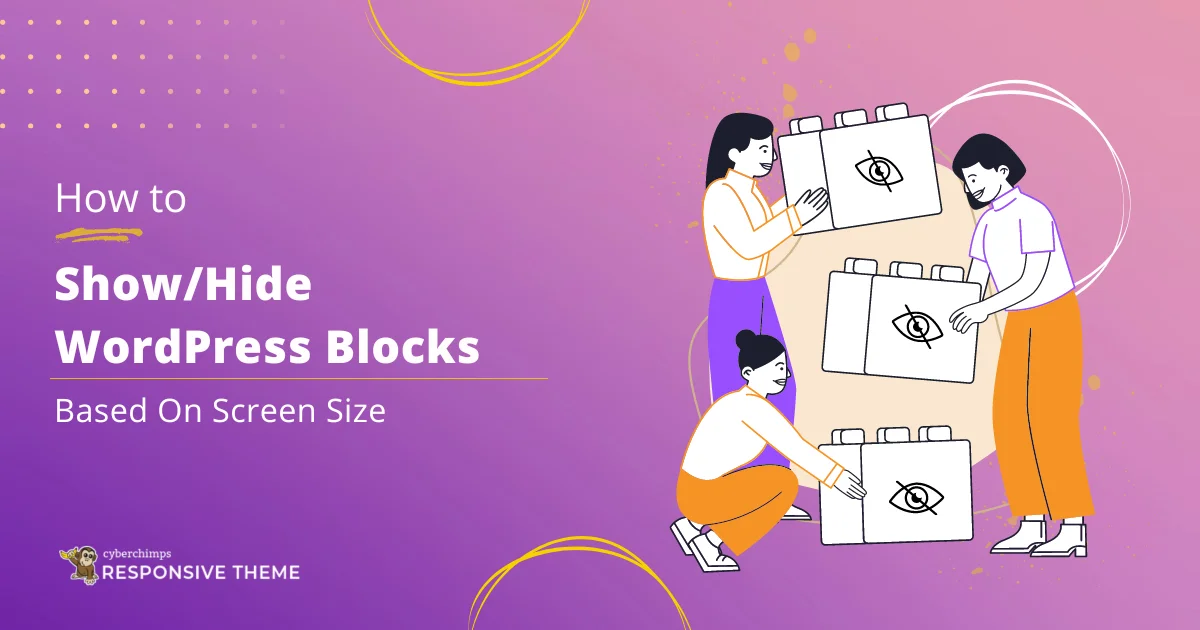Are you wondering how to show or hide WordPress blocks based on screen size?
Wonder no more!
Displaying blocks based on screen size is an essential feature that you can use for various purposes.
For instance, if you have a plumbing website and want to use a block to show the contact details, but for mobile users, you want to place a CTA button in the same place. Using this feature, you can hide the contacts block for mobile users but still show them to website users.
Or, while building a WordPress website, you might encounter a situation in which a block looks good on one device but not on the other. Deleting the element block might not be the best solution to your problem. Hiding the WordPress block might come in handy in this situation.
This article will guide you through how to display WordPress Blocks while building your website.
Remember to read through the end.
Why Display WordPress Blocks Based on Screen Size
Building an intuitive website requires a good theme and page builder, but its design matters equally.
Displaying WordPress Blocks based on the screen size can help you in various ways:
- Decluttering your web pages: The difference in size, resolution, and orientation of devices can greatly impact their appearance and performance. Hiding the cluttering blocks can make your website look clean and increase its overall usage.
- Enhancing User Experience: Customizing the content and layout of your WordPress blocks can help fit the screen size of your user’s device. For example, you can display a simplified version of the block on mobiles to improve readability and navigation while keeping it different for a desktop or tablet.
- Improving website speed: Stuffing content and blocks into small displays reduces page speed and increases loading time. Displaying Blocks according to their screen size can enhance page speed and save unnecessary data transmission.
- Highlighting Content: You must display the most specific and important content on smaller devices to ensure it is accessible to users. For mobiles, you might also highlight specific content like the app download button or any other call-to-action button that might be irrelevant on a desktop.
- Design Flexibility: Depending on the screen size, different design methods may be required to maintain its visual appeal and usability. Displaying WordPress blocks based on screen size allows you to customize your website’s layout and design for each device, offering a more personalized experience for users.
Now that you know why you should display blocks based on screen size, let’s dive into how to show/hide WordPress blocks.
How to Show/Hide WordPress Blocks
To go ahead, you can use any WordPress theme, but for better website performance, we recommend you to use the Cyberchimps Responsive theme.
Let’s look at how you can show or hide WordPress blocks based on screen size.
The first step is to install the Cyberchimps Responsive Blocks plugin.
[Note: You can change the display of WordPress blocks only if you are using Gutenberg Responsive Starter Templates.]
To install the Responsive Blocks plugin, navigate to your WordPress admin Dashboard and click Plugins>Add New Plugin.
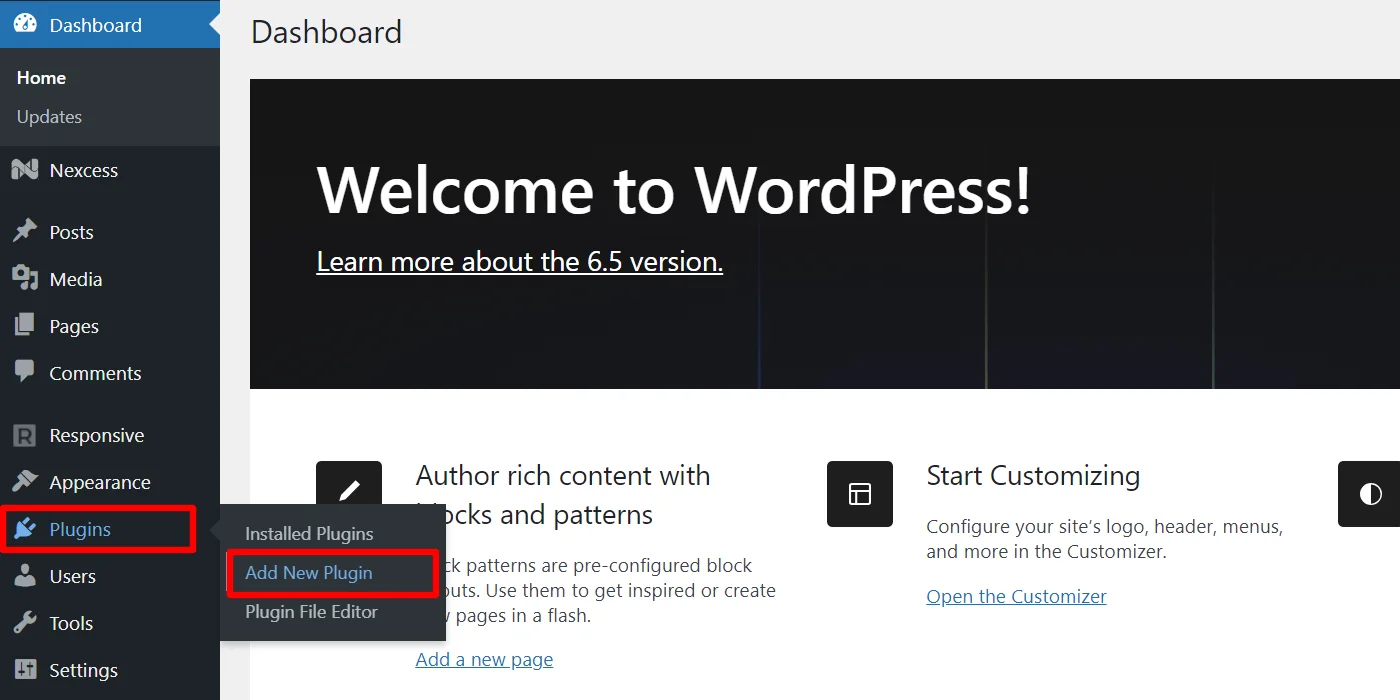
Next, search for Responsive Blocks and click Install Now.

After installation, Activate the plugin.
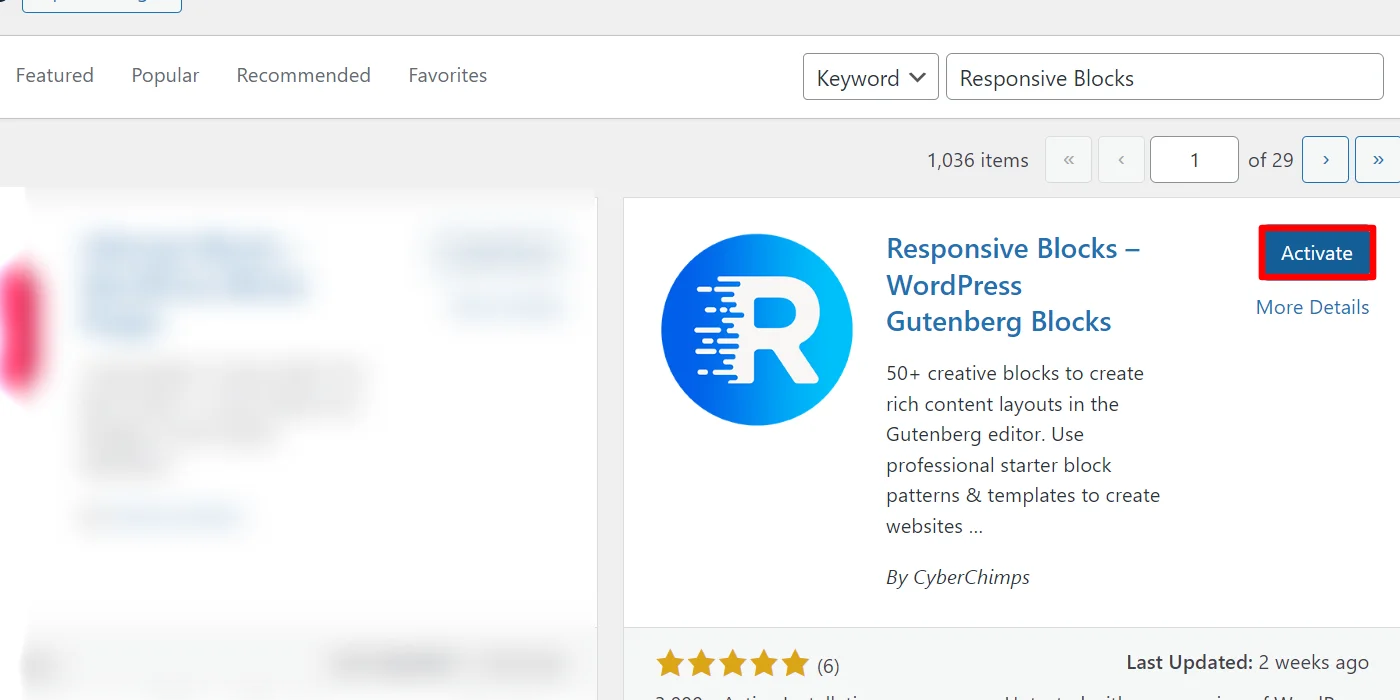
Identify the blocks you want to hide.
You can choose any template, but here for tutorial purposes, we’re choosing the Car Rental template.
On the homepage, the section “MAKE YOUR TOUR EASY” looks fantastic on desktops and tablets, but it’s unnecessary on mobile and detracts from the main call to action.

In the steps below, you will understand how to remove such blocks from your website and customize them accordingly. So, let’s get started.
Visit the page where you want to hide blocks and from the top menu bar click on the Edit Page tab.

Next, Select the block you want to hide.
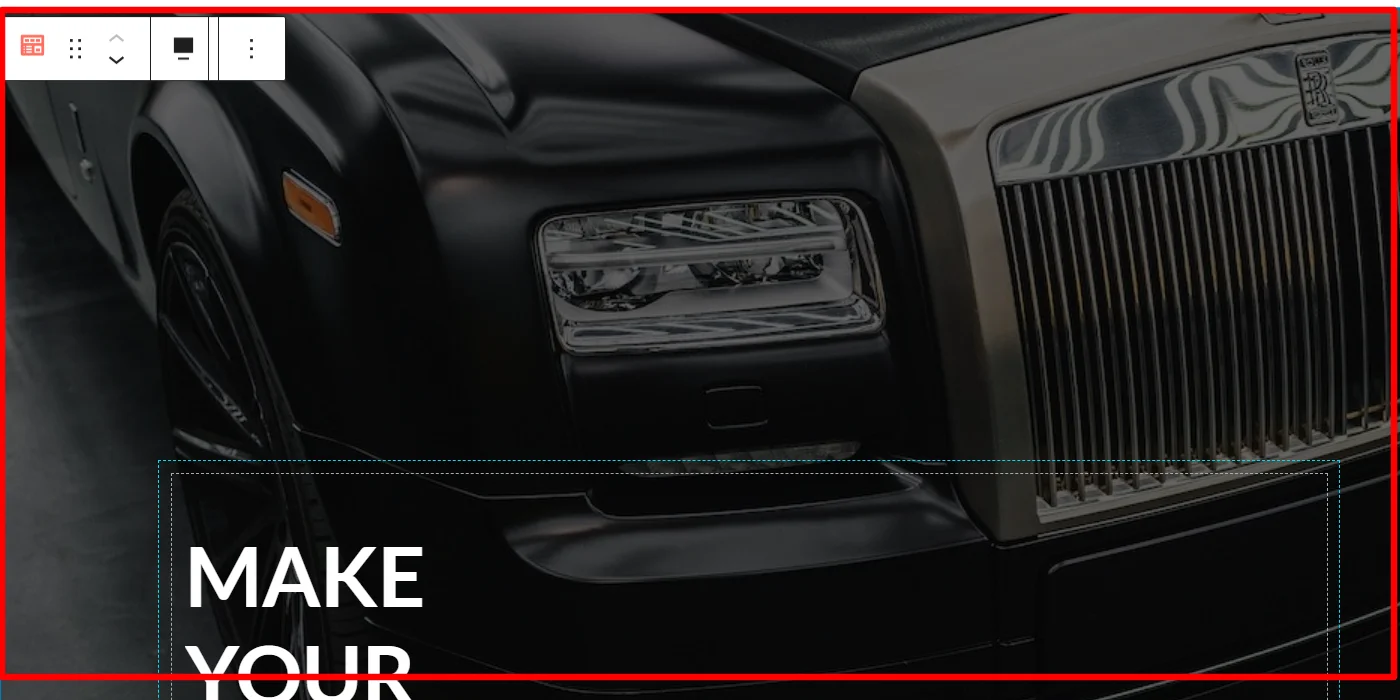
On the right side of the page, you will be able to see the options to edit block. Click on the Advanced tab.
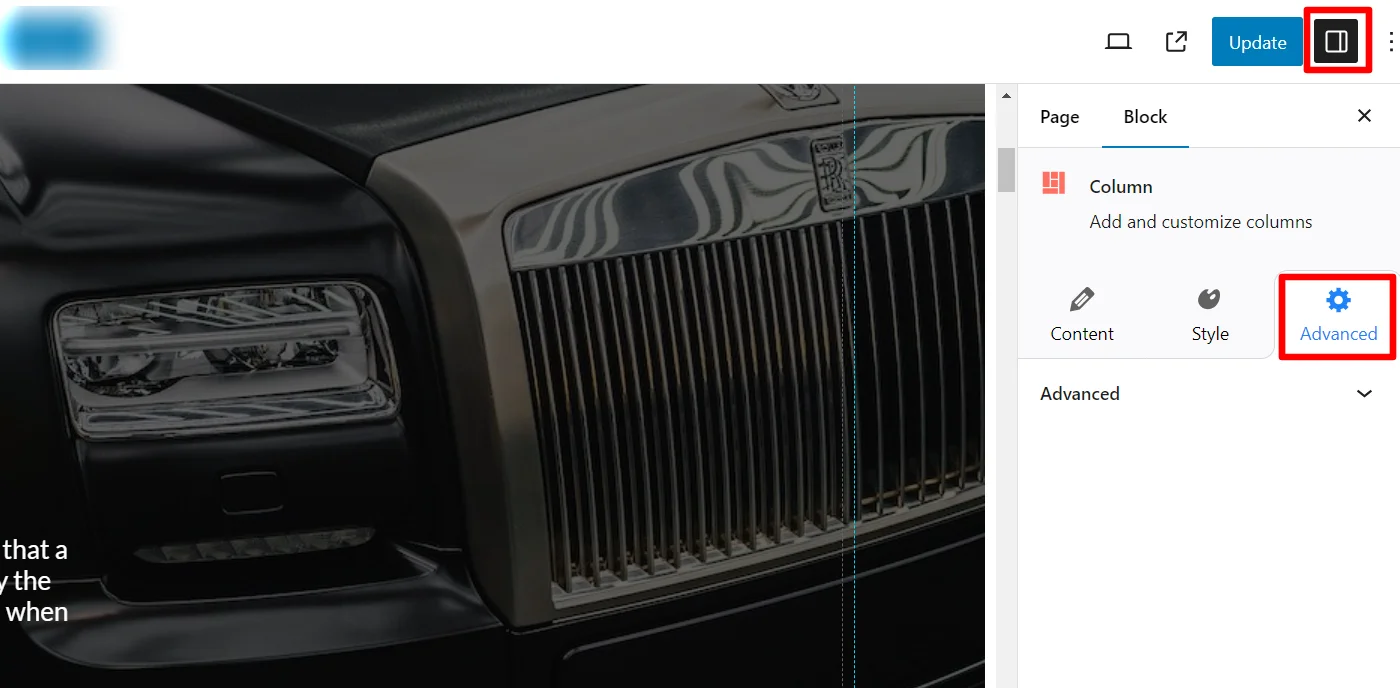
Next, click on the Responsive Conditions dropdown.
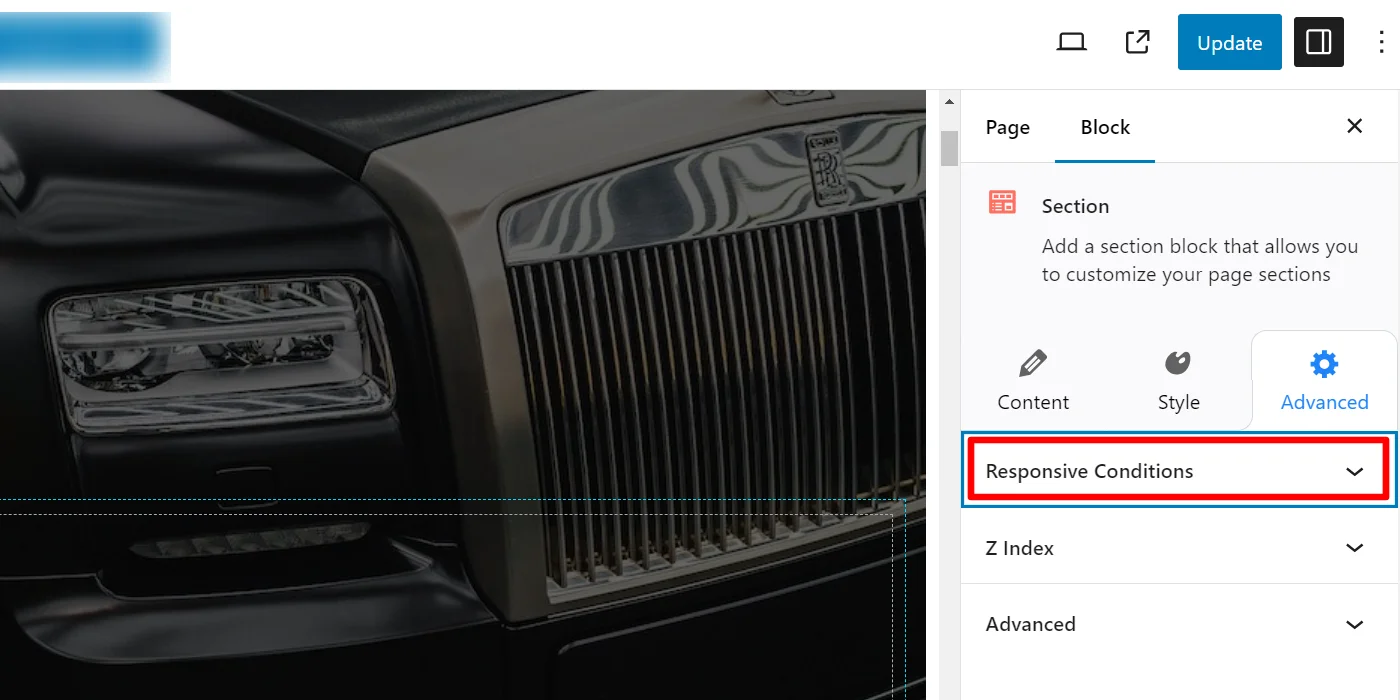
You can now see the options to hide the block on different devices. Toggle Hide on Desktop/Tablet/Mobile as required and update the page.

Following the above instructions, you can show/hide any WordPress blocks on your website based on the screen size.
FAQ
Yes, you can hide or show WordPress Blocks depending on the screen size using Responsive Blocks plugin. All you need is to select the Block, from the Blocks settings go to Advanced and then tick the show/hide Blocks for different screens depending on your preferences.
To display blocks based on screen size, here are the following steps:
1: Install and activate the Responsive Blocks plugin.
2: Identify the webpage you want to make changes on.
3: Visit the page and click on the edit page.
4: Choose the block you want to hide.
5: On the right side of the page in Block editor, click Advanced > Responsive Conditions.
6: Toggle Hide on Desktop/Tablet/Mobile as required and update the page.
Conclusion
Showing or hiding becomes an integral part of your website when you want to display certain items to specific devices. In such cases, using Responsive Blocks plugin plays a key role to helps you show or hide WordPress Blocks.
You must make sure to keep your website design appealing to all screen sizes to avoid losing traffic.
Decluttering pages and optimizing the content for multiple devices can help you make your site visually pleasing. It also ensures accessibility and functionality across platforms.
If you liked this article, you can also read:
- How to Import Readymade Section Blocks in Elementor
- How to Build Free Landing Pages in WordPress
- How to Add a Gutenberg Popup Block in WordPress
Want to show/hide Gutenberg Blocks in WordPress, grab the Responsive Blocks plugin now!