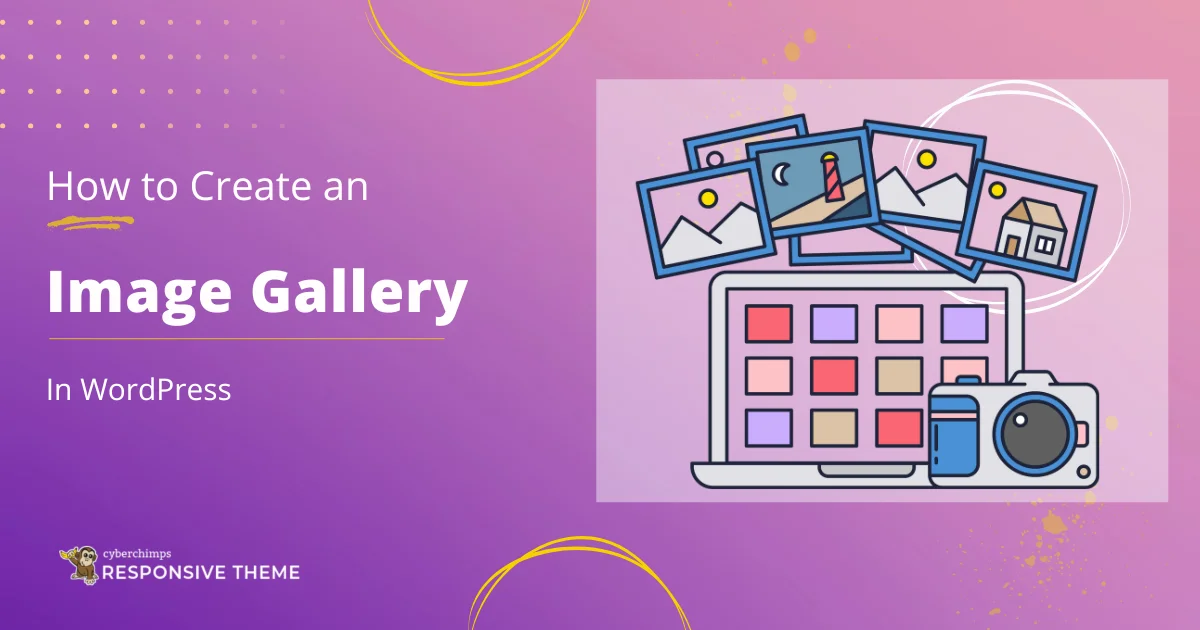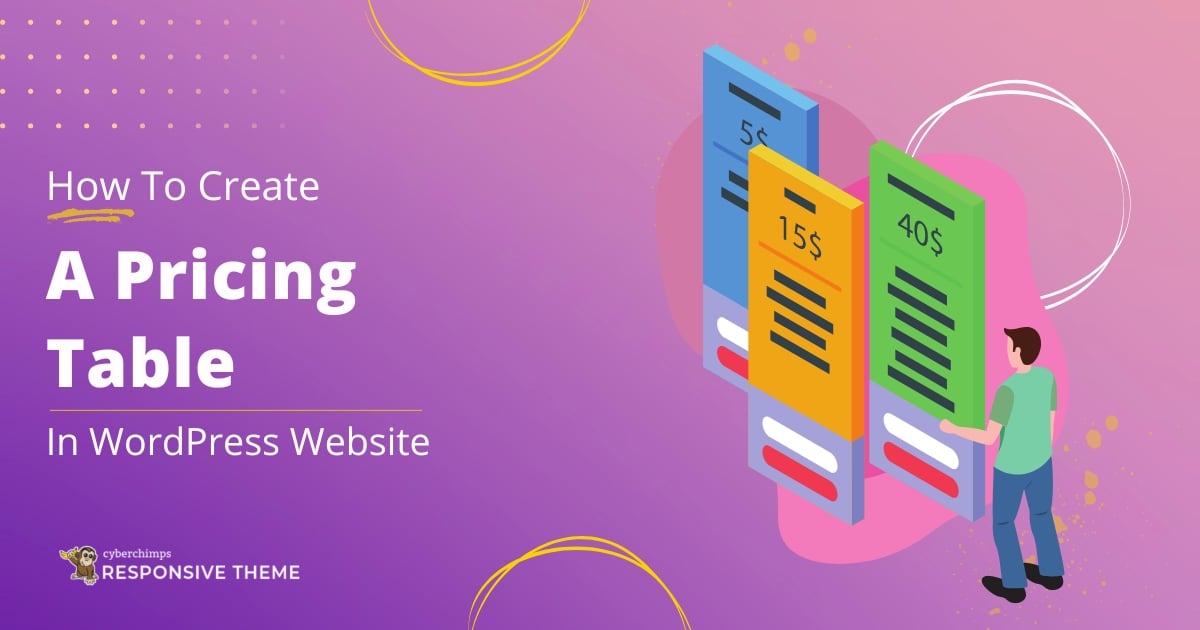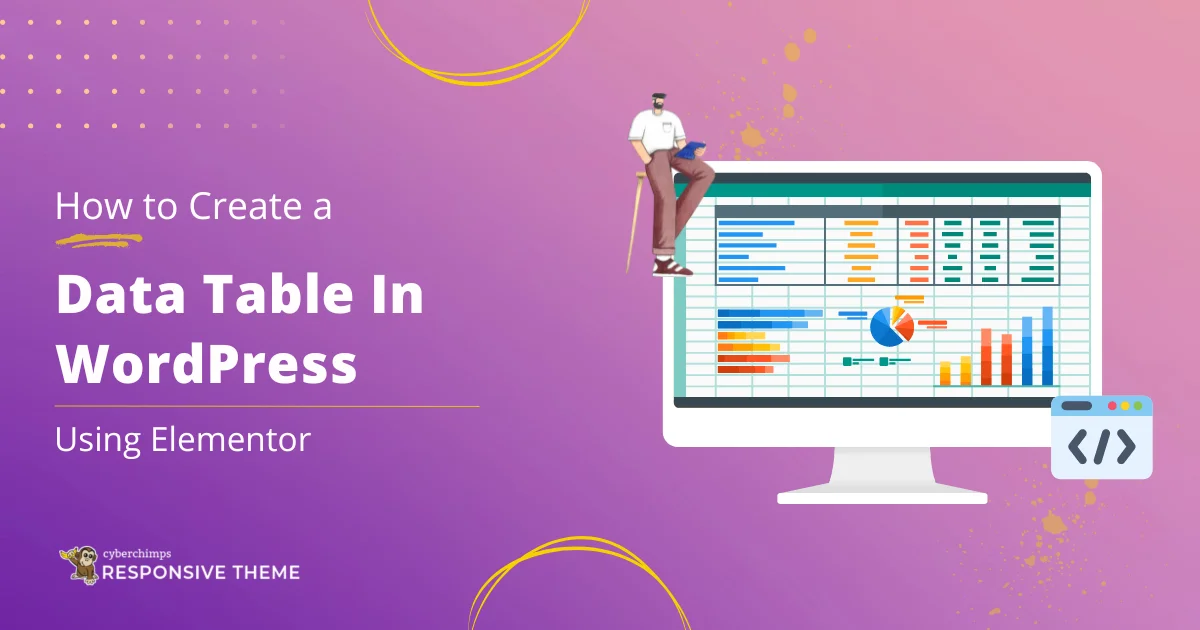Are you facing an issue in fixing the ERR_CONNECTION_REFUSED error?
ERR_CONNECTION_REFUSED is a common error that can occur when browsing the web and is not specific to WordPress sites. If you encounter this error while using Chrome, don’t worry!
It’s actually straightforward to identify what’s causing the issue.
ERR_CONNECTION_REFUSED is an error that occurs when your browser fails to establish a connection with the website you’re trying to visit.
There can be multiple reasons behind this error. But the most common are connectivity, server-related, or firewall-related issues.
This article focuses explicitly on the causes and troubleshooting steps to fix the error.
Understanding Error Messages
Error messages indicate an issue preventing a successful connection to a website or server. They serve as a helpful tool for diagnosing and resolving problems.
Users may encounter connection errors like ERR_CONNECTION_REFUSED, ERR_CONNECTION_RESET, ERR_CONNECTION_TIMED_OUT, and more. Each error signifies a specific problem.
Here, our primary focus will be on ERR_CONNECTION_REFUSED.
Overview of ERR_CONNECTION_REFUSED Error
The ERR_CONNECTION_REFUSED error is a message that commonly appears while using web browsers like Chrome.
ERR_CONNECTION_REFUSED is an error that occurs when your browser cannot establish a connection to the requested website or server. Instead, it receives a refusal from the server, indicating that it is not accepting the connection attempt.
This error message can be frustrating, as it prevents you from accessing the desired website. However, the good news is that it’s usually a fixable issue, and a few common causes exist for this error.
Causes of ERR_CONNECTION_REFUSED Error
Understanding the cause behind the ERR_CONNECTION_REFUSED error is crucial in resolving the issue effectively.
Let’s look into some of the common causes that generate this error.
Server-Related Issues
Server issues refer to problems on the website or server hosting the website you are trying to access. When the server is down or experiencing technical difficulties, it results in an ERR_CONNECTION_REFUSED error.
This could be due to maintenance, high traffic volumes, hardware failures, or software glitches. When the server cannot process requests, your browser will not be able to retrieve the data from the server, resulting in an error.
Network Configuration Problems
Network configuration problems can also lead to the “ERR_CONNECTION_REFUSED” error. This refers to issues related to how your computer or network is set up to connect to the internet.
For example, misconfigured network settings, such as incorrect IP addresses, DNS server settings, or subnet masks, can prevent your browser from connecting with the desired website.
Additionally, if your network has restrictions, such as blocking specific ports or protocols, it can result in connection refusal.
To troubleshoot network configuration problems, you can check your network settings, ensure they are correctly configured, and compare them to recommended settings provided by your internet service provider.
Firewall or Security Software Blocking Connections
Firewalls and security software are specifically designed to protect your computer from potential threats by monitoring and controlling incoming and outgoing network traffic.
However, sometimes they can be overly cautious and block legitimate connections, leading to the ERR_CONNECTION_REFUSED error.
Firewalls can block access to certain ports or specific websites if they perceive them as potentially malicious or unsafe. Similarly, security software, such as antivirus programs or internet security suites, can have features that interfere with the connection to specific websites.
Troubleshooting Steps to Fix ERR_CONNECTION_REFUSED Error
Now that you’ve seen the various causes of the error, let’s explore the various ways we can counter and fix the error.
Here’s a list of ways you can troubleshoot the ERR_CONNECTION_ERROR.
Step 1: Refresh the Page and Clear the Browser Cache
When you encounter the “ERR_CONNECTION_REFUSED” error, start by refreshing the page. Sometimes, the error could be a temporary glitch that you can easily resolve with a simple refresh.
Clearing your browser cache and cookies is the next step if the error persists. Over time, the cache and cookies in your browser can accumulate corrupted or outdated data, which can interfere with the connection.
By clearing the cache and cookies, you ensure that your browser retrieves the updated information from the website, potentially resolving any conflicts causing the error.
To clear the cache and cookies in Google Chrome, click on the kebab menu (three dots), go to your browser’s settings or history menu, locate the appropriate options, and follow the prompts to clear the data.

Step 2: Check Your Internet Connection
A stable internet connection is essential for accessing websites without encountering the “ERR_CONNECTION_REFUSED” error.
Start by verifying that your device is correctly connected to the internet and that you have a strong signal.
You can try accessing other websites to see if the issue is specific to one site or persists across multiple sites. If you experience problems with your connection, such as slow speeds or intermittent disruptions, consider resetting your router or contacting your internet service provider (ISP) for assistance.
Your ISP can help diagnose and resolve any underlying issues with your internet connection, which may ultimately eliminate the “ERR_CONNECTION_REFUSED” error.
Step 3: Disable Proxy Settings
Proxy servers act as intermediaries between your device and the websites you visit. However, misconfigured proxy settings can prevent your browser from directly connecting with the desired website, leading to the ERR_CONNECTION_REFUSED error.
To check and disable proxy settings, access your browser’s settings or options menu and locate the network or proxy settings section. Ensure the option to use a proxy server is disabled or set to detect settings Automatically.
Disabling proxy settings allow your browser to bypass every blocked request caused by misconfigured proxies and establish a direct connection with the website.
To disable proxy settings, search for proxy in the browser settings and disable the option.


Step 4: Disable Firewall or Security Software Temporarily
Firewalls and security software are crucial in protecting your computer from potential threats. However, they can sometimes be overly cautious and block legitimate connections, including those required to access certain websites.
Temporarily disabling your firewall can help determine if they are causing the ERR_CONNECTION_REFUSED error.
Keep in mind that disabling these security measures should only be a temporary measure for troubleshooting purposes.
Once you have identified the cause or completed the troubleshooting process, remember to re-enable the firewall or security software to ensure the continued protection of your device.
Step 5: Restart Your Router or Modem
A simple yet effective troubleshooting step is to restart your router or modem. Sometimes, these devices can encounter temporary issues, such as firmware glitches or network congestion, which can cause the ERR_CONNECTION_REFUSED error.
By power cycling your router or modem, you reset the device and allow it to establish a fresh connection to the internet.
To do this, power off your router or modem by unplugging it from the power source. Wait for a few seconds before plugging it back in and allowing it to restart. Once the device is back online, try reaccessing the website to see if the error persists.
Restarting your router or modem often resolves connection-related issues and eliminates the error.
Step 6: Check the Website URL and Port
Sometimes, the ERR_CONNECTION_REFUSED error can occur if you have entered an incorrect website URL or specified the wrong port in the URL.
Double-check the URL in your browser’s address bar to ensure it’s accurate and free of typos or missing characters.
Additionally, some websites may use non-standard ports for specific services. If you’re trying to access a website requiring a specific port, ensure you have correctly specified it in the URL.
Step 7: Contact the Website Administrator
Suppose you have followed all the troubleshooting steps mentioned above and still cannot access the website. It may be beneficial to reach out to the website or take support from the team for further assistance.
The ERR_CONNECTION_REFUSED error could be specific to that particular website due to server issues or other technical problems.
Contact information for the website administrator is often available on the site itself or through their official social media channels.
When reaching out, explain the issue you are experiencing, provide any relevant details (such as the steps you have already taken), and seek their guidance in resolving the “ERR_CONNECTION_REFUSED” error.
Conclusion
The ERR_CONNECTION_REFUSED error is a common connection issue that can disrupt your browsing experience.
You can effectively diagnose and resolve the error by understanding its causes and following the troubleshooting steps.
If the error persists, contact the website administrator via email or other social channels and get it resolved.
If you’ve liked reading this article, don’t forget to check our other similar articles:
- How To Clear Cache In WordPress: Step-By-Step Beginner’s Guide
- How To Fix HTTP Image Upload Error In WordPress For Beginners
- How To Quickly Fix ‘ERR_CACHE_MISS’ Error In Google Chrome
Don’t have a website? Grab the Responsive theme, as it’s compatible with WordPress!