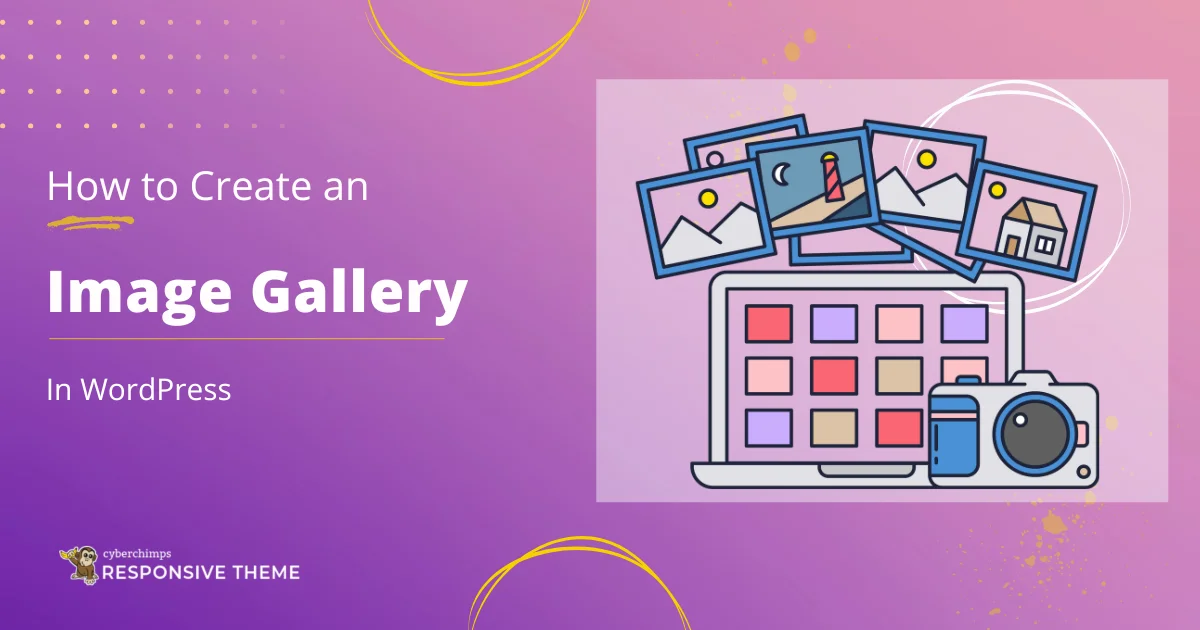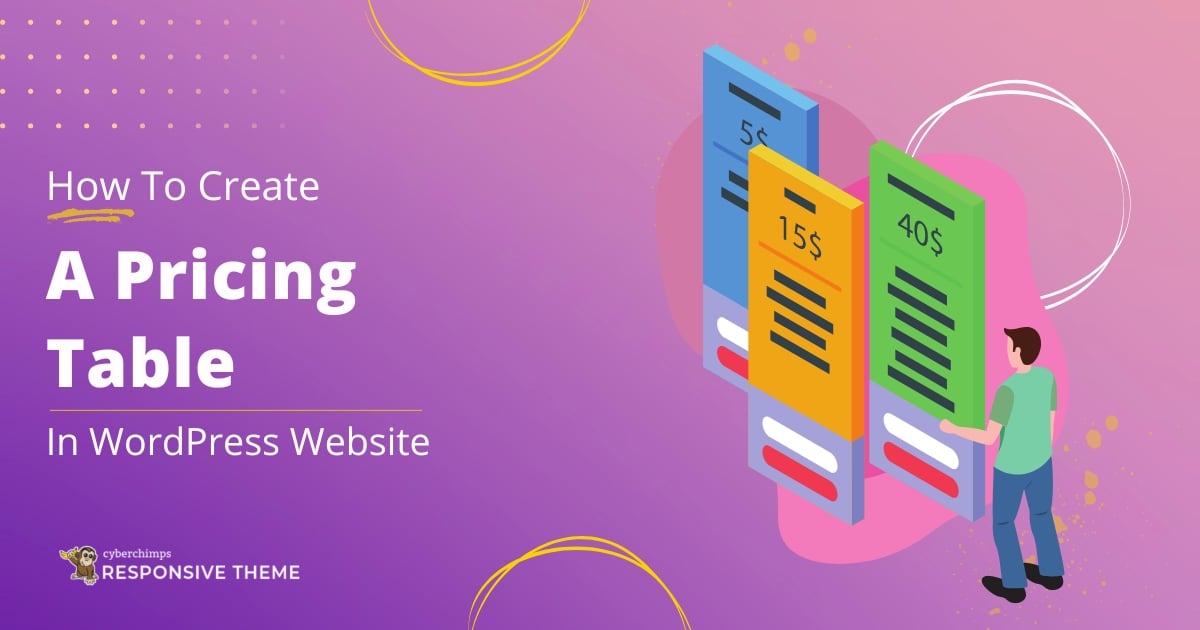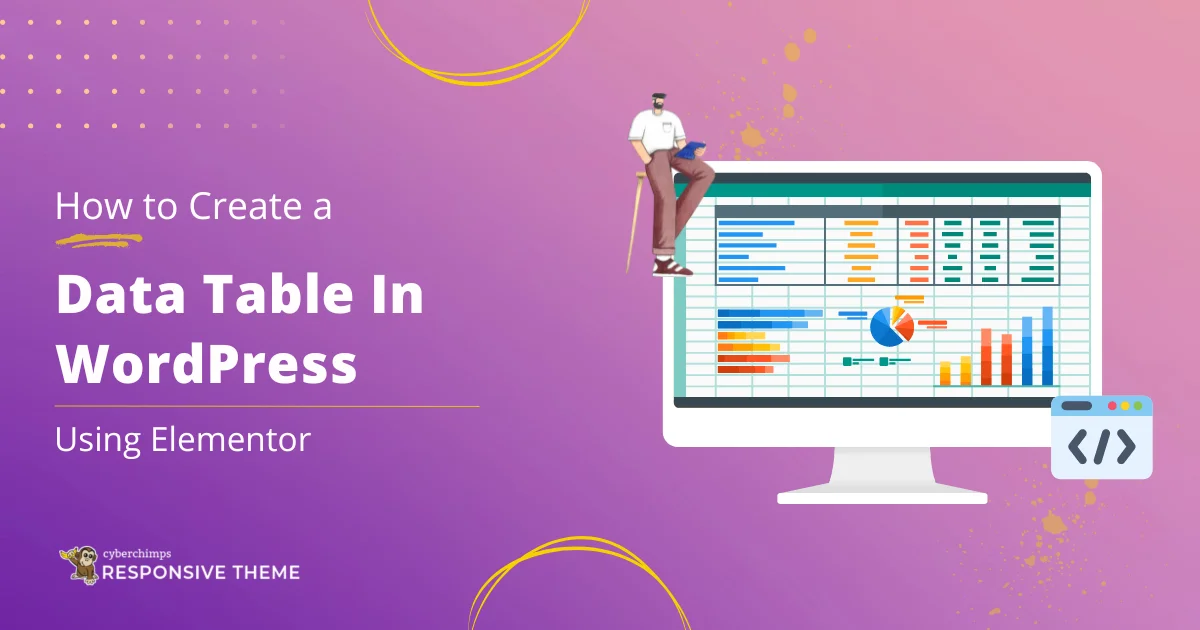Do you need help finding unique identification numbers for your WordPress pages or posts? This guide is here to assist you.
The Page ID and Post ID are essential when you want to perform specific tasks, such as modifying the appearance of a specific page, creating custom templates, or targeting specific posts with plugins or custom code.
However, finding these IDs might take some time to be evident within the WordPress interface.
In this article, we’ll show how to find the unique identification numbers (Page ID and Post ID) for your WordPress pages and posts. This information is crucial for customizing and developing your website effectively.
What is a WordPress Page ID?
In WordPress, a Page ID is a unique number assigned to each page on your website. It helps differentiate one page from another.
Whenever you make a new page in WordPress, it is assigned a Page ID automatically. The Page ID becomes handy when dealing with advanced functionalities in WordPress.
For instance, if you need to customize the CSS or apply JavaScript to a specific page, you can use the Page ID to target and only make changes to that page.
Understanding WordPress Pages
In WordPress, pages are an essential component of creating and organizing content on your website. Pages are meant for static, timeless content such as About Us, Contact, Services, or other informational pages.
Pages serve as the foundation for building the structure and navigation of your website. They allow you to create hierarchical relationships, organize content into sections, and provide a user-friendly browsing experience.
Importance of WordPress Page ID

The WordPress Page ID is an essential identifier in several WordPress website development and customization aspects.
Here are some key reasons highlighting the importance of WordPress Page ID:
- Targeting Specific Pages: The WordPress Page ID allows you to target and manipulate specific pages on your WordPress website. For example, suppose you want to apply custom CSS styles or JavaScript functionality to a particular page. Here, you can use the Page ID to target that page and make the desired changes specifically.
- Customization and Template Creation: You can create custom templates for individual pages with the WordPress Page ID. WordPress allows the creation of unique page templates that can be applied to specific pages based on their Page ID.
- Plugin Functionality: Many plugins rely on the Page ID to function correctly and provide specific functionalities on selected pages.
- Conditional Logic: The Page ID is also used in conditional logic to execute actions or display content based on the viewed page.
- Integration with Third-Party Services: When integrating WordPress with third-party services or APIs, the Page ID can specify the intended page for the integration.
Overall, the Page ID is a vital component for granular control and customization of pages, enhancing the flexibility and functionality of your WordPress website.
What is a WordPress Post ID?
The Post ID is a unique identifier number that helps distinguish individual posts in WordPress. It provides precise control over the design and functionality of your website on a post-by-post basis.
It enables developers and website administrators to work with specific posts and perform targeted customizations or modifications to enhance the functionality and appearance of their WordPress websites.
Understanding WordPress Posts
In WordPress, posts are a fundamental element of creating and organizing dynamic content on your website.
Posts are designed for regularly updated, time-sensitive content such as blog articles, news updates, or any other type of content in chronological order.
Significance of WordPress Post ID

The WordPress Post ID holds significant importance in various aspects of WordPress website development, customization, and functionality.
Here are some key reasons highlighting the significance of the WordPress Post ID:
- Unique Identifier: The Post ID is a unique numeric identifier assigned to each post in your WordPress installation. It distinguishes one post from another, allowing precise targeting and manipulation of specific posts.
- Database Management: The Post ID is a WordPress database reference. It enables developers to perform database queries or update operations specific to a post. This is useful when working with advanced database manipulations or integrating WordPress with external systems.
- Targeted Modifications: The Post ID allows you to target and modify specific posts in WordPress. Whether you want to apply custom CSS styles, JavaScript functionality, or specific content modifications, the Post ID helps you precisely target and change the desired post.
- Plugin Functionality: Many WordPress plugins require the Post ID to function correctly. For example, plugins that display related posts, implement post-specific functionalities or enable customized post interactions often rely on the Post ID to identify and work with specific posts.
- API Integrations: When integrating WordPress with third-party services or APIs, the Post ID can specify the post for which the integration is intended. This facilitates seamless integration of external services into specific posts, enhancing functionality and data integration.
Overall, the Post ID serves as a unique identifier that distinguishes individual posts in WordPress.
How to Find Your WordPress Page ID & Post ID
Finding WordPress Pages and Post IDs is remarkably simple if you know where to look. Let’s start with the most straightforward approach.
Method 1: Using the WordPress Admin Dashboard
Go to your WordPress dashboard.
Go to “Pages” and select “All Pages” from the menu.

Locate and choose the page for which you need to find the ID.
Suppose you need to locate the ID of your Checkout page.

After opening the page, you must examine the URL displayed in your web browser’s address bar.
The page ID number can be found in the URL.

Method 2: Using the WordPress Plugin
Using a WordPress plugin to display page and post IDs together in your admin menus can be a helpful solution if you want an easier way to find your site’s content IDs.
It streamlines the process by providing a more efficient way to find the necessary information without the hassle of switching back and forth.
We recommended using Reveal IDs. The Reveal IDs plugin is a lightweight and regularly updated WordPress plugin that allows users to easily view the identification numbers (IDs) associated with different elements like posts, pages, categories, and tags within the WordPress admin page.
This free plugin is designed to be user-friendly and multilingual and provides a convenient way to access and manage IDs within your WordPress website.

So let’s see how to use it.
Step 1: Install Reveal IDs
To install Reveal IDs, go to your WordPress dashboard. From there, navigate to the Plugins section and click on Add New.

In the search bar, enter “Reveal IDs.” Once it appears, install and activate the plugin.

Reveal IDs will now be installed on your WordPress website.
Step 2: View your Page IDs and Post IDs
After installation, Reveal IDs need no configuration, and you will find the page and post IDs immediately available to view.
Click on Pages > All Pages within your WordPress menu to view your page IDs.
Upon navigating to the Pages menu in your WordPress dashboard, you will notice the addition of an ID column that displays the ID for each page.

Similarly, to view post IDs, click on the Posts menu followed by All Posts, where you will find the post IDs displayed within the Posts menu.

Step 3: Hide the ID Column
If you don’t require the ID column to be displayed for a specific content type in your WordPress menu, you can easily hide it.
Open the respective menu page, click “Screen Options” at the top, and uncheck the box next to “ID.”

After applying the change, the ID column will be removed from the selected menu.
Conclusion
Discovering the WordPress page ID or post ID is a simple task, regardless of the method you choose.
Moreover, both methods can be applied to other content types, allowing you to find IDs for users, tags, categories, or any other content element.
With this knowledge, you now possess the capability to locate the desired IDs efficiently.
Whether you’re a developer or a website administrator, having access to the Page ID and Post ID gives you granular control over your WordPress website’s design, functionality, and content, providing visitors with a more tailored and personalized experience.
If you enjoyed reading this article, go and check out these too:
- 13 Quick Ways To Optimize Your Elementor Page Speed
- How to Set Your WordPress Homepage the Right Way (A Beginners Guide)
- How to Clear Cache in WordPress: Step-by-Step Beginner’s Guide
Thinking of starting a WordPress website, grab the Responsive theme now!
FAQ’s
The ID is visible in the URL of every single post or page when you edit a piece of content in your WordPress dashboard.
1. Access your WordPress dashboard.
2. Click on “Pages” in the left-hand menu.
3. On the Pages screen, hover your cursor over the desired page and click “Quick Edit.”
4. Make the necessary changes to the page title in the “Title” field.
5. Finally, Update it to save the changes.
Following these steps, you can easily rename the page ID for a particular page in WordPress.
WordPress generates post IDs by default, and they cannot be changed.
The page ID is a distinct number assigned to each page, functioning as a unique identifier.
The ID is visible in the URL of every single post or page when you edit a piece of content in your WordPress dashboard.