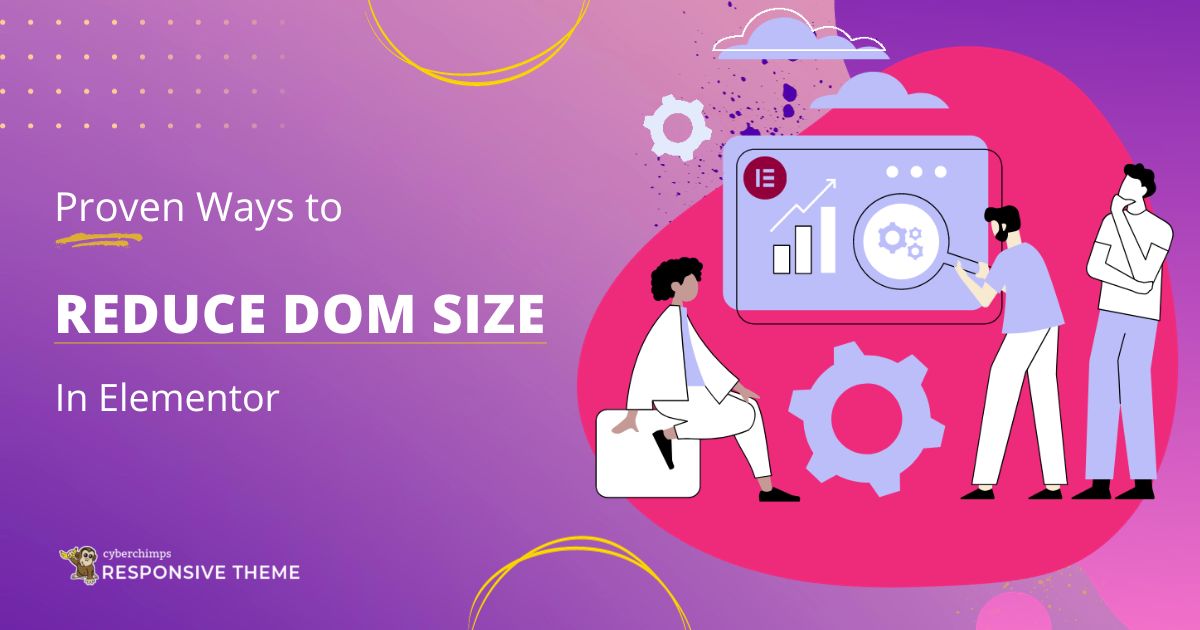Are you thinking of ways to reduce your DOM size in Elementor?
DOM, or Document Object Model, is a structure of HTML elements that the browser generates whenever it tries to load a webpage.
The larger the DOM size of your webpage, the slower it will load. If the size exceeds the limit, you’ll receive a warning message from Google Lighthouse saying, “Avoid an excessive DOM size.”
To tackle this warning, you’ll have to reduce the length of your page. Now, you must be thinking about how to reduce the DOM size.
Well, don’t worry, as we’ll take you through the entire process and provide you with ways to reduce the DOM size.
Now, without further delay, let’s dive right into the content.
What is DOM?
DOM, abbreviated as Document Object Model, is an essential web browsing component. It serves as a structured representation of a web page in your browser.
In simpler terms, the DOM is the medium through which your browser understands and organizes a web page’s diverse elements.
Every HTML, CSS, and JavaScript element on a page is transformed into a tree-like structure within the DOM, which can be dynamically manipulated. It acts like the center of your webpage, continuously processing, rendering, and updating content.
Document Object Model is not static; it’s a dynamic interface that allows scripting languages like JavaScript to access and modify the document’s content, structure, and style. This feature is what makes modern web applications interactive and responsive.
However, a large DOM can lead to performance downfall, which further results in a slow-speed webpage. Hence, optimizing the size stands as a crucial step.
What Causes “Avoid an excessive DOM size” Warning?
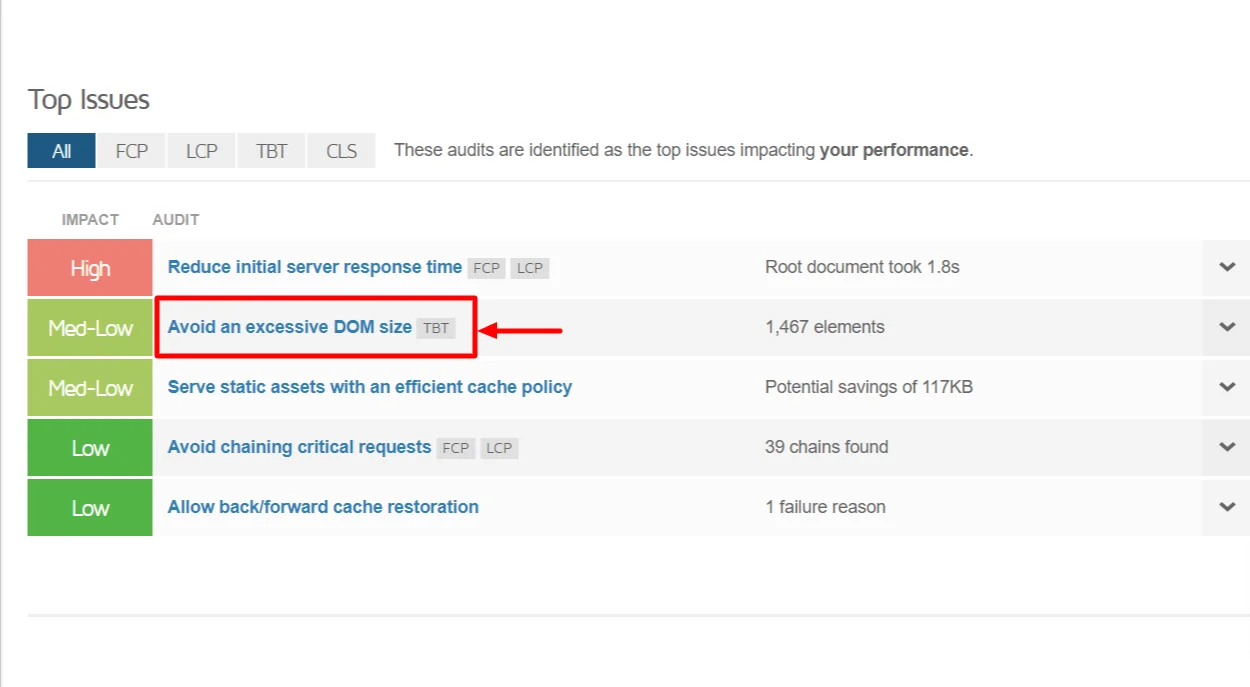
While conducting performance audits on your website using tools like Google PageSpeed Insights, Lighthouse or GTmetrix, you must’ve probably encountered errors like “Avoid an excessive DOM size.” These tools act as a DOM size checker for your website.
This warning typically appears when your webpage’s DOM tree has too many nodes, which are individual HTML elements.
A high node count can result from various factors, including excessive use of widgets and templates in Elementor, complex CSS rules, and JavaScript code. Each additional node increases the DOM size, making it essential to take measures carefully.
Also, a bloated DOM size website can slow down the rendering process, prolong load times, and ultimately compromise the user experience. This calls for the reduction of DOM size.
Why is it Important to Reduce DOM Size?
Understanding the significance of minimizing your DOM size is crucial in order to optimize your website.
Let us take you through some of the important reasons why you need to reduce DOM size.
1. Performance Enhancement
An oversized DOM translates to slower page loading times, particularly on devices with weaker processors or slower internet connections. In today’s fast-moving environment, users need instant gratification, and a slow website can compel them to seek alternatives. Therefore, it’s necessary to optimize website page speed.
The performance of your website is closely linked to user satisfaction. Studies have shown that even a one-second delay in page load time can lead to a significant drop in user engagement.
Therefore, optimizing your DOM to reduce load times is critical for retaining visitors and keeping them engaged with your content.
2. Enhanced Accessibility
A streamlined DOM structure enhances accessibility. It simplifies the interpretation and navigation of your content.
Web accessibility is essential and a legal requirement in many regions.
A well-structured DOM ensures that all users, including those with disabilities, can access and navigate your content without barriers. This not only expands your audience but also helps you meet legal compliance standards.
3. SEO Benefits
Google and other search engines favor websites that load quickly. A smaller DOM size contributes to faster load times, indirectly improving your search engine rankings.
Search engine optimization (SEO) is a critical aspect of online visibility. A faster-loading website is more likely to rank higher in search engine results pages (SERPs), driving organic traffic to your site.
By reducing your DOM size, you improve your website’s SEO performance, making it more discoverable to potential visitors.
4. Simplified Maintenance
Smaller DOMs are inherently more manageable and easier to debug. They reduce the complexity of your codebase, minimize errors, and facilitate minimal maintenance.
Websites are not static; they require ongoing maintenance and updates. A clean and well-organized DOM simplifies this process, making it easier to identify and fix issues. This, in turn, reduces development and maintenance costs over the long term.
Different Ways to Reduce DOM Size in Elementor
Now that we’ve understood the importance of DOM size, we’ll show you ways to reduce DOM size within the Elementor framework in this section.
Here are various strategies to achieve this:
1. Use Lightweight Theme
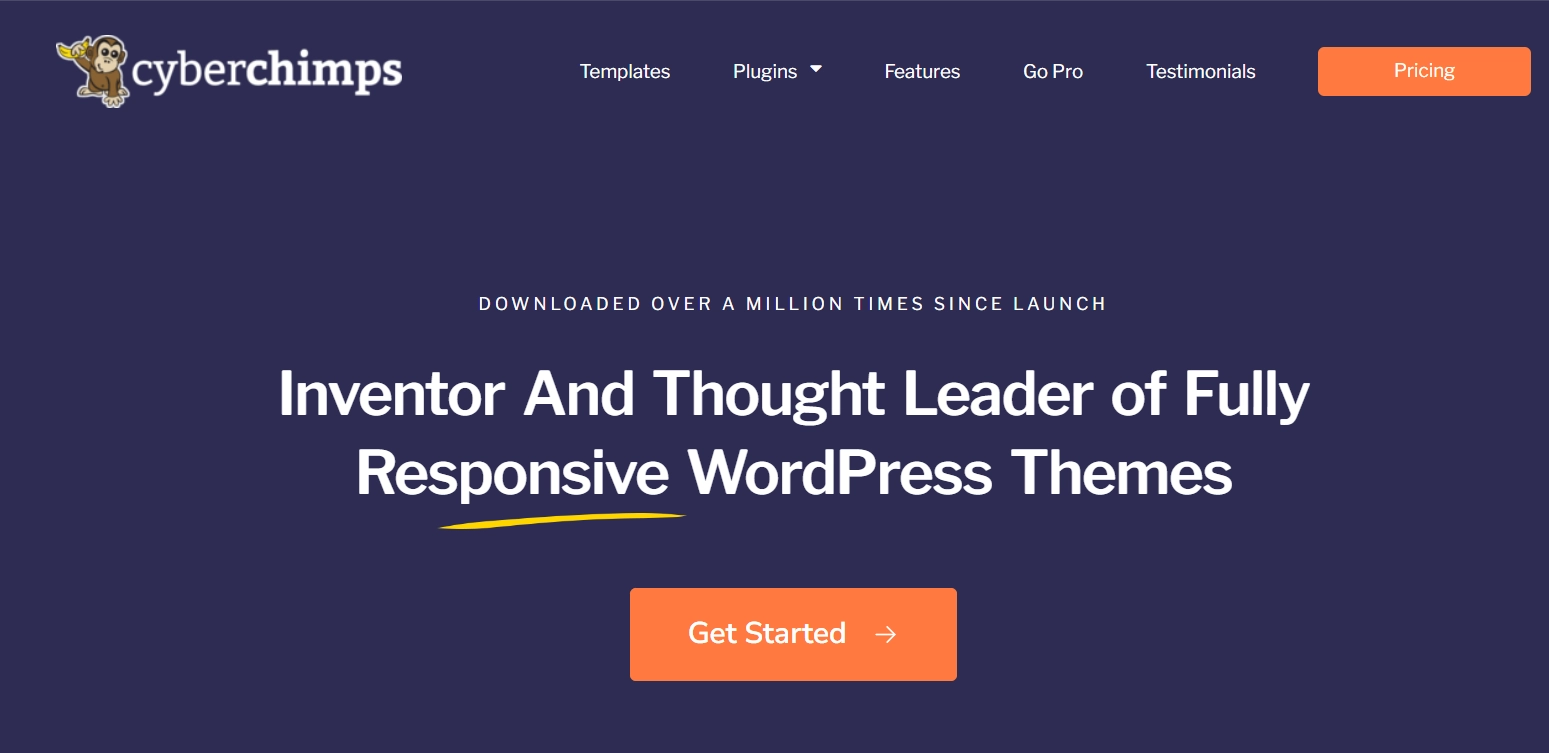
WordPress offers thousands of themes that you can use to build your Elementor-based website. However, employing them without proper research can contribute to a bloated DOM.
While themes and templates can be a time-saver, using a bloated theme can lead to excessive HTML elements in your DOM.
Additionally, consider customizing Elementor templates to match your needs instead of using them as-is. Removing unnecessary elements and styles can further reduce DOM complexity.
To tackle these barriers and to make your website creation process easier, we recommend using Responsive theme, as it’s fast, lightweight, and SEO-friendly. With more than 150+ starter templates, you can create the website you want without any hassle.
Using Responsive Starter Templates will solve the process of removing unnecessary elements, as each template has been crafted with an elegant but minimal design.
2. Reduce Elementor Widgets
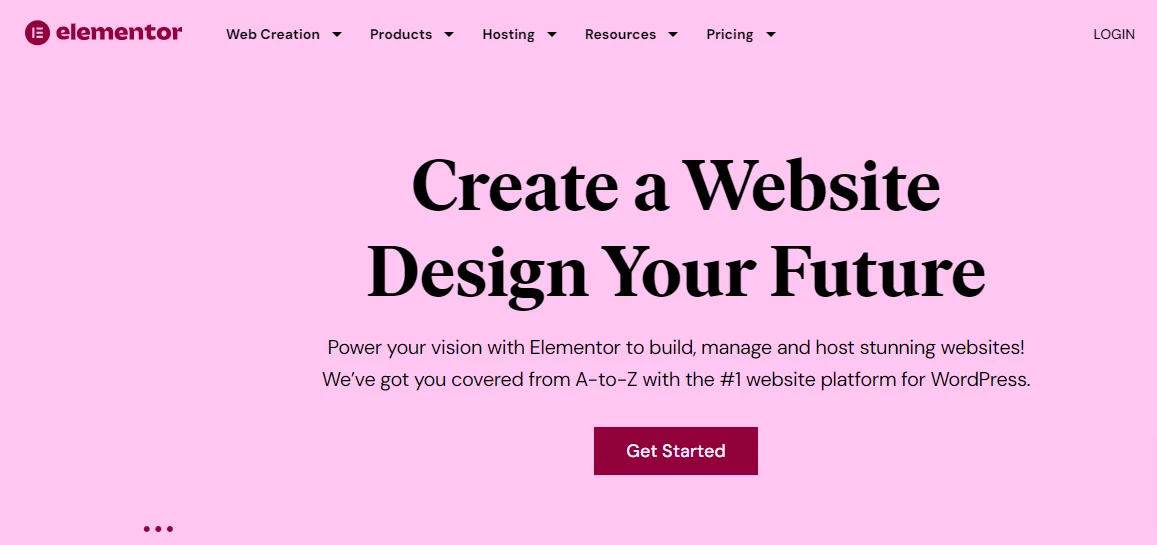
Every Elementor widget you incorporate into a page increases the DOM size. Be cautious and use only those widgets that are essential to convey your message or functionality effectively.
Each widget you add to your Elementor page generates additional HTML and CSS code to render its functionality. This code, when multiplied across multiple widgets, can significantly inflate your DOM size.
Often, users are tempted to add numerous widgets for the sake of visual appeal, but a more minimalist approach can significantly reduce the DOM’s complexity. Therefore, it’s essential to carefully consider which widgets are necessary for your content and functionality and avoid unnecessary ones.
3. Install the Responsive Addons for Elementor Plugin
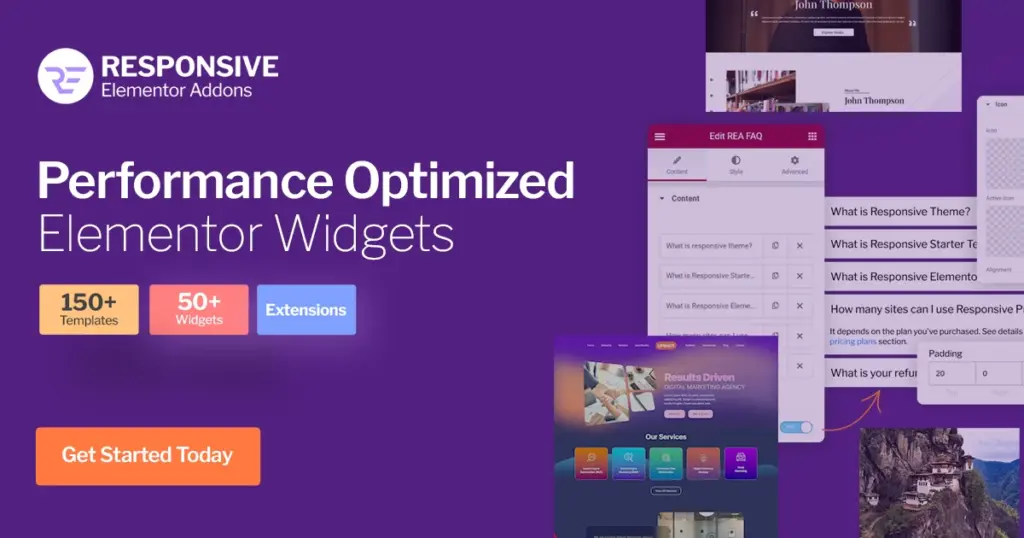
Responsive Addons for Elementor is a WordPress plugin that offers 50+ Elementor widgets to help you easily customize your website. Some of the plugin widgets include copy/paste, Lottie animations, SEO widgets, and much more.
However, the feature that grabbed many people’s attention is the Enable/Disable widget feature. This feature allows you to enable Elementor widgets that you want to use and disable all the other widgets.
Here’s an insight into the Enable/Disable widget feature:
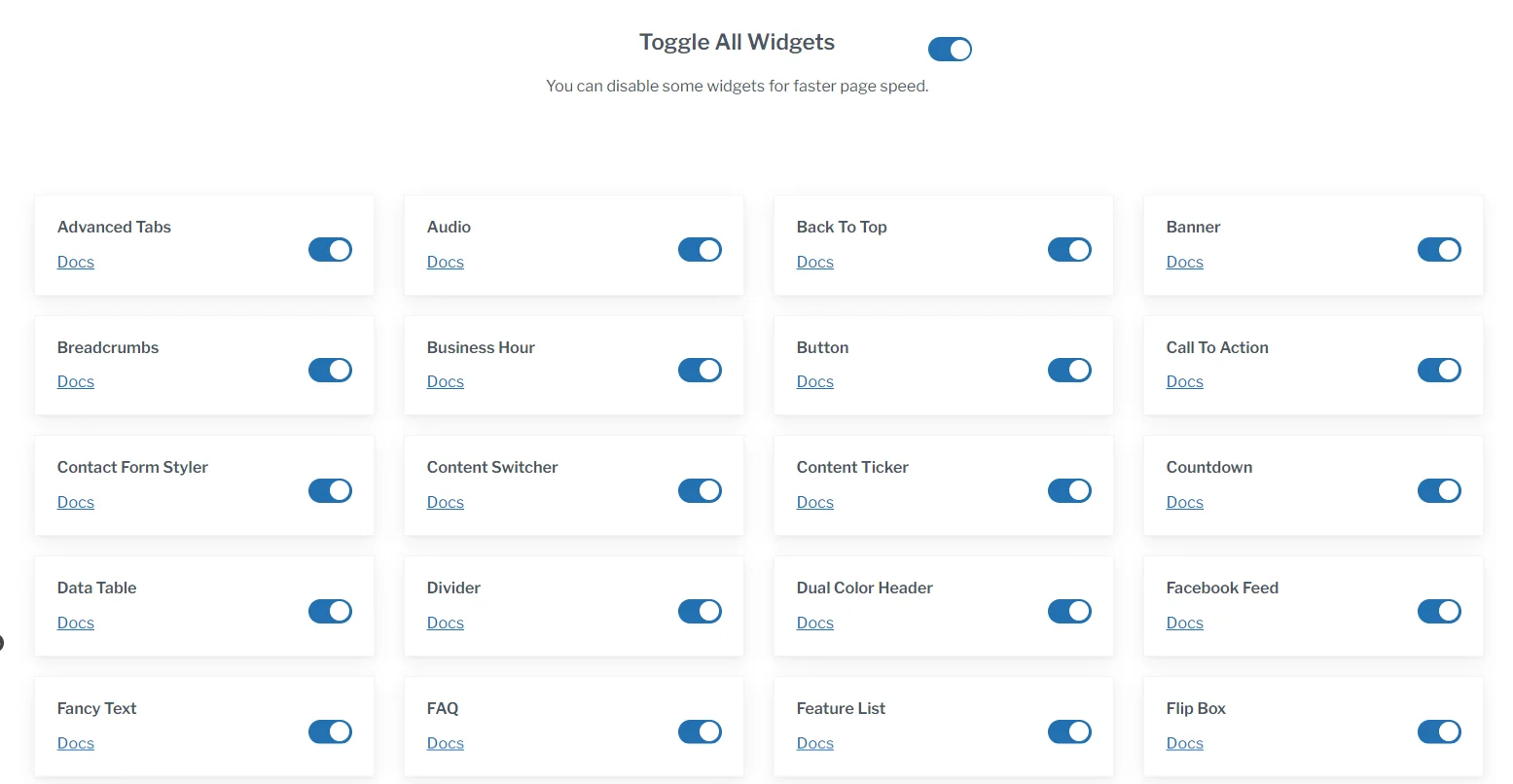
By enabling the important widgets and disabling the unnecessary ones, the Responsive Elementor Addons plugin helps in faster website loading speed and does not hamper the performance of your website.
4. Install Minimum Elementor Addon Plugins
Most of us tend to install multiple plugins for their features. But what really happens in the backend is the increase in DOM size. The more Elementor Addon plugins you install, the larger the DOM structure becomes.
Therefore, it’s a crucial aspect to install minimum Elementor Addon plugins to reduce the DOM size of your Elementor website.
We’ve used multiple plugins, and from our research, we recommend using the Responsive Elementor Addons. The plugin offers plenty of widgets, making your website designing process easier. Additionally, it is built with minimal coding helping you to reduce your Elementor DOM size website.
5. Optimize Images
Large images are often significant culprits behind inflated DOM sizes. Prioritize image compression and optimization before integrating them into your Elementor design.
By reducing the file size of images while maintaining acceptable visual quality, you save on bandwidth and prevent unnecessary DOM expansion.
Image optimization involves resizing images to appropriate dimensions, choosing the correct image format (e.g., JPEG, PNG, WebP), and applying compression techniques. We recommend using the WebP format for images, as it keeps the images in good quality at a low size.
To convert from PNG or JPEG to WebP, you can use tools like Pixelied.
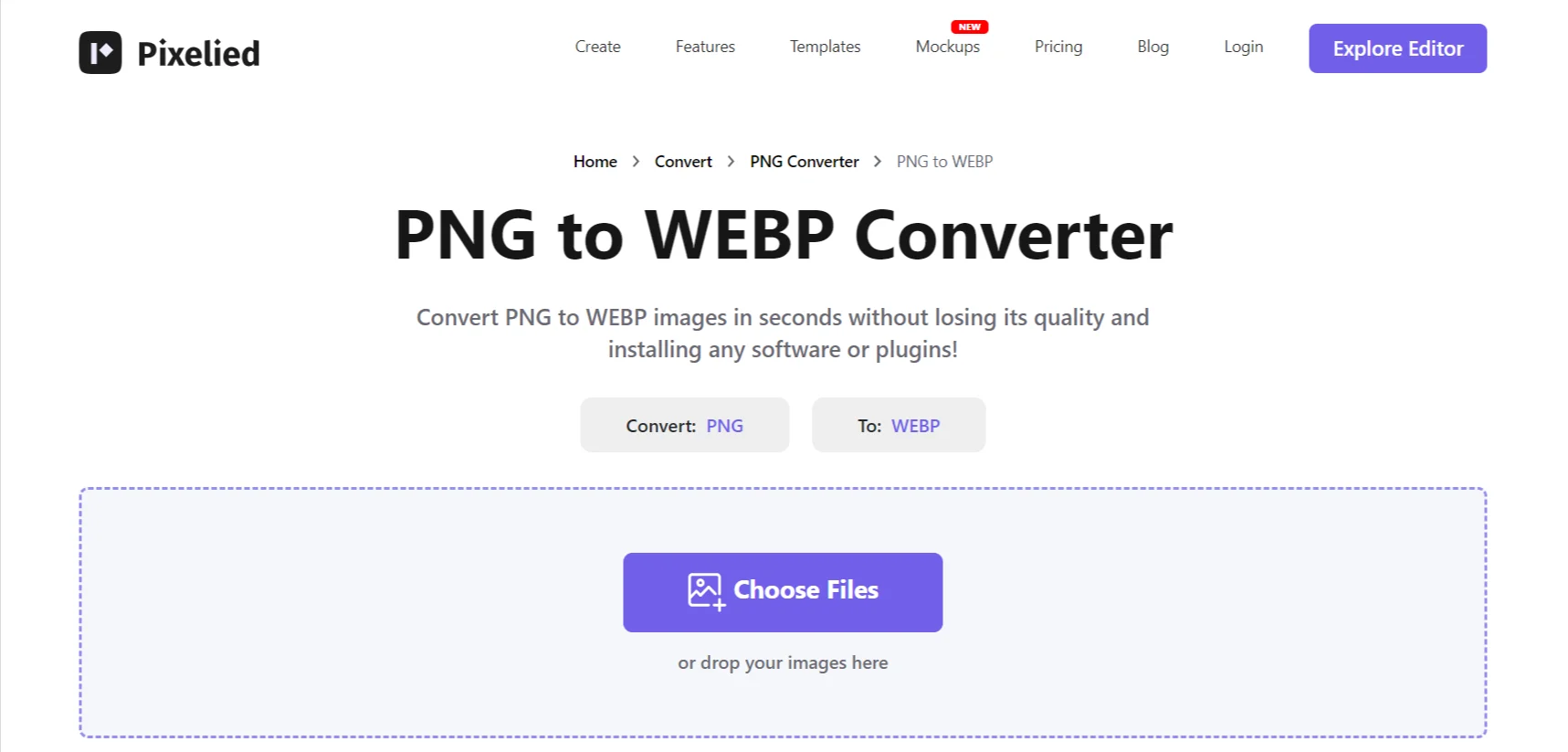
Also, Elementor provides options to optimize images within the builder itself, so take advantage of these features to ensure your images contribute to a lean DOM.
6. Minimize Custom CSS and JavaScript
Usage of excessive CSS and JavaScript code can significantly elevate DOM size. Try to minimize custom code and use Elementor’s built-in options wherever feasible.
When you add custom CSS and JavaScript to your Elementor pages, they become part of your DOM. This means that every line of code you add increases the size of your DOM tree.
To keep your DOM as lean as possible, evaluate whether custom code is truly necessary and explore if similar effects or functionality can be achieved using Elementor’s native features.
7. Implement Lazy Loading
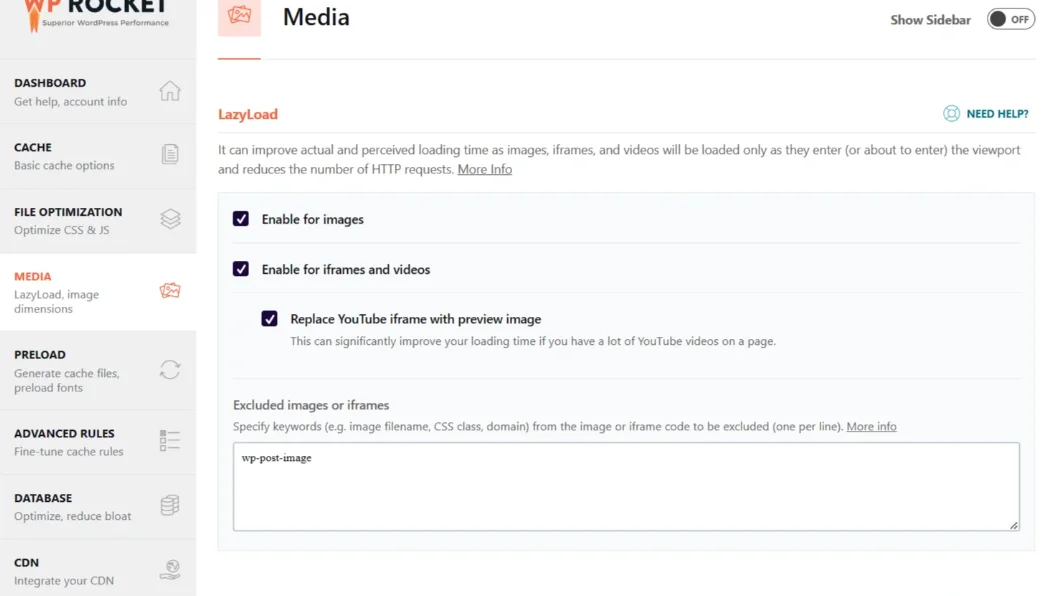
Enable lazy loading for resource-intensive elements like images and videos. This ensures they load solely when entering the user’s viewport, effectively reducing the initial DOM size.
Lazy loading is one of the website performance metrics that postpones the loading of offscreen elements. It’s a crucial optimization technique, especially for content-heavy websites with numerous images or videos.
By delaying the loading of these media elements until they are visible, you can drastically reduce DOM size and help optimize WordPress website speed.
FAQ
You can reduce DOM size in Elementor by following these five easy ways:
1. Use a lightweight theme like Responsive theme by CyberChimps.
2. Reduce the usage of Elementor widgets when making a website.
3. Optimize the images or videos before uploading them to the website.
4. Do not overuse custom CSS and JavaScript, as it results in a larger DOM structure.
5. Implement lazy loading, as it loads only the visible content on the user’s screen.
Some primary reasons that increase DOM size include using heavy-coded templates, adding excessive widgets, and using unnecessary custom CSS or JavaScript. Avoiding these will reduce DOM size.
DOM size significantly impacts your website’s performance and loading speed. A large-sized DOM can lead to a slower loading page, affecting the user experience. When using Elementor, every widget, and template you use contributes to increased DOM size. Therefore, keeping the Elementor elements as minimal as possible is essential.
You can use third-party plugins like WP Rocket or Asset CleanUp to help optimize your DOM size. These plugins provide advanced optimization settings, which remove unused assets from the plugins that are not used frequently and reduce DOM size.
You can reduce DOM size of your Elementor website without affecting its quality. By being selective with widgets, optimizing images, and using conditional display, you can maintain a good quality site while keeping the DOM size ideal.
Conclusion
Document Object Model (DOM) size plays a crucial role in optimizing your website. Browsers load your webpage by creating a structure of the XML and HTML elements present in your webpage.
Check your tree structure and remove the unnecessary nodes that do not add value to your website. Doing this ensures that only the required elements are present in your DOM, improving your website’s core web vital score.
Using a theme like Responsive by CyberChimps will help reduce the DOM size of your website.
If you’ve liked reading this article, don’t forget to check our other engaging articles:
- Quick Ways To Optimize Your Elementor Page Speed
- JPG vs PNG vs WEBP: Which Image Format is Best for WordPress
- Elementor Review: Is It Still The Best Page Builder?
Want a theme that’s perfect for creating your website? Grab the Responsive theme now!