Are you wondering how to install a WordPress plugin?
Often, a plugin plays a significant role by adding specific functionality to your WordPress website.
Therefore, using WordPress plugins as part of your website building process is crucial.
With thousands of plugins available, choosing an appropriate one for a specific function is essential.
Now, the primary question is how to install a WordPress plugin. Well, there are different ways to install it.
In this article, we’ll go through a step-by-step process for each method.
So, without further delay, let’s explore the methods.
What is a WordPress Plugin?
A WordPress plugin is an integral part of WordPress that allows you to add additional features to your WordPress website.
When we say WordPress, it means self-hosted WordPress and not WordPress.com.
So, plugins are designed to extend the core capabilities of WordPress without modifying its core code.
The WordPress plugin directory offers a wide range of free plugins to choose from. Additionally, third-party developers offer premium plugins for purchase.
When selecting plugins, it’s crucial to consider factors like user ratings, reviews, compatibility with your WordPress version, and consistent updates provided by the plugin developer.
Key Factors To Look For in a Plugin
As we’ve seen in the earlier sections, plugins are vital to the WordPress website. They improve the website by adding new features and functionalities to boost your website performance.
Therefore, it’s important to understand what kind of plugins you need to install. On a general note, here are a few factors that must be considered when choosing a plugin:
- Compatibility with WordPress: A plugin must work perfectly with the WordPress platform to provide the best results for your website.
- Compatibility with other plugins: Some can cause hindrances or difficulties when active with other WordPress plugins. This can harm your website intensely, so it’s better to deactivate such plugins causing issues.
- Regular updates: Ensure to choose a plugin that provides frequent updates as it helps to maintain consistency and upgrade to better performance.
- Ease of use: User experience is one of the most important factors that defines how easily a user can use the plugin. Make sure to provide hassle-free user interaction.
Using a plugin that fits well with all the factors makes it a perfect one.
How to Install a WordPress Plugin
There are three simple ways you can install a WordPress plugin. The three different ways to install a plugin are:
- Using the WordPress plugin search tool
- Uploading the WordPress plugin zip file manually
- Via File Transfer Protocol
Let’s review each method step-by-step in the coming sections.
Method 1: Install a WordPress Plugin from the Dashboard
The first and most straightforward way is to search for the desired plugin in the WordPress search bar.
To do this, follow the steps given below:
Head over to your WordPress dashboard.
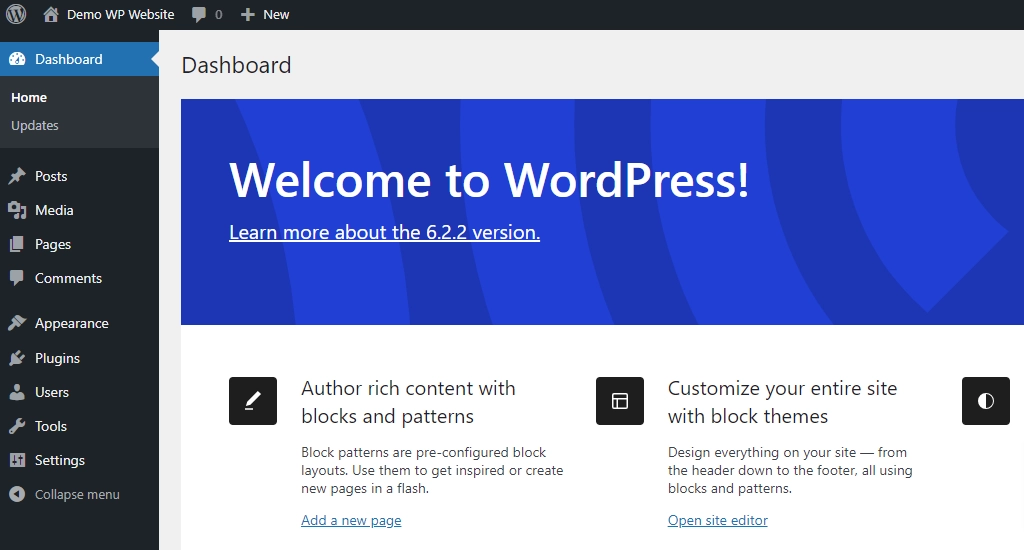
Hover over the Plugins menu and click on the Add New button.
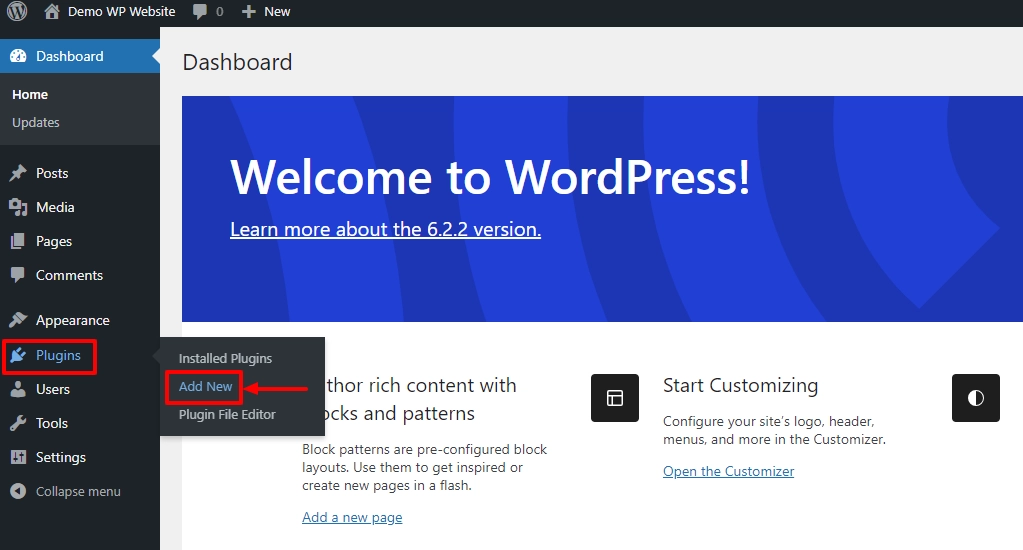
Next, search for the plugin you’re looking for. We’ll use the popular Responsive Starter Templates plugin for tutorial purposes. This plugin comes with 100+ starter templates to import to build a website quickly.
Search for Responsive Starter Templates in the above search bar and click on the Install Now button.
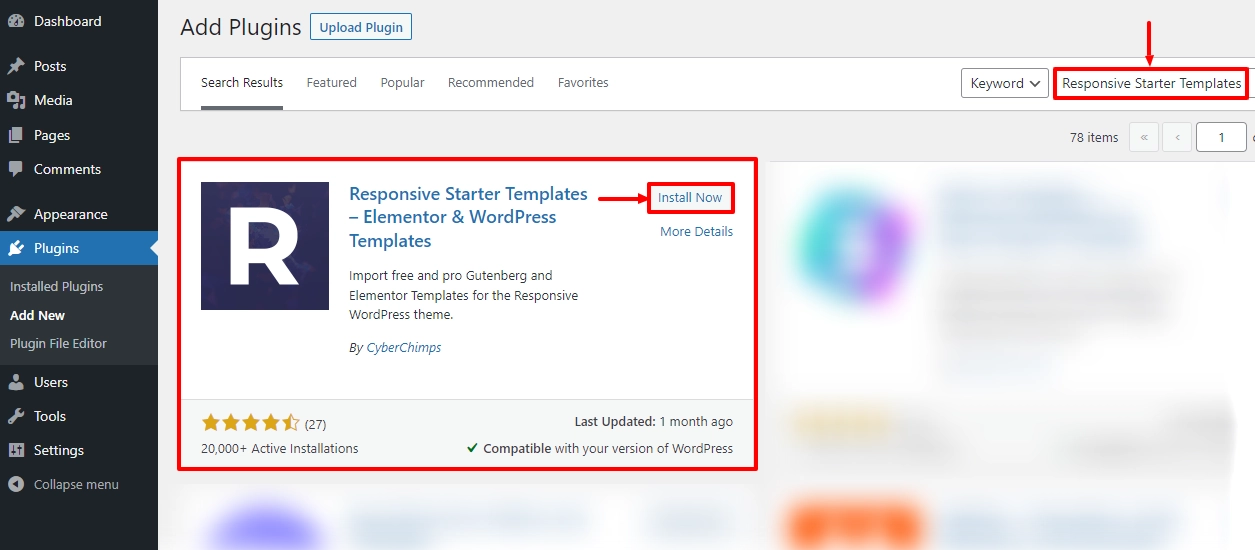
Once installed, click on the Activate button.
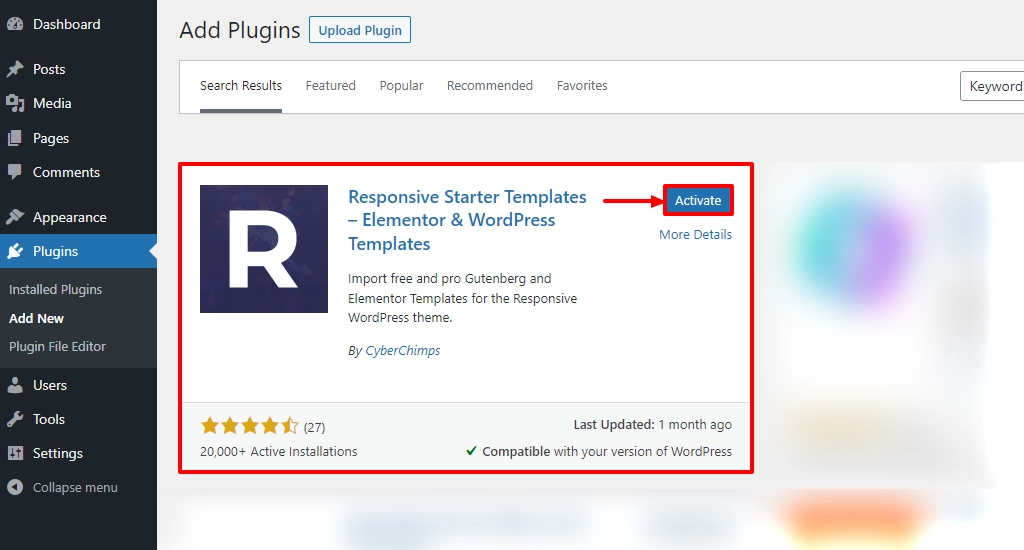
That’s it! You’ve successfully installed a WordPress plugin.
Method 2: Manually Upload the Plugin ZIP File
This method comes in handy when you want to upload a plugin that’s not available in the WordPress repository or when you want to install a premium version of a plugin.
Let’s look at the steps to install the plugin manually.
The first step is to download the plugin from the respective website. The download file will be a ZIP file which you’ll need in the following steps.
Once you have the ZIP file, open your WordPress account. From the WordPress dashboard, click on the Plugins menu.
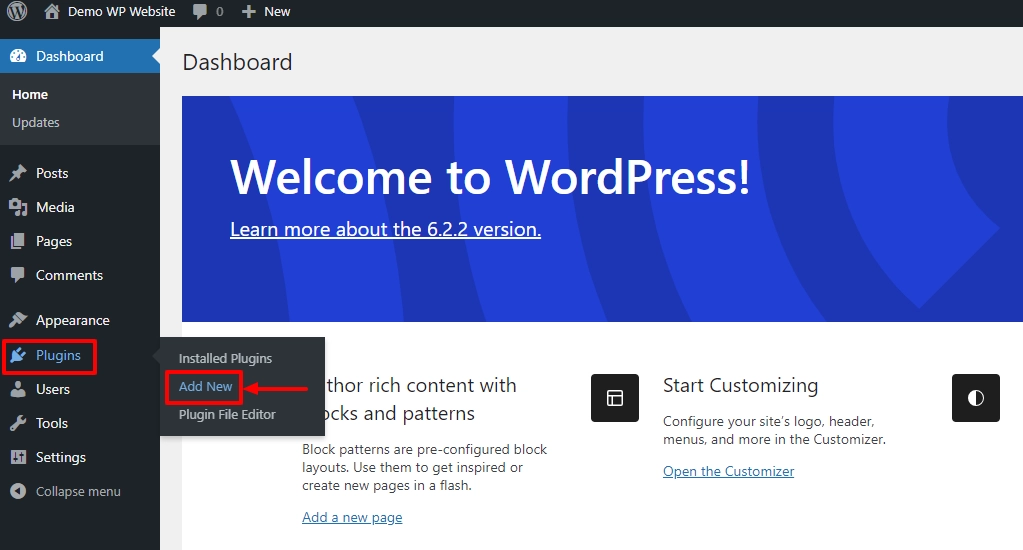
Next, click on the Upload Plugin button.
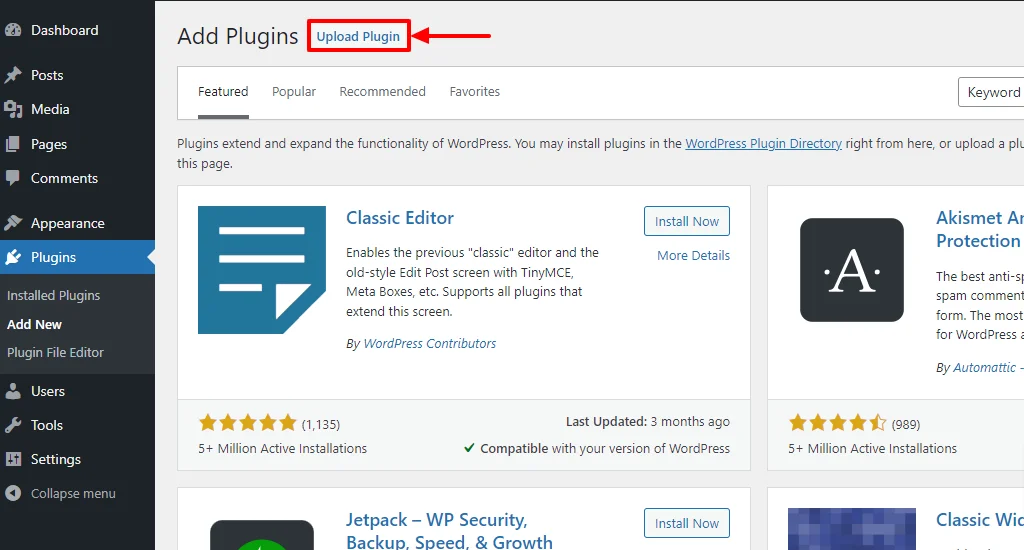
Select Choose File and upload the Zip file. Then click on the Install Now button.
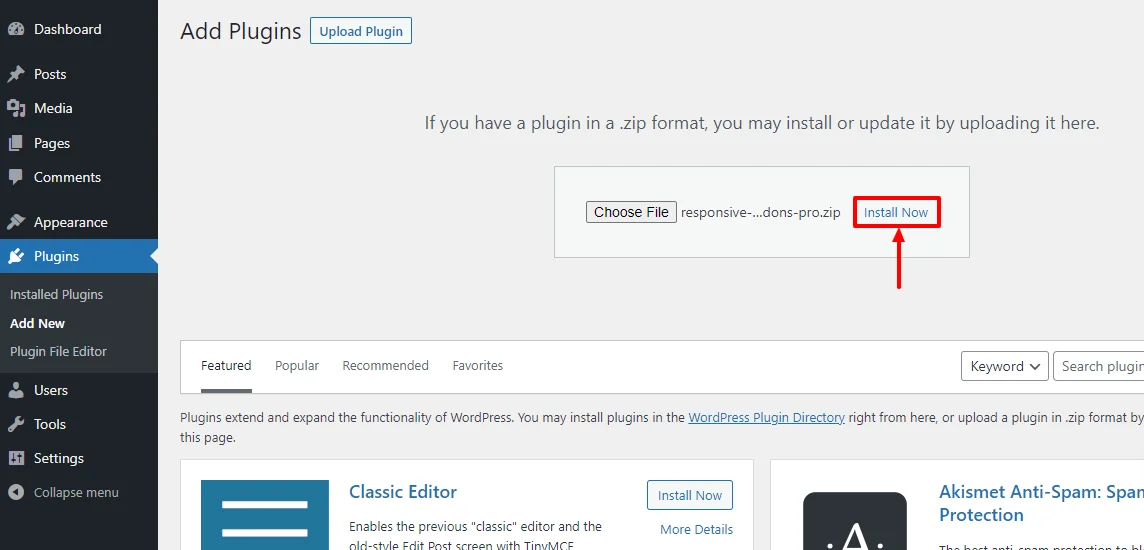
The last step is to click on the Activate button, and you’ve downloaded the plugin successfully.
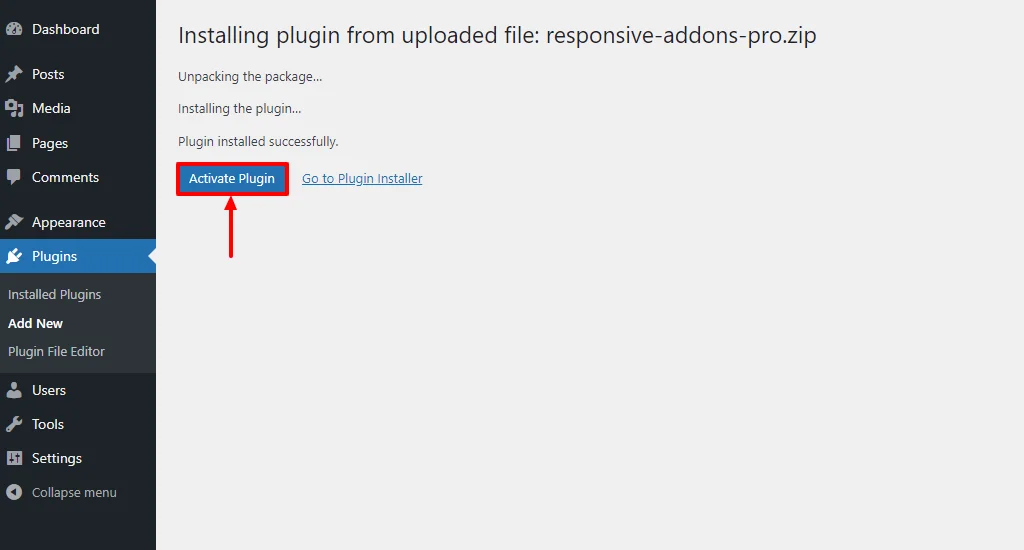
Method 3: Install a Plugin using the File Transfer Protocol.
Another method to install a plugin is using the FTP method.
Before we start the process, you need to install FTP client software. We recommend using the FileZilla software.
Now let’s go through each step.
First, download the desired plugin from a trusted source as a .zip file.
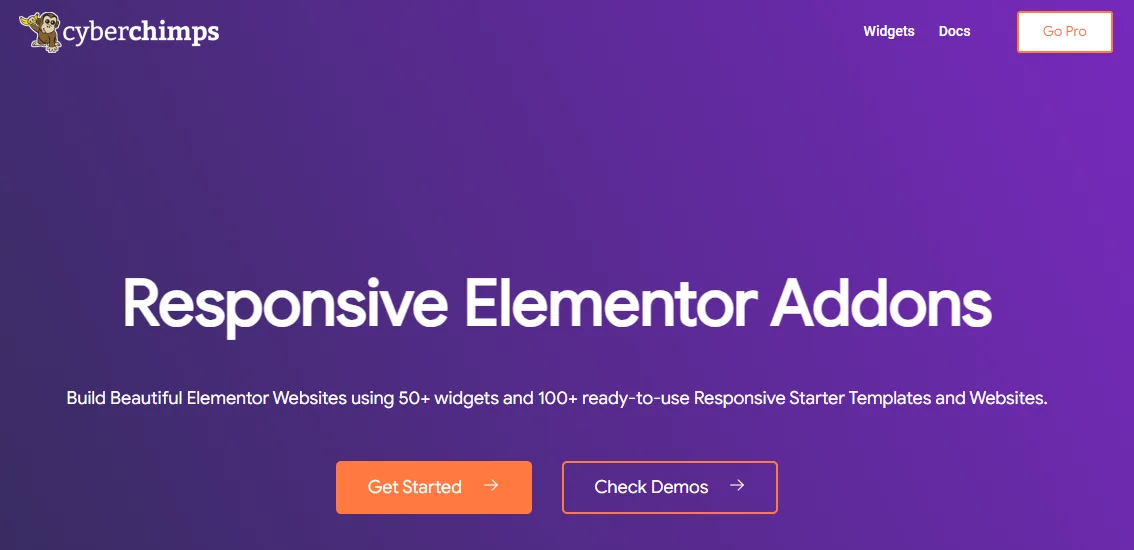
Open FileZilla software from the computer and enter the FTP credentials provided by your hosting provider. This typically includes the FTP server, username, password, and port number.
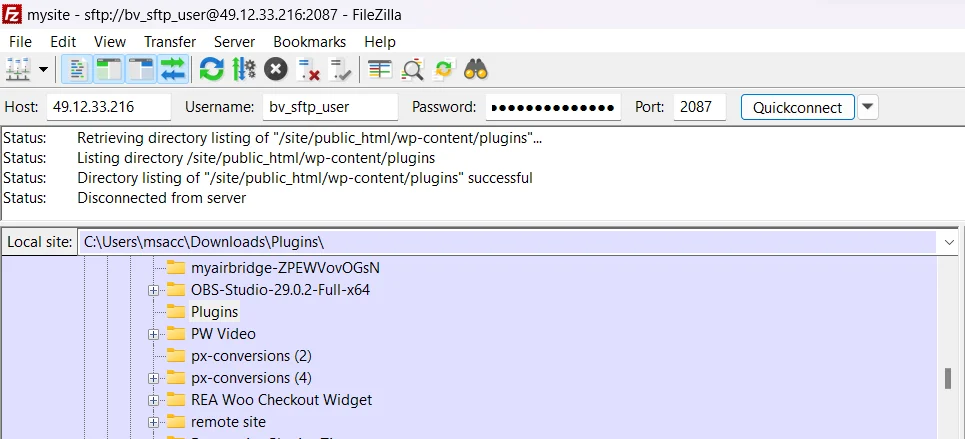
Once connected, You’ll see two panes in the FTP client interface. The left pane displays the files and folders on your local computer, while the right pane shows the files and folders on the remote site.
Then open the plugins folder, and extract the files. After extracting the plugin, click on the upload button.
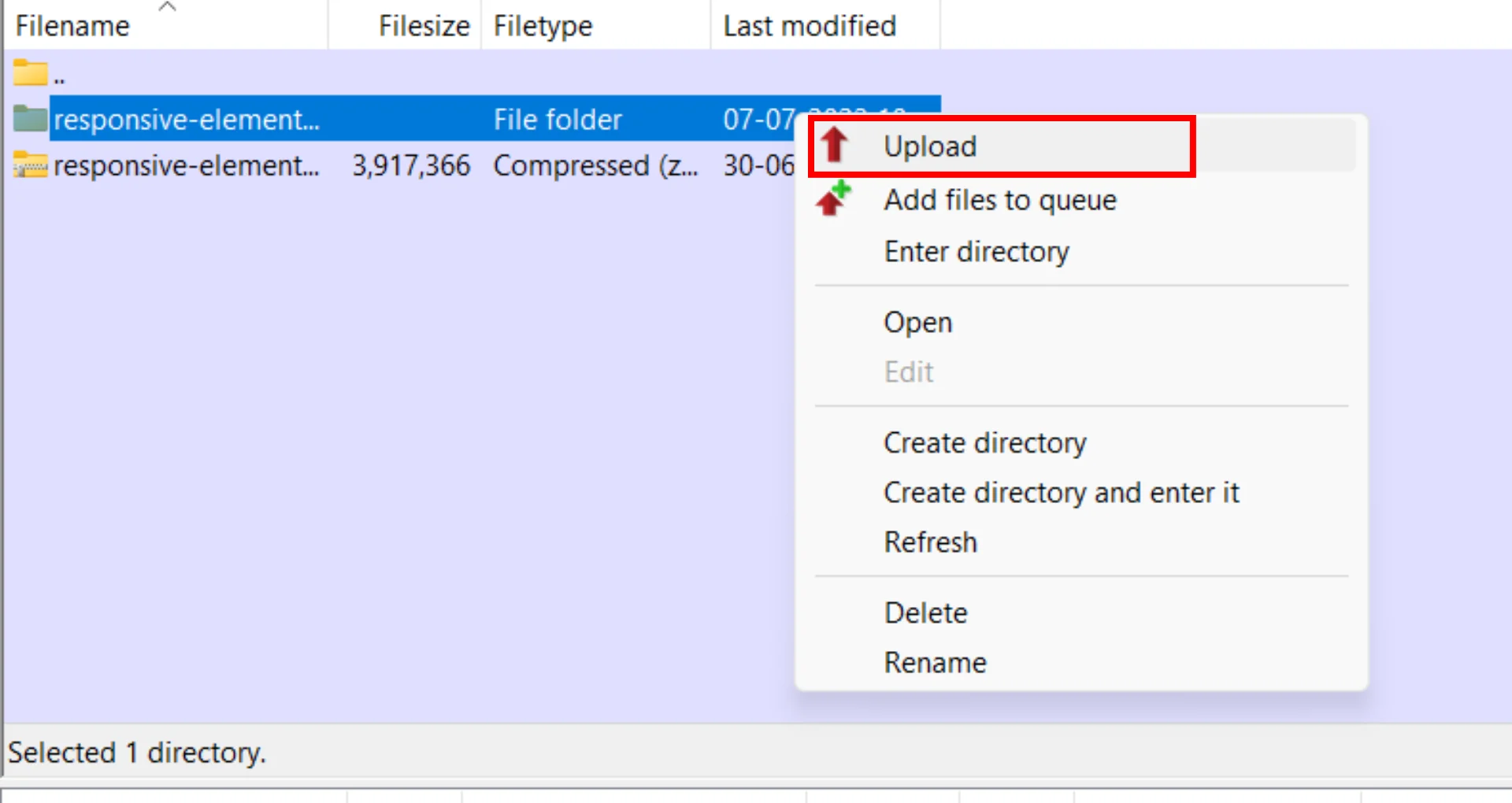
Once the upload is complete, go to your WordPress admin dashboard and click on the Plugins button.

You should see the newly uploaded plugin listed on the Plugins page. Find the plugin you want to activate and click the Activate link below.
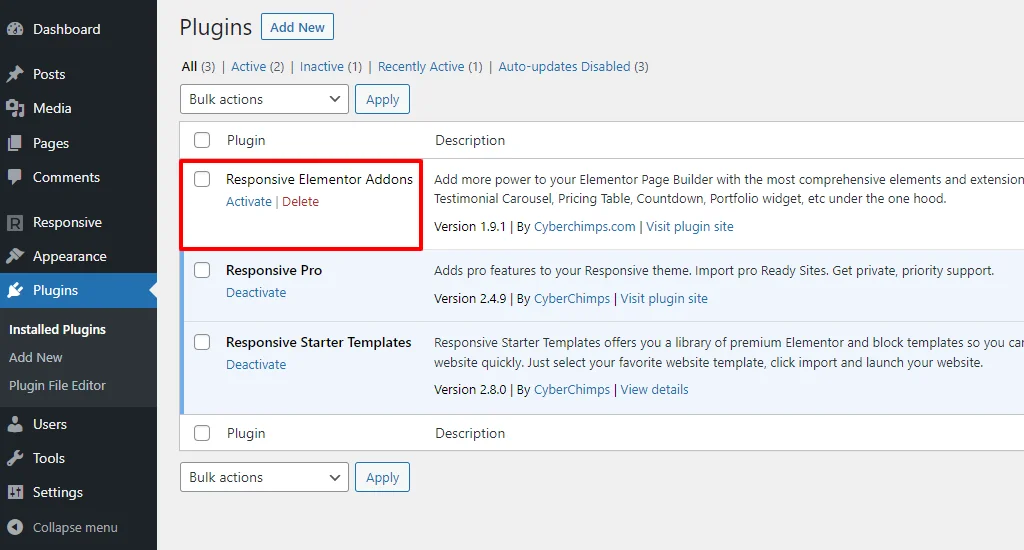
You’ve successfully installed the plugins.
Conclusion
WordPress plugins play a key role in defining and shaping your WordPress website. They add additional functionality and bring in extensive features.
You can install a WordPress plugin using any of the three mentioned methods. All three lead to the same result but follow different approaches.
Now that you’ve gone through the article, some of the popular plugins that help you create a better website are Responsive Starter Templates, Elementor Page Builder, Responsive Elementor Addons, WooCommerce, Yoast SEO, and WP Legal Pages.
If you’ve liked reading this article, here are more engaging articles:
- What is WordPress? Ultimate Guide For Beginners
- How to Build a WordPress Website From Scratch
- Best Elementor Addons to Supercharge Your Website
- Pros And Cons Of WordPress
Grab the Responsive theme now, as it’s compatible with any WordPress plugin!

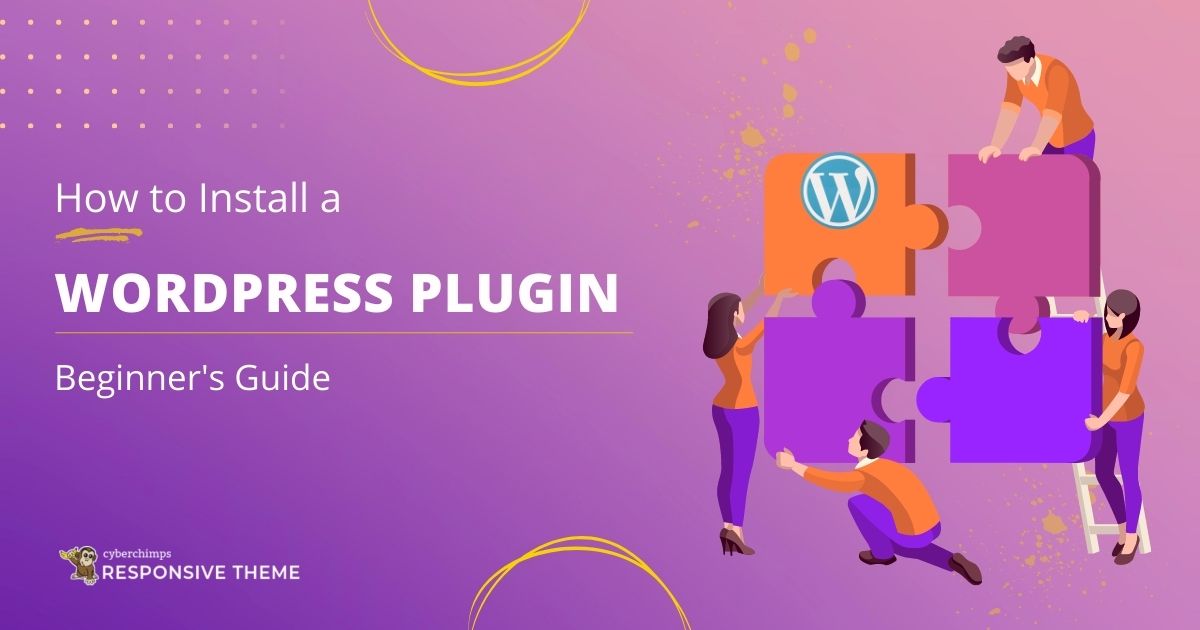



1 Comment on “How to Install a WordPress Plugin – Step by Step Beginner’s Guide”
Wow, awesome blog layout! How long have you been blogging for? you made blogging look easy. The overall look of your site is great, let alone the content!