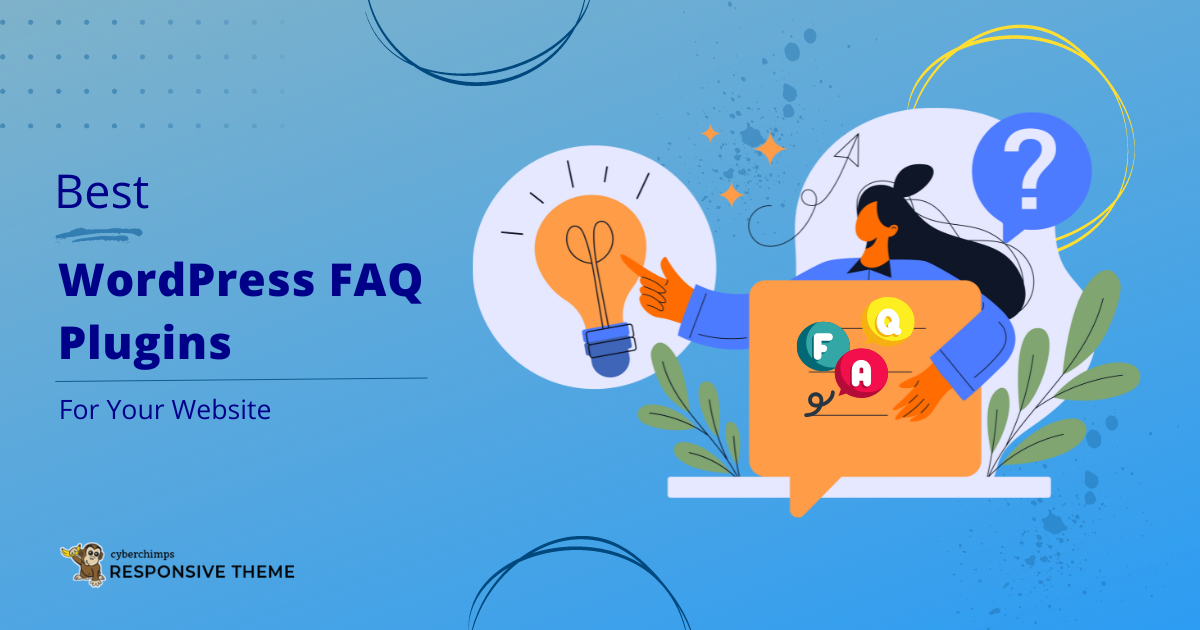Are you searching for a good and reliable FAQ plugin for your WordPress website?
Then you’re in luck,` as we have curated a list of top Wordpress FAQ plugins that you can use to
Frequently Asked Questions(FAQ) is an essential feature as you do not want to miss out on customers by not allowing them to find answers about your products, services, features, and blog post topics without leaving your site.
In this article, we’ll learn thoroughly about the FAQ plugins and how to install them on your WordPress website. So let’s get started!
- What are WordPress FAQ Plugins?
- Why Are FAQ Plugins Important For Your Website?
- Top WordPress FAQ Plugins for Business Websites
- How to Install and Set Up FAQ Plugins on WordPress
- Adding FAQ using the REA plugin
- Structuring Your FAQ Content
- Best Practices for Writing FAQ Answers
- How FAQs Can Boost Your Website’s SEO
- Conclusion
What are WordPress FAQ Plugins?
Frequently Asked Questions(FAQ) refer to a collection of common questions and answers regarding a given topic or product.
FAQ plugins are specialized plugins built to make placing FAQ sections on pages or blog posts easy. It is often used on websites and in support materials to quickly answer common questions or issues.
Why Are FAQ Plugins Important For Your Website?
FAQ (Frequently Asked Questions) plugins are important for your website for several reasons:
- Enhanced User Experience
FAQs is a section that will give your visitors brief information about the website, products, and services. This helps build a better user experience by giving the right information at a glance.
- Savings in Time and Resources
Your customer support team might have to go through similar questions daily. The FAQ section will save their time and resources as those questions will be mentioned. It will also allow your staff to focus on other important things.
- SEO Advantages
As users search for certain keywords that you include in the blog. You can include them in your FAQ, which will, in return, boost your SEO. When the visitors search for the queries, your FAQs may appear at the top.
- Credibility and Trust
A complete FAQ section tells more about your business knowledge and skills. It builds confidence and trust in your audience as you display that you answer all the queries quickly.
- Reduced Bounce Rate
If visitors find the answer to their queries at a glance, there are least chances for bounce rate and more chances that they’ll engage longer with your website.
Top WordPress FAQ Plugins for Business Websites
Let’s look into the best WordPress FAQ plugin you can use:
1. Quick and Easy FAQ
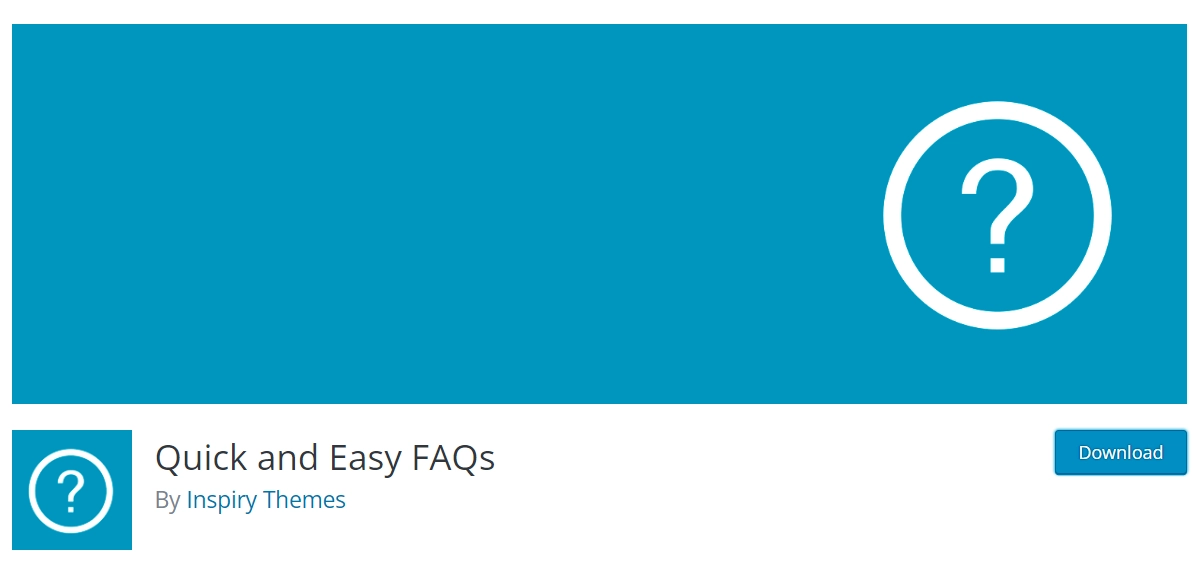
Quick and Easy FAQs sports a familiar custom post types and shortcode system, which you can use for adding and displaying your questions and answers. It offers a filterable, toggle-accordion display.
Plus, there’s no need to worry about breaking the bank with this plugin. No premium version is available.
Features:
- Translation Ready
- RTL ( Right to Left Language ) Support
- Support for Visual Composer Plugin
2. Ultimate FAQ
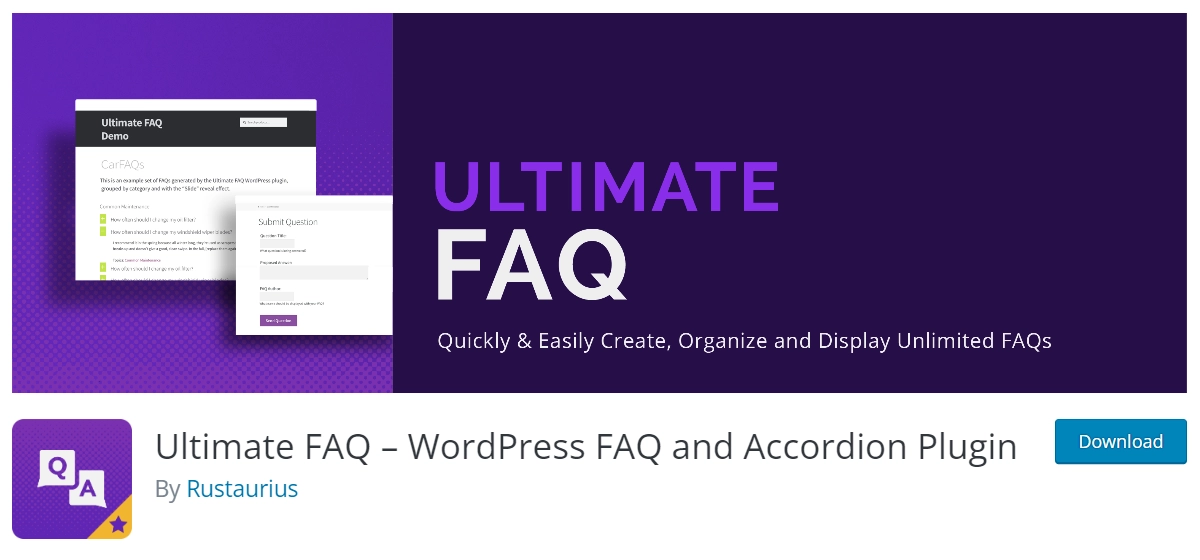
Ultimate FAQ makes it simple to create and upload FAQs to your website. This FAQ plugin is compatible with every device and works nicely with any website.
It features Gutenberg blocks and shortcodes so that you may show your FAQs on any page, regardless of the page editing system.
Features:
- You can build unlimited FAQs, FAQ categories, and tags.
- Shortcodes are also offered for added versatility.
- The responsive accordion layout looks great on any website or device.
- There are options for arranging and ordering your FAQ page.
- Custom CSS can be used to style your FAQ layout
3. Accordion FAQ
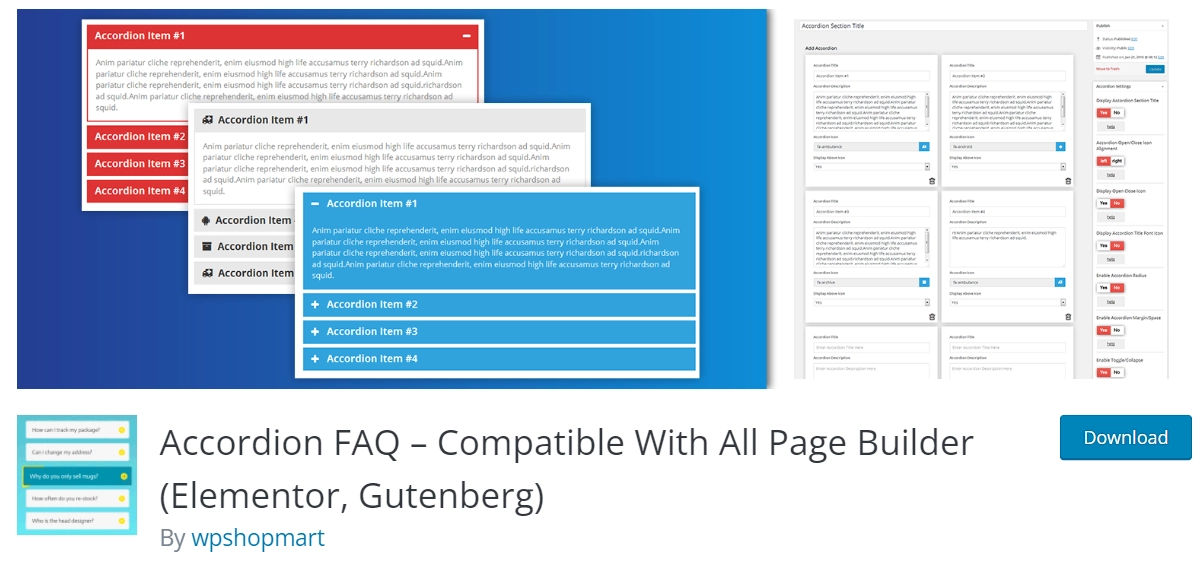
Accordion FAQ is another free WordPress FAQ plugin that allows you to create attractive and flexible FAQs quickly. You can create an unlimited number of accordions and collapses using this plugin.
It’s a fully customizable plugin with an infinite number of color options. It also features a drag-and-drop builder and a draggable accordion for simple sorting.
Features:
- Mobile-friendly design
- Font Awesome icons supported
- Gulp for instant workflow
- Unlimited color options
4. Easy Accordion
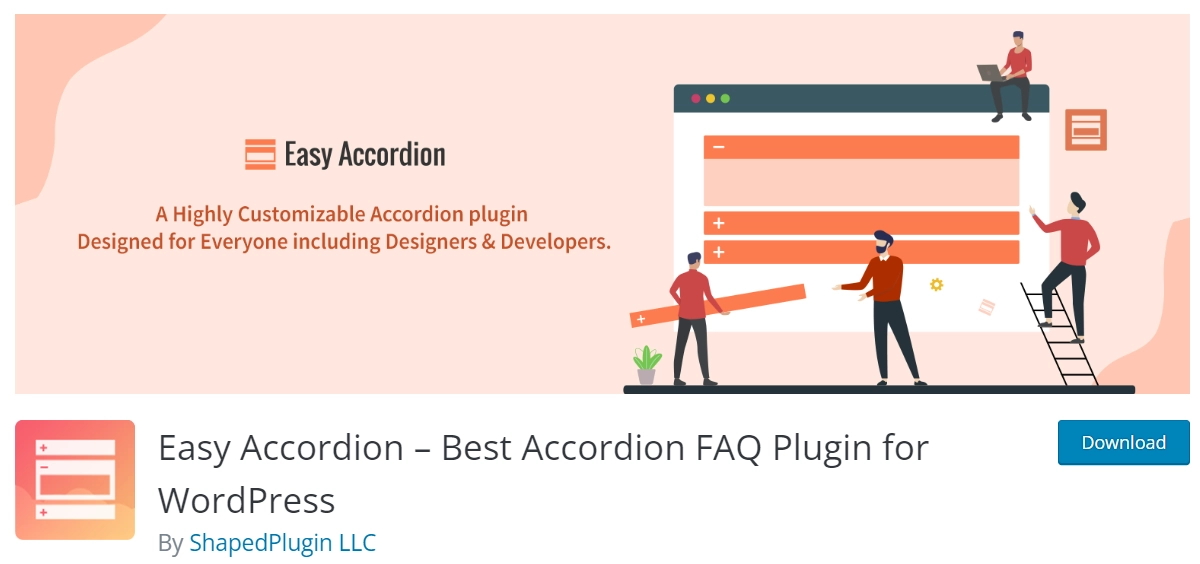
Easy Accordion is highly customizable and contains a drag-and-drop builder for swiftly creating and adding many accordions to your site.
This FAQ plugin can switch between accordion modes, such as multiple accordion collapsible, or toggle the expand and collapse icon on and off. You can also modify the background color, size, and position of the accordion title, as well as the color and location of the description text.
Features:
- Responsive and SEO-friendly
- Translation-ready, widget supported
- RTL supported
- Custom CSS area to override default styles
- Multi-site supported
- Mouse wheel and keyboard navigation support
5. Ultimate Blocks
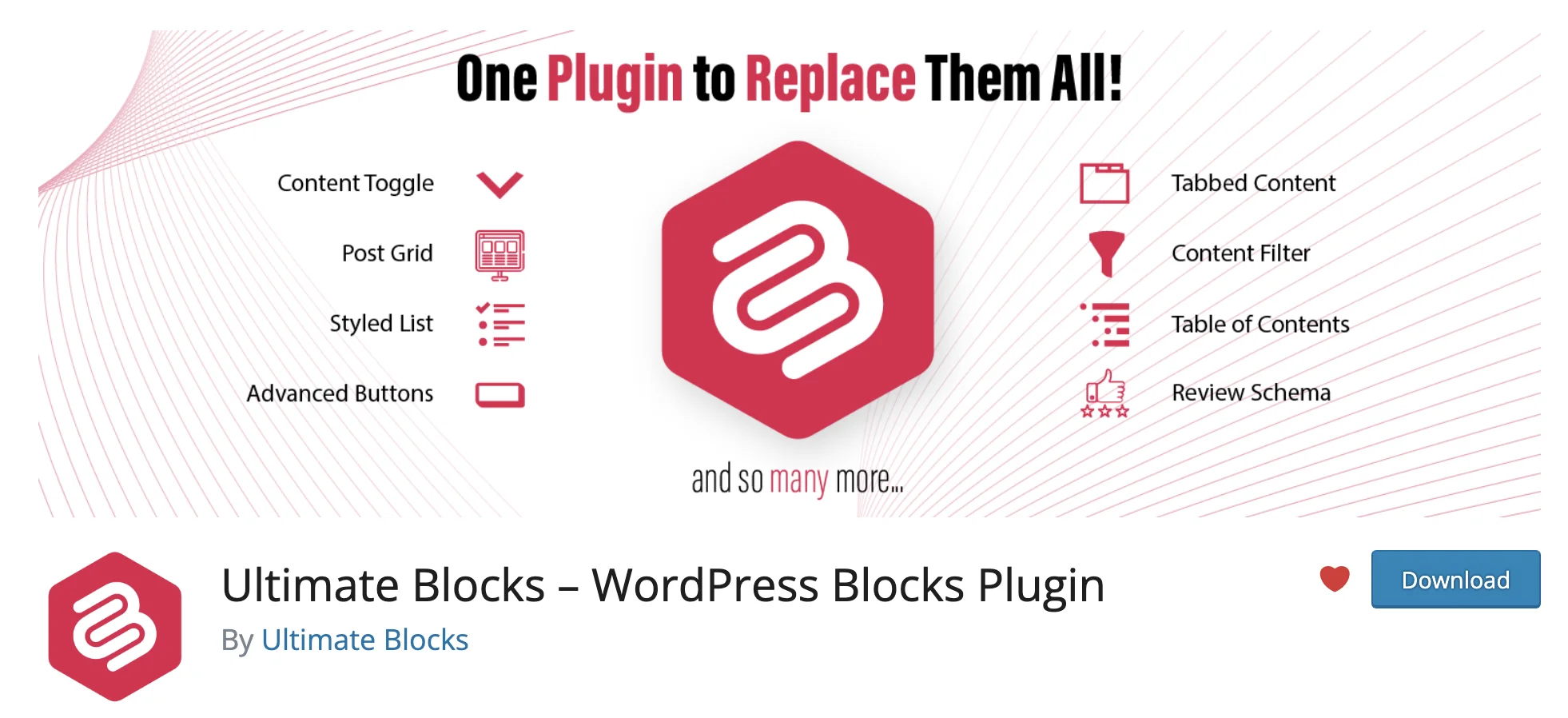
The Ultimate Blocks is a Gutenberg plugin. It has a block named Content Toggle, by which you can create wonderful FAQ sections on your posts and pages. This block allows you to add content in accordions, which can be expanded or collapsed with a single click.
Features:
- Content search option
- Schema enabled
- Mobile-responsive
- Multiple toggle options
6. WP Responsive FAQ
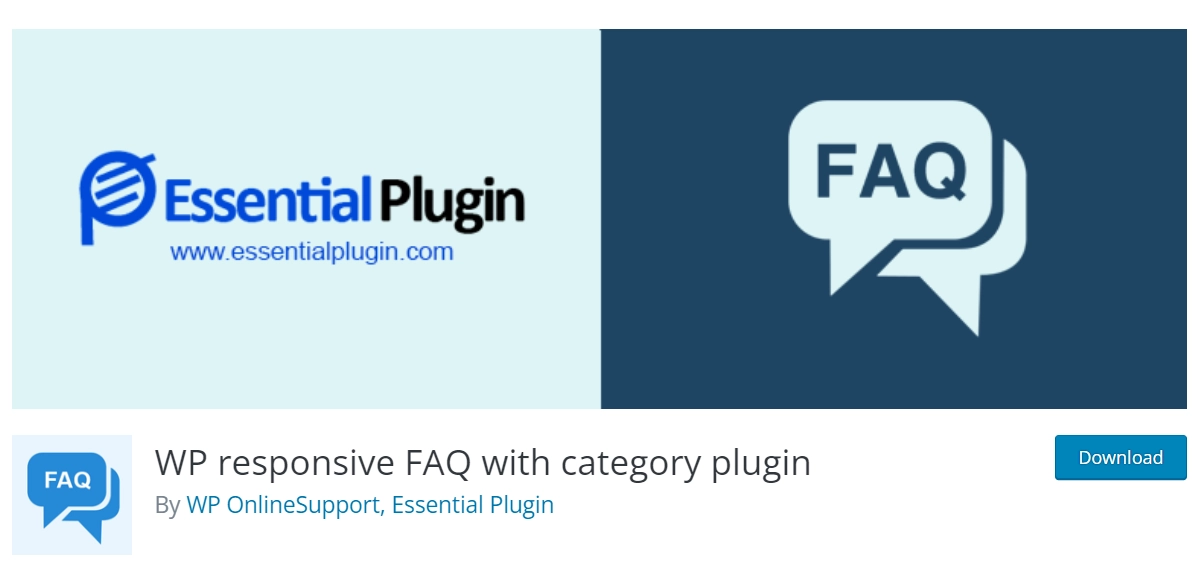
WP Responsive FAQ is a free WordPress FAQ plugin that allows you to build FAQ sections easily.
The plugin is very flexible and simple to set up. You can display only FAQs or FAQs with categories after creation using shortcodes.
Features:
- Insert thumbnail image for FAQ.
- Easy to configure FAQ page
- Smooth FAQ Accordion effect
- SEO-friendly
- Easy to customize
How to Install and Set Up FAQ Plugins on WordPress
Open your WordPress dashboard and go to Plugins > Add New.
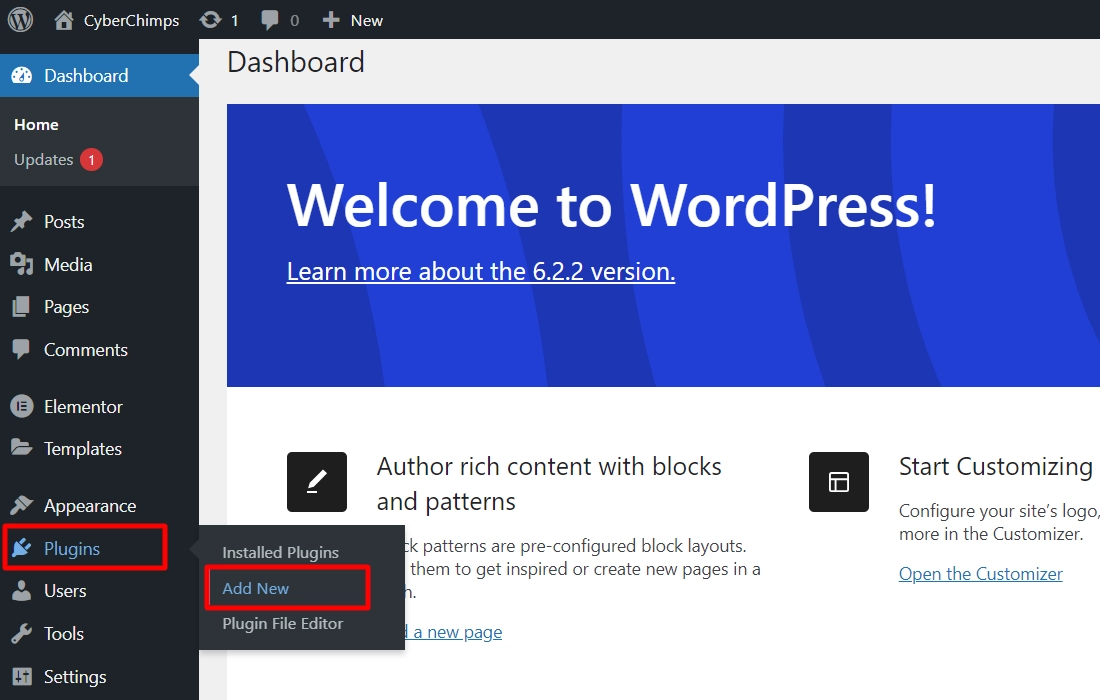
Search for Quick and Easy FAQs and click “Install Now.”
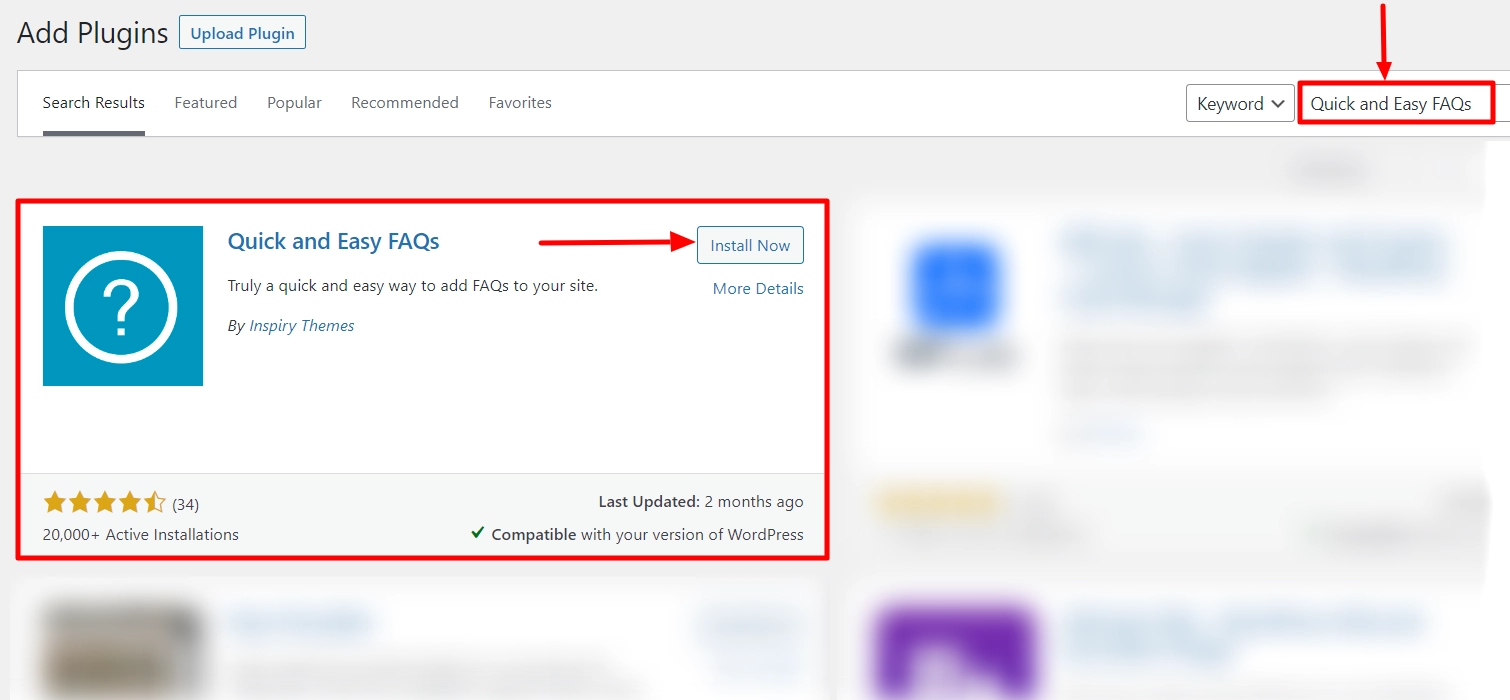
Click Activate after WordPress installs the plugin for you.
Next, click FAQs > Add New on the left-hand side of the dashboard.
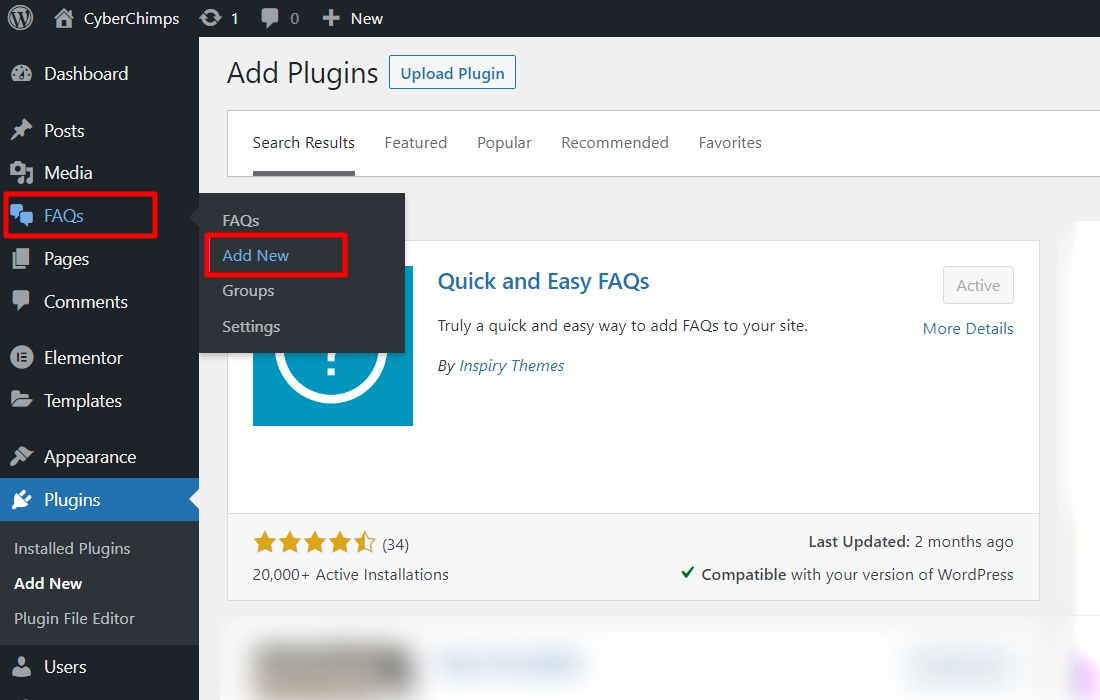
The FAQ editor looks like a post editor.
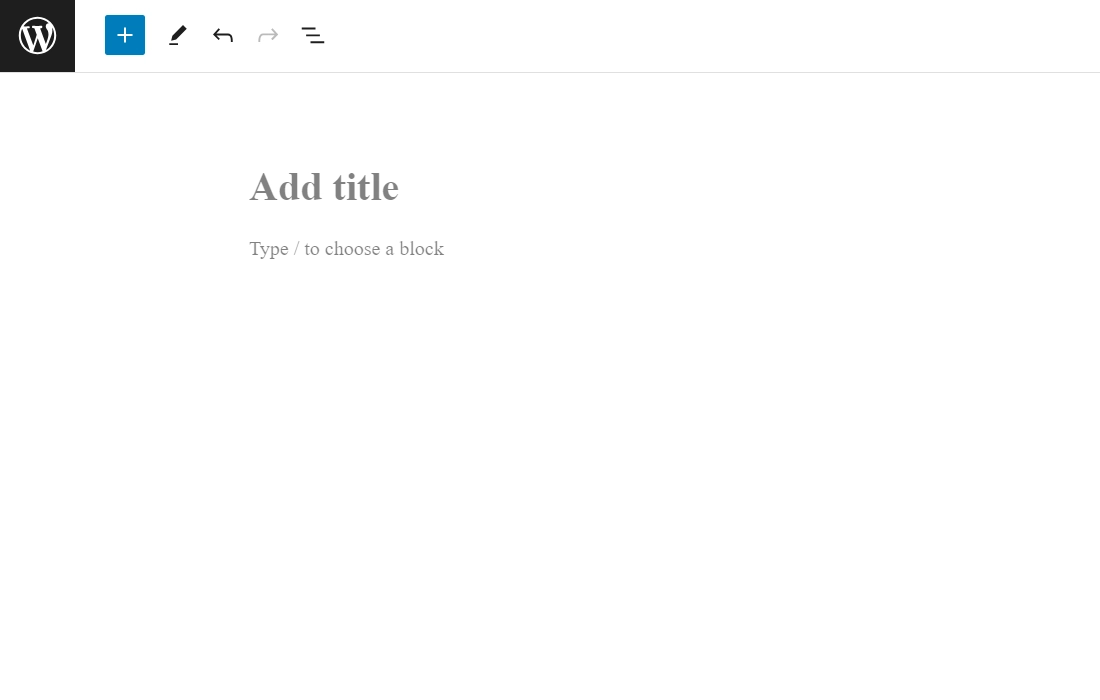
In the Title box, type the question. Then, in the content section below, type your answer.
Once you are done, click the publish button, and repeat the process for all other frequently asked questions you want to add.
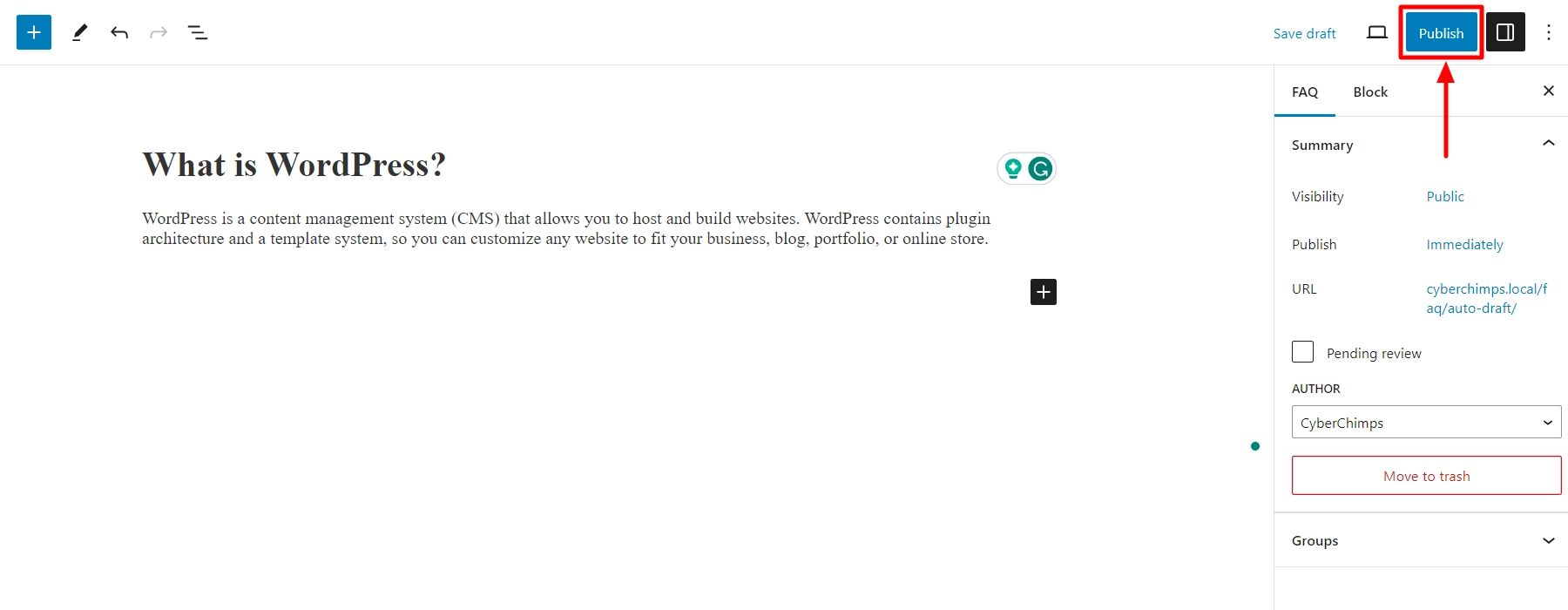
Creating an FAQ Group
If you have a lot of FAQs, you might want to group them into different sections so that:
- You can use different FAQ lists on different pages
- Your visitors can more easily find questions that address specific areas
To create an FAQ group, go to FAQs > Groups:
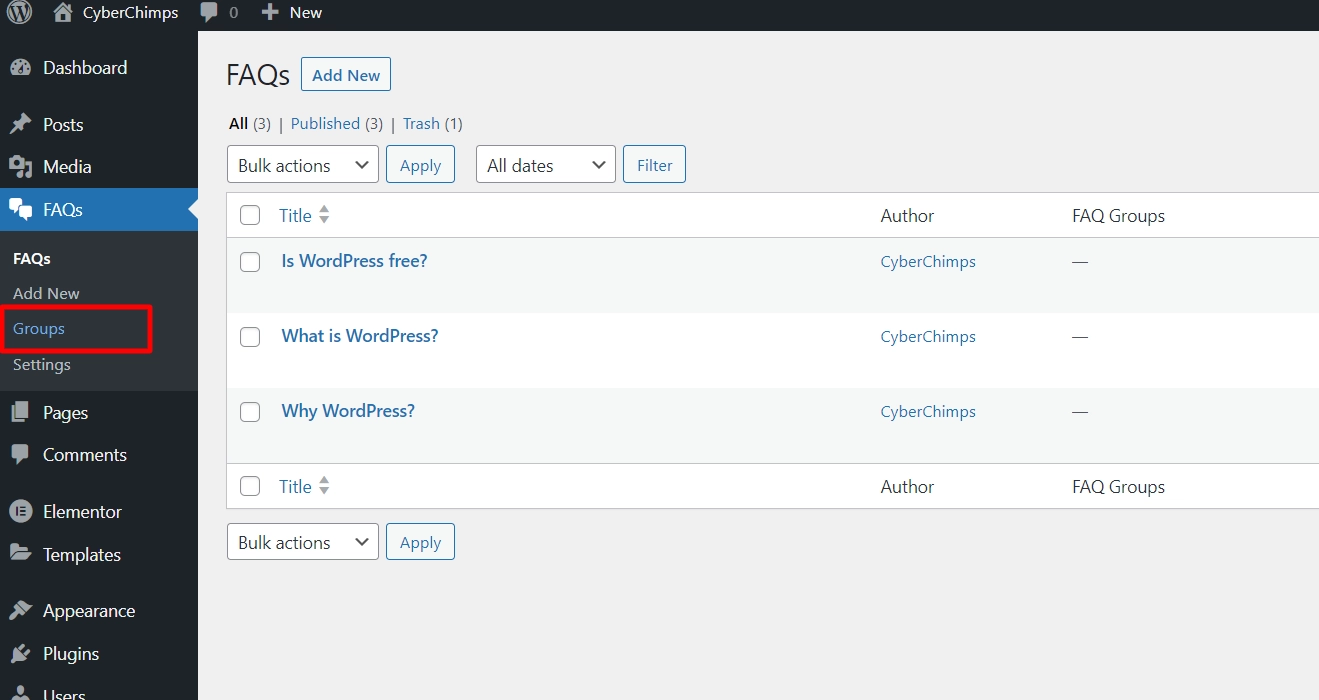
Give your group a name, a relevant slug, and a description. Then click Add New FAQ Group at the bottom. You can repeat the process to create multiple groups.
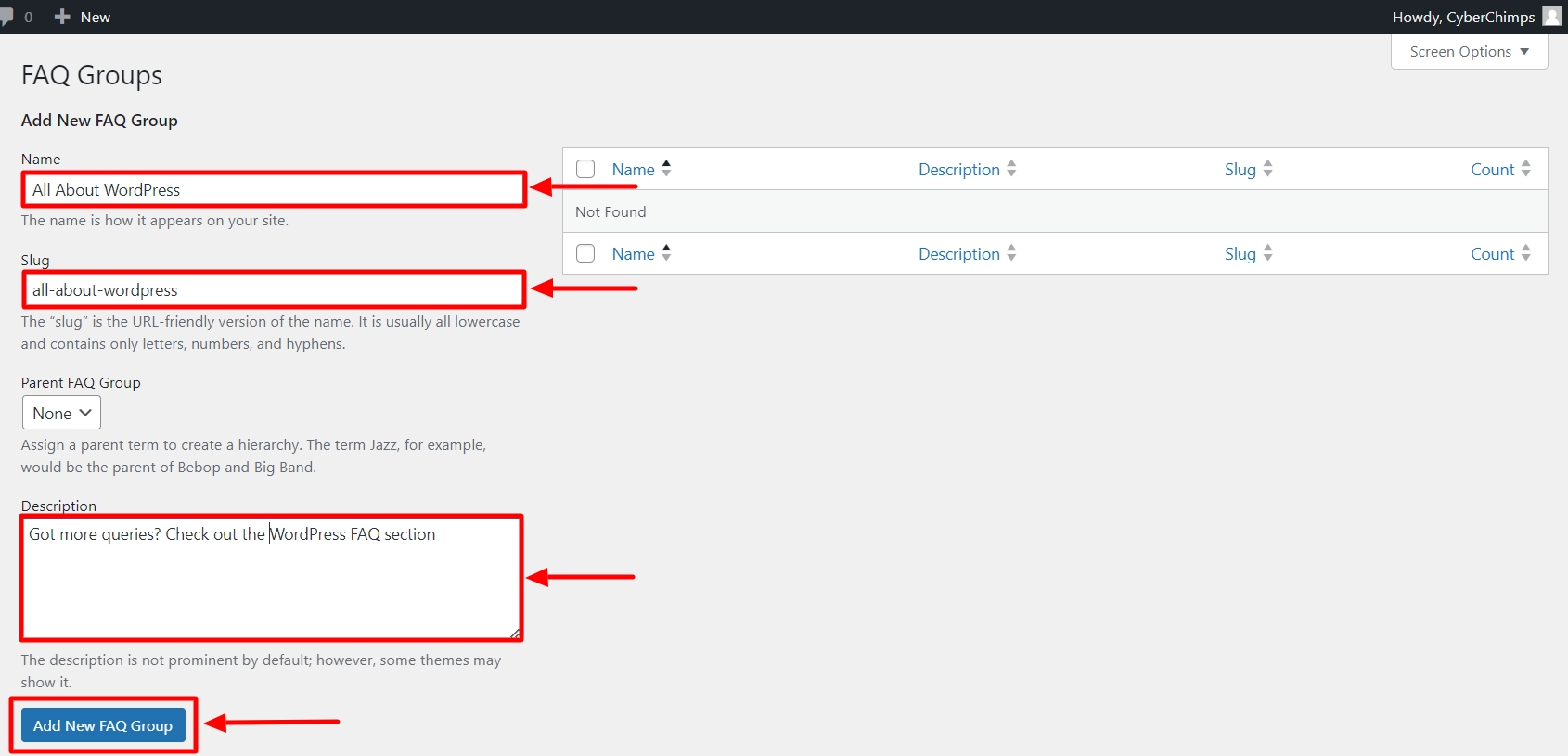
And you are done creating groups using the FAQ plugin.
Assigning an FAQ to a Group
To assign an FAQ to a group, you must edit each FAQ you created individually.
To do so, click FAQ from the WordPress menu.
Select the FAQ you want to add to the new group and click Quick Edit.
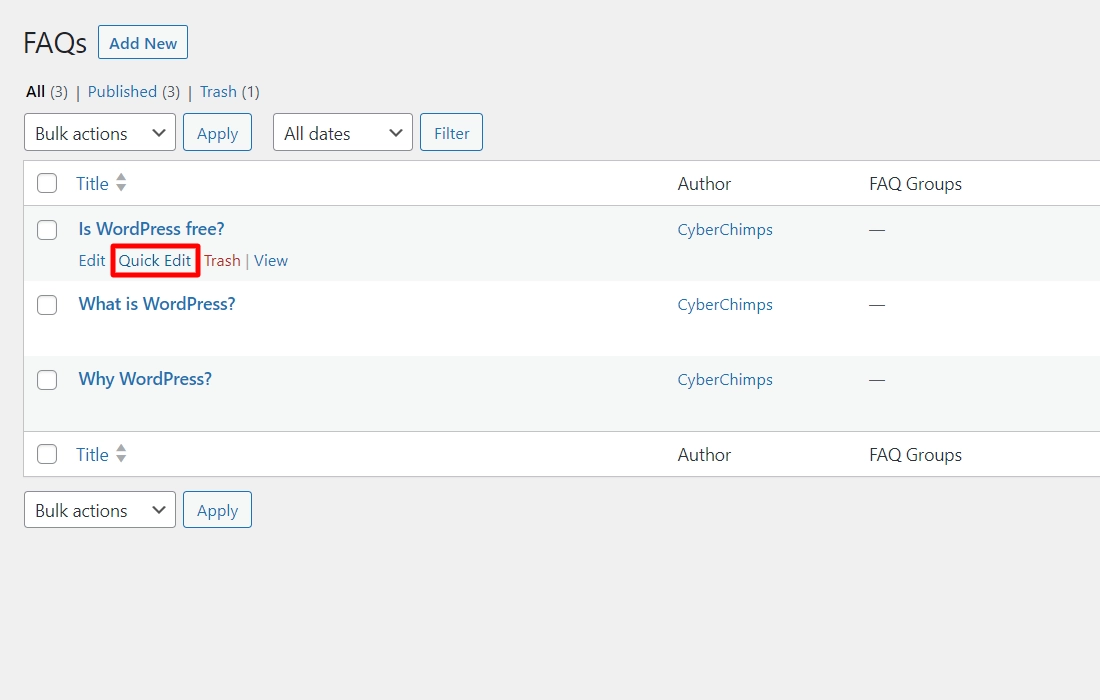
Under FAQ Groups, you can select the appropriate group and click Update.
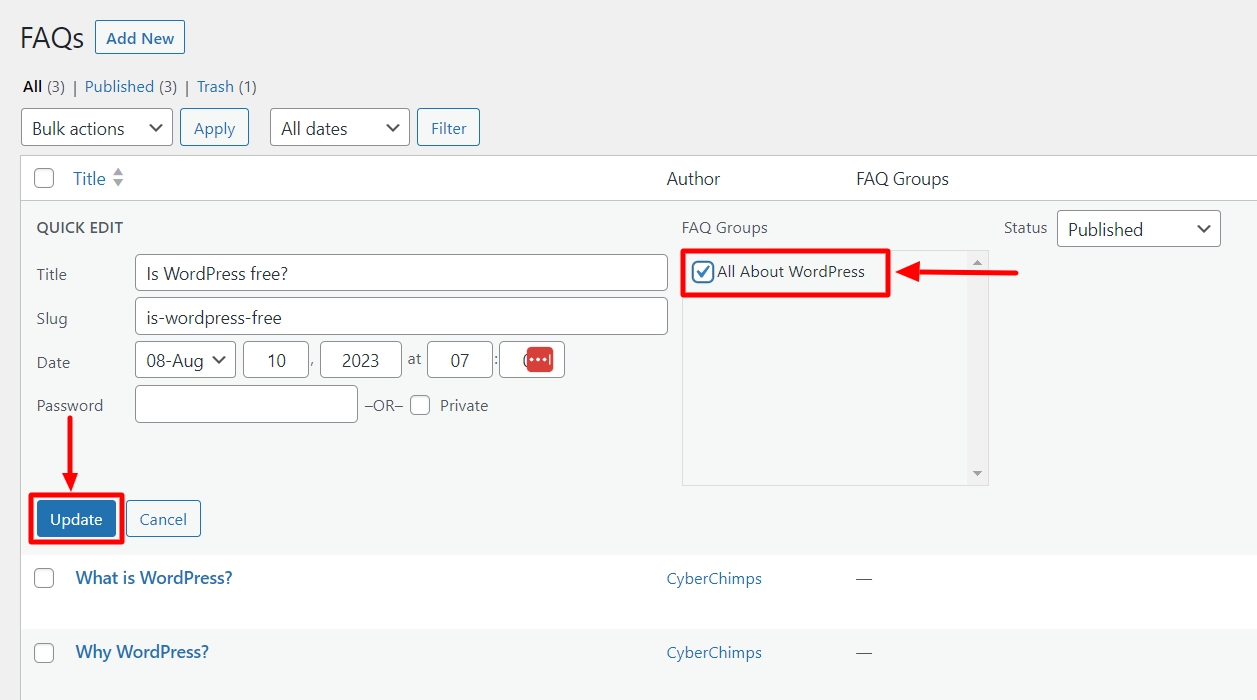
Alternatively, for each new FAQ you create, you can immediately add it to a group from within the FAQ Editor by using the FAQ Groups option on the right side:
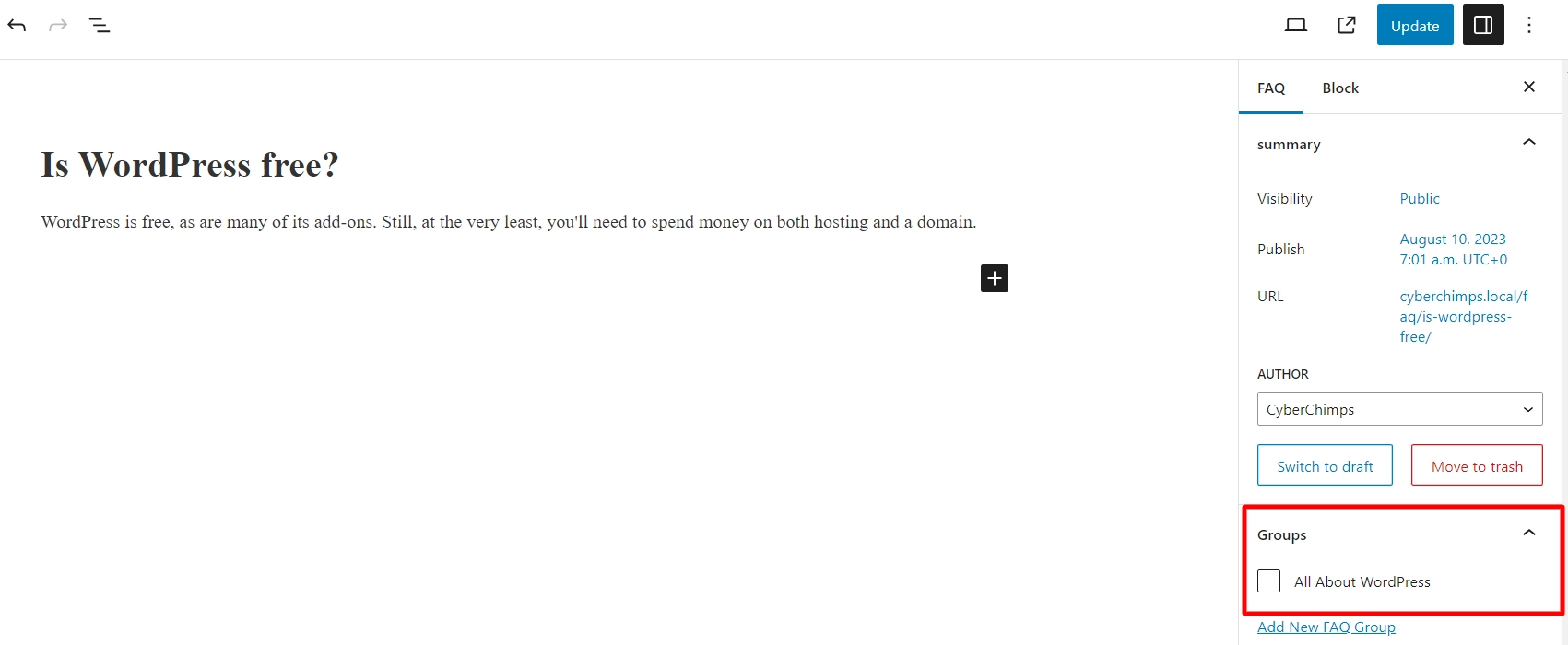
After you have a few FAQs, it is time to display them on your website.
Displaying FAQs on Your WordPress Site
You can easily display FAQs using the shortcode in a new page titled frequently asked questions or add it to any WordPress post or page. Quick and Easy FAQ plugin comes with multiple display options.
- Display FAQs in a List Style
This option displays FAQs in a plain list with questions at the top, and users can scroll up and down on the page by clicking on a question to see its answer below.
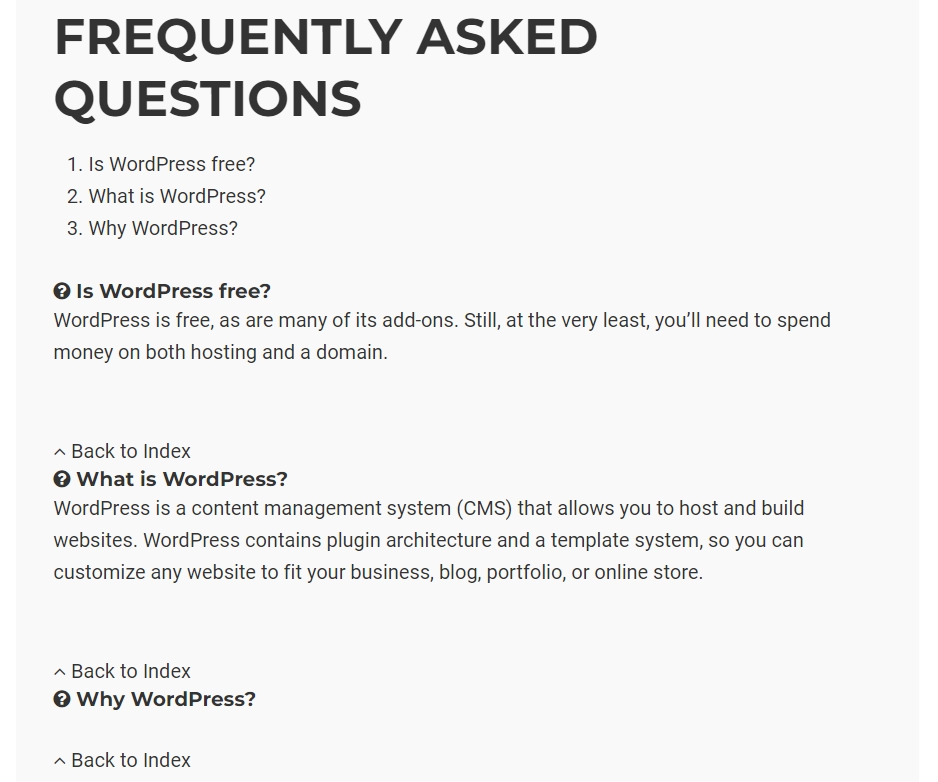
Shortcode: [faqs]
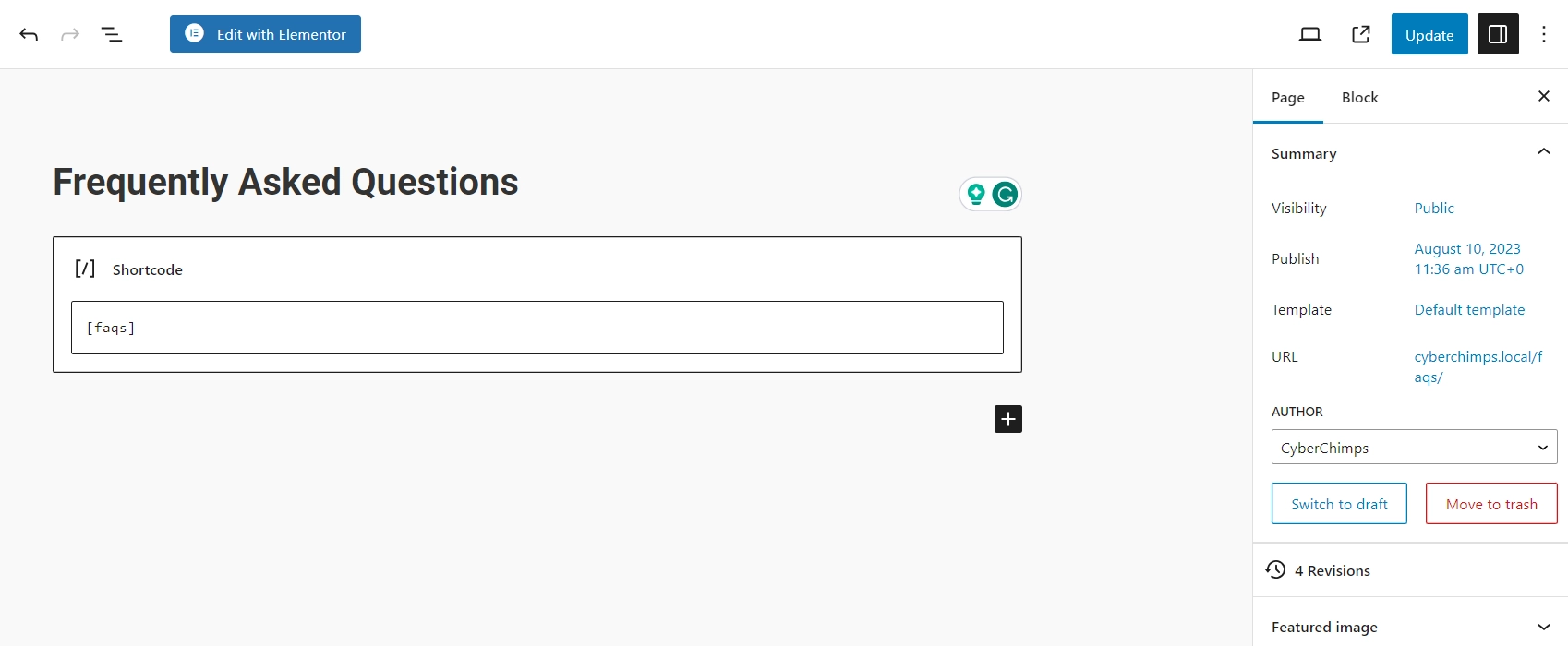
- Display FAQs in Toggle or Accordion
This option allows you to display FAQs in jQuery Toggle or Accordion style. A question will expand when a user clicks on it.
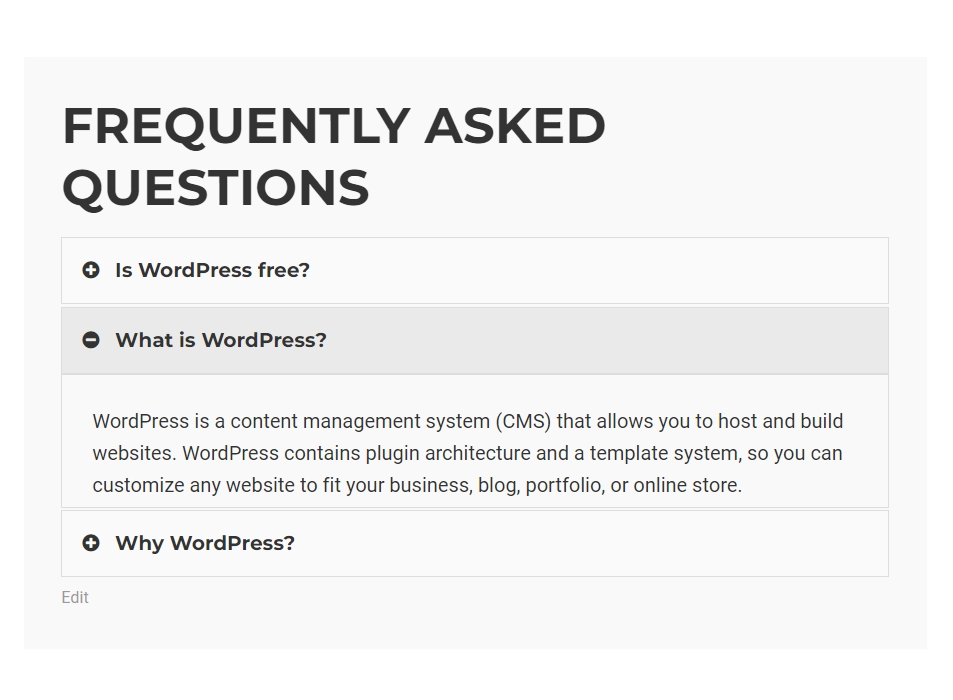
Shortcode: [faqs style=” toggle”]
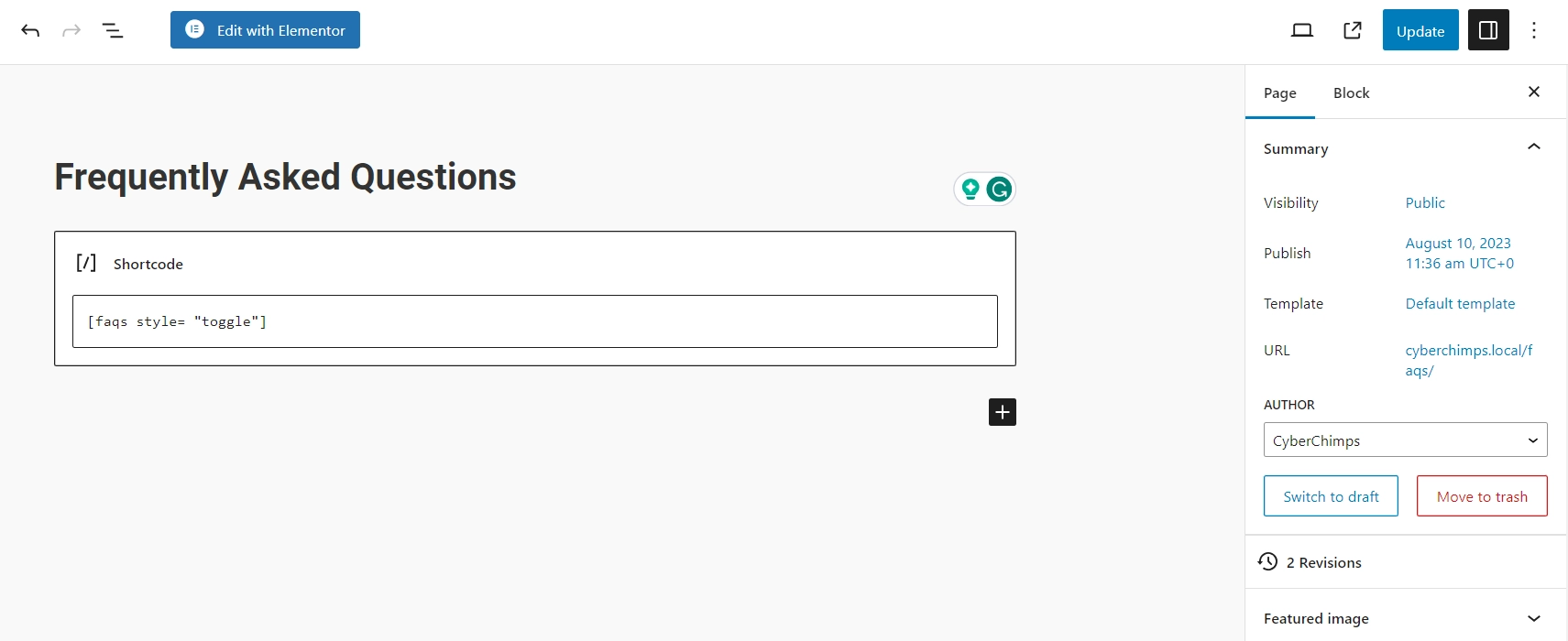
Look at the plugin’s website for a complete list of shortcode parameters.
Changing The Appearance of FAQs
Go to FAQs > Settings. Next, click Typography to change the default colors.
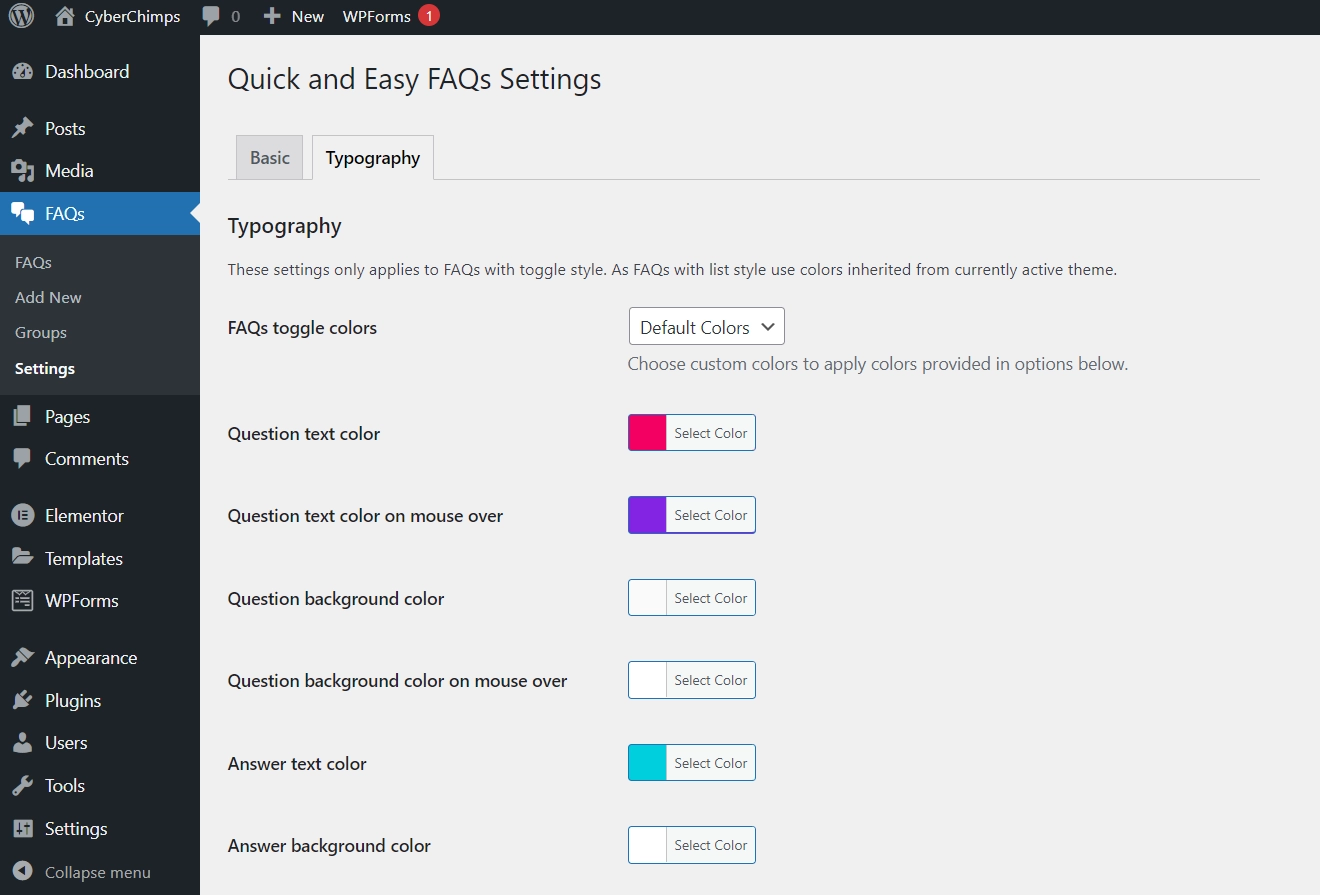
Here you can change the FAQs toggle color, Question text color, and so on. Choose the colors you want for each item and click the save changes button to store your settings.
Adding FAQ using the REA plugin
You can also use Responsive Elementor Addon Plugin to add a FAQ on your WordPress website.
And for that, you need to install and activate the Responsive Elementor Addons plugin. It comes free with the Responsive theme.
Once you have activated the plugin, go to the editing section of the elementor and search for FAQ on the search bar.
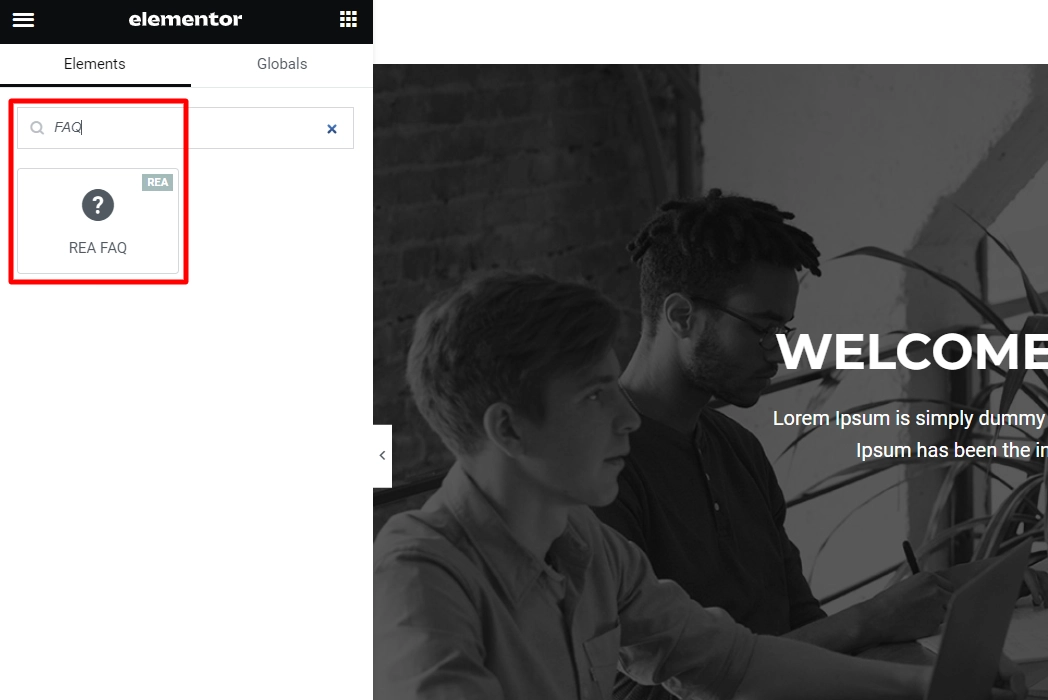
Just drag and drop it wherever you want to add it to your website.
On the right-hand side, you will get the option to edit the Content click on it and start adding your questions and answers.
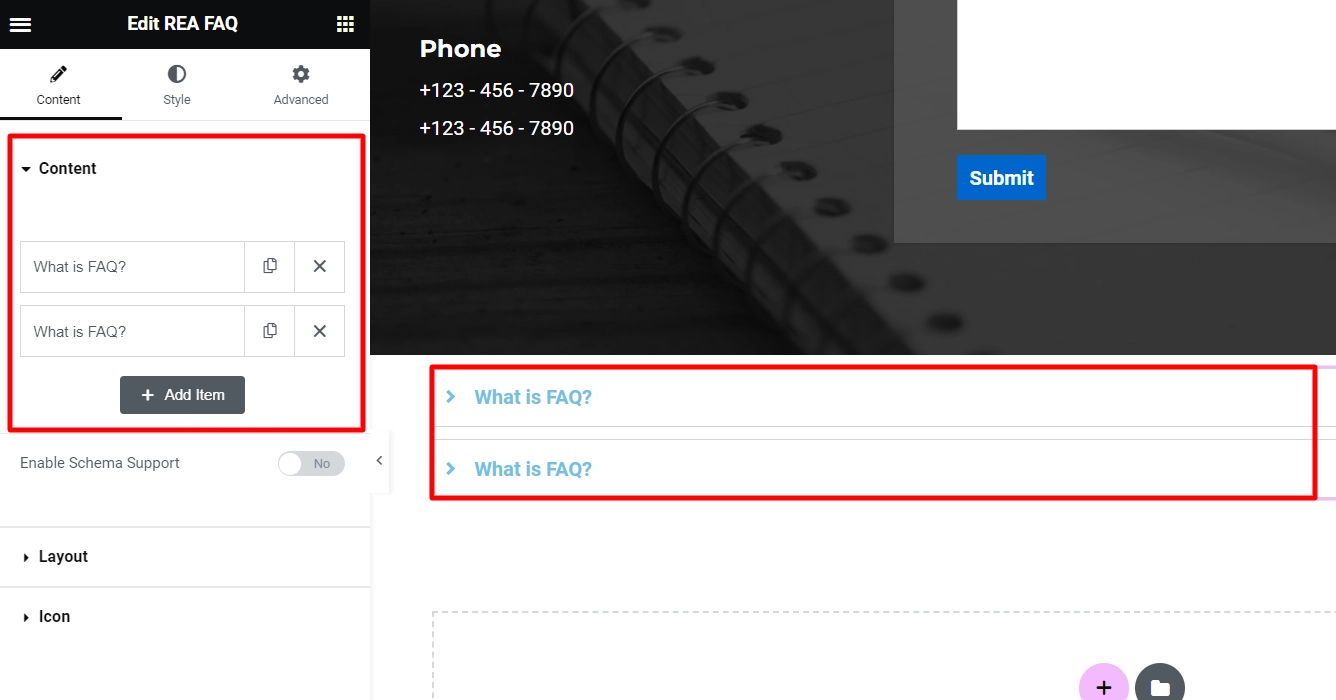
Under the Style tab, you can change the background color, text color, and a lot more.
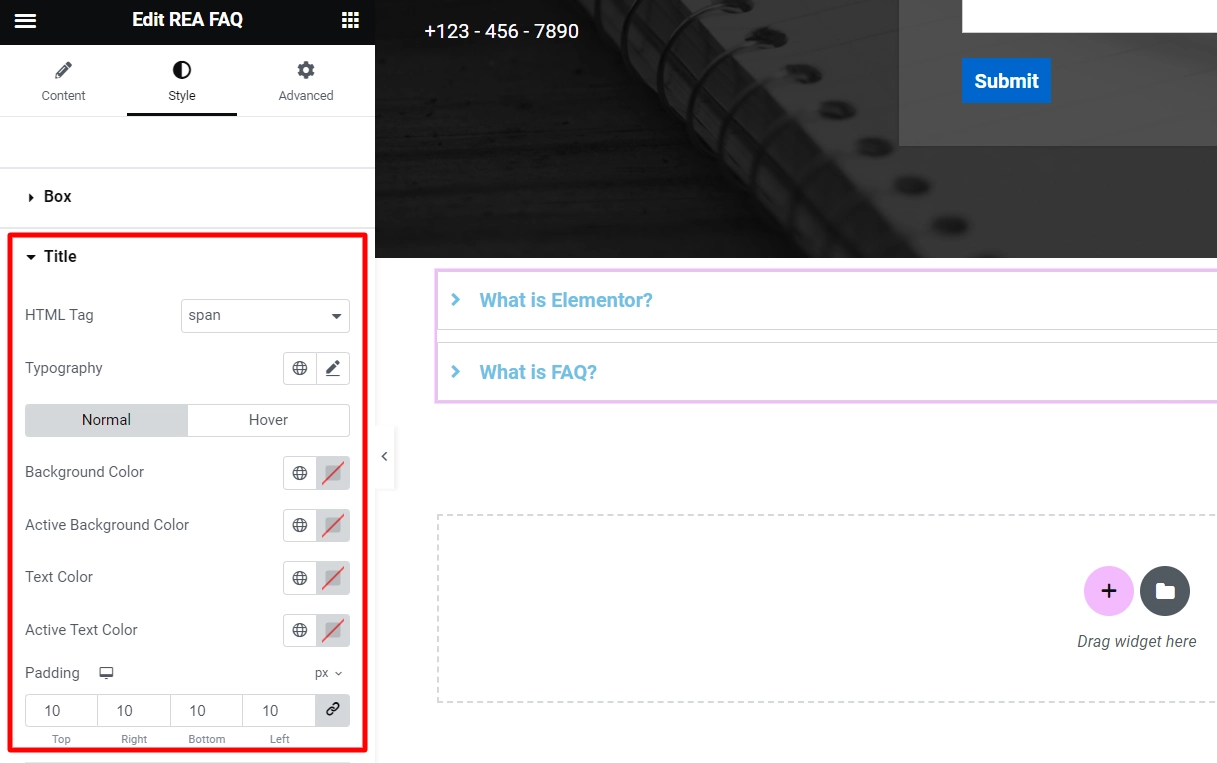
Once you finish editing, click Update to save the changes.
Structuring Your FAQ Content
It is essential that you structure your FAQ content to make it user-friendly. Begin by categorizing topics into sections such as ‘Payments’ and ‘Shipping.’
Arrange questions logically, placing key questions at the top. Add visuals like images or videos to clarify complex concepts.
Consider collapsible sections for long lists. Enable mobile compatibility and make sure the search bar is easy to use.
Best Practices for Writing FAQ Answers
Writing effective FAQ (Frequently Asked Questions) answers is crucial for providing clear and helpful information to your website visitors. Here are some best practices to consider:
1. Be Clear and Concise: Keep your answers brief and to the point. Avoid unnecessary jargon or complex language. Use simple, easy-to-understand terms to ensure users can quickly grasp the information.
2. Use a Question-Answer Format: Present each FAQ answer as a direct response to a question. It facilitates navigation and information finding for users.
3. Anticipate User Questions: Consider your customers’ questions. Respond to customers’ questions about your products, services, or website.
4. Prioritize Most Important Questions: Place the most frequently asked and critical questions at the top of the FAQ list. This ensures that users find immediate answers to their primary concerns.
5. Keep Answers Up to Date: Regularly review and update your FAQ section to ensure the information remains accurate and relevant. Outdated answers can lead to confusion and frustration.
By adhering to these best practices, you can create an informative and engaging FAQ section that enhances the user experience on your website.
How FAQs Can Boost Your Website’s SEO
As discussed earlier, FAQs boost your SEO, which helps your website perform better.
1. Keyword Optimization: While framing the FAQ, you list a few common concepts and questions that the visitors might encounter. Meanwhile, including keywords is the practice you should follow. If your FAQs include the common terms the visitor is searching for. Then the visibility of your website ultimately increases.
2. Featured Snippets: If your FAQs are well structured, they can appear at the top of Google searches that are the snippets. Snippets are small section that answers users’ queries directly in a few words. If your FAQs are featured as snippets, your website is going to get engagement as well as page views
3. Long-Tail Keywords: As we know that FAQs answer certain queries. Long tail keywords can be the best combination, as they will provide a solution to the user and boost your SEO.
4. Increased CTR: If the FAQ section is well structured and answers all the common questions the users are looking for. No doubt, they will choose to click on your website and eventually increase the click-through rate of your website.
5. Alignment of User Intent: For any successful business, you need to know your target audience, as they will intend to be your buyer or at least contribute to your website in some way. FAQs are read by only those who want to know about a certain thing. Therefore it attracts the right audience and aligns the user intent in the right way
Paying attention to user intent, relevant keywords, and structured data can boost your website reach, attract more organic traffic, and improve your search engine results.
Structured Data and Schema Markup for FAQs
Structured data and schema markup are critical for increasing your website’s exposure in search engine results and providing additional context about your content to search engines. When used with FAQs (Frequently Asked Questions), they can result in rich search results that increase click-through rates and user engagement.
Conclusion
We hope this article helped you add a frequently asked questions (FAQs) section in WordPress.
If you liked this article, go through these as well:
- How To Install A WordPress Plugin – Step By Step Beginner’s Guide
- How To Enable Or Disable Elementor Widgets In REA Plugin
- LearnDash Review: Is It The Best WordPress LMS Plugin?
Grab the Responsive theme now and start building your dream website today!