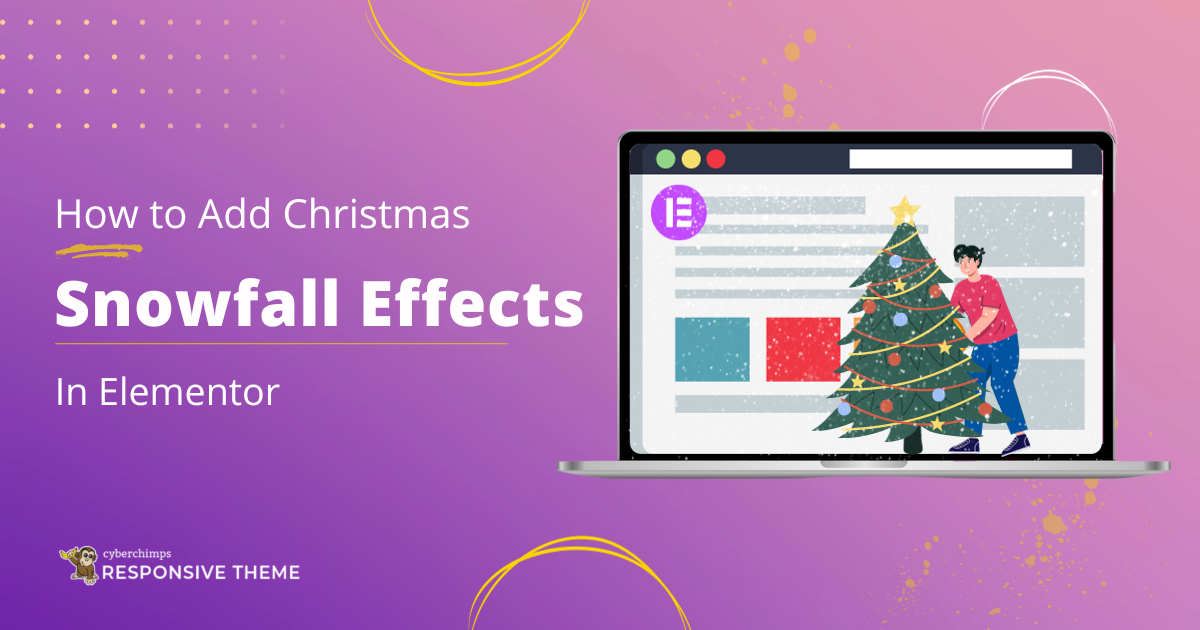This holiday season, learn how to spark your visitor’s interest by adding a Christmas snowfall effect in Elementor website.
Just with a few simple steps, you can create a cozy snowfall effect that will have a great impact on your website.
In this article, we will show you how to wrap your websites with the Christmas spirit and add a snowfall effect to any section or column on your Elementor site.
So, let’s get started!
Why Should You Add Snowfall Effects to Your WordPress Website?
During the holiday season, many website owners look for creative ways to enhance their website’s design. By simply adding a snowfall effect, you can create a festive ambiance and improve website engagement.
Whether you’re running an online store or a personal blog, a snowfall effect will surely delight your visitors. It helps to attract seasonal traffic looking for gift ideas, festive recipes, or simply to enjoy the holiday spirit online.
Let’s see how we can add a snow effects background to your website’s design and stand out from the competition.
Christmas Snowfall Effect in Elementor
The snowfall effect is a background style that is used to layer a website. You can create such layers by using a CSS code, but this method is a bit more manual and complex.
Alternatively, there are Elementor addons specially designed to create a charming snowfall effect on your Christmas-themed website.
One such plugin is Responsive Elementor Addons.
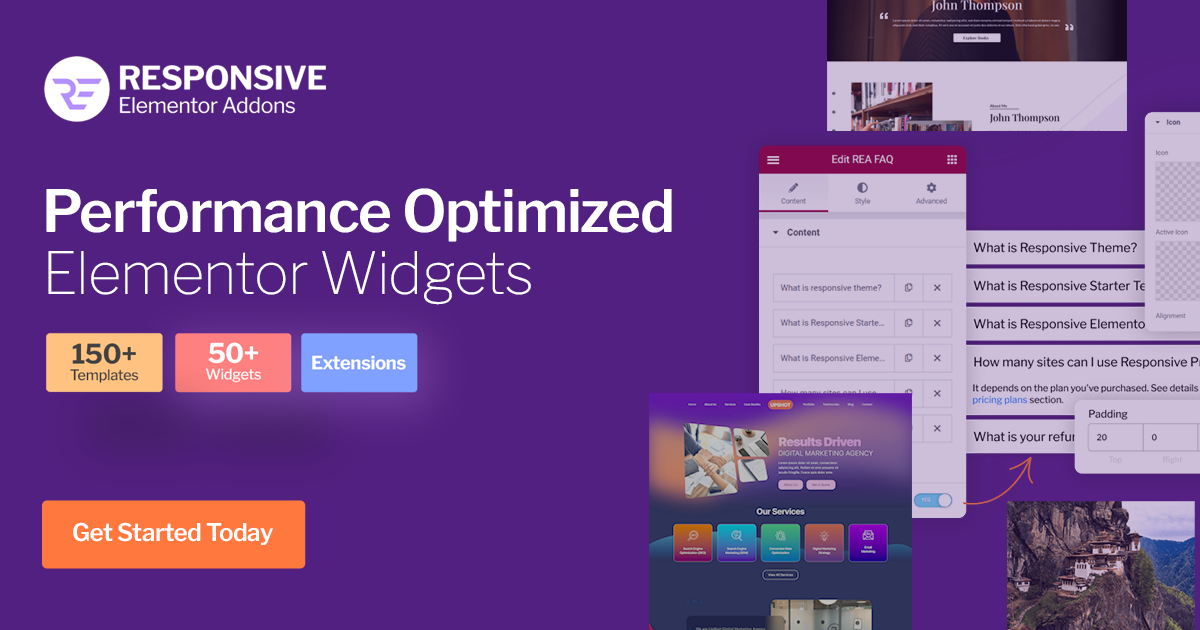
Responsive Elementor Addons (REA) is a plugin crafted to extend your Wordpress functions and capabilities. It’s packed with 50+ widgets to power up your website.
Furthermore, the REA plugin provides a particle background feature that allows you to add a snowfall effect layer on your website in just a few minutes without any CSS coding complexities. With this, you can easily create a snowfall effect with maximum customization options to match your website’s style and brand personality.
The REA plugin is included in the pro version of Responsive Theme. Therefore, ensure your website has Responsive Pro installed for the best performance.
Check out this easy Guide to Install Responsive Pro plugin for your WordPress Website.
How to Install Responsive Elementor Addons?
After installing the Responsive Pro plugin, navigate to Plugins > Add New Plugin.
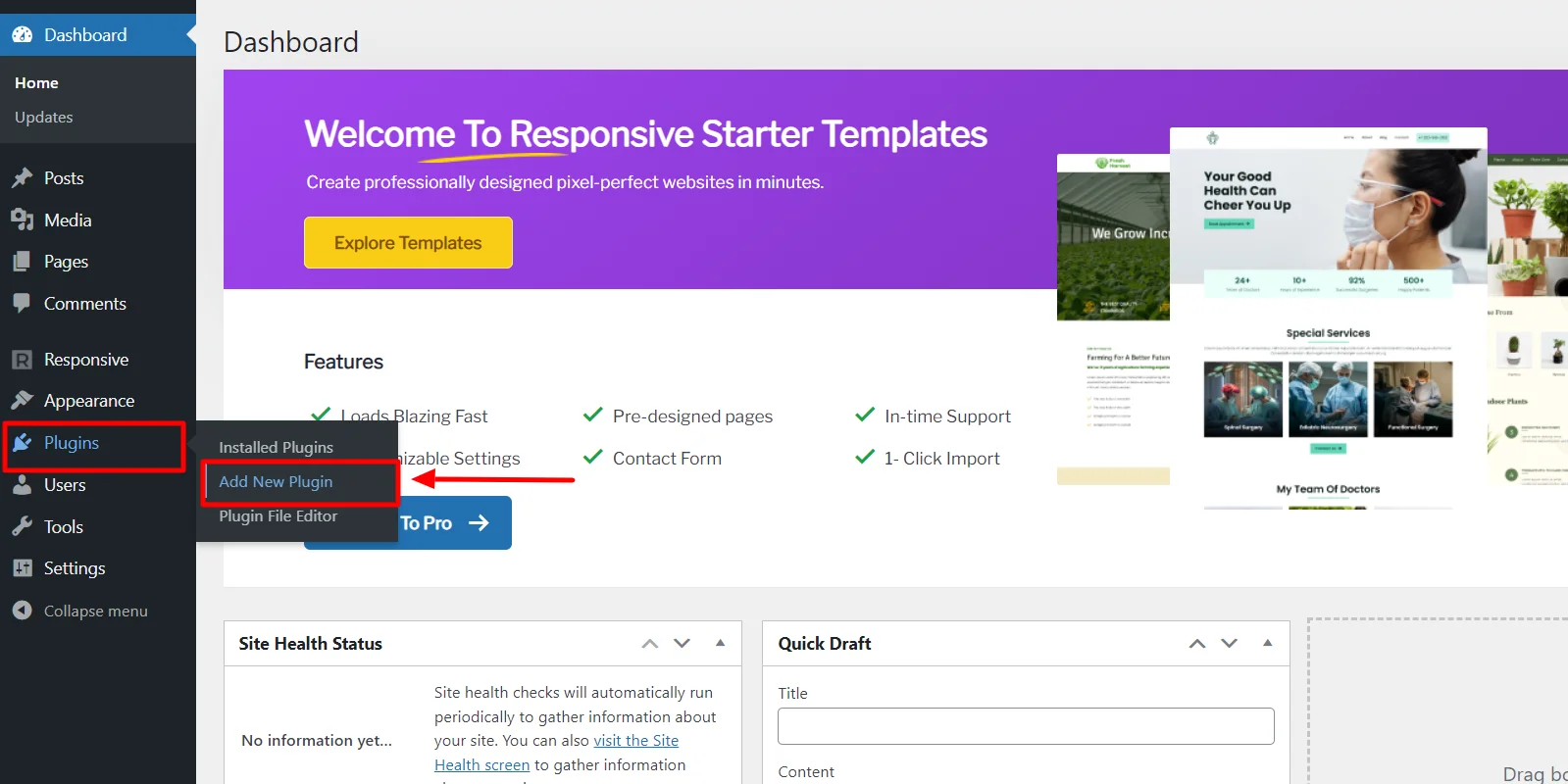
Click on Upload Plugin and upload the REA plugin you received with Responsive Pro.
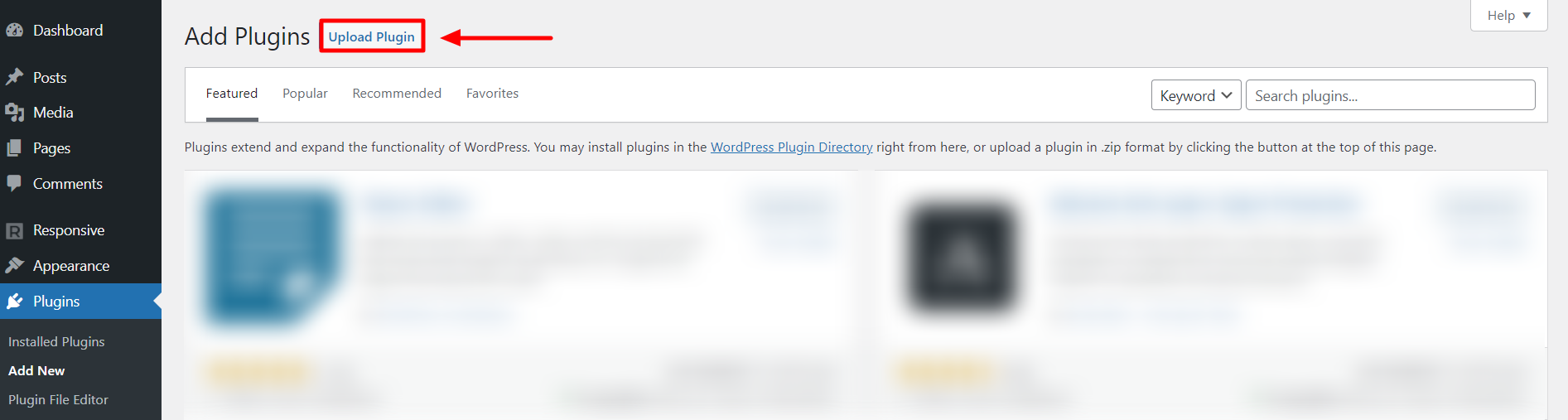
After uploading the REA plugin, click on Install Now.
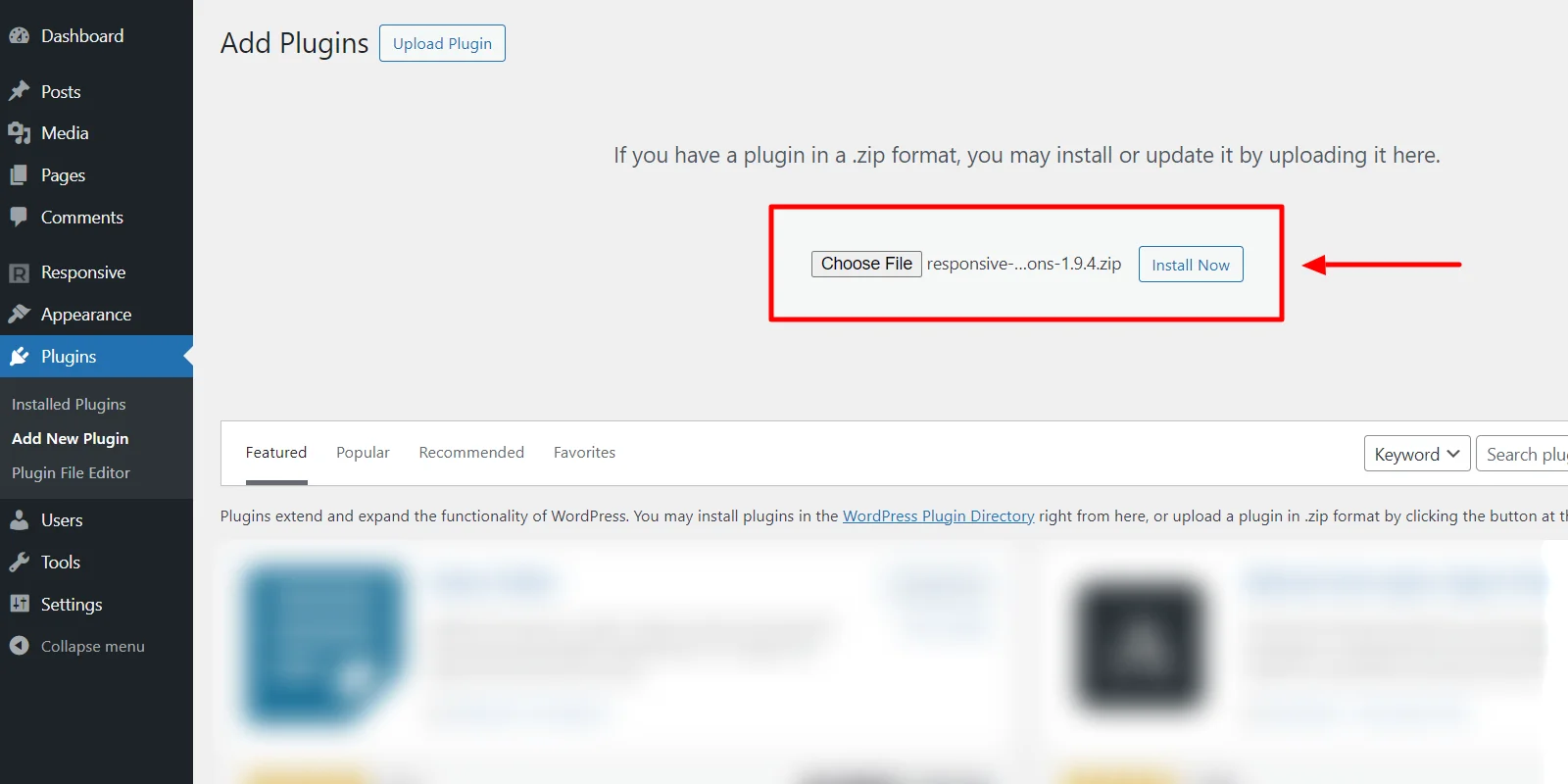
Click on Activate Plugin.
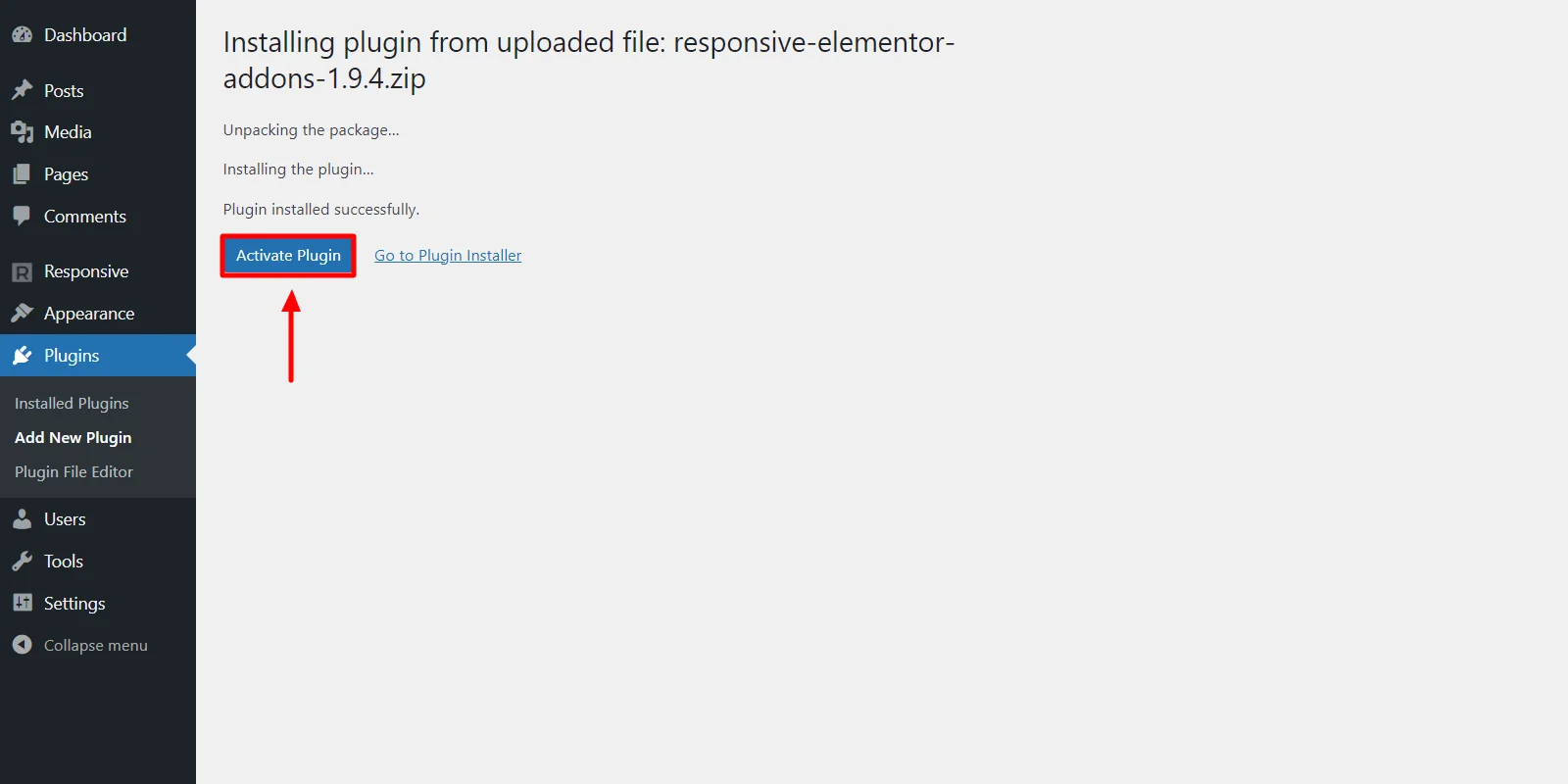
You have now added Responsive Elementor Addons to your WordPress website.
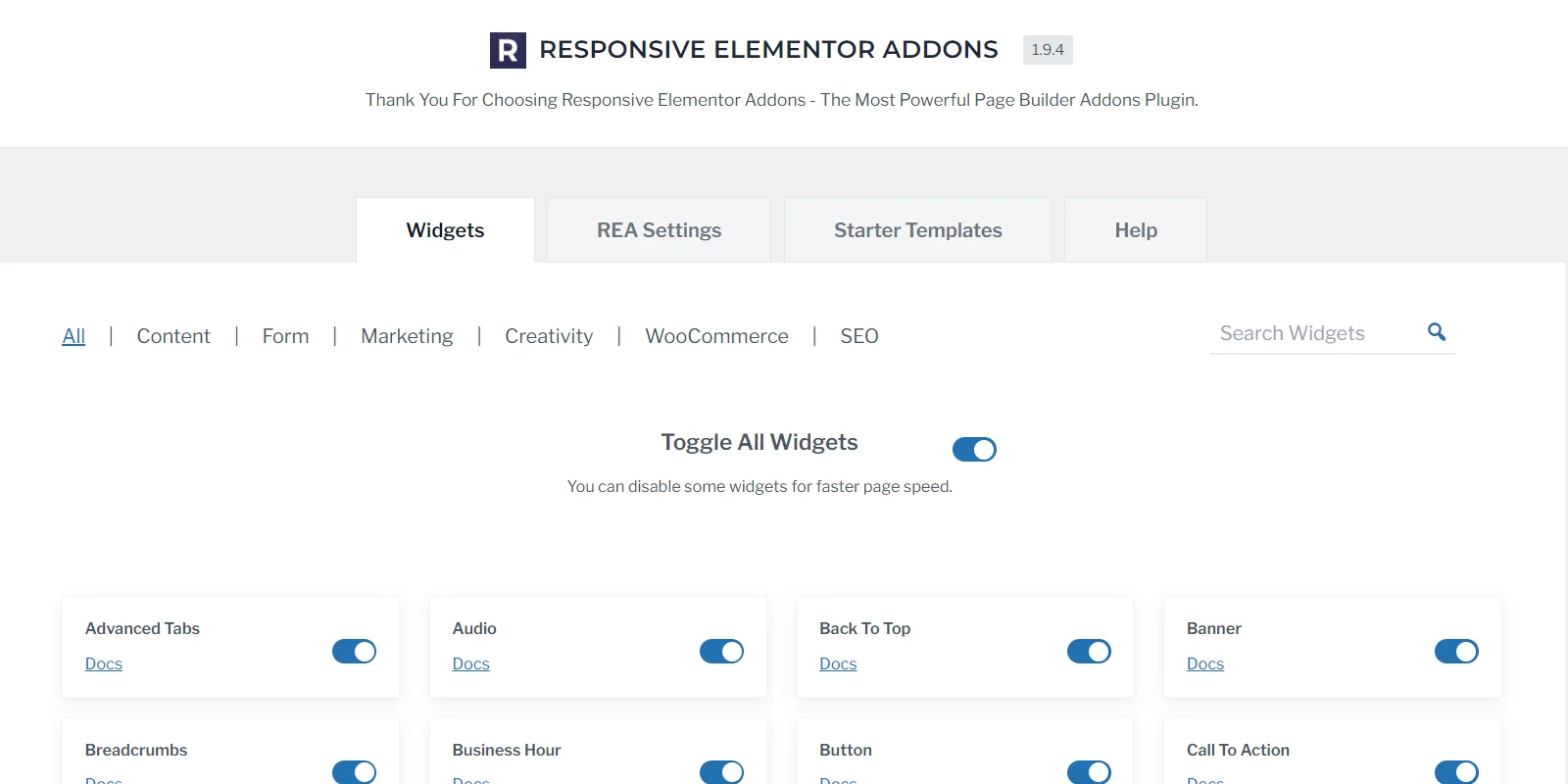
Now, let’s move forward to adding a snowfall effect in Elementor.
How to Add Christmas Snowfall Effect in Elementor?
The snowfall effect works only with websites built in Elementor. You can get any type of Elementor template from Responsive Starter Templates. It is built for optimum performance and covers almost all niches.
Head to your WordPress website and click on Edit with Elementor.
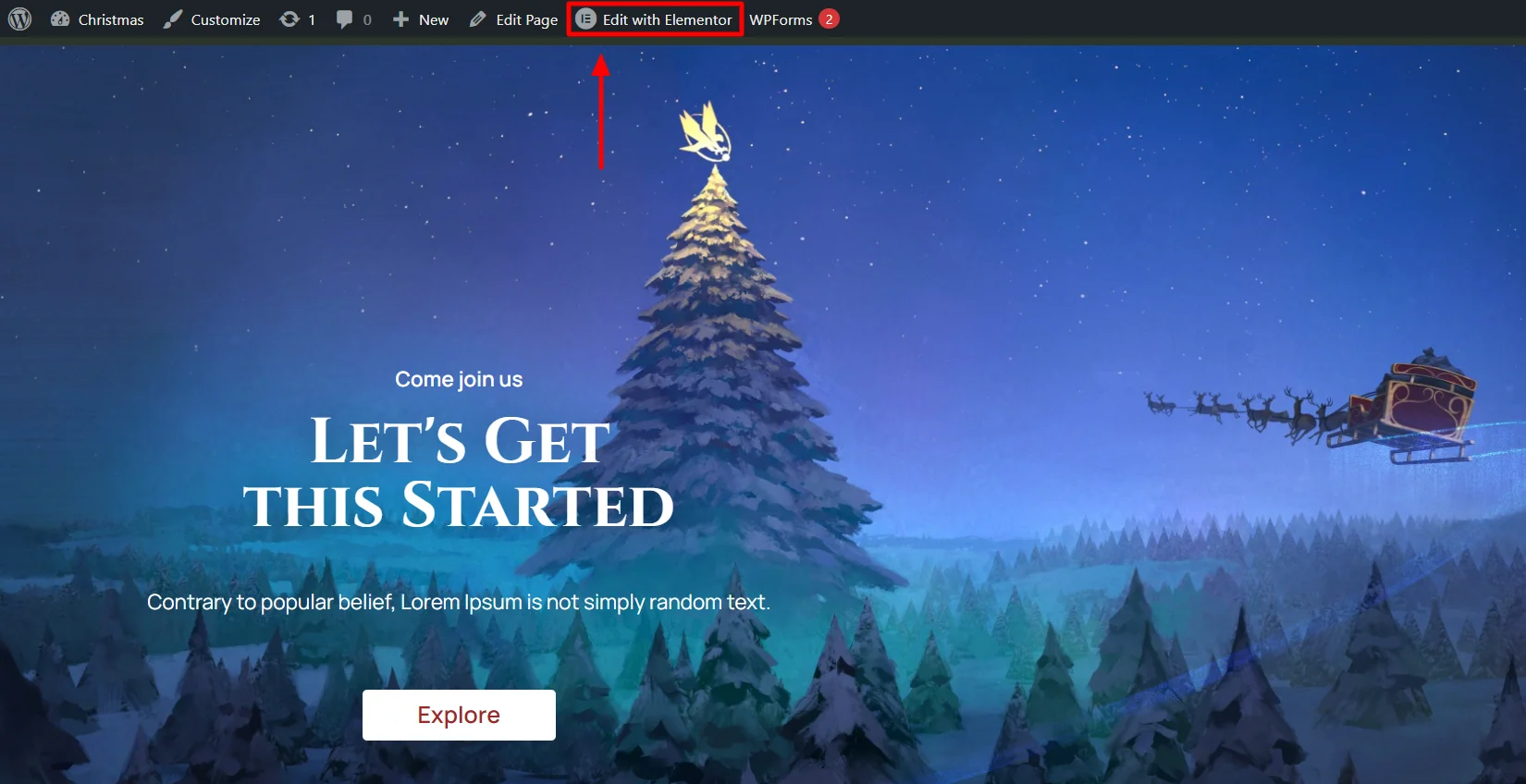
In the Edit Section, select the Style tab.
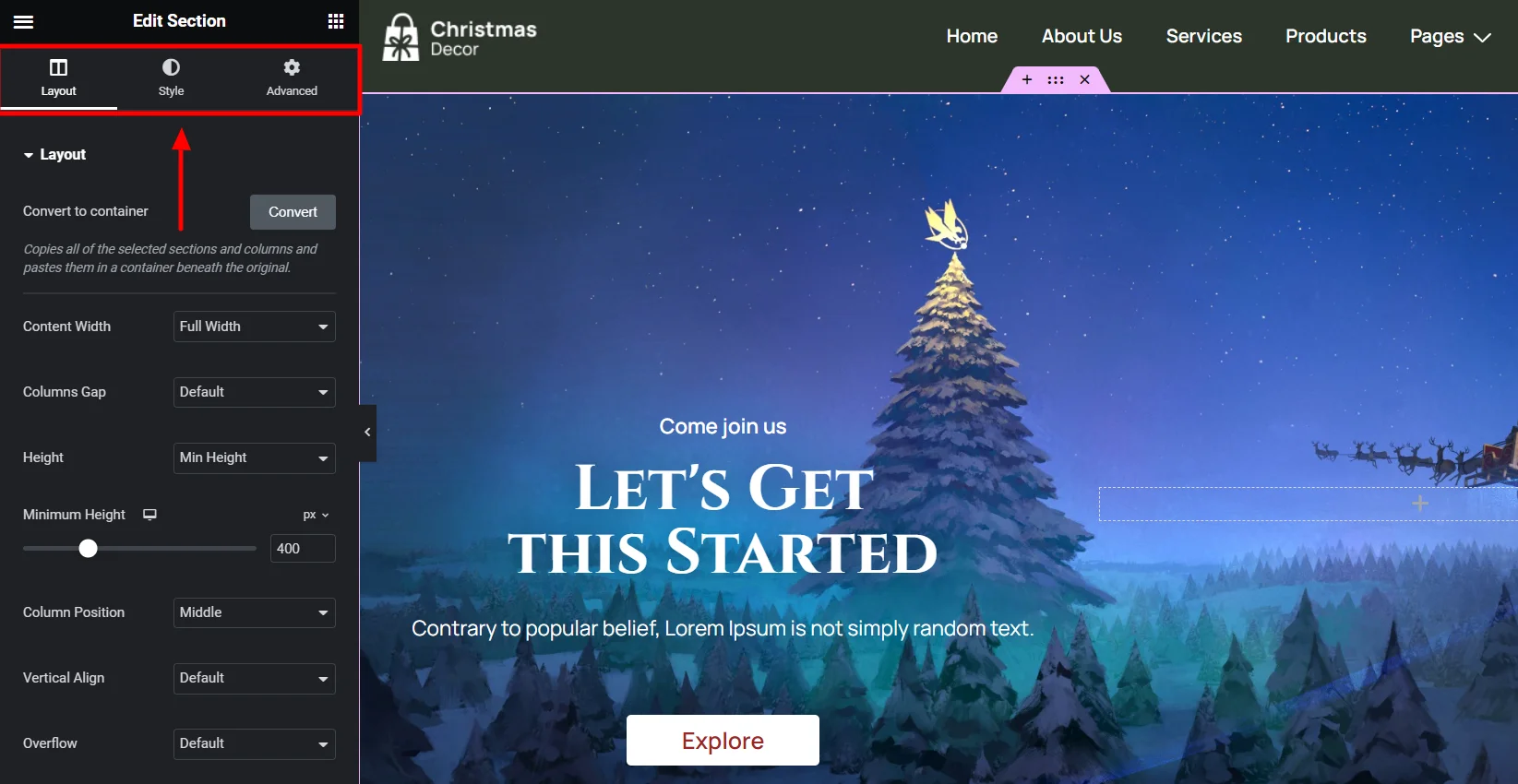
From the Styles tab, expand the REA – Particle Backgrounds section and enable the Particle Background button.
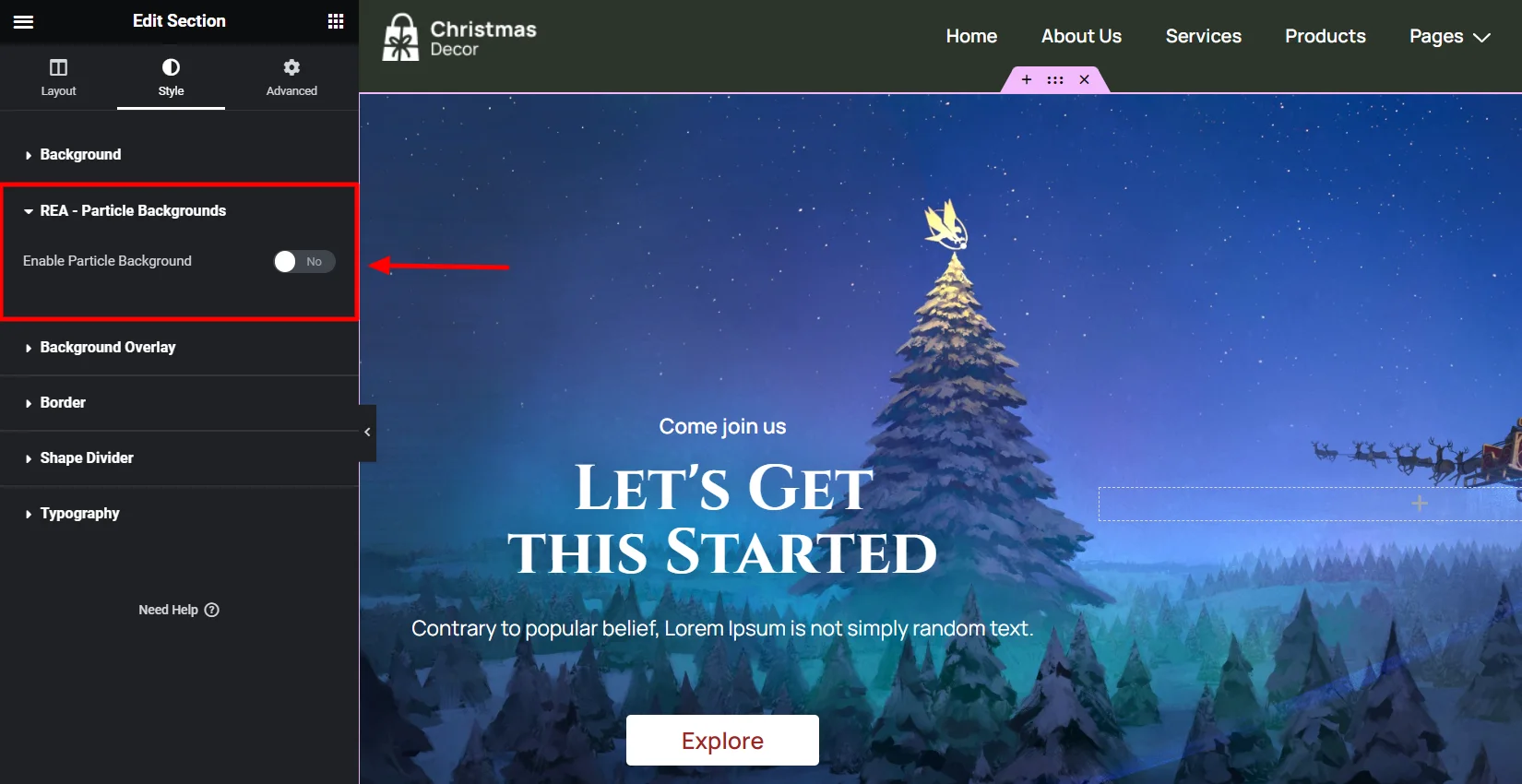
To add Christmas snowfall effects, head to the particle background settings and select Snow from the Style dropdown menu.
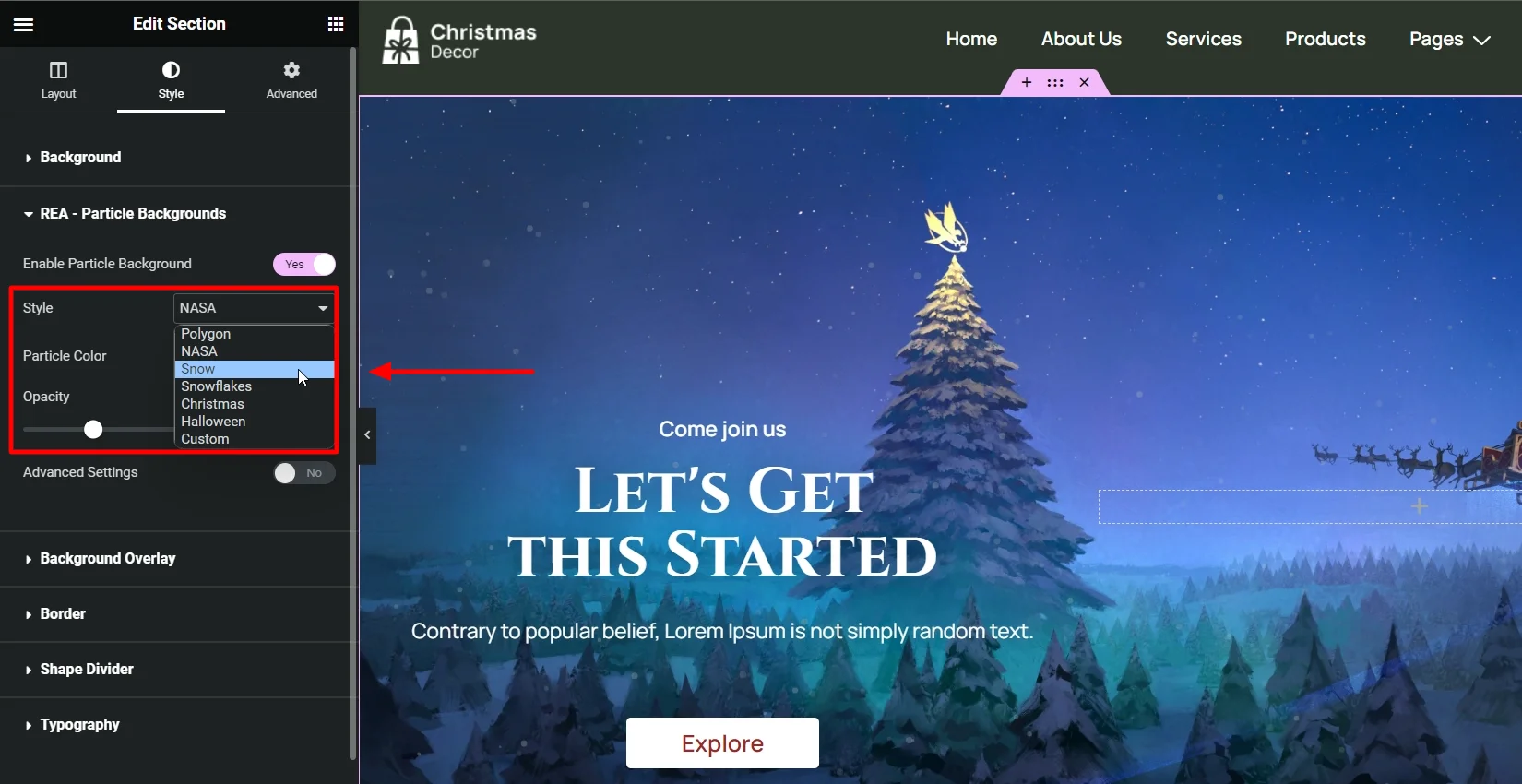
After you finish customizing, click on Update.
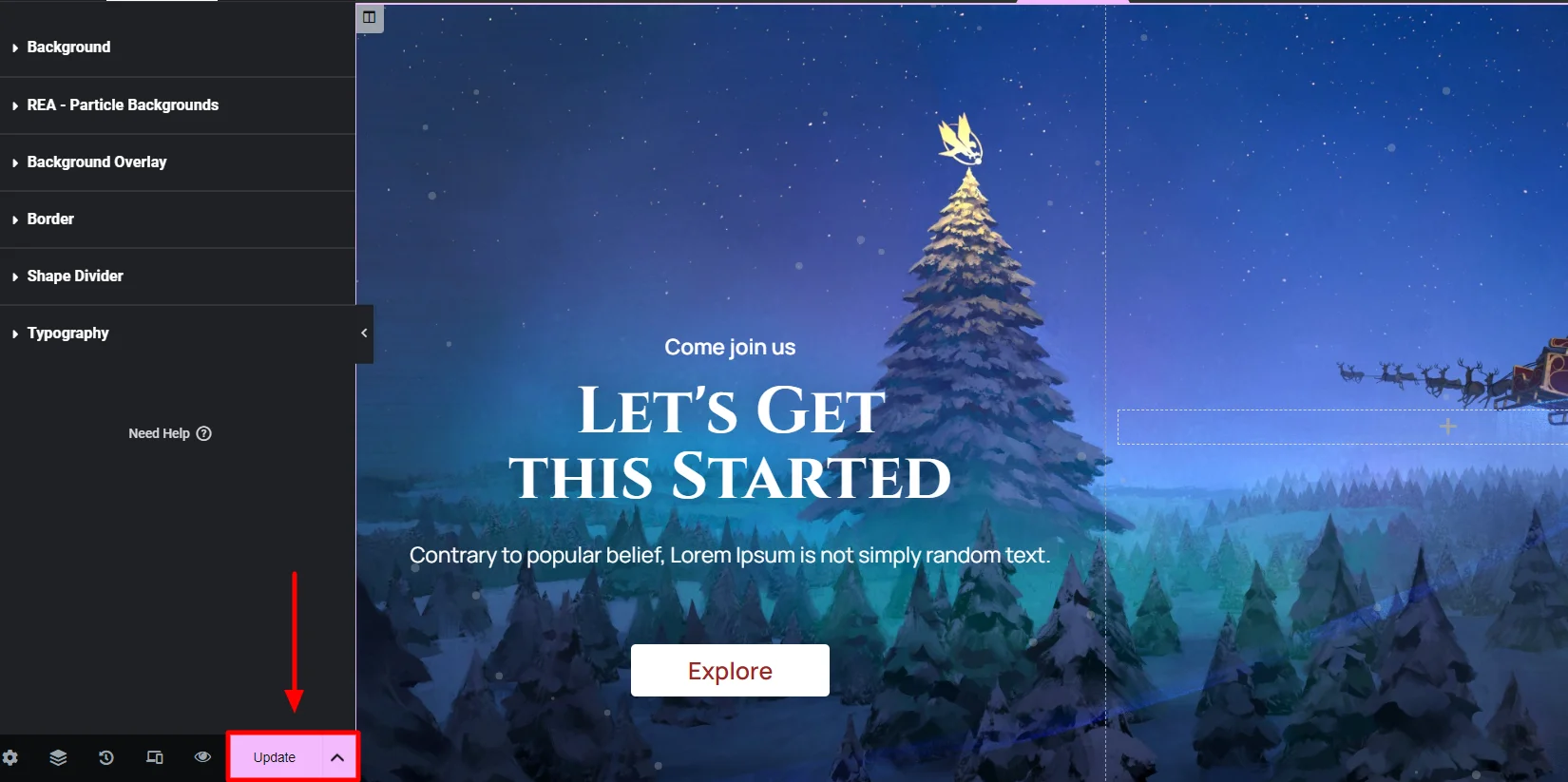
Now the screen background has an animated snowfall layer.
The updated website has the snowfall effect and looks more attractive and engaging than before.
Customization Settings in REA – Particle Backgrounds
REA provides total customization settings to help you craft your ideas up to the last detail. Here are some formatting options you can use to customize the settings of the particle background.
- Style: Choose from multiple overlay styles such as polygon, snow, snowflakes, Halloween, or any custom style.
- Particle Color: Choose custom colors for your snow particles.
- Opacity: Determine the transparency of your snow particles.
- Flow Direction: Get maximum control for snowfall direction to the bottom, left, right, top, and others.
- Advance Settings: Furthermore, get detailed control on customization options like number of particles, particle size, move speed, and hover effect.
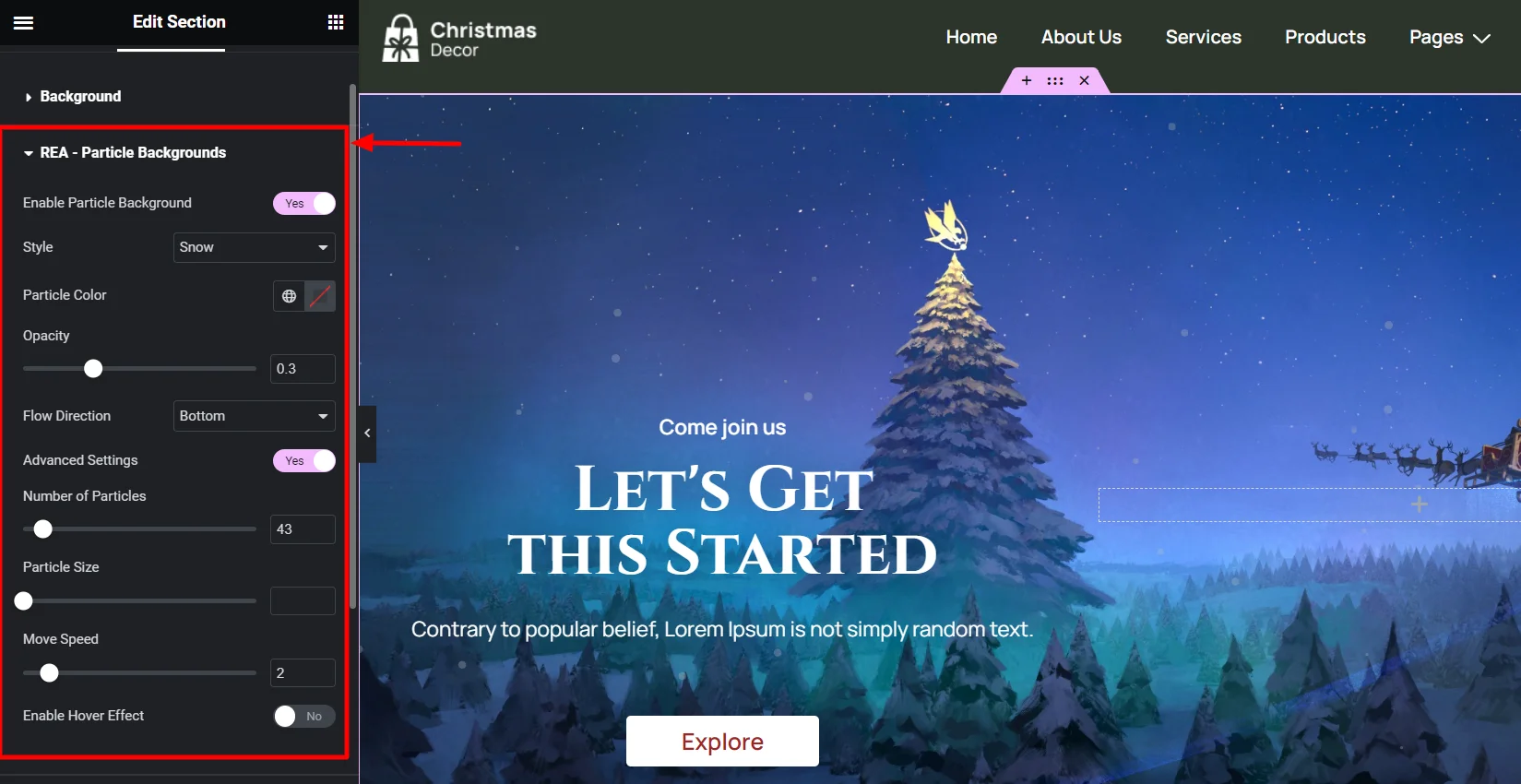
Use the extensive settings to customize every detail of the snowfall effect to match your website’s style. Explore the REA plugin widgets to build more impressive websites and keep your brand’s spirit lightened.
We hope this article helps you add snowfall effect to your Elementor site.
FAQ
Yes, you can create a snowfall effect in Elementor by adding a widget or using custom CSS code for the animation. We suggest using plugins such as Responsive Elementor Addons to build a smooth transition.
Yes, you can create various effects using CSS, including animations and transitions. Although using CSS is a lengthy process,
Responsive Elementor Addons plugin provides extensive options for any elementor site. You get multiple customization and formatting options, including the snowfall effect.
Wrapping Things Up
A visually appealing website leaves a lasting impression. That’s why snowfall effects on your WordPress website can create a festive atmosphere and engage more visitors.
Use the Responsive Elementor Addons to build a festive online experience that leaves a lasting impression.
Did you like this article? Unlock the full potential of your website with our library of guides and articles:
- White Label Feature for Responsive Theme
- Create a Mega Menu with the Responsive Pro Plugin
- How to add Related Posts to your Blogs.
Excited to build a website? Grab the Responsive Theme and discover the endless potential for your website.