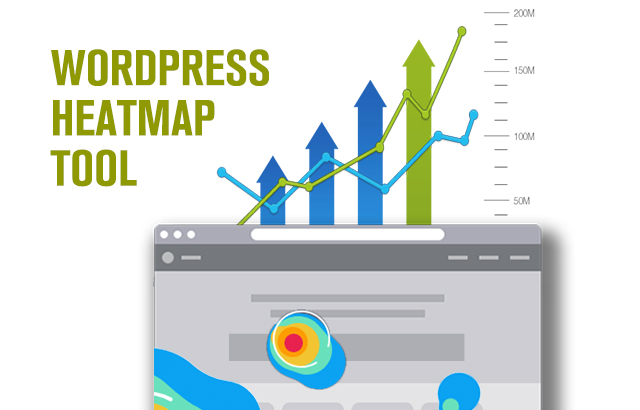If you’re hosting an e-commerce site on WordPress, installing a WordPress heatmap may be useful. With it, you can get that extra boost in your sales.
There are several advantages to building your e-commerce site on WordPress. The platform is reputable, cost-effective, and straightforward. Creating a WordPress website from scratch is a cinch.
WordPress provides a lot of customization options to make your site look striking and professional. There are also pre-made themes that contain everything you need for your own convenience.
WordPress has a lot of features to make your site look great. But it doesn’t guarantee the success of your website in a commercial sense. That’s because, in e-commerce, your site’s conversion rate measures your success.
It’s crucial to understand how your visitors behave on your site to get a good conversion rate. Once you know this, you can make the necessary adjustments to gain more traction.
Conversion Rate Optimisation (CRO) tools can help you gather data related to your visitors’ behaviour. You can add these tools as plugins to your WordPress website.
These WordPress heatmaps plugins can help increase your site’s conversion rate. Along with other CRO tools, WordPress heatmap notes whether your website needs a tune-up.
What is heatmap?
A heatmap is a tool that provides visual data on visitors’ activities & how they interact with your website. From every click, scroll, tap and even the mouse movements, you can track and view everything in real-time.
This helps to understand the visitor behaviour and to find out what attracts your visitor and what doesn’t. You’ll find out if your visitors notice or miss the call-to-action, links, and even the navigation bar.
Essentially, it records multiple visits on your website. It even colour-codes each part, based on the frequency of activity there. More active regions exhibit warm colours, such as red or orange. Less active regions exhibit cool colors, such as green or blue. As a result, you get screenshots of your website with hotspots to indicate visitor’s activities.
Heatmaps gather three types of data:
- Click/Tap Data
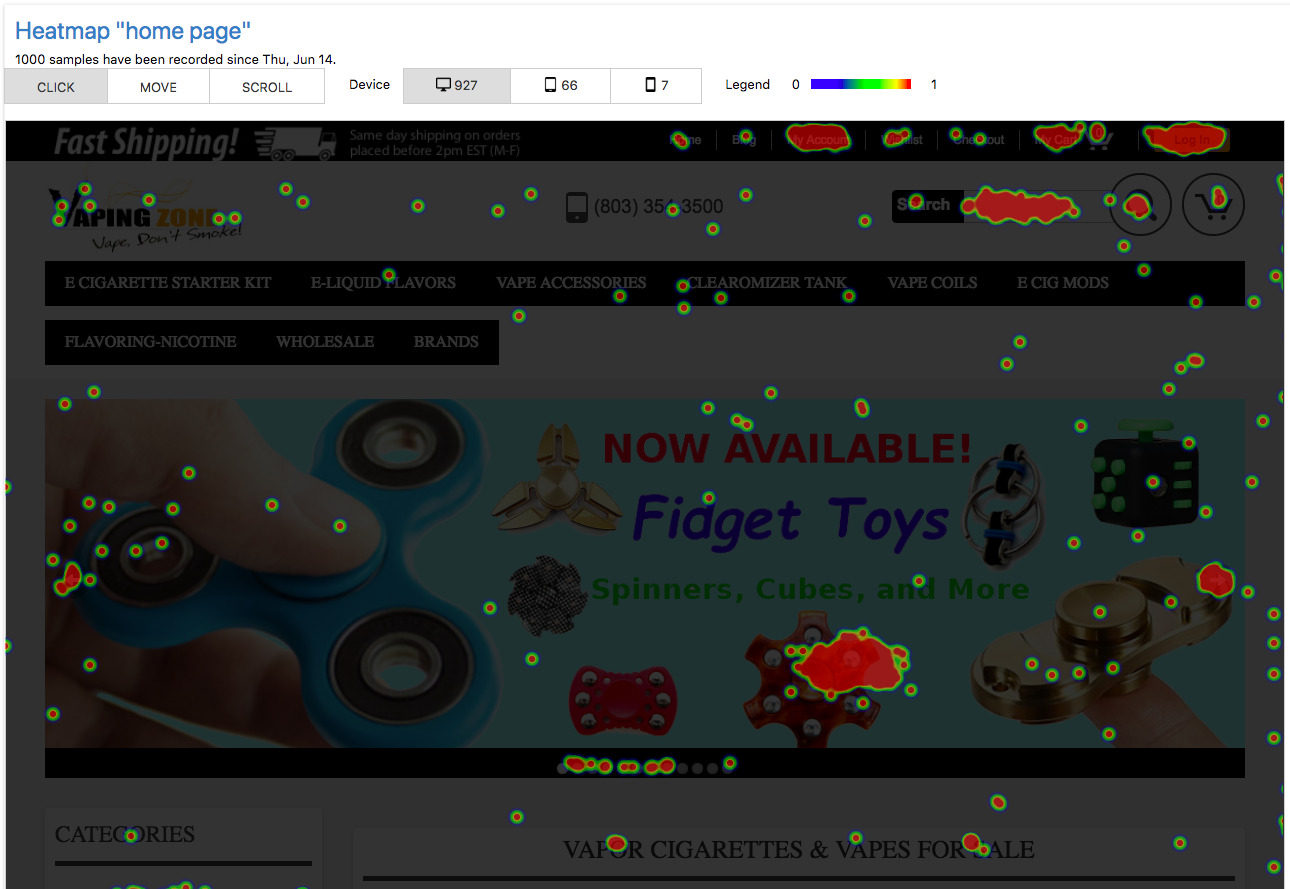
This shows hotspots based on your visitors’ mouse clicks or finger taps on your page. The data can show you which elements on your page are effective, ineffective, or un-clickable.
- Scroll Data
Here, the data shows how far down your visitors scroll when they’re on your page. Visitors don’t tend to scroll down to the very bottom. It usually happens if they’ve lost interest or if the page is too lengthy. You can use this data to your advantage when you’re optimizing your page.
- Move Data
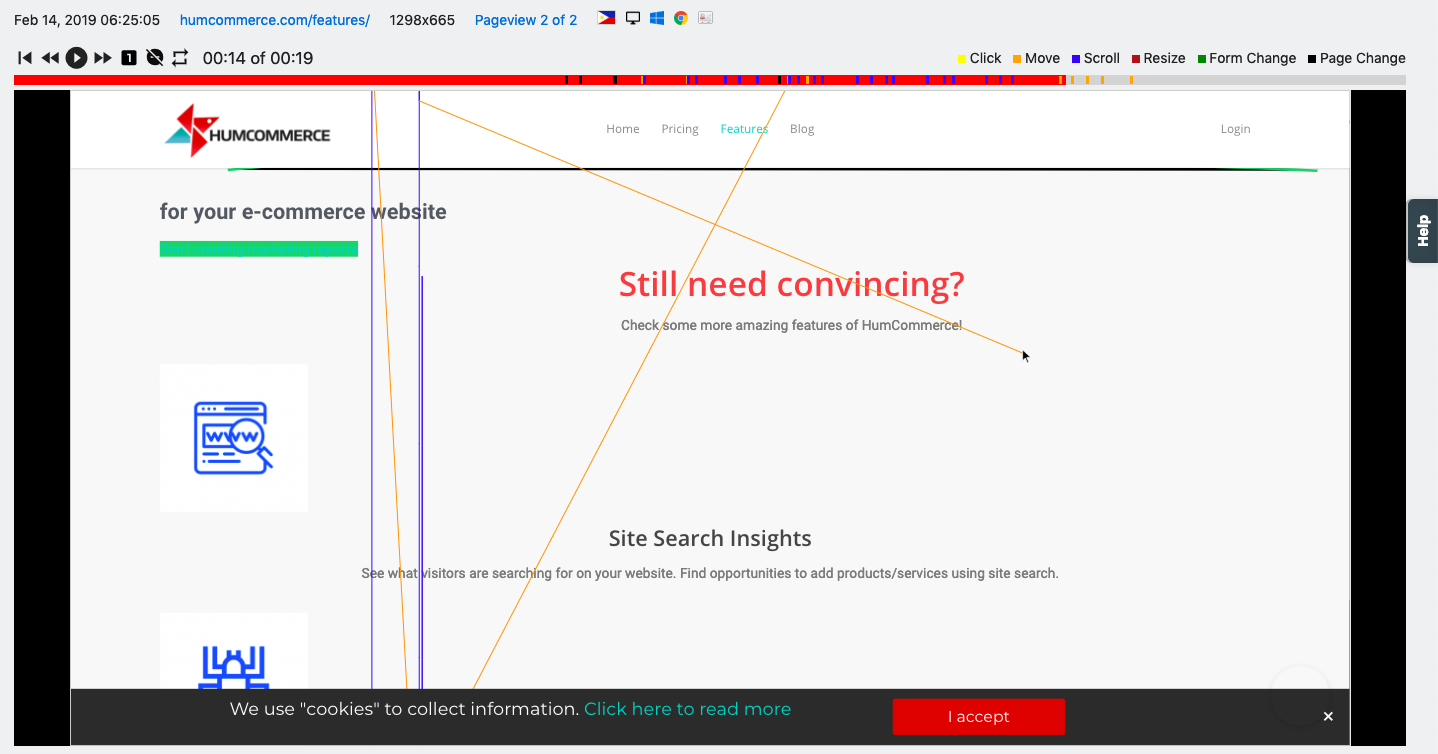
In the above screenshot, it shows your visitors’ cursor behaviour. People tend to hover their cursor over parts that they’re looking at. This data shows which parts of your page are generally getting the most attention. In contrast, it can also show you which parts are being avoided by your visitors.
Heatmaps can also categorize data based on where your visitors are accessing your site. It shows the percentage of visitors on their computers, compared with visitors on their phones/tablets.
Why use a WordPress Heatmap Tool on your site?
Heatmaps provide invaluable information on the behaviour of your visitors. As we stated earlier, e-commerce is about understanding your customers.
With a heatmap, you can find out how your visitors are using your site. This can help you rearrange your website as you see fit. You can move important links or buttons to hotspots to increase the likelihood of a sale.
Reasons why you should use WordPress heatmap feature:
- Signals engaging website parts
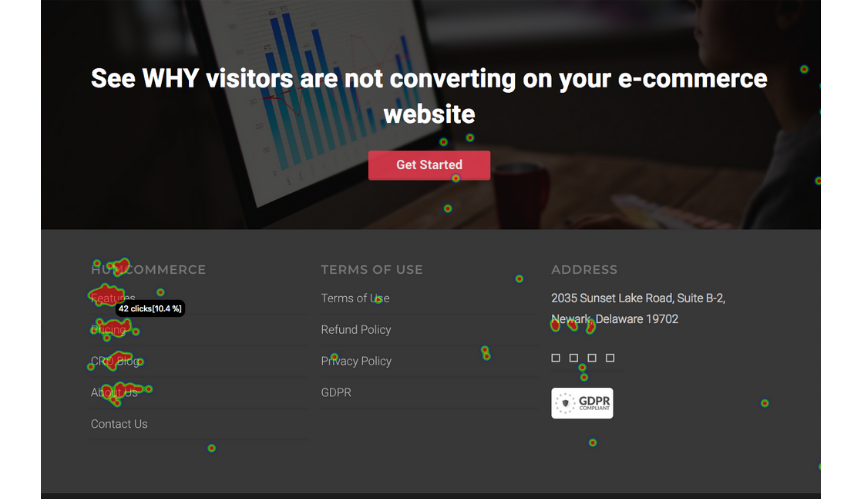
A heatmap tool can show you what’s working and what’s not. You’ll see which parts of your website are getting the right attention, and which parts aren’t. A heatmap data can tell you if your landing page is too lengthy.
This can indicate whether your site is aesthetically pleasing or distracting. It can tell you if that “Order Now” button is being noticed at all. These are all important when you’re trying to optimize your webpage for ease of use.
- Indicates missed opportunities
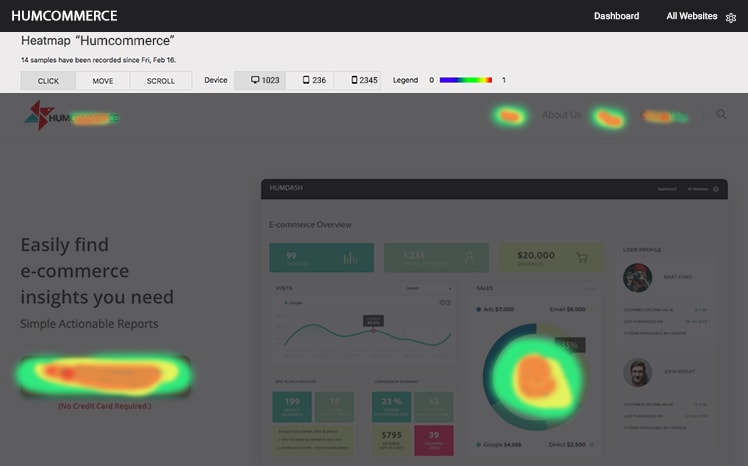
Heatmaps can show certain website parts that are getting attention but aren’t effectively used. You may have a website photo that’s so interesting that people frequently click on it. You can use this photo as a gateway and give your visitors valuable links. Heatmaps inform you where to place those essential links to avoid missed opportunities.
- Promotes new material
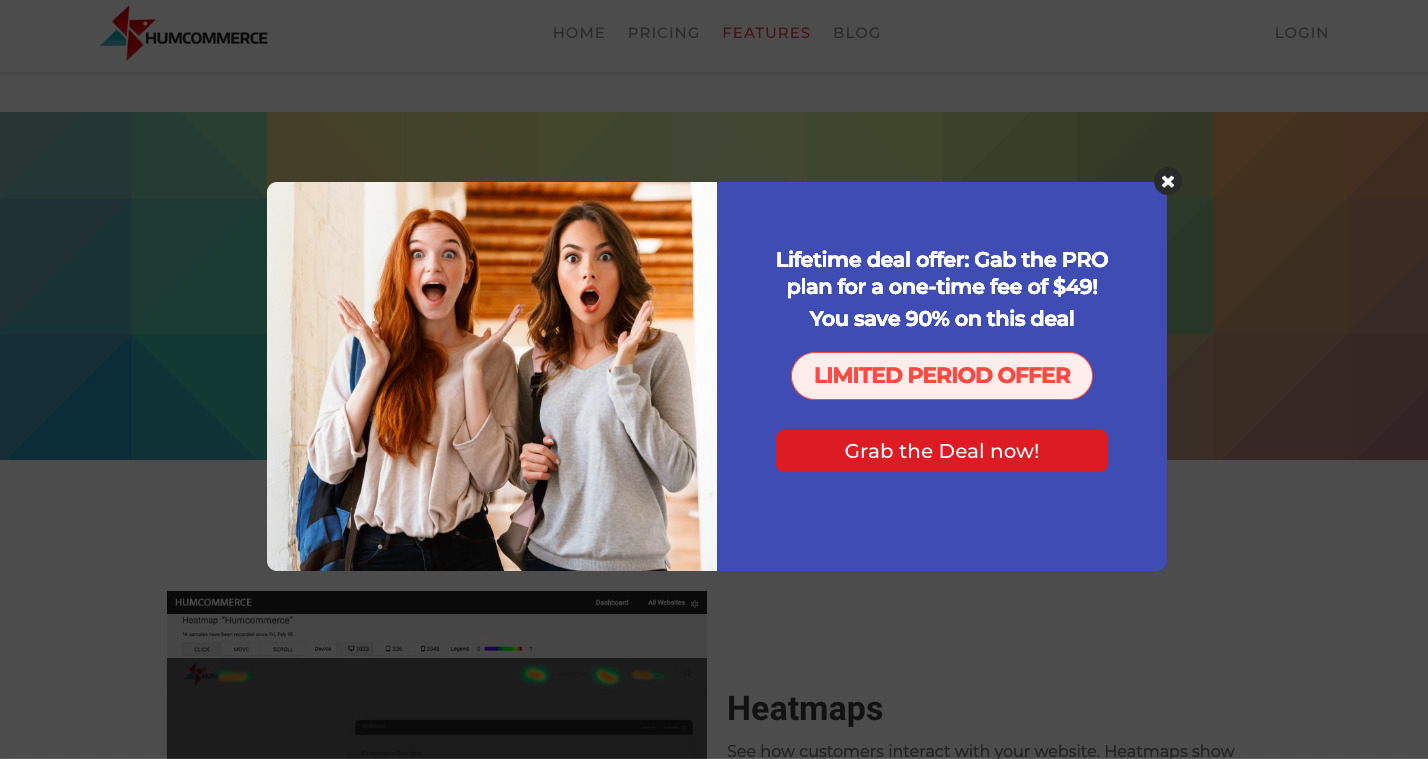
A heatmap tool can show you which parts of your website gain the most traffic. This is important to know, especially when you’re trying to promote something to your visitors. You can link information on places with high traffic to make sure that it’s visible.
What CRO heatmap tool should I get?
We tested three CRO tools:- Hotjar, HumCommerce, and Crazy-Egg that has great heatmap features. We compared these tools to show you how their features differ from each other.
Hotjar
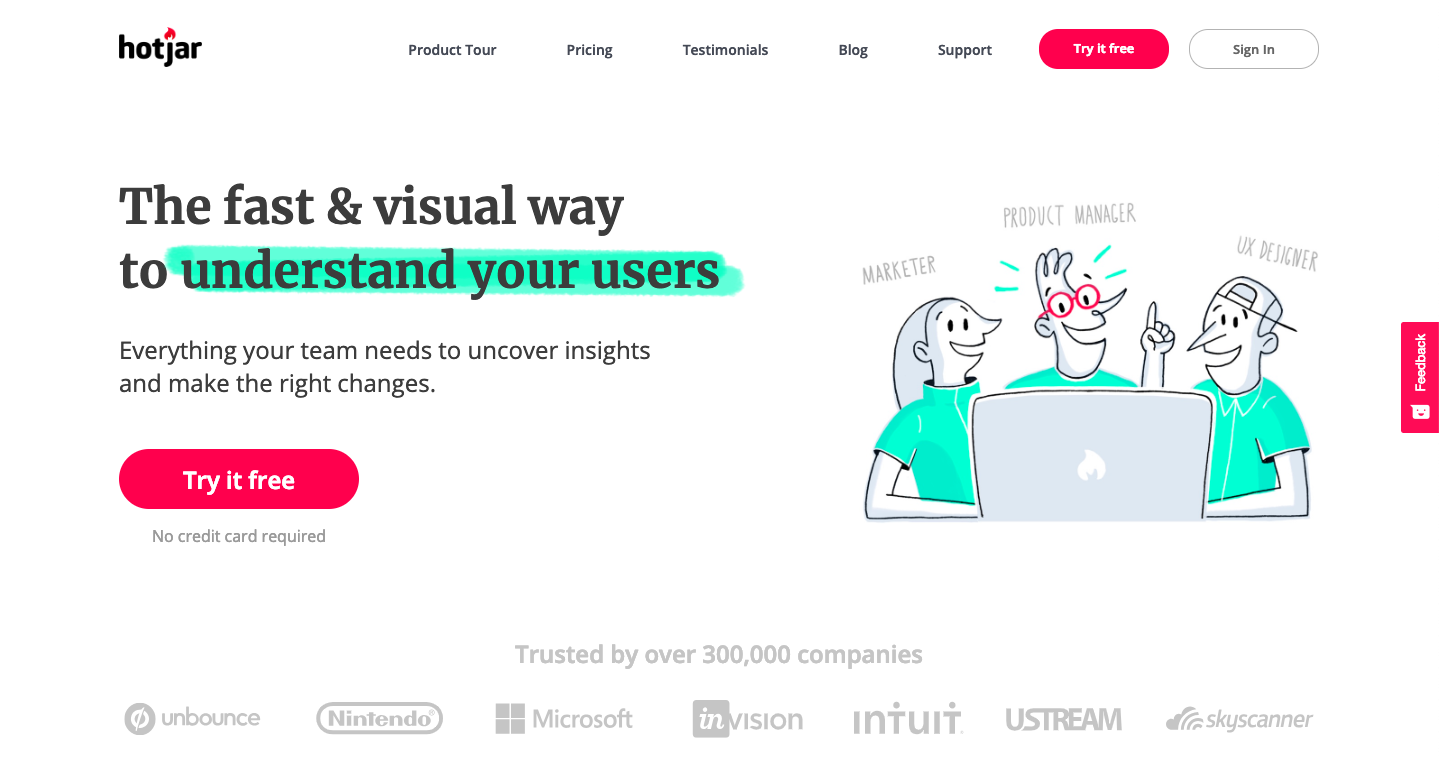
First on our list is Hotjar. It’s a solid CRO tool with features that provide qualitative and quantitative data. Hotjar is suitable for personal websites, business websites, and agencies. As long as it’s a paid plan, you can easily embed Hotjar within your site.
- Plugin installation – 5/5
Hotjar is effortless to install. You just have to add its dedicated plugin on your WordPress dashboard. Then, type down a unique site ID, which you can get from the Hotjar dashboard. Here’s a video tutorial to help you out.
- Features – 4/5
Hotjar has a lot of features that can help you optimize your site. Other than heatmap, it also provides visitor recordings and conversion funnels. With these, you can gain insights on visitor behaviours, such as clicks, taps, and scrolls. Visitors can also actively leave feedback, in the form of Hotjar polls and surveys.
- User interface – 4/5
There’s nothing much to say about its user interface. It’s simple and intuitive.
- Support – 3/5
There are a lot of guides on the Hotjar website. If you encounter issues, you can submit a ticket to their support team. You’ll usually get a response in a few days. You’ll need to have some patience because the wait time can get frustrating. Issues get resolved, but it can be hard to wait, especially if the problem’s critical.
- Pricing – 3/5
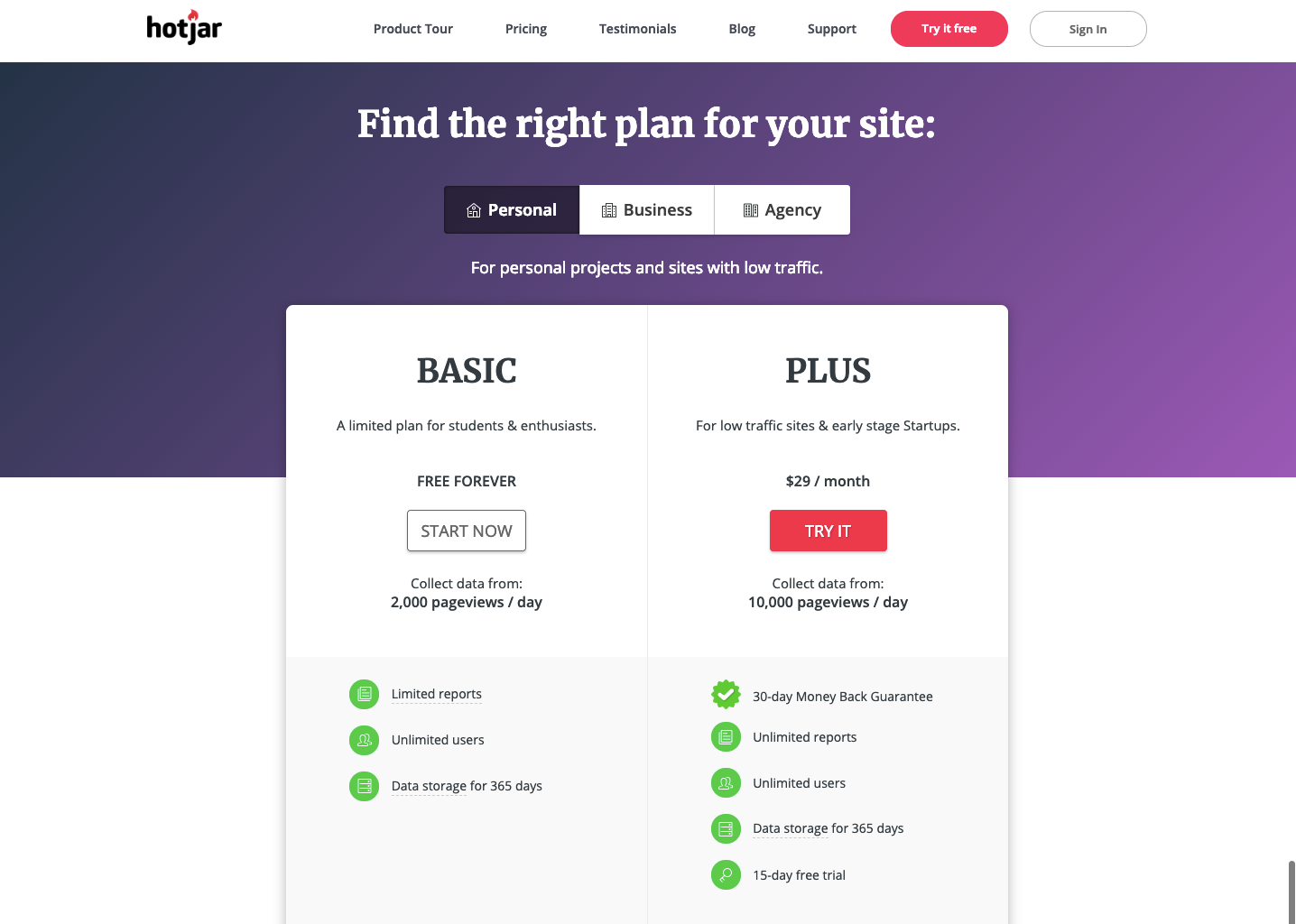
Hotjar has flexible pricing, but it’s a bit on the expensive side. You get a 15-day free trial. You also get a 30-day money back guarantee if you aren’t satisfied. Hotjar has a free personal plan and a basic plan for $29. These plans can be quite limited. If you want more quantitative data, you’ll need to pay more. Their business plans range from $89 to $989. Here’s a link to their pricing page so you can check their available plans.
HumCommerce
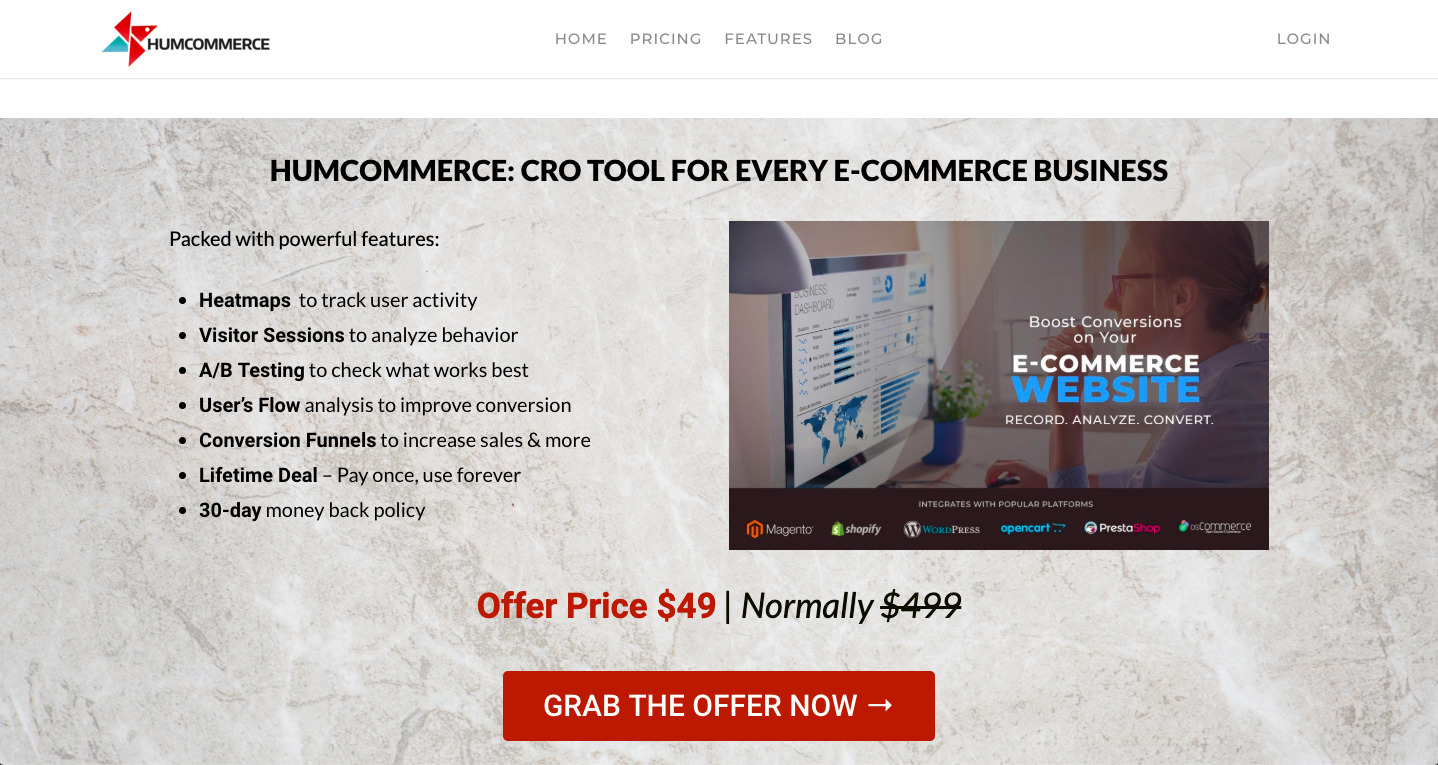
Next on our list is HumCommerce. With HumCommerce heatmap feature, you can:
- See what your visitors see
- Find out what’s working and what’s not
- Get insights to maximize conversions
It’s a great Hotjar alternative with its own set of amazing features.
- Plugin installation – 4/5
Like with any WordPress plugin, HumCommerce is also easy to install. All you have to do is download the HumCommerce WordPress plugin. Then, add the unique site ID of your page, and that’s it. Although we would have appreciated it if they had a proper guide for the installation.
- Features – 5/5
HumCommerce has a ton of features for you to use. Along with a heatmap, you get session recordings and user’s flow for visitor’s behaviour reports. You also get form analysis and A/B testing. We particularly liked the additional features of search engine optimization and marketing analysis.
- User interface – 4/5
Its user interface is clean and easy to navigate. We found no issues at all.
- Support – 5/5
HumCommerce provides helpful real-time support. They have an active chat support tool that you can message anytime you encounter an issue. They respond fairly quickly too.
- Pricing – 5/5
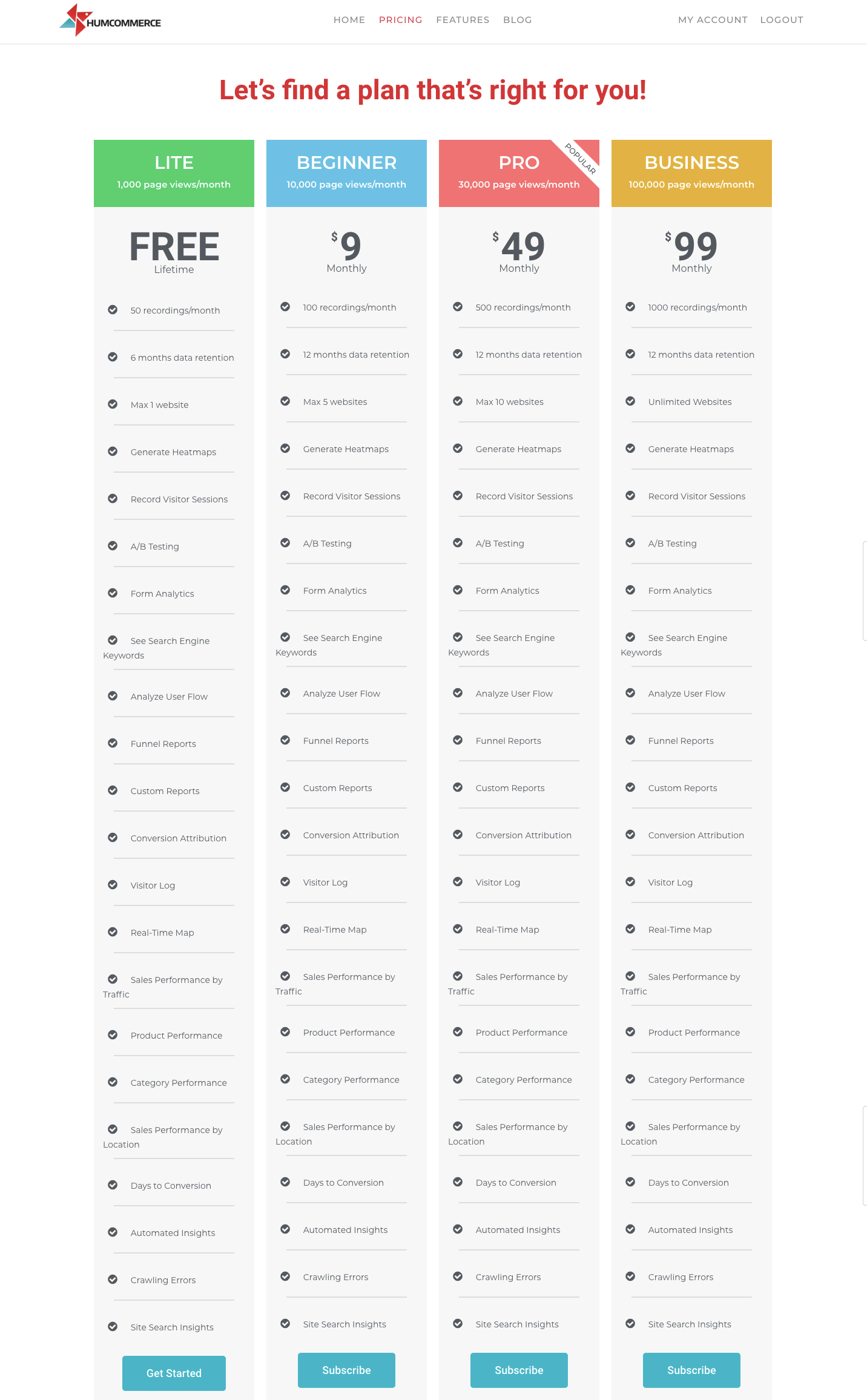
There are four main price plans to choose from. They have Lite (free), Beginner ($9/month), Pro ($49/month), and Business ($99/month). You can find the right plan for your website. HumCommerce currently offers a lifetime deal. With this, you get their service at a one-time charge of $49.
Crazy Egg
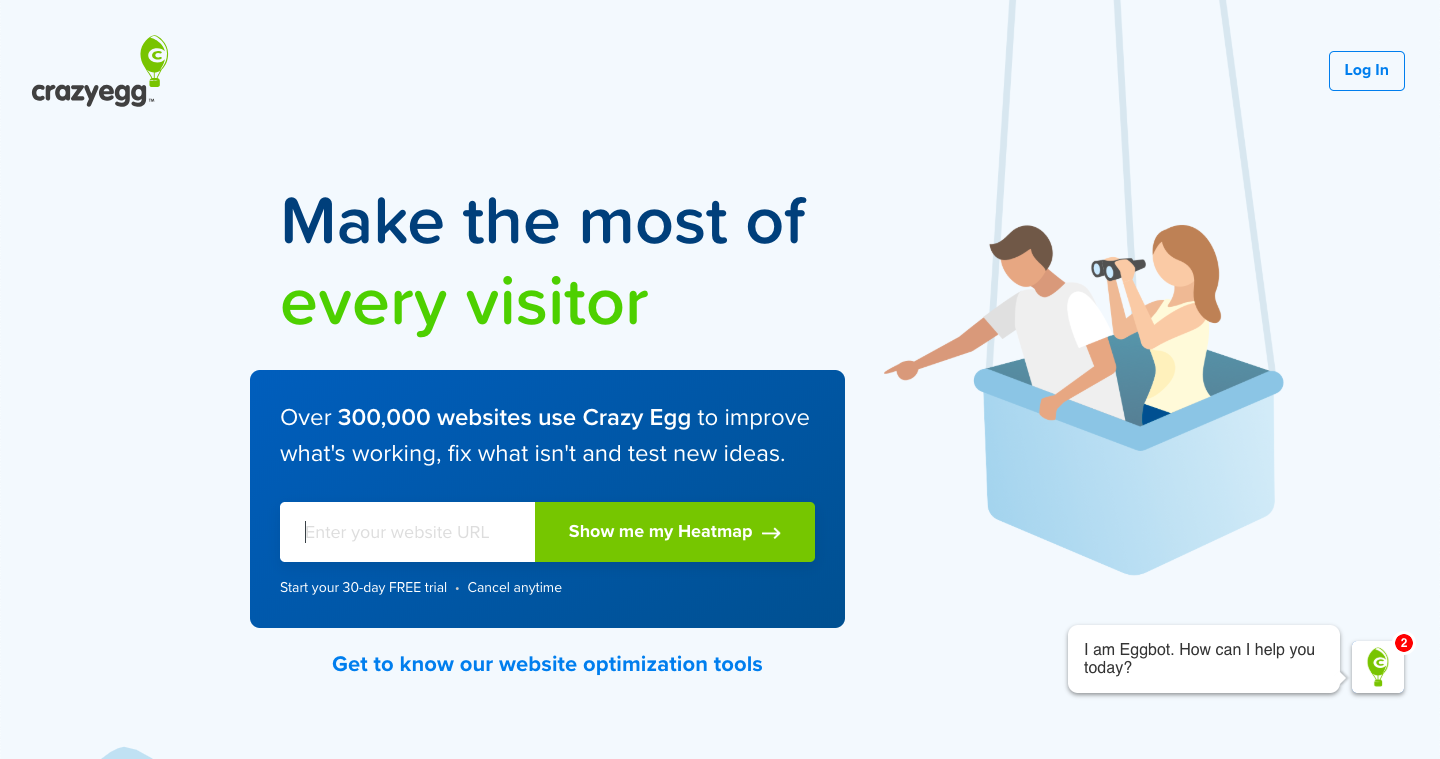
Last on our list is Crazy Egg. This is more of a bare-bones CRO tool that focuses on a few important features.
- Plugin installation – 4/5
The plugin installation is relatively easy to install. Compared with other tools, you’ll need to copy a tracking script from Crazy Egg. You’ll then need to paste this script to your WordPress plugin.
- Features – 3/5
Crazy Egg only has a few features: a heatmap, session recordings, and an A/B testing tool. It’s focused more on finding out how your website visitors behave. Based on this gathered data, it shows how to redesign your website.
- User interface – 4/5
Its user interface appears organized and straightforward.
- Support – 4/5
Crazy Egg has “Eggbot,” a chat support service. It can help you out with issues that you may encounter.
- Pricing – 3/5
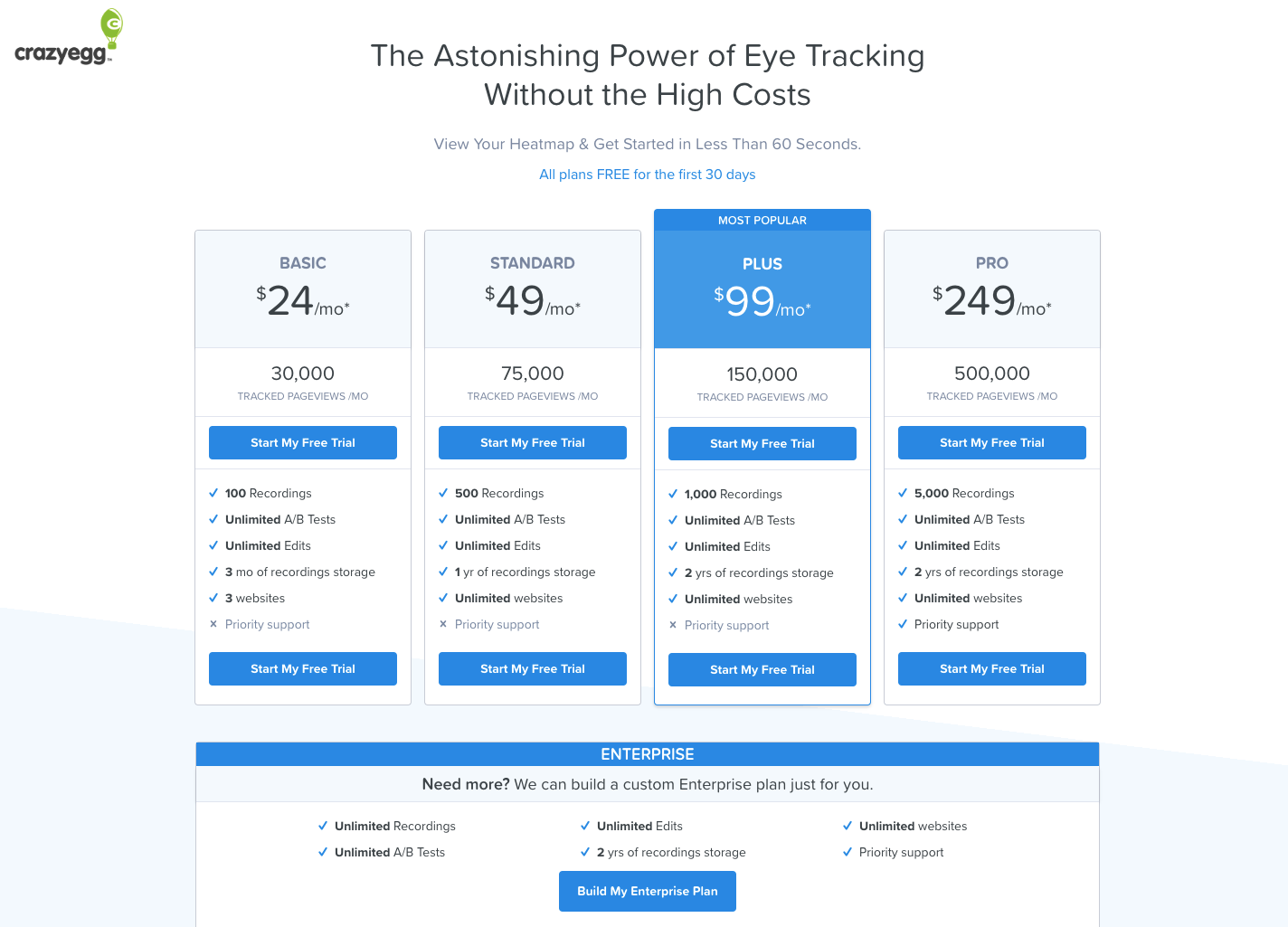
You get the first 30 days free with Crazy Egg. It has four different plans. These are Basic ($24/month), Standard ($49/month), Plus ($99/month), and Pro ($249/ month). The price is suitable for the reports and recordings that you get with your plan. However, the limited features may be inadequate for some.
Free Alternatives to Heatmap Plugins
We’ve also listed a few free heatmap plugin alternatives to optimize your WordPress website. These plugins are purely heatmap tools. Because of this, you might only gather data that are limited. Still, these tools effectively work as intended. They’re useful when you need a reliable heatmap tool for your website.
The plugin is very easy to install and use. You can get its free license to gain access to 5 pages of website data. You can also track up to 1 million page views per month. Their tech support comes in the form of support threads.
ExtraWatch is a CRO tool that gives you limited free access to its features. Downloading it is simple. You get a free heatmap tool when you install their plugin. With Extra watch, you can identify who’s browsing your website in real-time, and where they’re from. It also lets you know which pages on your site are the most popular. You can get tech assistance by submitting a support ticket.
Heatmap: WordPress tool to discover visitor behaviour
Backed by CRO plugins such as a heatmap, WordPress becomes a powerful option for e-commerce. It’s all about finding the right features to increase your conversion rate. Find a CRO tool that’s worth it, and start optimizing your website today.