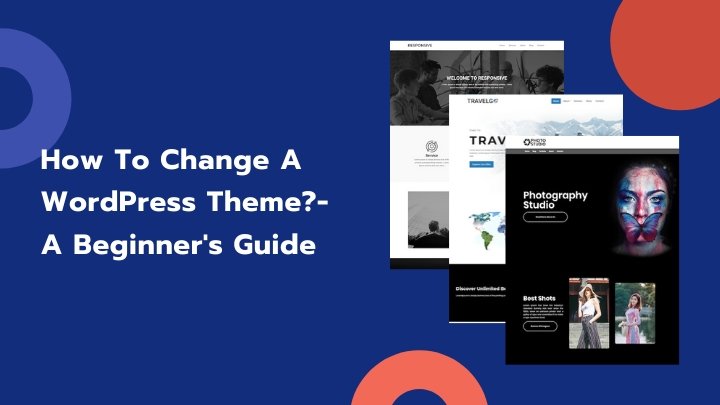Planning to change the theme of your WordPress website? Looking for some guidance about how to change a WordPress theme? Nothing to worry. You can install a new theme and change the look of your website within a few minutes. It is a matter of just a few clicks. But, the task is not totally risk-free. You may lose some data in the process.
There are certain points that you have to keep in mind when you change the theme so that there is no loss of any data. We have brought a detailed guide about how to change a WordPress theme. In this article, we will also brief you about the things you have to be careful about while changing your theme.
What is a WordPress theme?
WordPress themes are a collection of stylesheets that work together and produce a design for a WordPress powered website. These files are more popularly known as templates. A theme defines how the look of a site will be. It usually comes with the following features –
- Typography
- Color Schemes
- Widgets
- Templates
- Blog layouts
- Additional styling details
What to look for in a theme?
SEO Friendly

If you are designing a website, your ultimate propose is a better SEO ranking. A theme contributes a lot to your position in search engine ranks. Not necessarily, a professional and feature-rich theme will generate good HTML codes. For beginners and the persona with less technical knowledge, it is difficult to check the coding source of the theme. So, it is advisable to go for an SEO friendly theme. It will automatically optimize the pages for SEO.
17 Easy WordPress SEO Tips & Techniques to Boost Rankings
Responsive Design
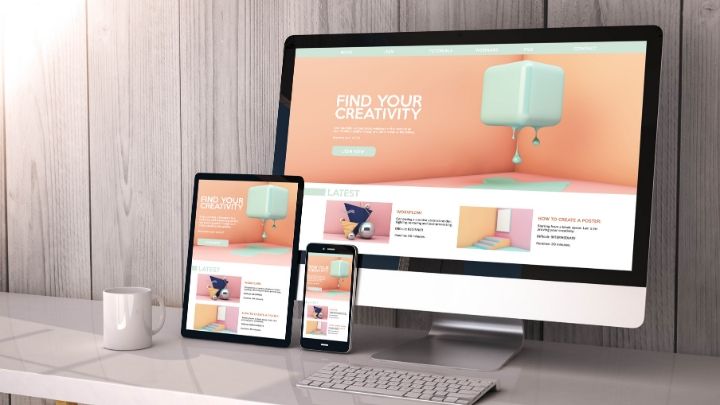
A responsive website theme fits all the devices easily. It adjusts to the screen sizes. The browsing habits of people have changed. Now almost everyone uses phones more for browsing than computers. So, mobile or tab compatibility is an essential thing. It is not a choice anymore. The more important aspect is, search engines show mobile-friendly websites first. If your website is not responsive, it is difficult for you to survive.
Browser Compatibility
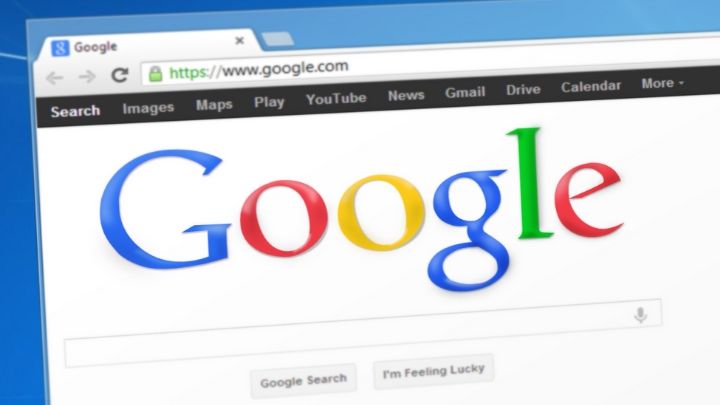
It is quite obvious that different users will be using different browsers. Your website must look perfect on each browser. If the theme you are using is not cross-browser compatible, something may be broken on the browsers which t does not support. So, it is always better to go for a cross-browser compatible theme.
Supported plugins

Plugins extend the functionality of your WordPress site. From time to time you need to do different things with your website. A suitable plugin makes you do that. But if your theme doesn’t support a plugin you require, it is not possible for you to adapt to new changes. So, before selecting any theme, make sure it supports all popular WordPress plugins.
Top 10 Must Have Free WordPress Plugins
Translation and multilingual ready

You may need to create a website in a language other than English. If your target group is not comfortable with English, you are left with no other options than creating a website in their language. It is only possible if your theme is translation ready. Check before making the final decision that your theme is translation ready.
Page builders
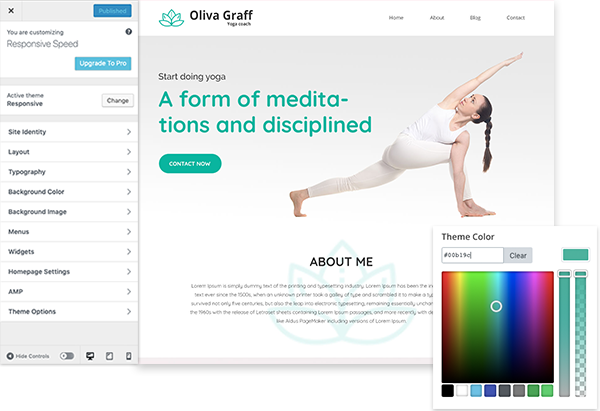
Many times you need to create new pages. A page builder plugin allows you to create page layouts easily with its drag and drop feature. Many themes come with some page builders which are used by theme developers only. Using such a plugin may generate many unwanted codes. It requires lots of cleanups. So, choose a theme that supports the most popular page builders that are commonly used.
Support

There are times when you face some issues while using a WordPress theme. These are the times you need developers’ support to fix that up. If your theme does not have good customer support, you have to hire a third-party developer. It is not totally risk-free. So, select a theme that has good customer support.
Ratings & Reviews
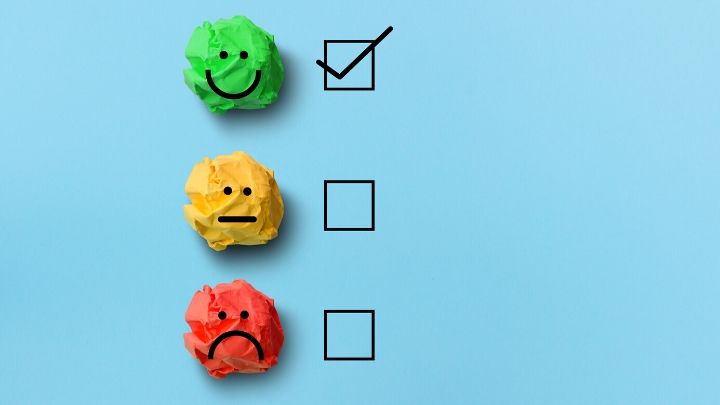
Ratings and reviews are the easiest way to know about the performance of a theme. It will give you an idea about the quality of the theme you are planning to go for. Check custom reviews before you make the final decision about your theme.
Will you lose any content if you change your WordPress theme?
The first question that comes to your mind when you think of changing your WordPress theme is, is there any risk of losing your data? Nothing will happen to the regular site elements. The pages, posts, core settings, and basic site information will remain unaffected. But, there are some theme-specific elements that will change with the theme. These elements are – theme-specific homepages, widgets, and shortcodes.
Things to do before changing a WordPress theme
Copy snippets from your current theme

Some people like to customize their sites by adding code snippets to functions.php files to the theme they are using. As they make these changes only once, they tend to forget about it after a few days. If you have made the changes, go through the content files of the theme you are currently. Make a list of all the additional codes you have added previously. It will let you add them to your new theme if you change the theme in the future.
Test loading time

Loading time is a crucial factor. If your site is not fast-loading, you may lose many of your visitors. Check the loading time of your website before you go for a theme change. Check whether the theme you are opting for is also fast loading. After changing the theme, the speed of your site should not decrease.
WordPress Speed Optimization – Speed Up Your Site To Increase Traffic
Don’t lose any tracking code
If you add an analytics tracking code directly to your theme files, you must not forget your new site after you change your theme. A common mistake that people make is they overlook these codes. So, keep a track of all these codes. Copy them and add to your new theme when you go for a theme. Otherwise, you will lose lots of data.
Make a full backup

It is always advisable to backup your database before you change your theme. You may use a WordPress backup plugin for creating a backup for your entire site. Make sure to download the back up on your computer before you go ahead to change your theme. These will help you to recover your site if anything goes wrong.
How to Backup and Restore Your WordPress Website?
Sidebar content
The sidebar contains different widgets. If you add any custom codes into any of the widgets, copy and paste them into your computer. It will allow you to reuse the codes after you install a new theme.
Keep your site on maintenance mode
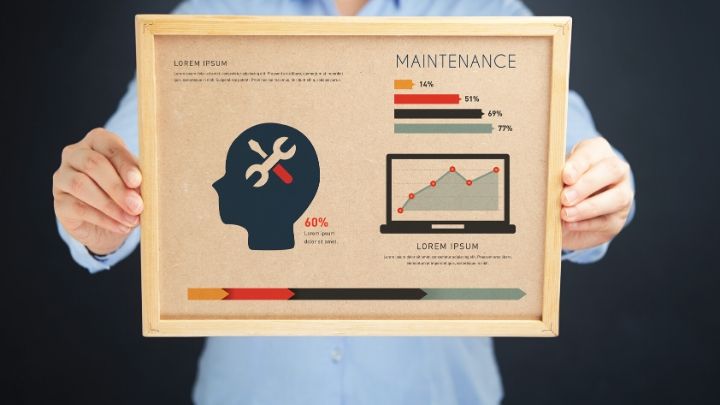
Before you proceed to change your WordPress theme, never forget to put your site on maintenance mood. It will not show your users an under-construction site. It makes a very bad impression if your visitors come to your site and find it under construction. Maintenance mode is your way of getting rid of this problem. You can use a WordPress plugin for this like SeedProd.
How to change a WordPress theme?
You can change your WordPress theme with a few easy to follow steps. Here, we will give you a detailed step by step guide. We will use the Responsive theme here. It is a WordPress theme that comes with a plethora of premium and free WooCommerce themes, blog themes, business themes, and so much more! The process will be the same no matter what theme you install. Here is what you need to do –
- Go to your WordPress dashboard
- Click on Appearance -> themes
- Click on Add New
- Enter the theme name in the search box
- Search for the theme in WordPress.org
- If you find the theme, click on Install
- If you have purchased a premium theme then click on Upload Theme
- Click on Choose file
- Look for the theme zip and click on it
- The theme will be installed
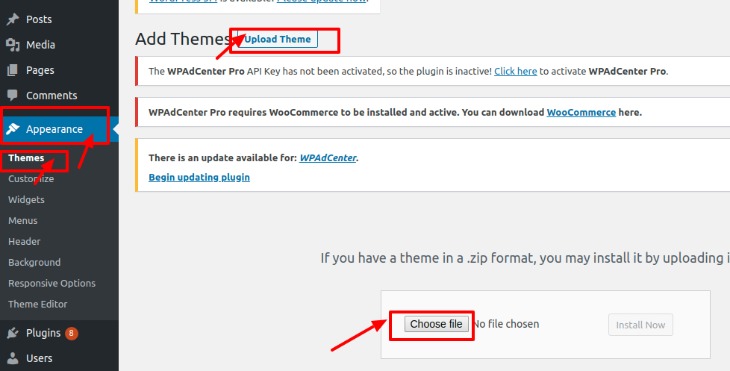
Responsive allows you to customize your website and make it look like before. All you need to do is to go to the theme editor. You will find multiple options like Upload Logo, Customize Site Layout, Change typography, etc. just click on the button and proceed. All other steps you will find yourself. All the buttons are self-explanatory.
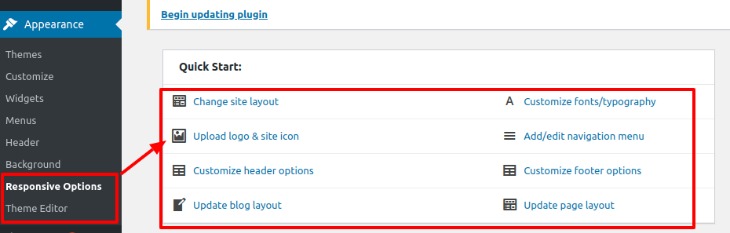
After you install the theme, you must go for a live preview to check how the theme actually looks. You can do that with WordPress customizer.
- Go to your dashboard
- Click on Appearance -> Customize
- You should see a live preview of your new theme there
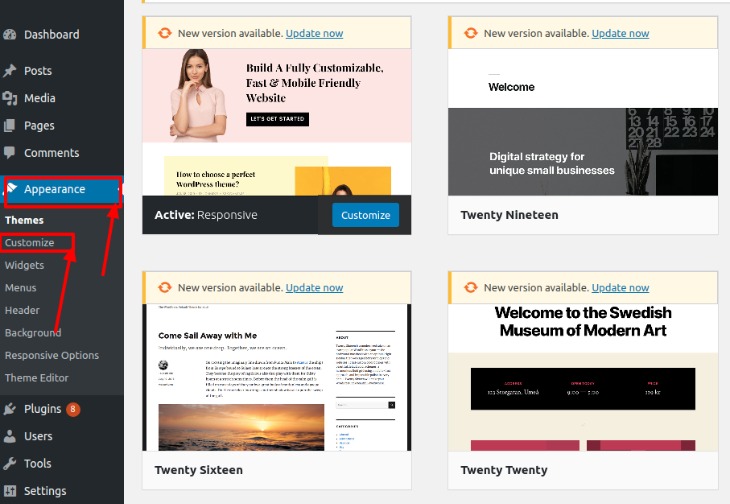
- If you don’t, click on the change button
- Select the theme you installed
- Click on Activate
- You will see a live preview
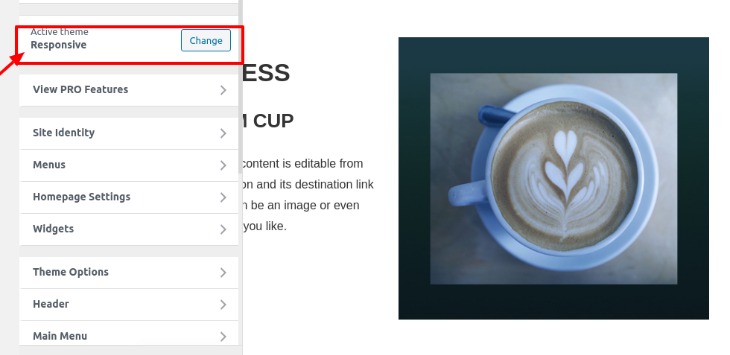
If you are happy with the look of the theme. Click on the publish button on the top right of your screen. And you are done. The new theme has been activated on your website.
Things to do after changing your WordPress theme
Test your website
After you install a new theme, you need to check whether all functionalities of the website are working properly. Make sure to check your plugins and widgets before you start an application. Also see whether posts, images, and comment sections are okay.
Cross-browser compatibility
There are chances that your website will look different in different browsers if you don’t check its cross-browser compatibility. So, after you install a new theme, make sure to check it in all popular browsers like Google Chrome, Internet Explorer, Firefox, and Safari.
Add tracking code
Now its time to add all analytics and AdSense tracking codes to your website. You can do that with some WordPress plugins like MonsterInsights. This will allow you to view all analytics reports and statistics on your WordPress dashboard.
Turn off maintenance mode
After you are done with the installation of a new theme, make the site live. You can do it by disabling the Maintenance mode which you turned on while installing. You can do that by using a WordPress plugin like SeedProd. Simply go to your WordPress dashboard, click on SeedProd setting on the left sidebar. Click on Disable. Now click on the Save all changes button.
Test loading time
After you add a new theme to your website, check the loading time of the webpage. Compare it with the loading time of your previous theme. If it loads faster or takes the same time, your work is done. A new theme should not decrease your speed. You can test your website’s speed using a tool like GTmetrix.
Ask for feedback
The final step is to collect feedback from the users. After you are done, never forget to ask your viewers in what way can you improve your website. You may go for an online survey or poll or you can simply use a form to know their reactions. This will help you to give your website a better shape in the future.
How To Use Customer Feedback To Improve Your WordPress Site
Conclusion
We have tried to provide you with some useful information about how to change the WordPress theme of your website. We hope our step by step guide will help you to change your website theme yourself easily without any help.
If you liked the article and found it useful, don’t forget to share it with your friends on Twitter. You can share it by clicking the “Click to tweet” below. Also, leave your feedback on the comment section.