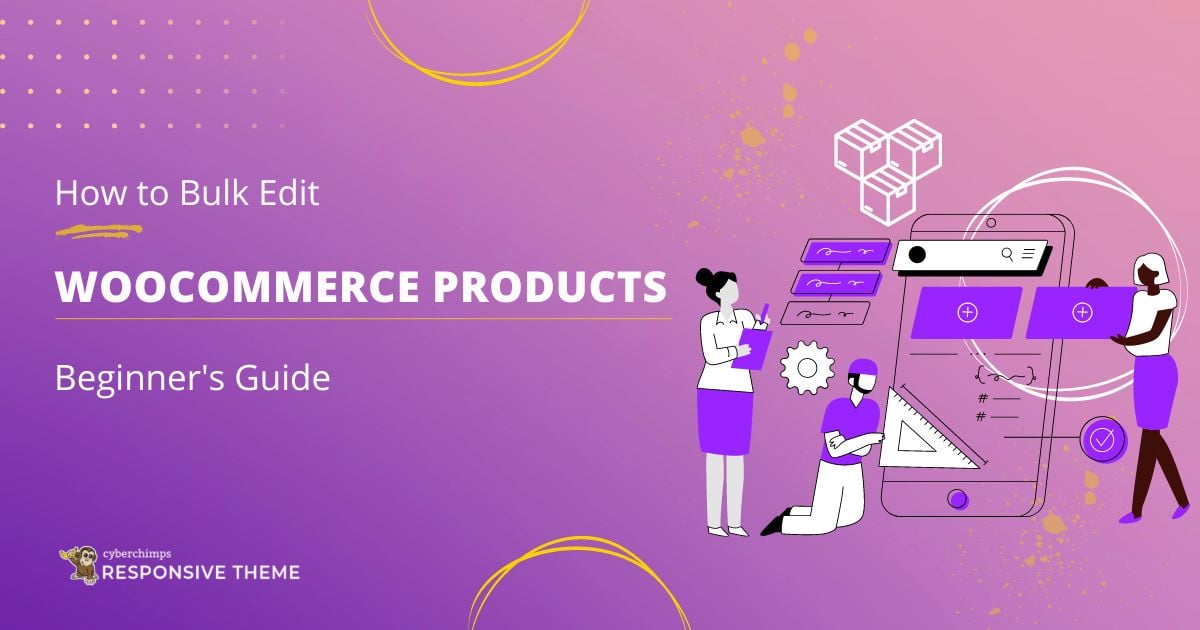Are you looking to bulk edit WooCommerce products?
If you’re running a medium to big size business, managing a large number of products can be a tiresome task. Manually editing each product’s details, such as price, title, or quantity, can take hours, if not days. That’s where bulk editing comes into the picture.
Bulk editing allows you to make changes to multiple products at once, saving you valuable time and effort.
In this step-wise beginner’s guide, we will explore different methods and plugins for bulk editing WooCommerce products, helping you to streamline your product management process.
Let’s delve into the article and understand the bulk editing process in detail.
Understanding the Importance of Bulk Editing
When running a business organization, time is of utmost importance. Managing an extensive product catalog often requires making changes to multiple products simultaneously.
Imagine having to update prices for a flash sale or change product titles for SEO purposes of hundreds or even thousands of products one by one. It would be an incredibly time-consuming and error-prone process.
Here bulk editing offers a convenient solution and allows you to make changes to products in one go.
Advantages of Bulk Editing Over Individual Product Editing
Bulk editing offers several advantages over editing products individually. Here are some key benefits to consider:
- Time efficiency: Bulk editing allows you to make changes to multiple products simultaneously, significantly reducing the time required for product management tasks.
- Accuracy and consistency: Editing products individually can lead to inconsistencies and errors. Thus, the bulk editing method ensures that changes are applied consistently across multiple products, reducing the risk of mistakes.
- Streamlined workflow: By editing products in bulk, you can streamline your workflow and focus on other important aspects of your business, such as marketing and customer support.
- Flexibility: Bulk editing allows you to update various product attributes, such as prices, categories, and attributes, all at once, providing greater control over your product catalog.
Now that we understand the importance of bulk editing, let’s dive into the steps to prepare for this process and explore the available options in WooCommerce.
Preparing for Bulk Editing of WooCommerce Products

Before working on bulk editing, preparing your WooCommerce store is crucial to ensure a smooth and hassle-free experience. Here are some essential steps to take:
Creating a Backup of Your WooCommerce Store
Before making any changes to your product catalog, creating a backup of your WooCommerce store is always recommended. This ensures you have a restore point if anything goes wrong during the bulk editing process.
You can either use a plugin or manually back up your store’s database and files.
Installing Necessary Plugins for Bulk Editing

While WooCommerce offers a built-in bulk editing feature, using dedicated plugins can enhance the functionality and ease of bulk editing.
Several popular WooCommerce plugins are available that specialize in bulk editing, providing advanced features and a user-friendly interface. Some recommended plugins include:
- ELEX WooCommerce Advanced Bulk Edit: This plugin offers extensive filtering options, allowing you to edit multiple product fields, including prices, stock levels, dimensions, and more.
- BEAR – Bulk Editor and Products Manager Professional: With this plugin, you can easily filter products based on specific criteria and perform bulk edits efficiently. It also offers export and import functionalities.
- WooCommerce Bulk Edit Products – WP Sheet Editor: This plugin provides a simple layout and allows you to edit product attributes in bulk, including variations and images.
- YITH WooCommerce Bulk Product Editing: Designed specifically for managing variations, this plugin offers advanced filtering options, export/import capabilities, and a rollback feature.
- WooCommerce Variations Bulk Edit Pro: If you frequently work with variations, this plugin provides an intuitive interface for editing product prices and attributes such as styles, colors, and sizes and applying them to multiple products simultaneously.
Installing the right plugin for your specific needs can greatly enhance your bulk editing capabilities and make the process more efficient.
Best WordPress Theme for WordPress

There are plenty of themes available in the WordPress repository. Most people easily get confused and opt for the wrong theme.
We’ll help you choose the best theme for your WordPress website to avoid such confusion.
If speed, responsiveness, SEO, and customization is your concern, then we recommend you to go with Responsive theme. It’s fully compatible with WooCommerce and helps you to build an extraordinary online store.
Responsive theme comes with 150+ ready-to-use templates and 50+ widgets to easily customize your Elementor website.
Understanding Product Attributes and Metadata
Before diving into bulk editing, it’s important to have a clear understanding of product attributes and metadata.
These elements play a crucial role in organizing and categorizing your products. Common attributes include categories, tags, and custom fields.
Familiarize yourself with how these attributes function in WooCommerce, as they will be key components of your bulk editing process.
With your WooCommerce store prepared and the necessary knowledge in place, let’s move on to identifying your bulk editing requirements.
Identifying Bulk Editing Requirements
To effectively utilize the bulk editing feature in WooCommerce, it’s also important to assess your product catalog and identify the specific areas that require bulk editing.
Here are some steps to help you:
- Assess your product catalog: Take a deep look at your product catalog and identify areas that may require bulk editing. This could include pricing updates, changes in quantity, modifications to categories or attributes, or even optimizing SEO metadata.
- Define the scope and goals: Once you have identified the areas requiring bulk editing, define the scope and goals of your bulk editing process. Determine the changes you want to make, the products or categories that need modification, and any specific criteria or conditions for the edits.
By clearly defining your bulk editing requirements, you can streamline the process and ensure that you achieve your desired outcomes efficiently.
Now that you understand your bulk editing requirements, let’s explore the built-in bulk editing options available in WooCommerce.
Using Built-in WooCommerce Bulk Edit Features
WooCommerce provides an inbuilt bulk editing feature that allows you to change multiple products simultaneously. Let’s explore this feature and how you can utilize it effectively.
Exploring In-built Bulk Editing Options in WooCommerce
To access the bulk editing feature in WooCommerce, follow these steps:
Log in to your WordPress admin dashboard.

Navigate to the Products menu.

Select the products you want to edit by clicking the checkboxes next to each product.

From the Bulk Actions drop-down on the top left of the screen, choose the Edit option, and click Apply.

You will now see a bulk edit screen where you can make changes to the selected products.

Bulk Editing Product Prices, Stocks, and Other Basic Attributes
You will find various product properties in the bulk edit screen that you can modify.
Here are some of the key attributes you can edit:
- Product price (Regular and Sale Price): Adjust the prices of multiple products simultaneously by entering new values.
- Weight and dimensions of the Products: Update the weight and dimensions of products in bulk, which is especially useful for shipping calculations.
- Shipping class: Assign or modify the shipping class of multiple products at once.
- Catalog visibility: Change the visibility of products in your catalog, making them visible or hidden to customers.
- Enable or disable the featured product option: Highlight or remove the featured status for multiple products.
- Stock Information: Adjust stock levels, enable or disable backorders, and manage stock status for multiple products.

By utilizing these built-in bulk editing options, you can efficiently make changes to basic attributes of your products. However, it’s important to note that certain product types, such as grouped products or variable products, require individual-level editing.
Having explored the in-built bulk editing options, let’s move ahead and discuss how to perform bulk edits on product attributes.
Bulk Editing On WooCommerce Products
Bulk editing is not limited to primary product attributes like price and stock levels. You can also make changes to categories, tags, attributes, and even product images and galleries in bulk.
Let’s explore how you can perform bulk edits on these product attributes.
Changing Categories, Tags, and Attributes in Bulk
If you need to update the categories, tags, or attributes of multiple products, WooCommerce provides an easy way to perform bulk edits.
Here’s how:
Log in to your WordPress admin dashboard.

Navigate to Products menu.

Select the products you want to edit by clicking the checkboxes next to each product.

From the Bulk Actions drop-down on the top left of the screen, choose the Edit option, and click on the Apply button.

In the bulk edit screen, you will find options to modify categories, tags, and attributes. Select the desired options and make the necessary changes.

Click Update to apply the changes to the selected products.
By utilizing this feature, you can efficiently update the categorization and classification of multiple products in your WooCommerce store.
Popular Plugins for Bulk Editing WooCommerce Products

Bulk editing in WooCommerce also allows you to add or update product images and galleries and edit the metadata for multiple products simultaneously.
So here we’ll discuss some of the essential plugins that’ll come in handy to perform different actions.
For adding or updating product images and galleries, install a plugin called ELEX WooCommerce Advanced Bulk Edit Products, Prices & Attributes.
This plugin lets you easily add or update images for multiple products simultaneously.
Next, install the WP Sheet Editor plugin to update Meta descriptions and titles for many products. Once installed, it’ll help you edit in bulk and make your work easier.
Utilizing SEO Plugins for Better Search Engine Visibility
While bulk editing in WooCommerce provides basic SEO optimization capabilities, utilizing dedicated SEO plugins can further enhance your search engine visibility.
These plugins offer advanced features like keyword analysis, on-page optimization suggestions, and XML sitemap generation.
Some popular SEO plugins for WooCommerce include:
- All in One SEO: This plugin provides comprehensive SEO features, including keyword optimization, meta tag management, and XML sitemap generation, helping you improve your store’s visibility in search engine results.
- Yoast SEO: With this plugin, you can optimize your product pages for search engines by analyzing keyword density, suggesting improvements to meta tags and descriptions, and generating XML sitemaps.
Integrating these SEO plugins into your bulk editing workflow can maximize your products’ visibility and search engine ranking.
Conclusion
Bulk editing is an essential feature for efficiently managing a WooCommerce store with a large product catalog.
Utilizing the WooCommerce built-in bulk editing options and several other plugins, you can save time and ensure a smooth procedure for managing products.
From updating prices and stock levels to modifying attributes and optimizing SEO metadata, bulk editing empowers you to make changes to multiple products simultaneously, improving efficiency and productivity.
If you’ve liked this article, don’t forget to check our other engaging articles:
- What Is WooCommerce?
- How To Build A WooCommerce Website With Elementor?
- Best WooCommerce WordPress Themes
For best results, use Responsive theme for your WooCommerce store.