Launching your own website can be an overwhelming challenge. There are an endless number of topics to consider, from design to performance to security. For those new to the business of internet publishing, it can be beneficial to start with an established platform like WordPress.
WordPress first gained popularity as a blogging system, but these days it can be used to build websites of all types, even those that include online shopping and financial processing. The WordPress platform requires a multi-layer structure that covers application servers, database servers, and web servers.
Given how complex a full WordPress installation can be, you can save time, money, and frustration by building your website on a cloud platform. These WordPress hosts handle all of the technical setup and architecture, which allows you as the website owner to focus on design and usability.
Most WordPress cloud hosts operate on a subscription policy, so you pay a monthly fee based on how much memory and computing power your website requires. This can change over time, and the cloud host will allow you to scale up resources as your site grows and attracts a higher number of visitors.
As you dream up your perfect website and start building it with WordPress, never forget the importance of security. Hackers are constantly looking for vulnerable websites and trying to steal sensitive data through malicious attacks. This article will provide five key security tips to keep in mind as you construct a new WordPress site.
1. Choose a Secure Theme
The first step to designing a WordPress website is to select a theme and install it on your environment. A theme is a collection of HTML, CSS, and JavaScript code which will be used on all pages created within your site. For example, a website about surfing might feature blue colors and icons in the shape of surfboards.
The danger with WordPress themes is that not all of them are secure. Any developer on the internet has the ability to program a theme and offer it to website owners. But because these themes are built on raw code, there is a chance they could contain malicious scripts that secretly attack your website and database, potentially stealing your website’s data.
Security should always be one of your top priorities when researching a new WordPress theme to install on your website. To start, browse the theme directory on the WordPress.org website. It contains thousands of secure themes that have been tested against common vulnerabilities. Both paid and free options are offered in the theme directory.
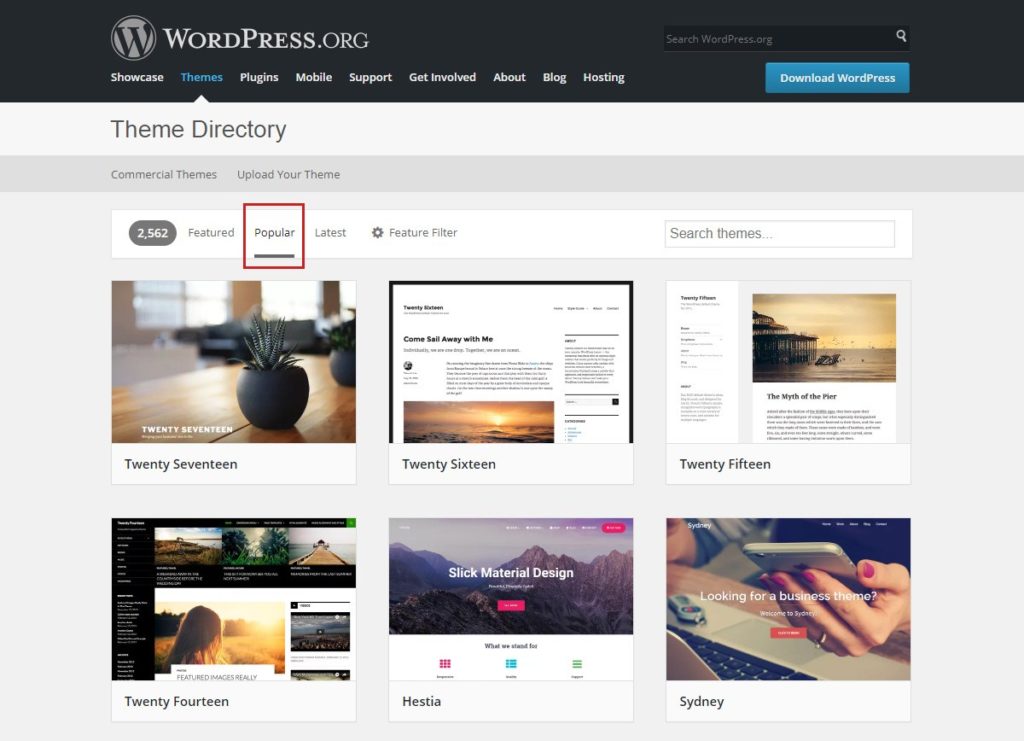
If you decide to look elsewhere for a third-party WordPress theme, make sure anything you download is coming from a verified, reputable developer. Read reviews on any theme you want to download and be on the lookout for security concerns or history of hacking attempts. Those with experience in coding can even look through the raw HTML, CSS, and JavaScript content to look for suspicious scripts or other threats.
2. Encrypt Data and Remote Connections
When configuring a WordPress website, you need to be concerned with both the security of your hosted environment as well as the individual users connecting to the site. If you store personal information in your website’s database, such as usernames, passwords, and credit card numbers, then that data is at risk unless you encrypt all connections going in and out of the WordPress platform.
A secure sockets layer (SSL) certificate is essential for any public-facing website that could transmit sensitive data between visitors and the application server. When an SSL certificate is installed on a server, all external browsers connect to it through an encrypted channel. This means that even if a hacker is able to infiltrate the user’s local wi-fi or ethernet network, the information being transmitted cannot be decoded or stolen.
Some WordPress cloud hosts will charge additional money for setting up a new website with SSL, while others include it with their basic packages. You can also choose to install an SSL certificate on your own using a free or paid service from what’s known as a certificate authority. These companies verify the identity of your website and then issue the necessary encryption keys.
For yourself as a WordPress administrator, it’s also vital that you secure all of your personal connections to the platform and associated servers. If a hacker manages to gain access to your own local network, they could potentially uncover your administrative password and then use it to hack your database.
A virtual private network (VPN) client is the best way of ensuring the security of your WordPress sessions. VPN services create a virtual tunnel between your personal computer and the secure server endpoint, which then allows you to connect to the world wide web through an anonymous IP address.
Many VPN services are available on the market, but be wary of any companies offering free options. These VPN clients are typically very slow or poorly secured.
3. Protect the Admin and Login Consoles
Before you can go live with a new WordPress website, you must configure your authentication system. Administrator accounts have full access to the back-end WordPress systems, including the database and admin console. Lower-level accounts can be configured to access the content management system (CMS) with privileges to add or edit new page content.
Like with any other online system, you want to use a secure password that cannot be easily guessed or stolen. WordPress offers a strong password plug-in, which will require that all users choose a password with capital letters, numbers, and symbols. If you discover a security breach within your environment, you can use the admin console to automatically force all WordPress users to reset their password.
WordPress also supports a feature called two-factor authentication that will greatly enhance the account security of your website. The feature is offered through the Google Authenticator service, which links each WordPress user account to a mobile phone number. Then when you log in to the admin console from a different computer or device, you will receive a text message with a unique code to verify your identify.
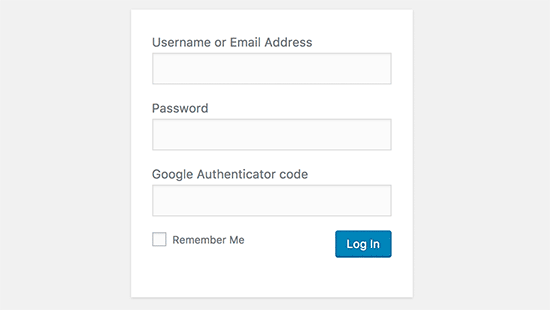
4. Invest in Security Plug-ins
The WordPress community is filled with third-party developers who build plug-ins and add-ons that offer custom functionality to themes and background services. There are a number of plug-ins available that enhance the security of the WordPress platform and ensure that your website’s data remains safe.
The MalCare tool functions as a full firewall for your WordPress site, monitoring suspicious activity and blocking potential attacks. It will scan your environment and access logs on a daily basis and then provide a summary of your site’s health and stability. The tool will automatically identify IP addresses that come from potentially malicious sources. These will be blocked from accessing the WordPress interface until an admin like yourself can review and determine the risk of the threat.
Other WordPress plug-ins like VaultPress give you the ability to capture backup copies of your entire website directory and database. The snapshot process can be triggered manually or run automatically based on a set schedule. If you suffer an outage or an instance of data loss, these plug-ins can help you perform a website restoration in a matter of minutes.
Security plug-ins for WordPress are typically offered at a monthly subscription rate, but the added cost is worth the protection they can offer for your website.
5. Leverage Automatic Updates
Like all software platforms and applications, the WordPress organization regularly releases updates that may include new features or enhanced functionality. As a WordPress administrator, it’s best to get such updates installed as quickly as possible, especially if they patch a potential security flaw.
The admin console will alert you when a new update is available for the WordPress platform. Under the “Updates” tab, you can manually check for new versions and then launch the update process. Depending on the size of your site, an update can take up to an hour to complete.
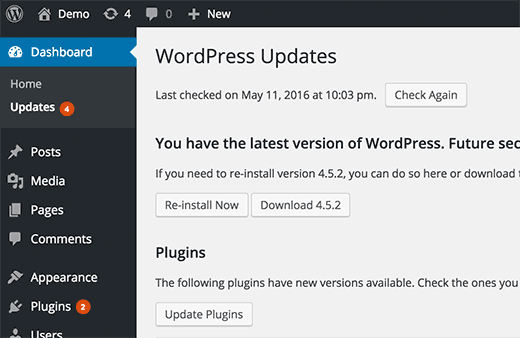
If you have configured your WordPress site with a customized theme or other third-party code, you will want to trial all software updates in a testing environment, as certain code upgrades could interfere with your existing customizations. WordPress does not offer a simplified rollback process, so it can be difficult to revert to an older software version if needed.
For those working in a stable WordPress environment, enabling automatic updates is an easy way to make sure your website receives all necessary upgrades and security patches. Automatic updates can be configured within the “wp-config.php” file that lives at the root of your website directory. To enable automatic updates, add the following line of code to the file:
define( ‘WP_AUTO_UPDATE_CORE’, true );
You can change the value of the configuration element to “false” to disable automatic updates at any time.




