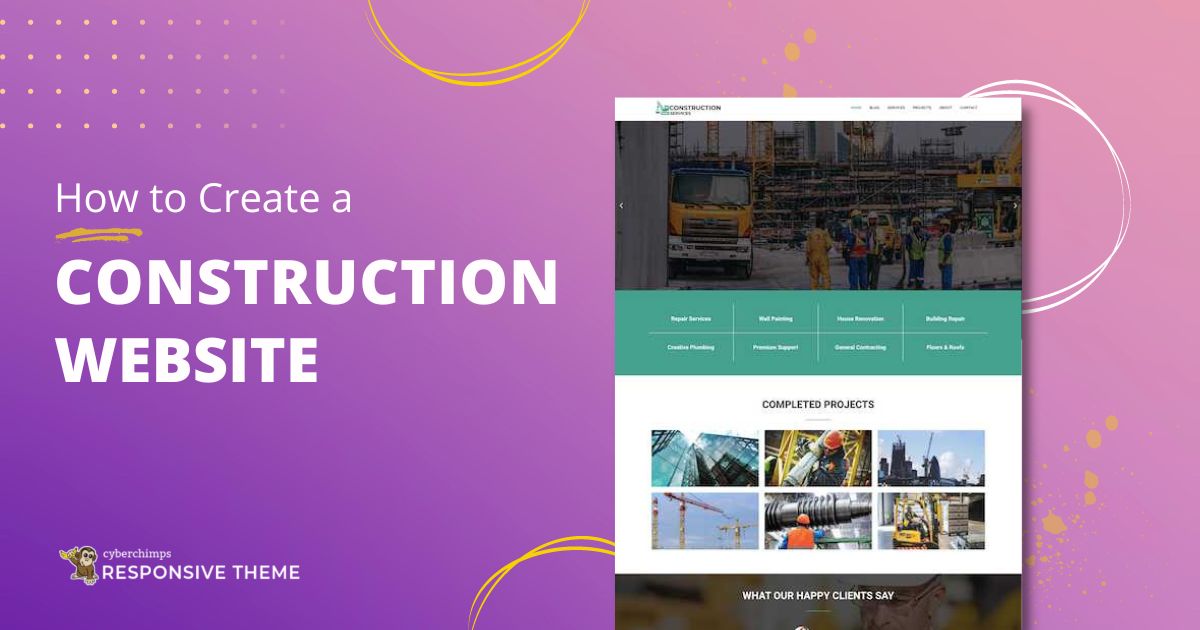Do you want to build a construction website, but don’t know where to start? Don’t worry, we’ve got you covered.
Be it your accounting firm or a healthcare clinic, or any type of service business that you own. Not having a website these days is not an option, it is like leaving a huge chunk of marketing opportunities behind. Many surveys have shown that users look online 90% of the time before making any buying decisions.
A construction website will help you display your capabilities in the most efficient way, a website that will focus on your past work and current projects to increase your client base. If you think, launching a construction website will require you to hire a developer or do tons of coding, then you’re mistaken.
Now easily launch your free construction website with the Responsive theme. Here’s a step by step by guide to help you get your construction website off the ground. Read on…
How to Build a Construction Website
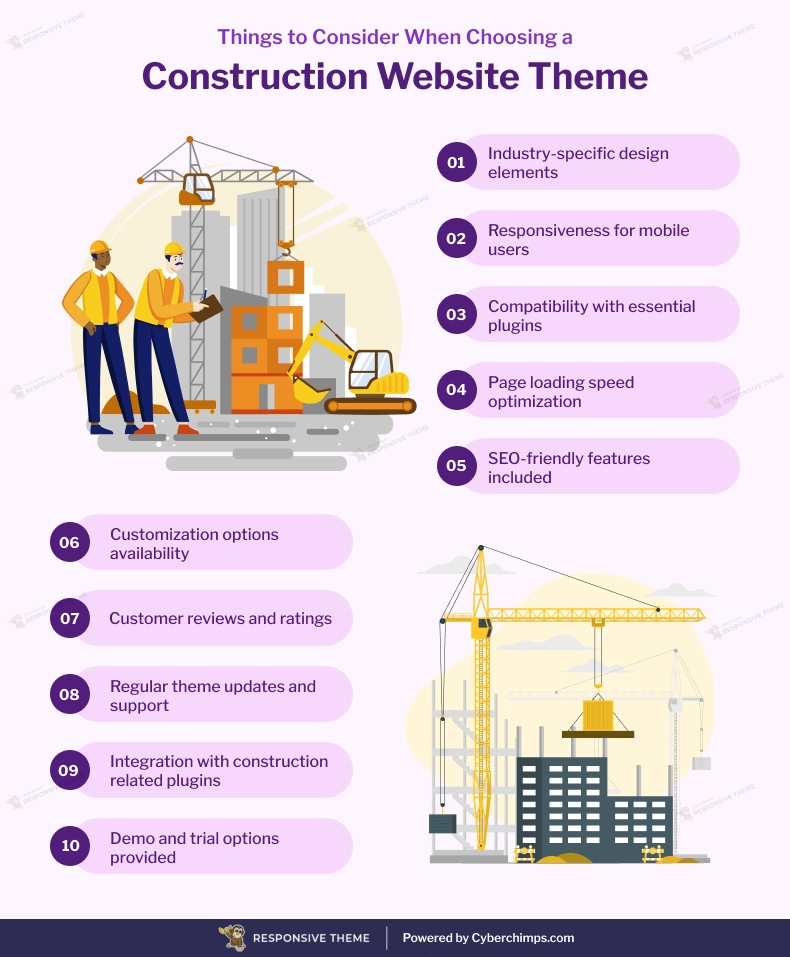
[addtoany buttons=”facebook,twitter,pinterest” media=”https://cyberchimps.com/wp-content/uploads/2023/08/Things-to-Consider-When-Choosing-a-Construction-Website-Theme.webp”]
Step1: Install & Activate Responsive Free Theme
The Responsive theme is a fast, highly customizable, and responsive WordPress theme that comes with 40+ pro and free templates created for any kind of business niches. These templates are built with Elementor and Gutenberg so they can be easily edited and customized. With the Responsive theme, you don’t have to worry about creating a website from scratch. Just download the theme, import one of the ready site demos, edit the content, and launch! You can get a copy of the free theme from the website. Alternatively, you can also download it from WordPress.org.
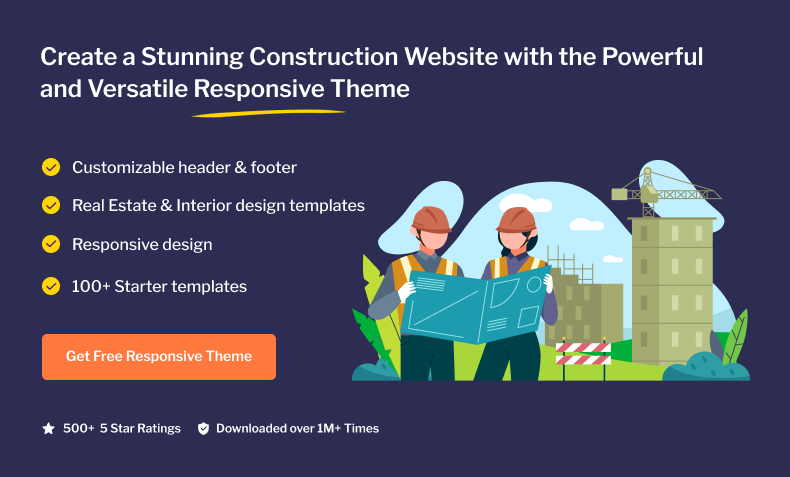
After you have downloaded the theme, log in to your WordPress Dashboard and go to Appearance > Themes > Add New
Upload the downloaded theme zip file
Install and Activate the Responsive theme
Step 2: Install the Responsive Starter Templates Plugin
The Responsive theme comes with 40+ website demos that you can import in just a click. In order to import these templates you need to install and activate the ready site importer plugin. You can grab the free copy from the WordPress repository. This plugin can be installed like any other WordPress plugin.
After downloading the plugin zip file:
1. Log in to your WordPress Dashboard
2. Go to Plugins > Add New
3. Upload the downloaded plugin zip file
4. Install & Activate the plugin.
Step 3: Import the Construction Demo Template
Construction WordPress theme is a free theme that you can import in a few clicks. It comes with all the features that will help your Construction business grow. The pre-designed pages like the Homepage, About page, etc. can be imported so you don’t have to worry about doing anything from scratch. Contact form on this Construction theme is perfect to increase email inquiries. You can also give a brief overview of the services you offer with a separate Services section.
The Ultimate Collection Of Top Free WordPress Themes & Templates
To import the Construction template, go to Responsive > Ready sites on your WordPress dashboard.
Select the free Construction ready site template and click preview
On the preview page, you’ll find two options. You can import a single template or import the whole site. You can do a mix & match for your website. YChoose the ‘Home page’ of one template and the ‘About page’ of another.
Click on Import Site to start importing the Construction template
When the import is complete, click on the Launch site button that will take you to the newly created website.
Step 4: How to Edit the Homepage of Your Construction Website?
Go to your WordPress dashboard and navigate to Appearance > Customize
You can also click on the Customize button on the top of your website.
Here you’ll find tons of options to customize the settings of the theme. To edit your Homepage, click on the homepage settings in the customizer.
Here you can choose what’s displayed on the homepage of your site. It can be posts in reverse chronological order (classic blog), or a fixed/static page. To set a static homepage, you first need to create two Pages. One will become the homepage, and the other will be where your posts are displayed.
You can also choose to display a custom front page. To do that just enable the “custom front page” option at the bottom. After that you’ll see the following option to customize your Home page:
- Home Page: Choose to enable or disable the Hero Area. Change the headline, subheadline and put a CTA button. You can also customize the featured content area by uploading an image of your choice and changing the content.
- About Section: Choose to enable or disable the About section and add a custom CTA.
- Feature Section: Enable or disable the feature section. Choose the posts or pages to be displayed in the featured section.
- Testimonial Section: Add a testimonial section to increase your conversion rates.
Step 5: How to Edit Your Construction Website Using Elementor?
Follow the steps below to edit the construction website using Elementor drag and drop page builder.
Go to your WordPress dashboard and click on Visit site. After your website opens, click on Edit with Elementor on the top.
Here you’ll find tons of options to change the content and style of your page. On the Elementor editor page, you’ll see two blocks reminiscent of Customizer. On the left you can find Elements (1) and Global (2) tabs, allowing you to change global settings and choose the content modules for adding and editing.
4. Click on one of the content sections you want to edit. It will be encased in a thin blue frame. It means that the section is active now. Hover on each section to see the available options.
5. After you’re done making the changes, click on Update.
Congratulations!
You have successfully set up your Construction website.