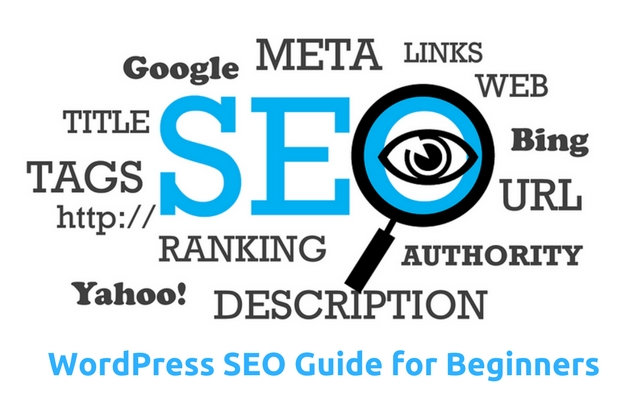WordPress is an amazing piece of software. This single, open-source platform, has grown into one of the most utilized and praised content management systems ever created. Today, WordPress powers 27.5% of the entire internet!
It’s safe to assume that you will probably use it too, but before you dive into the wide world of WordPress themes or plugins, there’s one thing we must cover: search engine optimization, or SEO. This is the backbone of any successful site or online business
Here is the step-by-step guide for WordPress SEO
Step One: Understanding SEO
In this first section, we’ll take a look at the meaning behind SEO, and why it’s important for your website.
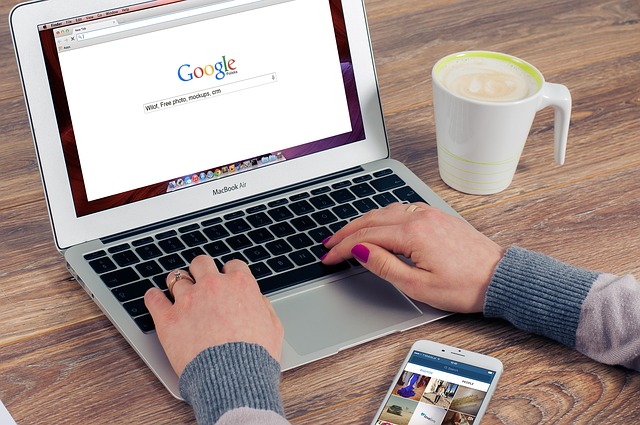
Search engine optimization, known primarily as SEO, is a term that represents the strategies and tactics that website owners and content creators use to make their pages more appealing to Google and other search engines.
When I say appealing, I’m referring to the overall value and relevancy of the content. When you Google something, you want the top results to be exactly what you were looking for. SEO, and by extension, Google, wants to understand how to create that perfect answer to your question or search.
So, why is SEO important for your site then? Here are some reasons:
Ranking in the organic search results for various terms provides huge amounts of traffic (visitors) for your website by giving you increased exposure.
Increased visitors means more opportunities to implement your marketing and earn new customers
SEO applies to every page of your site, not just the home page.
While SEO can get technical and confusing, the basics are quite easy to grasp. WordPress is designed to be friendly for beginners, so our guide will be a breeze for anyone with little to no experience using the platform. You’ve already seen how easy it is to start a blog, so now let’s find out how WordPress makes it easy to get your SEO strategy up and running!
Step Two: Basic Settings
Once you login to WordPress for the first time, these are the settings you’ll want to tackle first.
Visibility Settings
Let’s start with visibility. If you want people to find your site (of course you do), then you’ll need to make it easy for search engines to find. By default, these settings should be fine, but if the checkmark below gets checked, it could stop your SEO before you start:
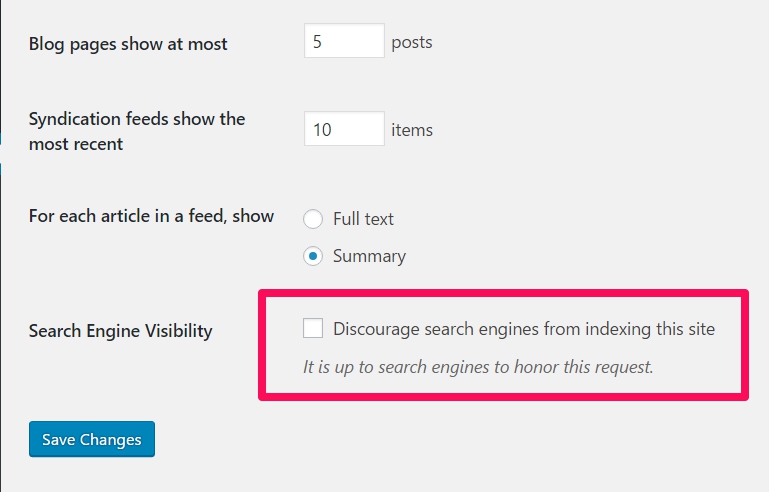
You can get to this screen by going to settings > reading. Just make sure the box is unchecked and you’re off to a good start!
Permalink Structure
Permalinks are the second part of the URL that displays for your pages. Here’s an example:
https://www.yourwebsite.com/this-is-a-permalink
The structure of these can be wonky if left to their default devices. Instead, you should employ a simple structure like the one above that allows to insert relevant keywords into the URL. To make this change, head to settings > permalinks and you’ll see a page like this:
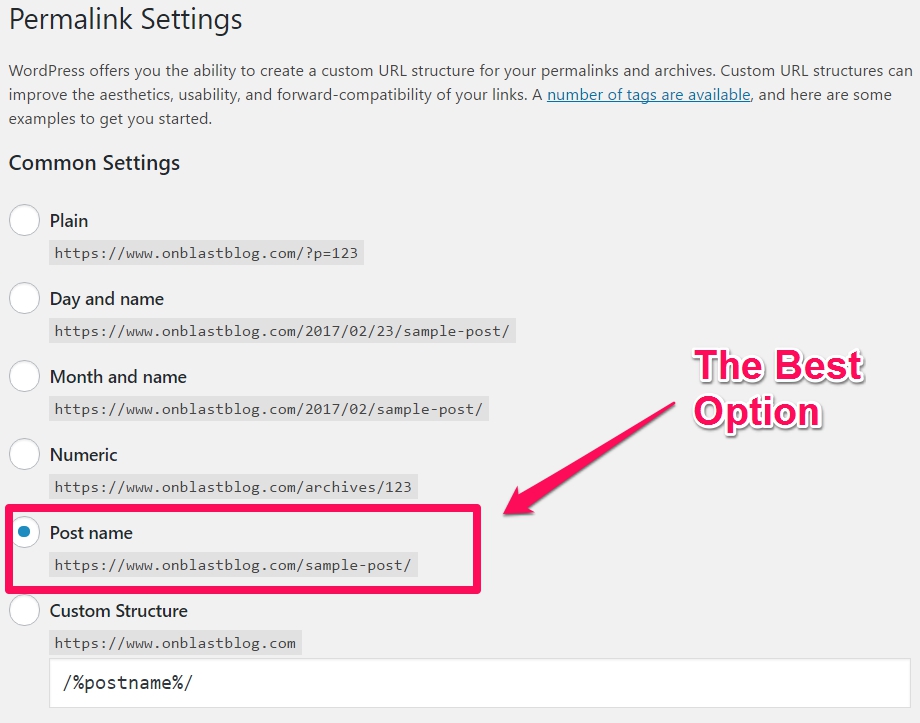
You should do this right after you start your website. If you wait until you’ve already started publishing posts, and then change your structure, it can mess up the structure of your entire site. If you must change the permalinks down the road, ask a professional for help so it doesn’t negatively affect your site.
WWW vs Non-WWW
When you first start your website, you’ll need to choose how you want to use the fabled WWW at the beginning of the URL. In short, you can have it or not, but you need to pick one and stick with it.
The reason for this, is that search engines will see the difference as two different websites. Once you’ve picked your format, make sure it’s set correctly in your WordPress settings under the “general” section:
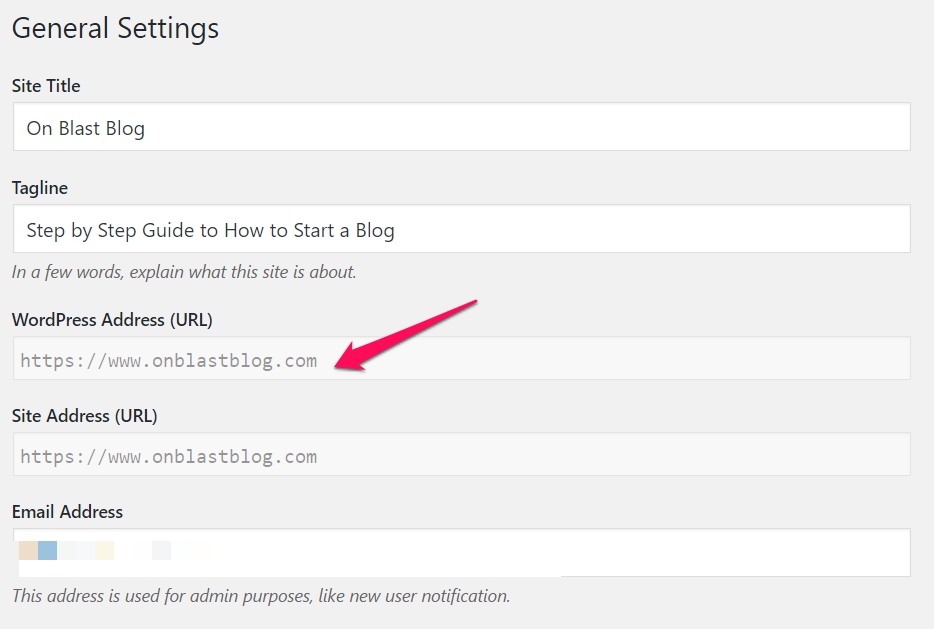
Step Three: Plugins and Housecleaning
When it comes to WordPress, there’s a plugin for everything. Here we look at the best options for your SEO and some housecleaning to get everything set up.
The Best SEO Plugin For WordPress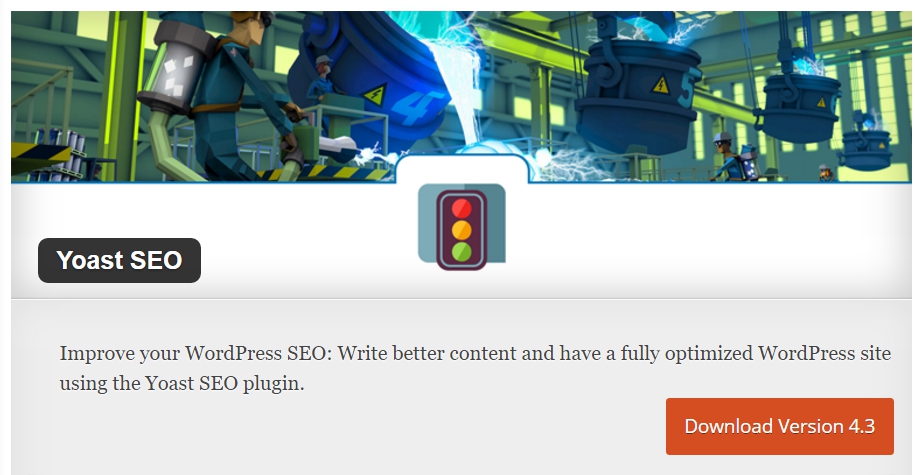
Instead of installing a bunch of plugins for different tasks, you can accomplish everything with one free installation of Yoast SEO. Simply having it around allows you to take advantage of some awesome features, including but not limited to:
Individual page scores that show how optimized your content is across a variety of factors
Custom title tags and meta descriptions for your pages
Readability scales to show how clear and concise your writing is for readers
It’s really something special, and recommended by just about every website owner out there. Grab this one and never look back. It’s one of the best SEO tools out there.
Adding Your Site to Google Search Console
Google Search Console is a collection of tools that allows you to see how your website is viewed by search engines. You can access reports and data that help you better understand your website’s place on the internet.
More importantly, these tools also let you know when something is preventing your site from being viewed by search engine bots that crawl web pages to understand and rank them. It’s smart to set this up early and refer to it as your developing your SEO efforts.
XML Sitemaps
An ” rel=”noopener” target=”_blank”>XML Sitemap is a special type of file that shows every page of your website. It’s used by search engines to find everything on your site or blog. Having one of these doesn’t inherently boost your ranking, but it does make it easier for search engines to find you using XML Sitemaps.
If you’re using Yoast SEO, the plugin will make a map for you. You can find your sitemap by going to this URL:
http://yourwebsite.com/sitemap_index.xml
You can also use the Google XML Sitemaps plugin for WordPress to create a sitemap. Once you have your sitemap set up, you can submit to Google via the Search Console. You simply go to the console and go to crawl > sitemaps and then add your website’s sitemap address above so Google can take a look.
This is a great way to get your site indexed, and it lets you know if there’s anything wrong with your submission.
Step Four: SEO Best Practices For WordPress
Here we talk about putting your SEO practices to work and create a solid foundation for your website’s future.
Title Tags & Meta Descriptions

Our first topic is something that doesn’t directly affect SEO, but it can greatly benefit your efforts. The Title Tag and Meta Description are what you see in the search results when you submit a query. Using the aforementioned Yoast SEO plugin, you can customize these for your individual pages.
They are like digital billboards for your site. Users will generally look for the best option in the result, not necessarily the first result. If your title tag and meta description stands out, they may choose you over the site above yours in the rankings.
This sends positive SEO signals, showing that maybe you belong higher up since you clearly provide what people are looking for.
Keyword Research
Keywords are the basis of any SEO strategy. They help you decide what you should discuss in your posts. They help you stay relevant and on-topic, while also giving you the opportunity to rank in pages where those words are used.
Now, there are plenty of keyword tools out there, but the best one to start with is Google’s Keyword Planner. You need only put in a word or words that relate to your blog’s topic, and you’ll get a huge list of other words/topics to include in your content.
Here’s an example:
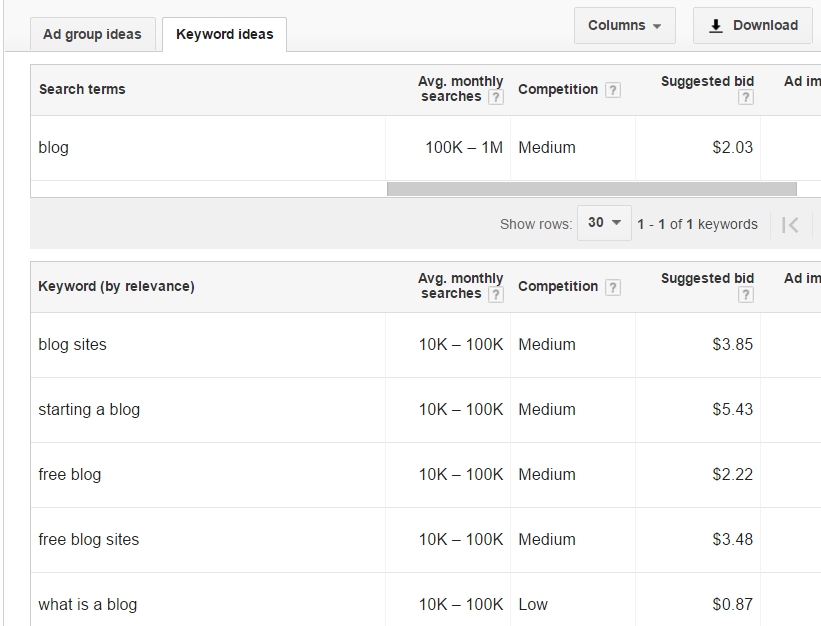
It’s important that you don’t simply stuff as many of these words into your content as you can. Instead, use these are basis for what you’ll talk about. More importantly, look for strings of these words or phrases in the results.
These are called long-tail keywords, and they offer a lot more potential for visibility than standard keywords, so look for opportunities to use them!
Image File Names & Alt-Text
When you’re naming your picture files and uploading them, consider the topic of your post that they’re being put into. When you’re uploading an image into WordPress, you’ll see the option to give it a title and “alt-text.” The latter term is essentially what search engines will see, so it should be a couple words describing the picture and how it relates to your content. So, don’t ever forget the alt text.
Here’s what the interface looks like:
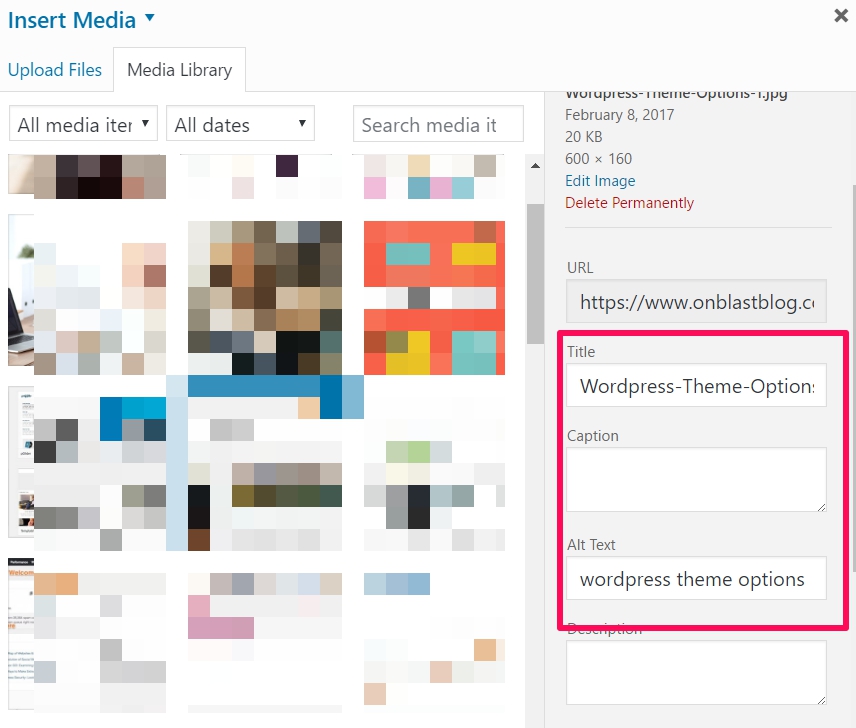
It’s also smart to optimize your images so they don’t take up too much space and slow down your website. You can do this by using online tools like Optimizilla, which allows you to upload, compress, and download images before you upload them to your site.
Final Thoughts
SEO is an ongoing process that is always changing and never truly ends. With these steps, you can get started with your SEO strategy on the right foot. Now it’s your turn to share. What steps would you recommend for beginners on WordPress? Let us know in the comments!